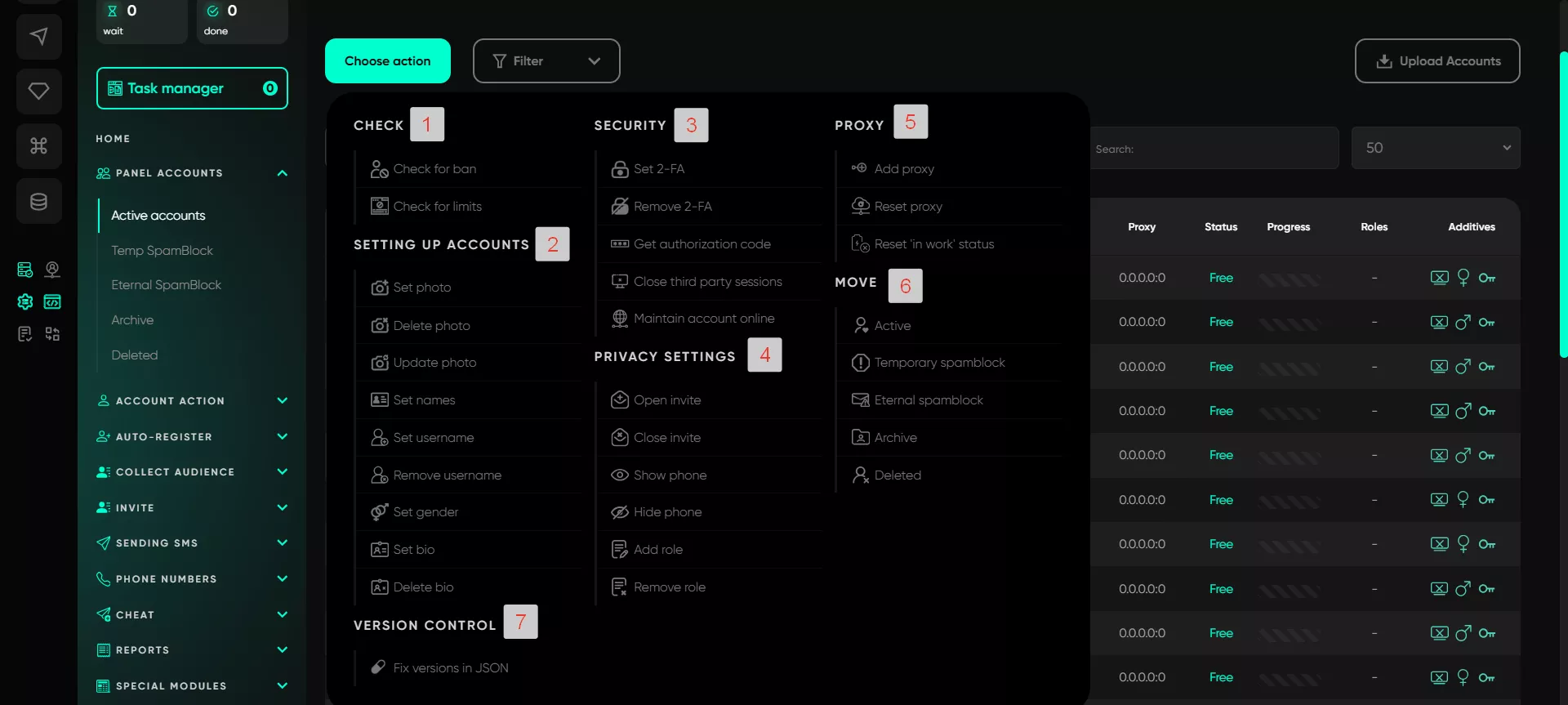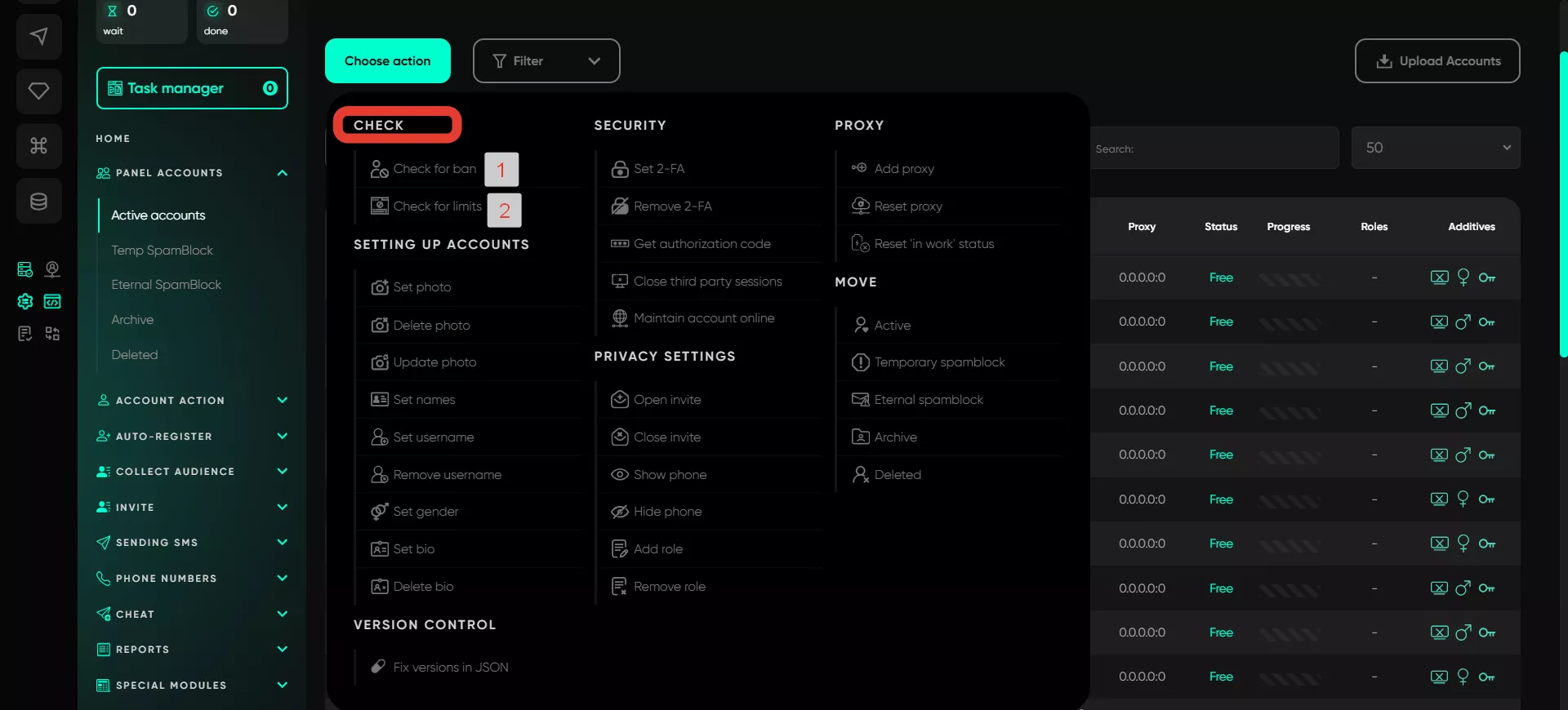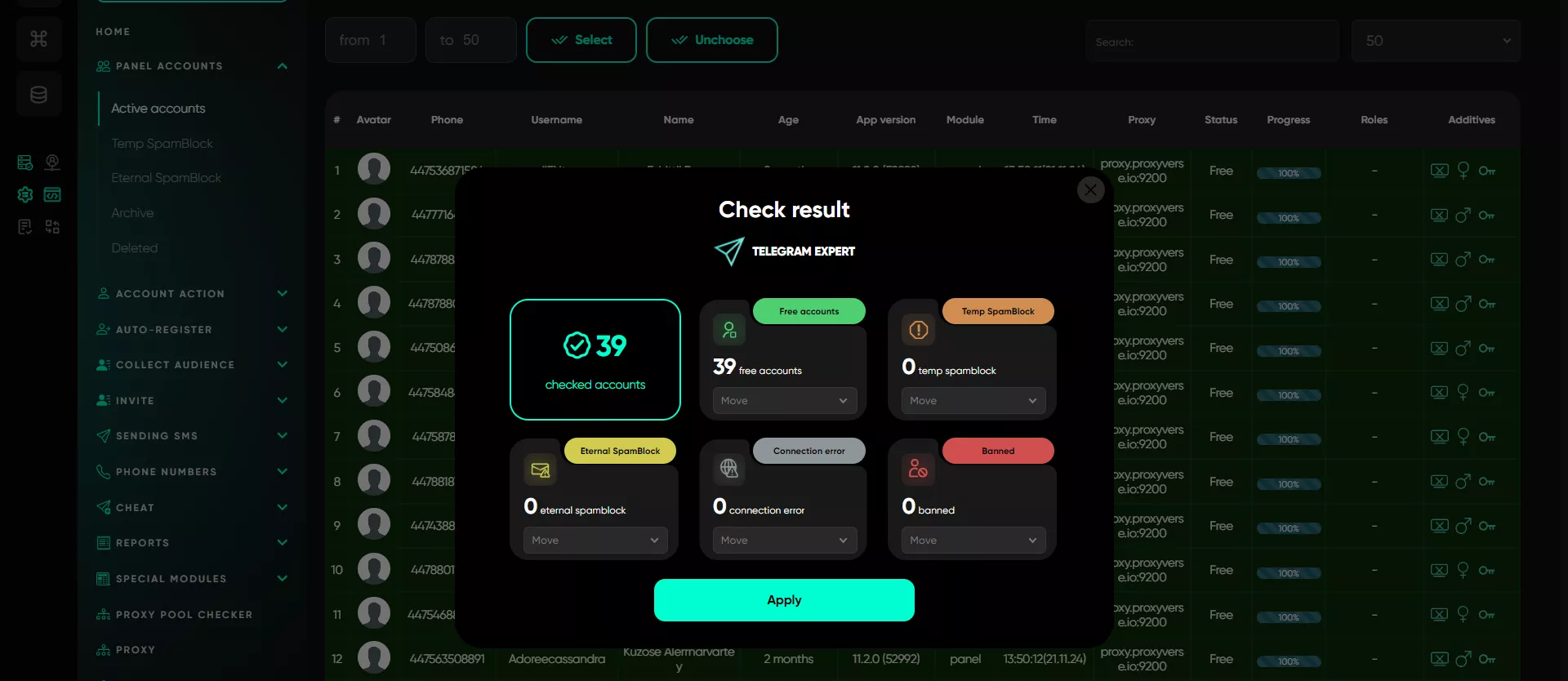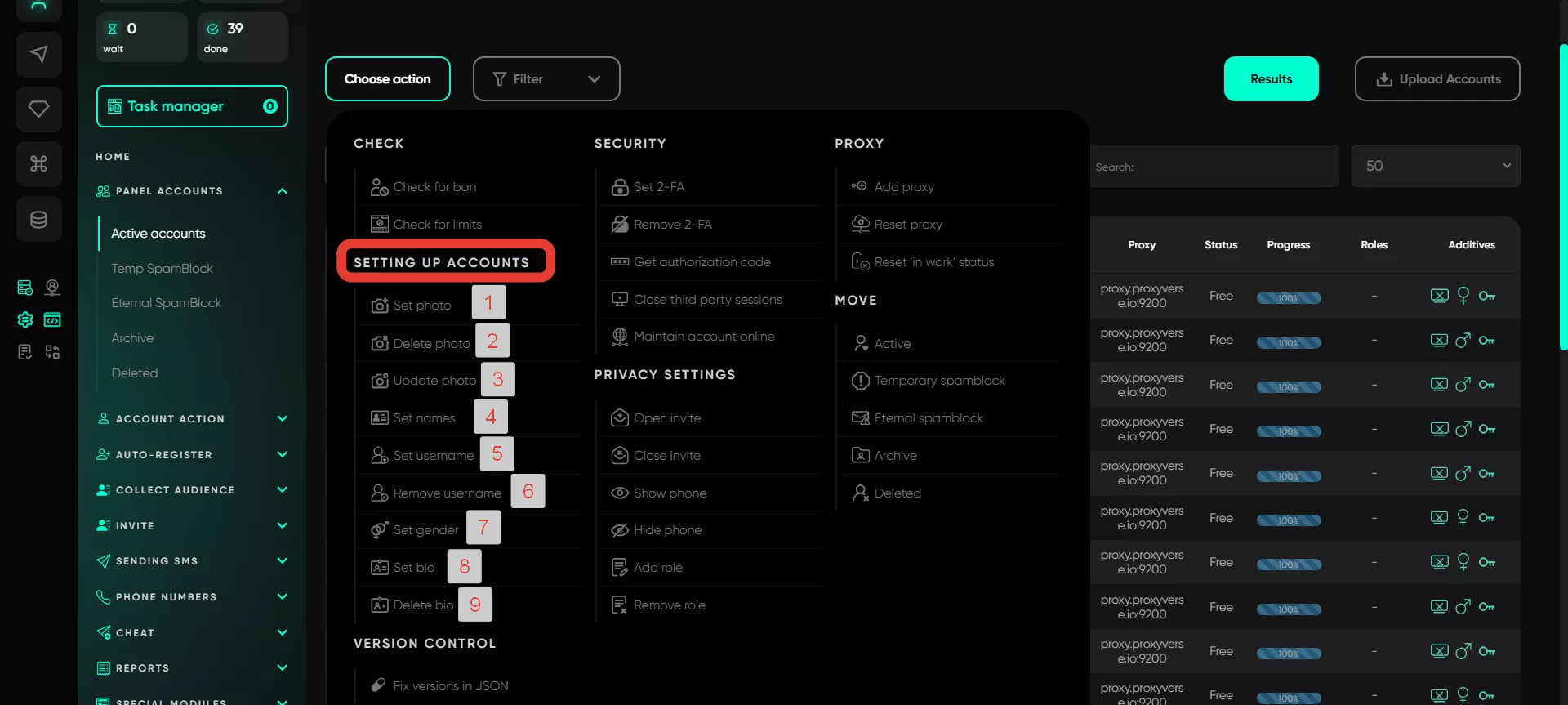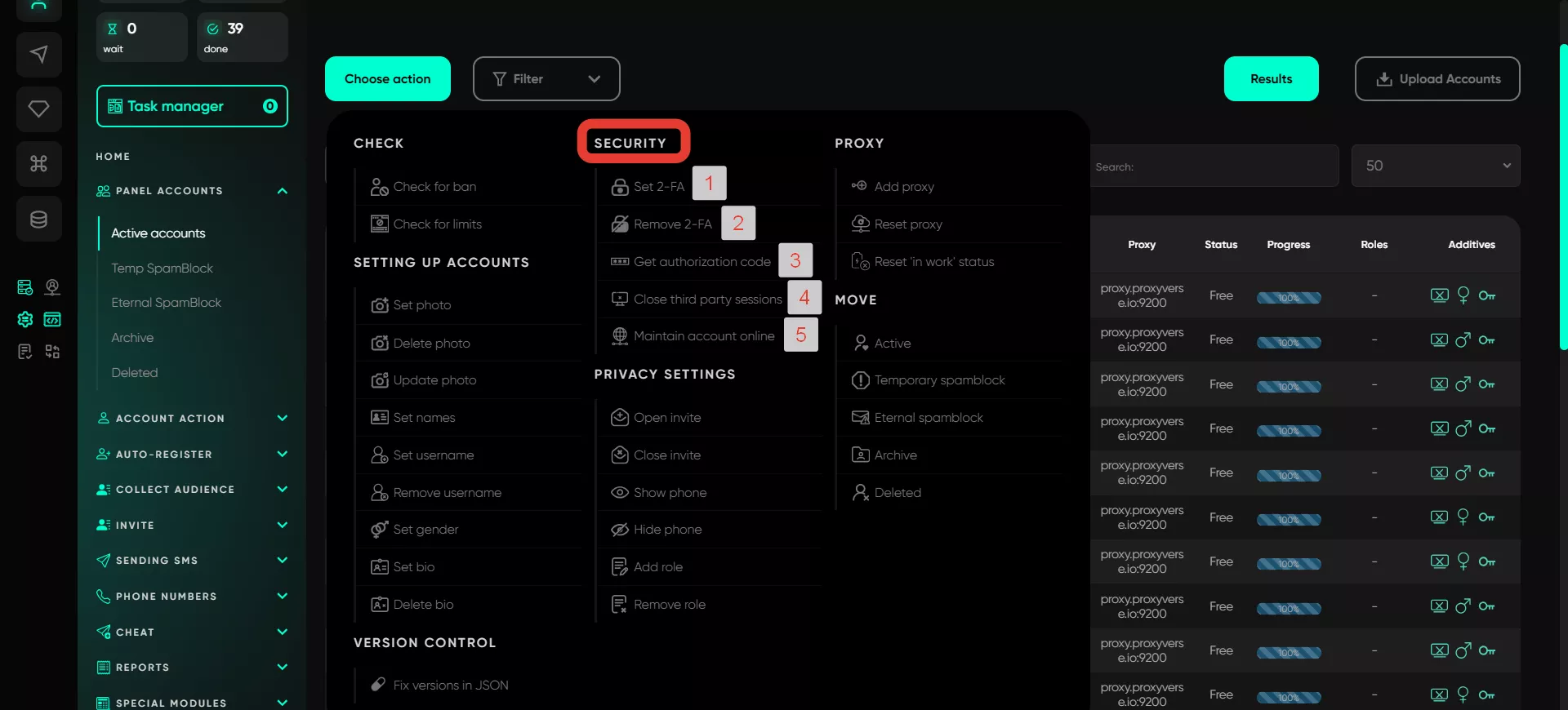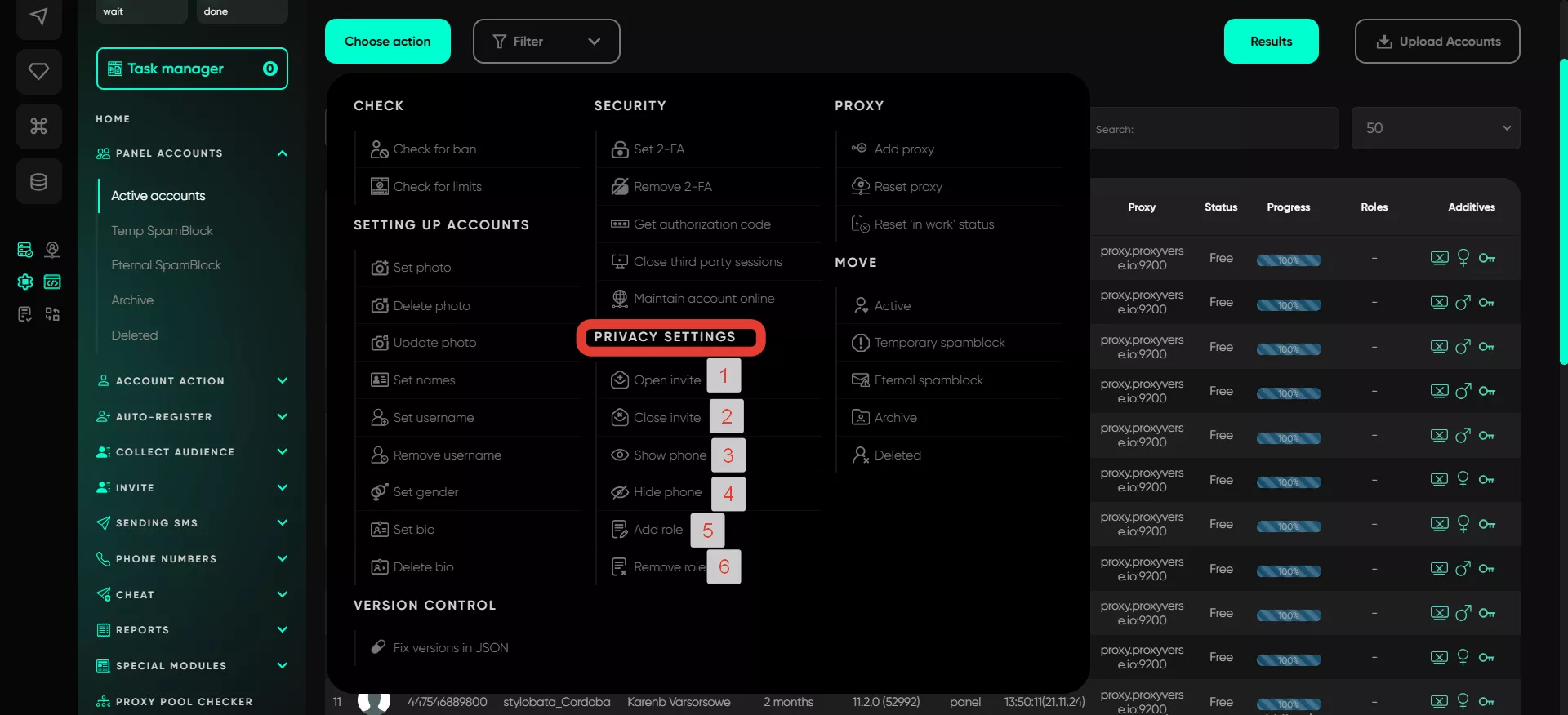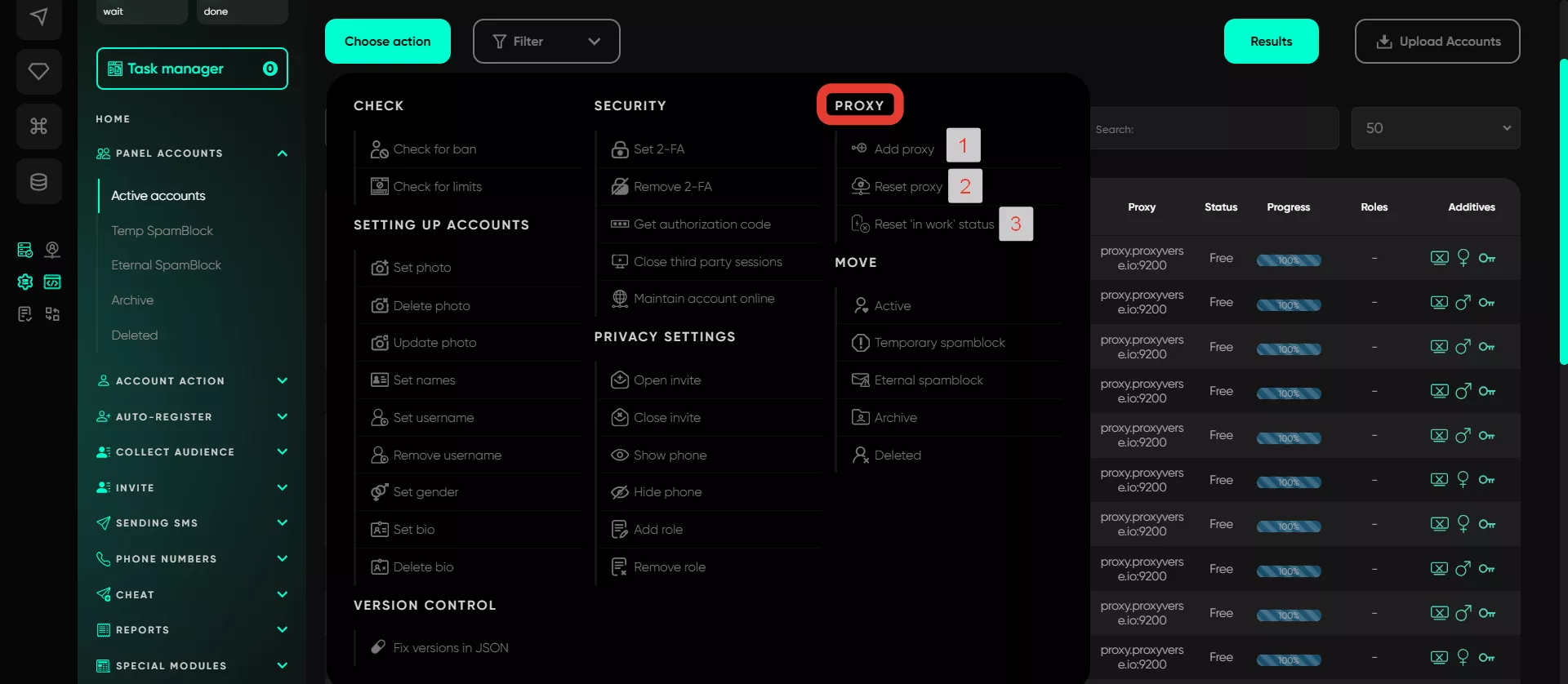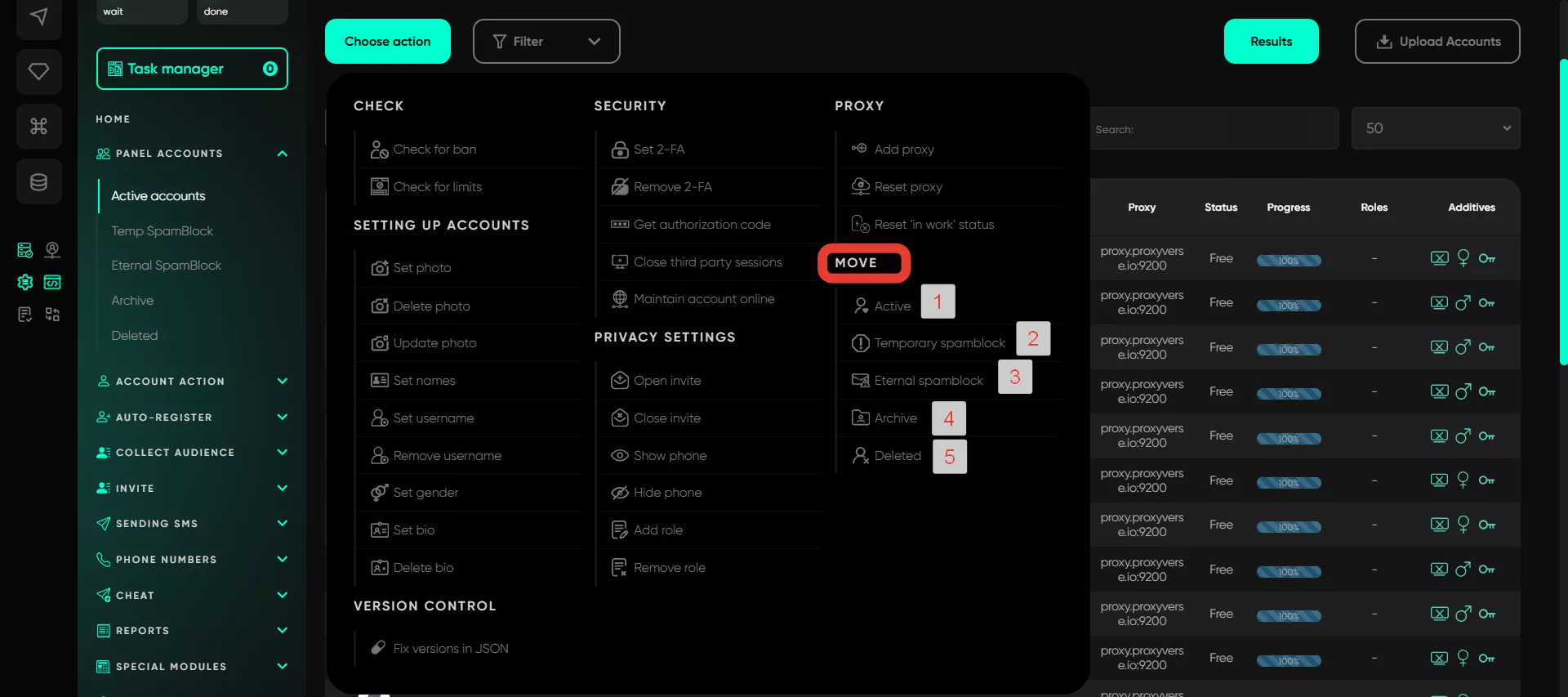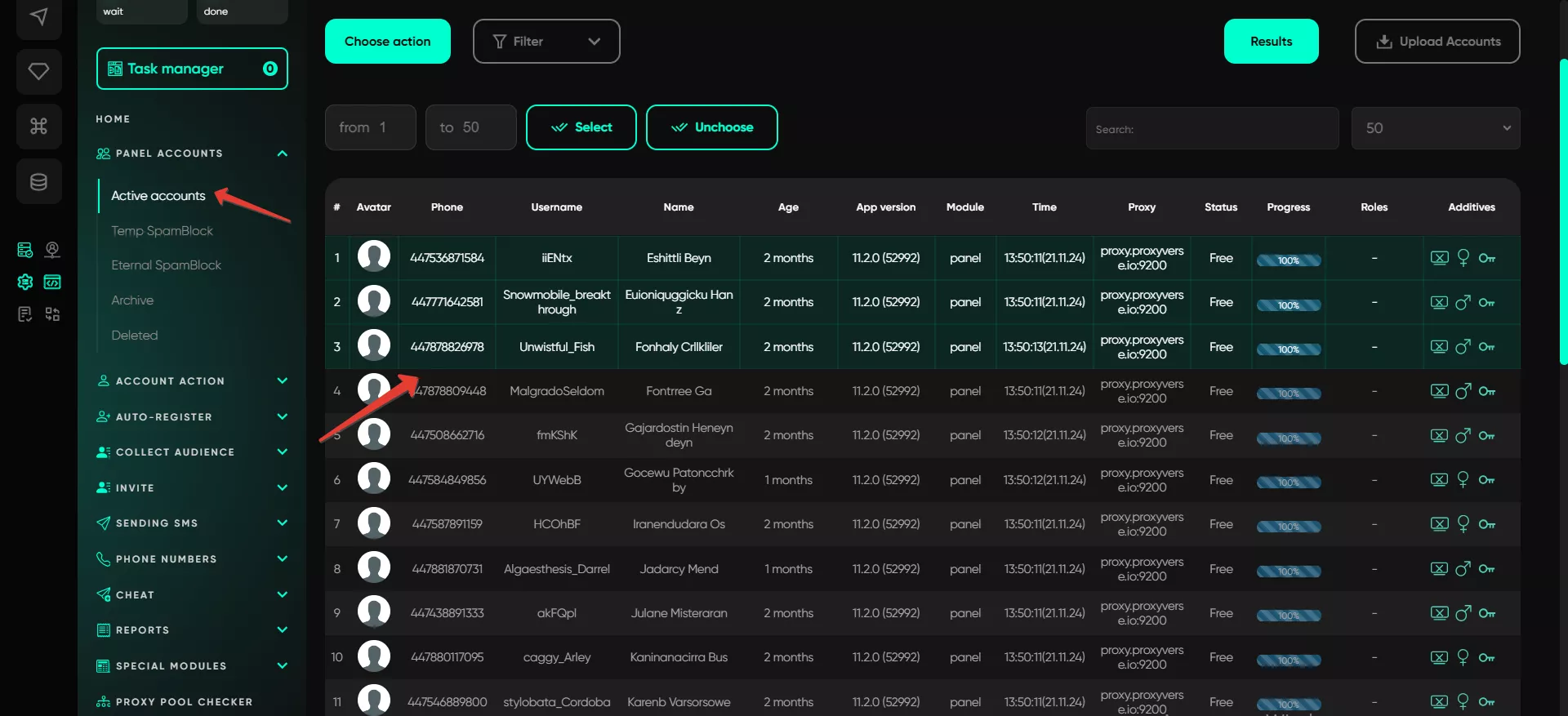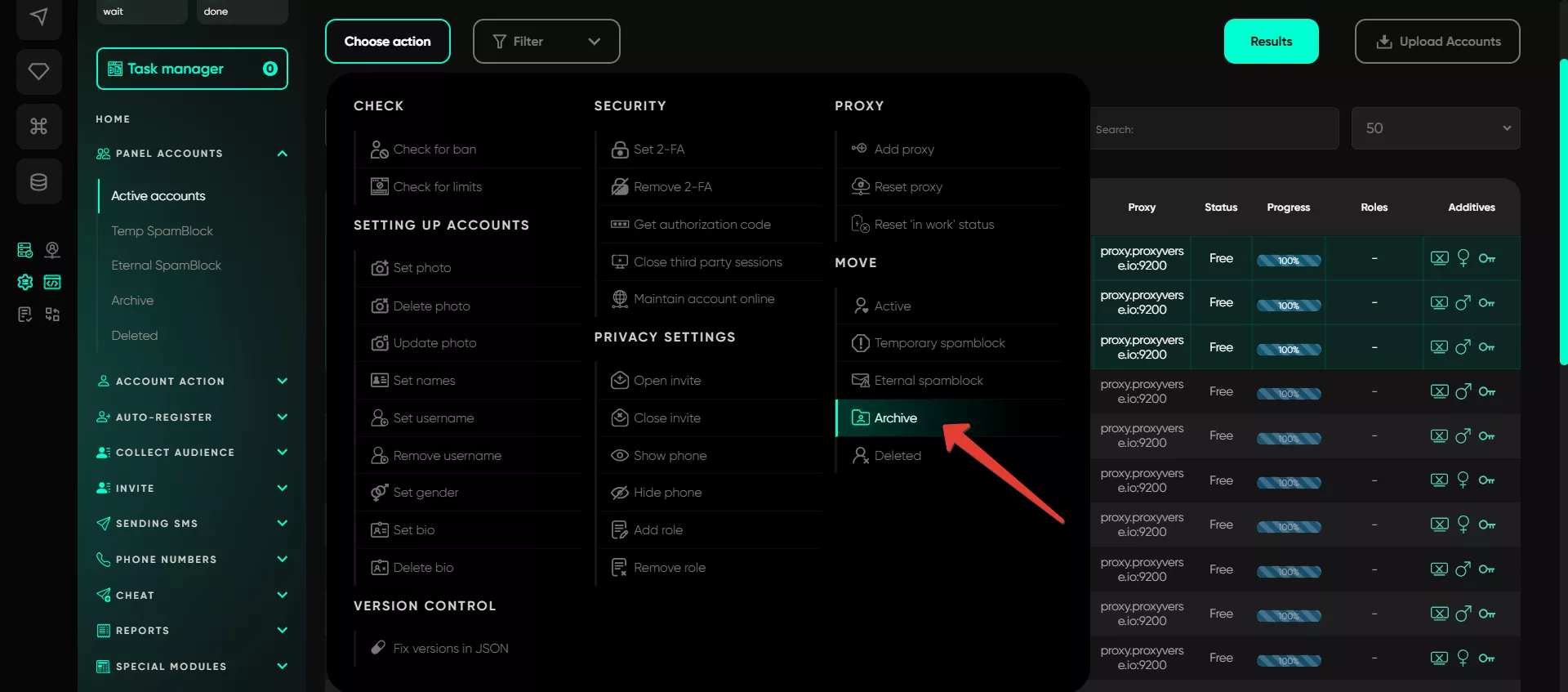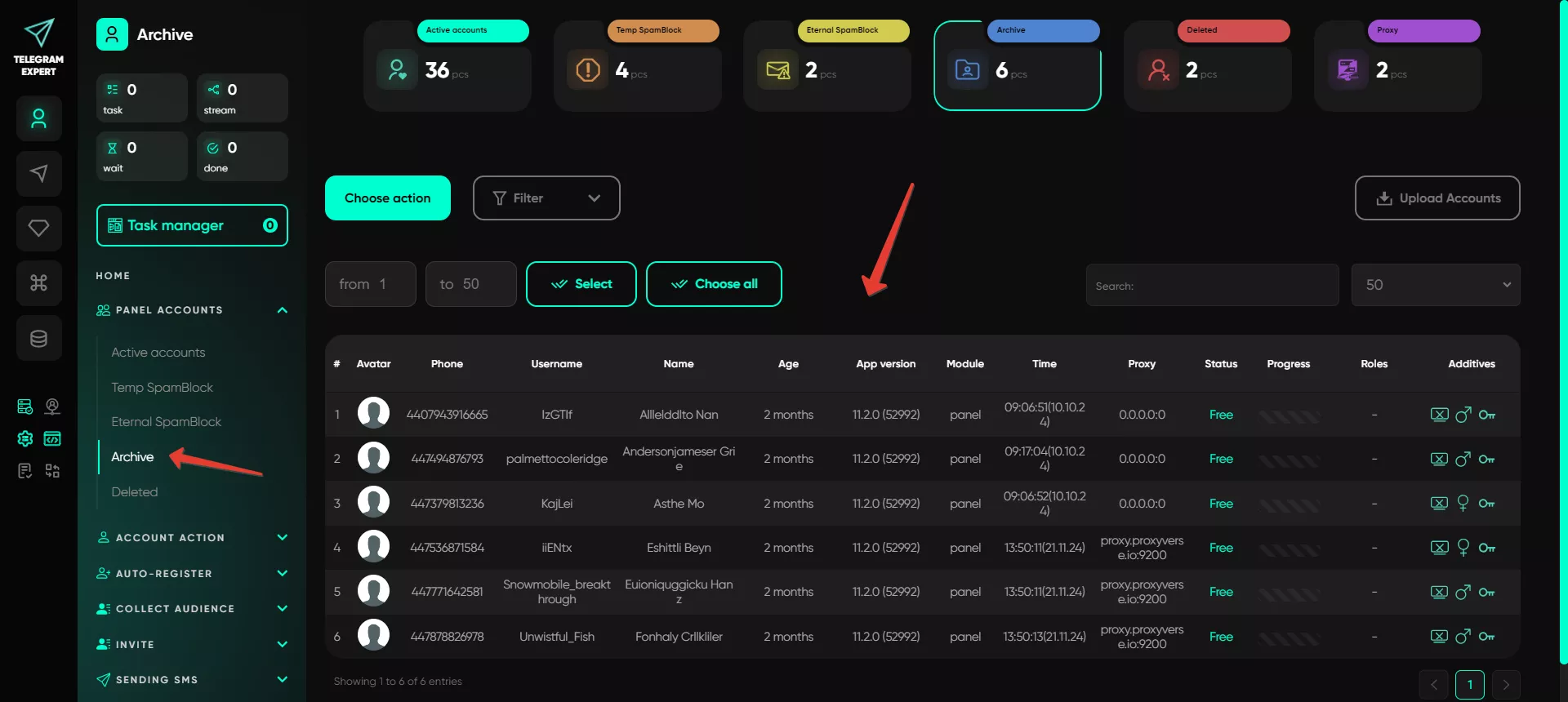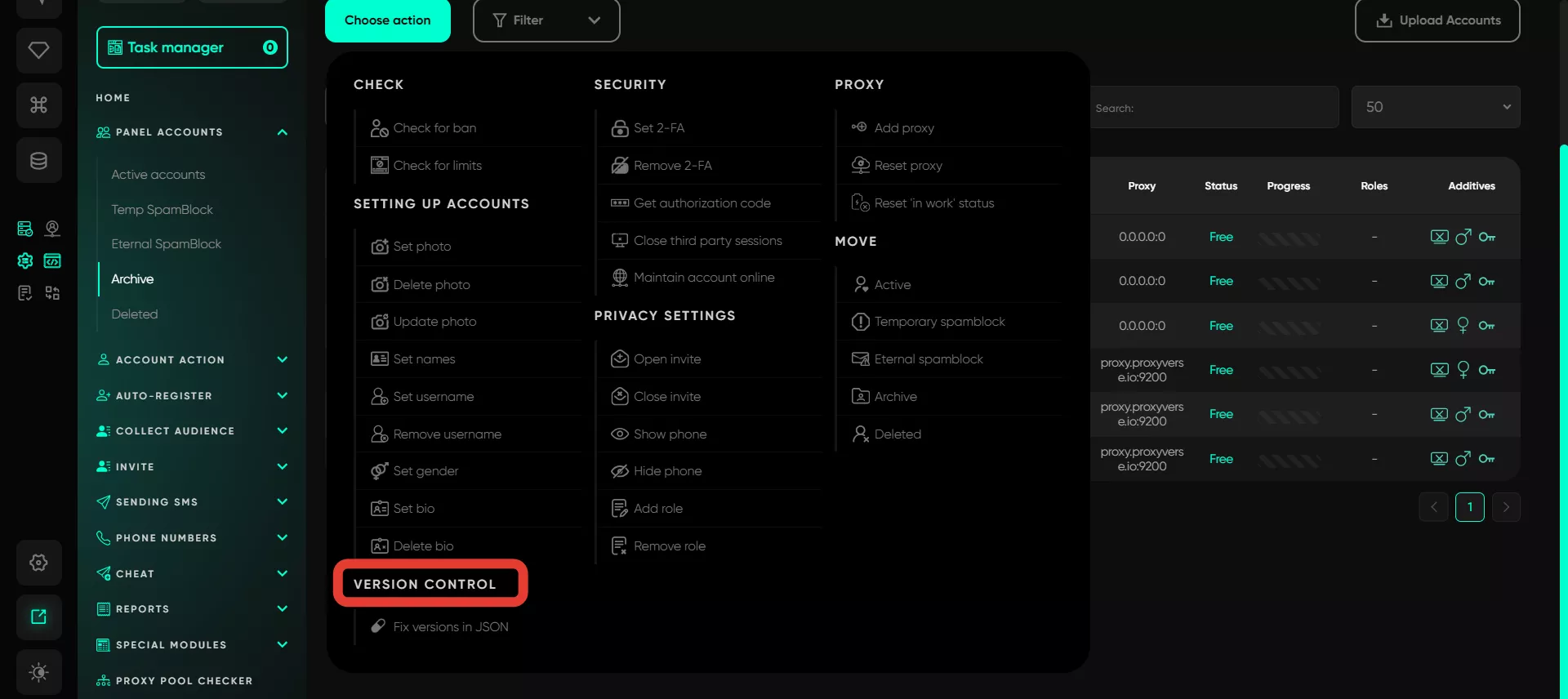Select action with account
This is the main button that allows the user to choose how to manage Telegram accounts. It is available in every section of the «Account panel» — just click on it, and the functions will appear. Before starting, remember to select the desired accounts with LMB or by clicking «Select all».
The user has access to a wide range of settings, from ban checks to security and proxy settings. Let’s take a closer look at each option.
It is important to know that before performing an action, you need to select the necessary accounts in the account panel and highlight them—only then proceed to select the action.
Check
The check allows you to verify accounts for bans, logout sessions, or restrictions: SpamBlock or GeoSpamBlock. When active, the function not only checks but also brings the account online, making it more «alive» to Telegram.
The user can choose between two checks:
Check for ban — checks if the account is banned on Telegram. The check is based on the account session in the software: it simply brings it online.
Check for limits — verifies if there are any limits or restrictions on the account. Each account will message Spambot during this check. Responses will indicate whether there are any restrictions on the account: SpamBlock or GeoSpamBlock.
Example of account check results:
Setting up accounts
If you need to update account information, this section is appropriate. You can change the avatar, username, and Telegram bio. It’s useful if you need to quickly change data on multiple accounts at once — just log in, make the changes, and you're done.
Set photo — adds an avatar. You can set either your own photos or ones generated by the software.
Delete photo — removes the profile photo.
Update photo — refreshes the avatar in the software if it’s missing or if the displayed avatar doesn’t match the one set in Telegram. Additionally, this option updates account data (name or username) if they differ from those specified in the JSON file.
Set names — enter account names. You can set names and surnames in the desired language from a list or set names and surnames from a file. In this case, specify the paths to the files with names and surnames. Inside the file, each name and surname should be on a new line. The program randomly selects entries from the files.
Set username — sets a username; only random usernames are assigned.
Delete username — removes the username, leaving the account without a nickname.
Set gender — sets gender (male/female); this works optionally for the session, as Telegram does not have an official «gender» option.
Set bio — writes a profile description. Spintax is supported, in which case data will be randomly chosen for each account.
Delete bio — clears the bio field.
Security
Here, the user can enable or disable two-factor authentication and reset all third-party sessions. This means that if someone else has accessed the Telegram account, the issue can be prevented. Other security settings are also available here.
Set 2-FA — activates two-factor authentication. You can choose a password generator or specify your own code.
Remove 2-FA — disables two-factor authentication.
Get authorization code — retrieves the login code for the account. To use this function, start the software, select this option, enter the phone number of the account on the device where you want to log in (e.g., on a PC or phone), and click «Get Code». The software automatically finds the message with the Telegram code in the conversation with the official account and displays it—just copy and enter the code on your device for authorization.
Close third-party sessions — closes all third-party sessions except the current one, preventing anyone from logging into the profile. Only the session in the software remains on the account. It’s best used with purchased accounts or 24 hours after registration.
Maintain account online — brings the account online for the specified amount of time.
Privacy settings
This section helps to create privacy settings. The user can make invites open or closed, control who can see their number, and assign roles to accounts. If you need to hide your number, this is the place to do it.
Open invites — allows invitations to chats.
Close invites — disables chat invites.
Show phone — makes the number visible to others.
Hide phone — hides the phone number.
Add role — assigns a role to the account.
Remove role — removes a role from the account.
Proxy
Everything related to proxies is managed here. You can add new proxies, delete old ones, and configure them for all accounts. If the user works with a pool of accounts, it’s best to always use different proxies to avoid having all accounts seen on a single IP.
Add proxy — attaches specified proxies to selected accounts. Proxies are assigned randomly if you specify more than one.
Reset proxy — resets the proxy in the JSON file settings, clearing configurations. On the next startup, random proxies will be assigned to the account. Convenient when you need to update proxies for accounts.
Reset «in work» status — removes the «in work» label for selected accounts.
Move
This function allows you to move selected accounts between software folders.
Select the necessary accounts and transfer them to the desired software folder. For example, you may want to move accounts from «Active» to the «Archive» folder because you don't need them right now. To do this, go to the «Active» folder, select the accounts you need or select all, click «Select Action» → «Move» → «Archive». This works similarly for other folders.
Version Control
Telegram updates frequently, and the Telegram Expert team, along with the testing department, monitors these updates. If old versions are specified in account sessions, this can lead to bans or deauthorizations. Therefore, we added a function to auto-fix Telegram versions for your accounts.
The system now automatically monitors and identifies the session type via API Hash and updates the version directly in the JSON file to help avoid bans.