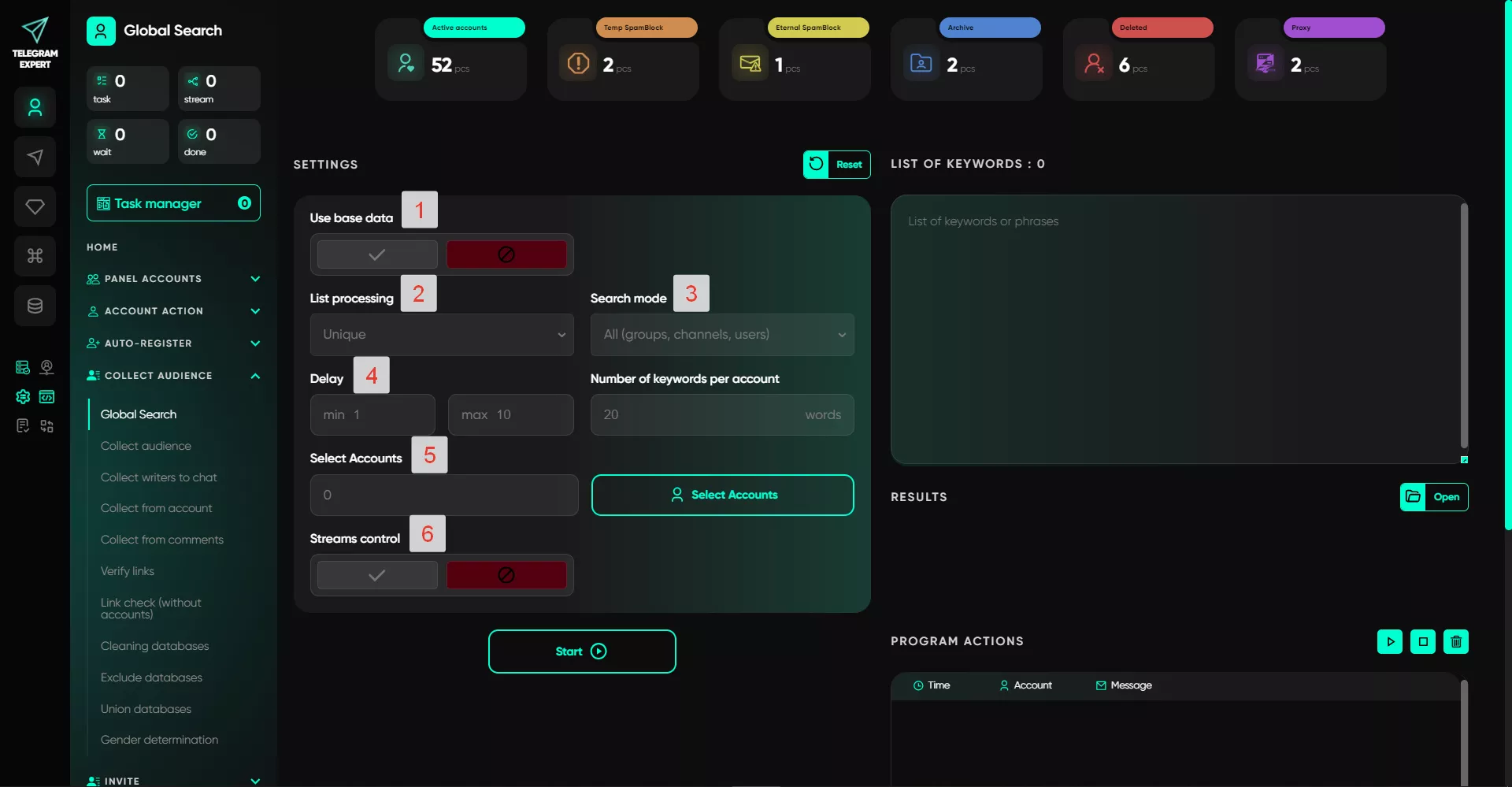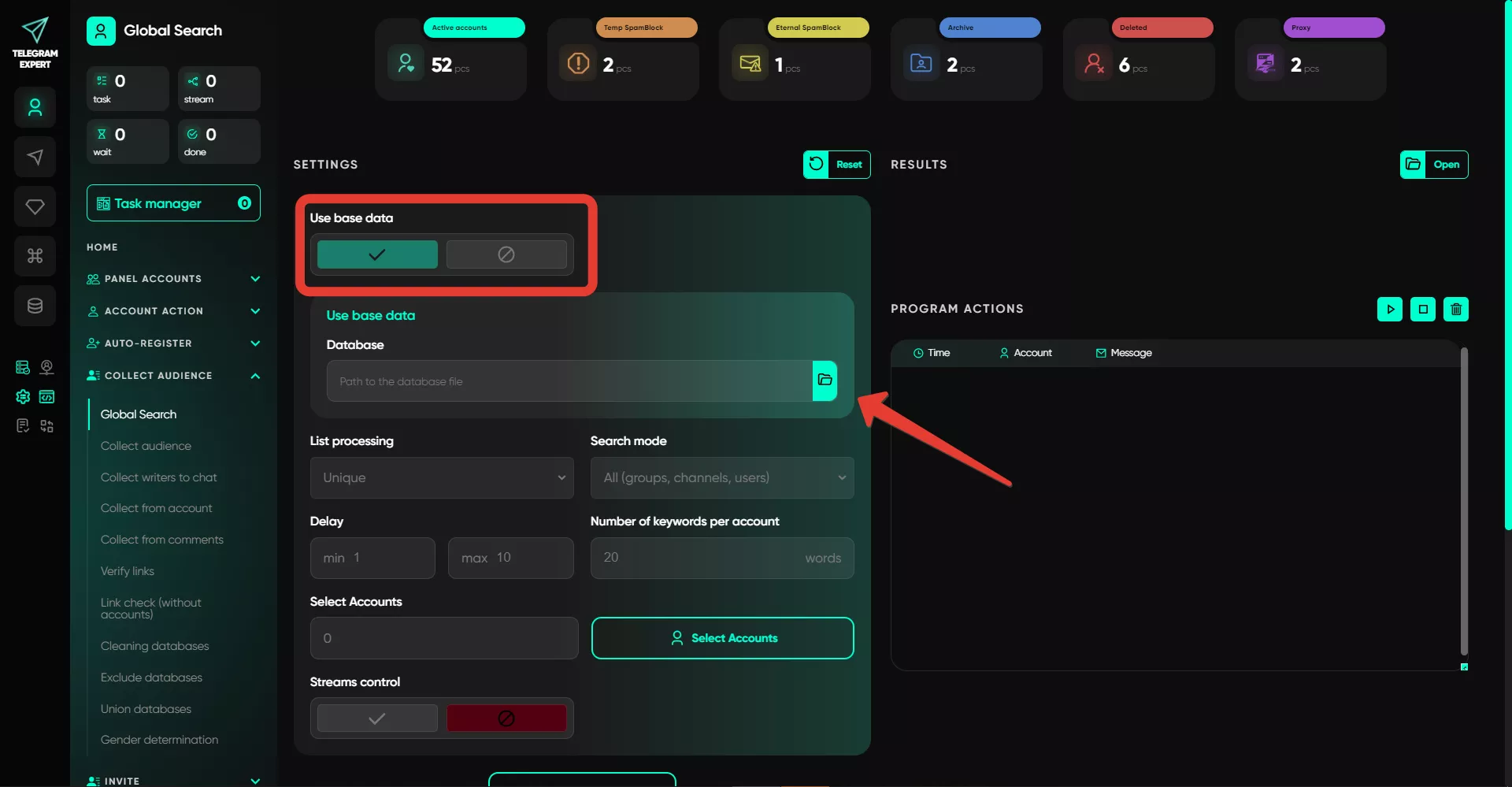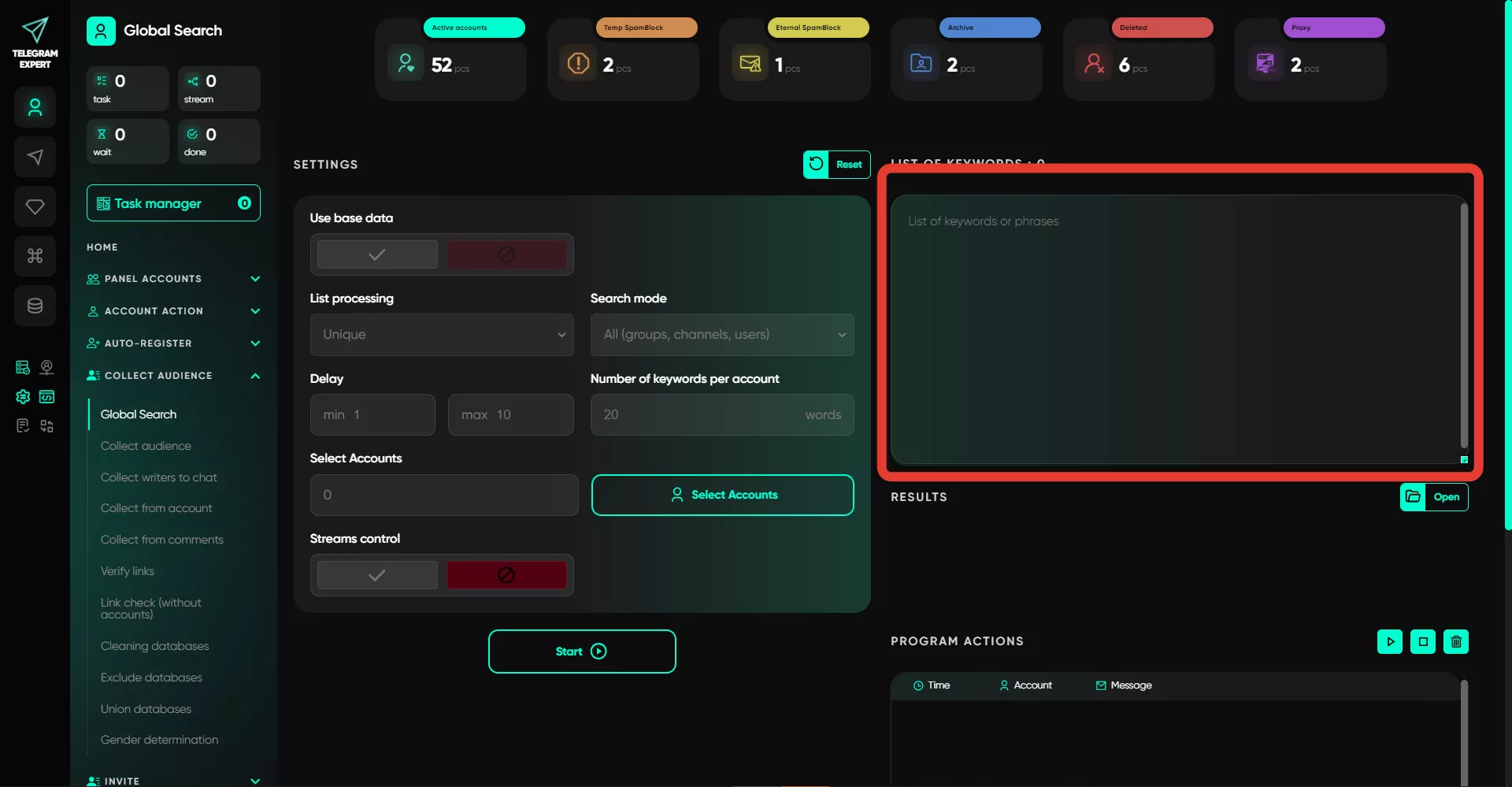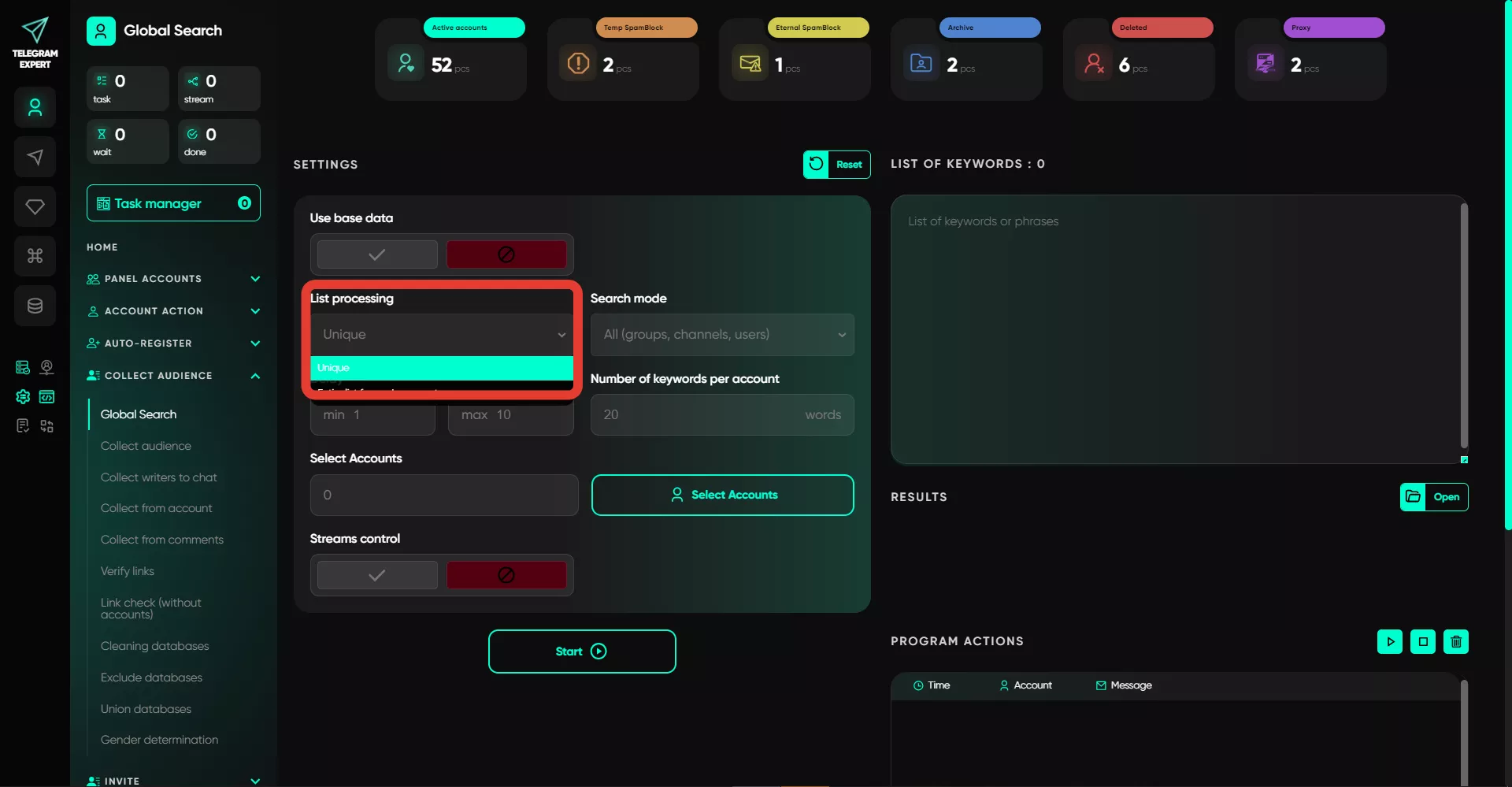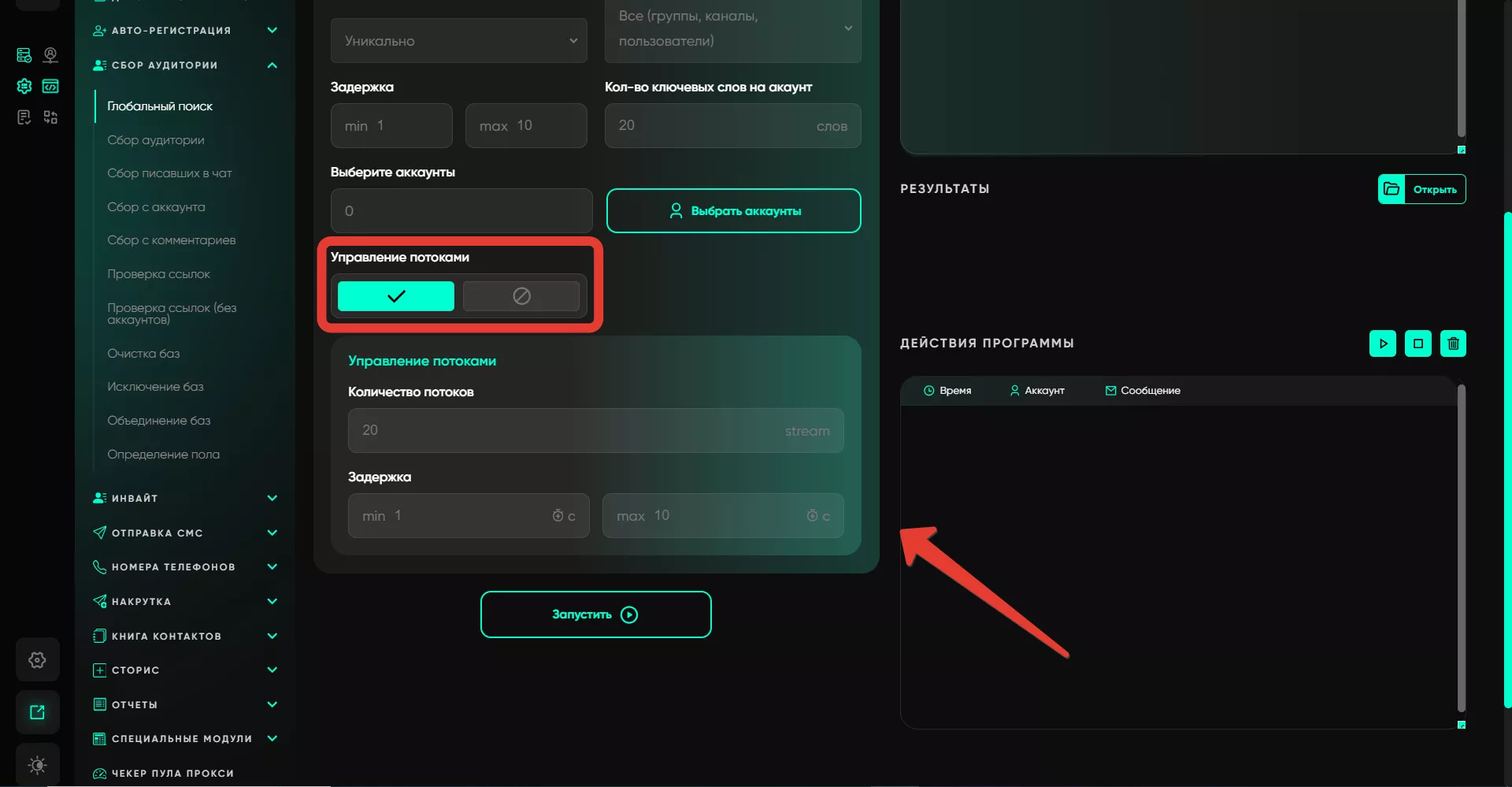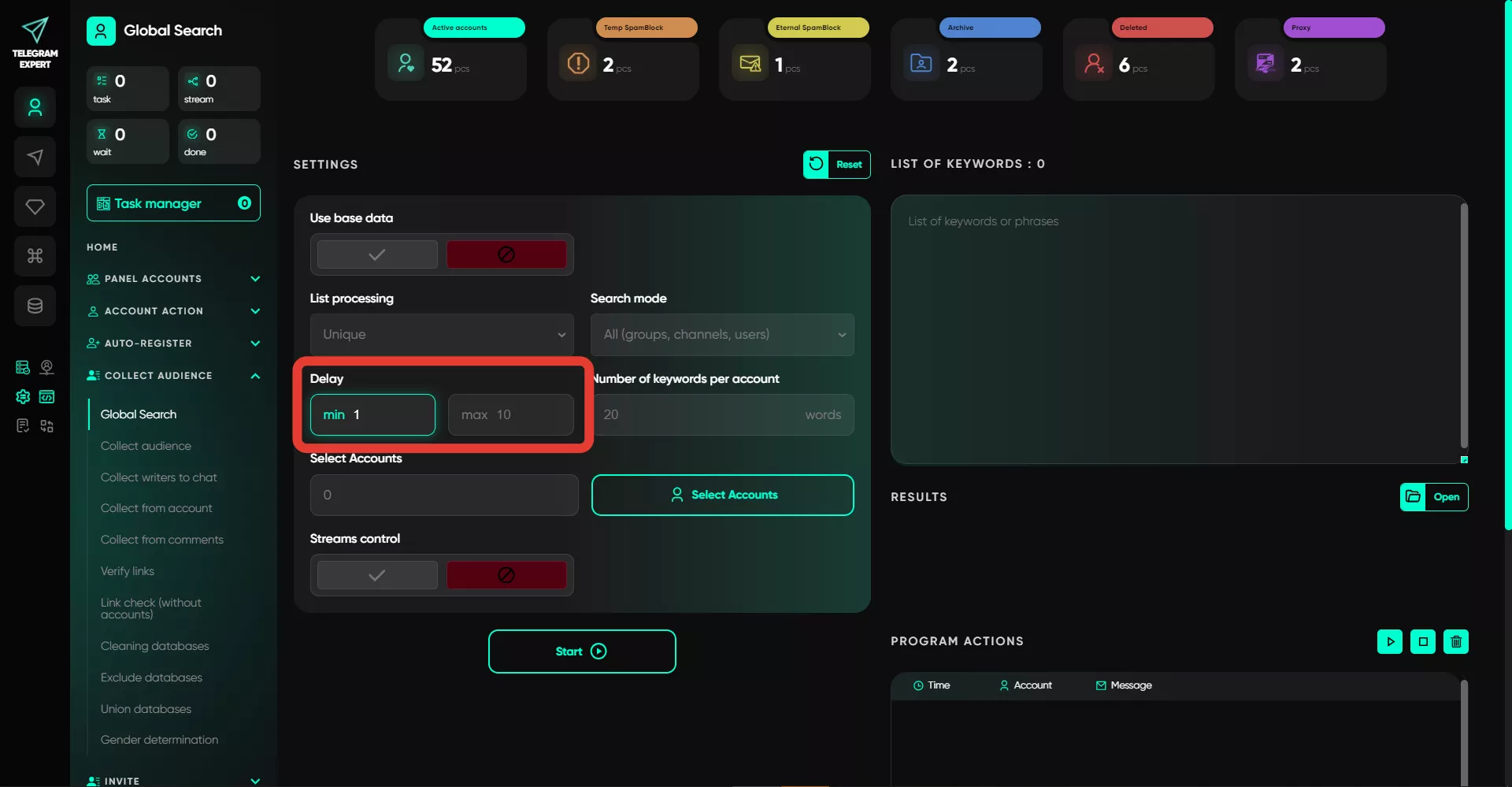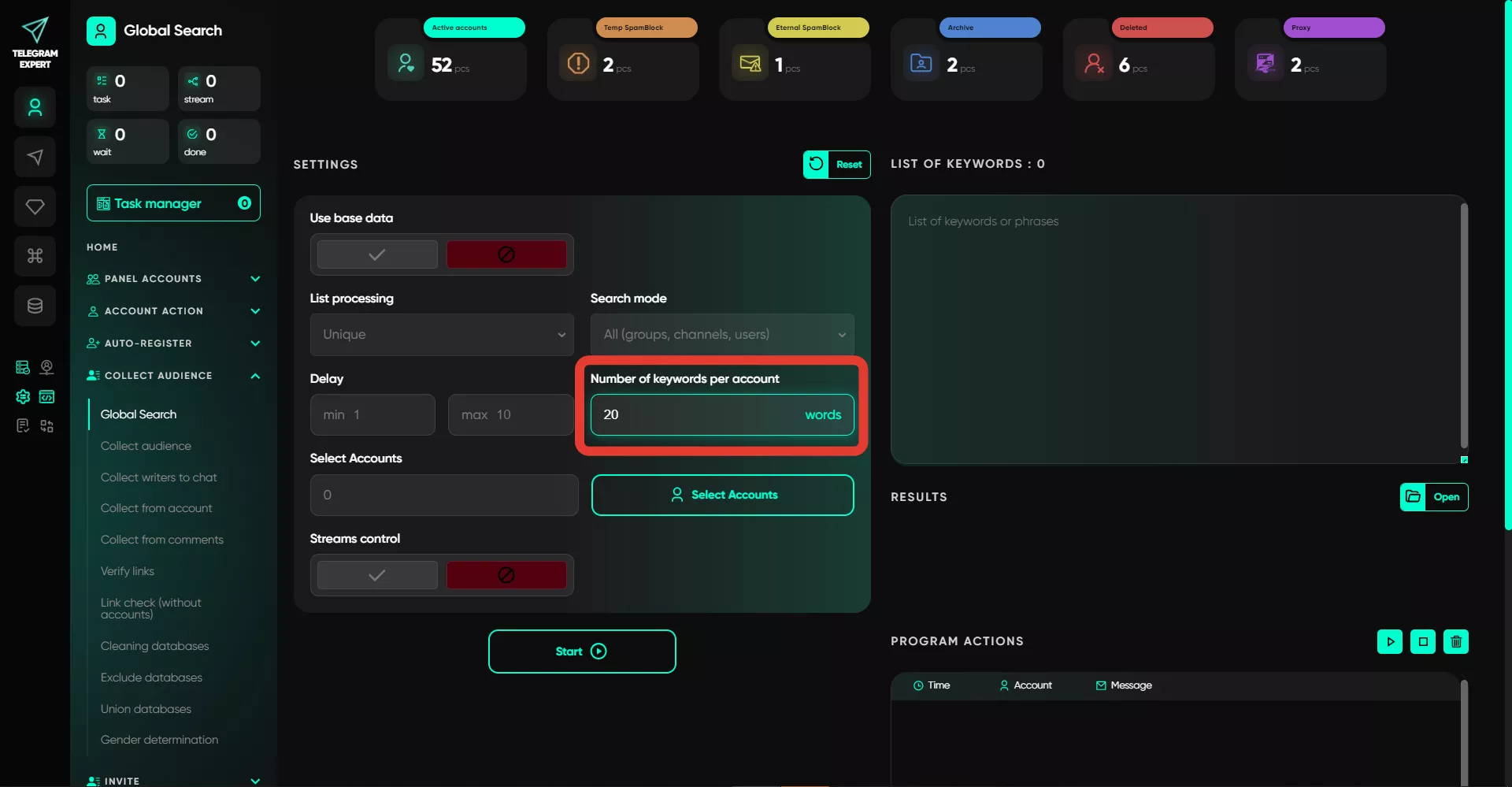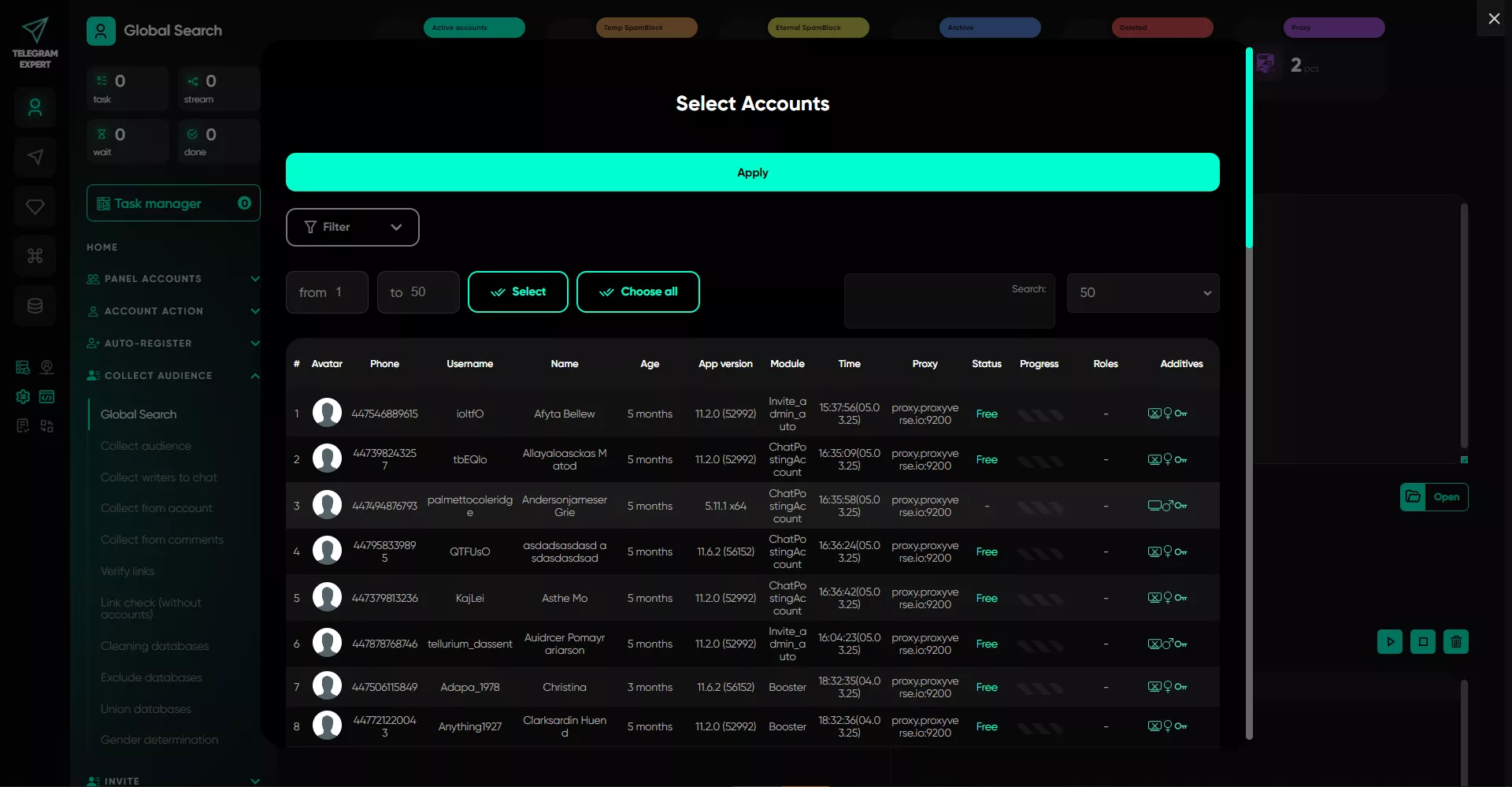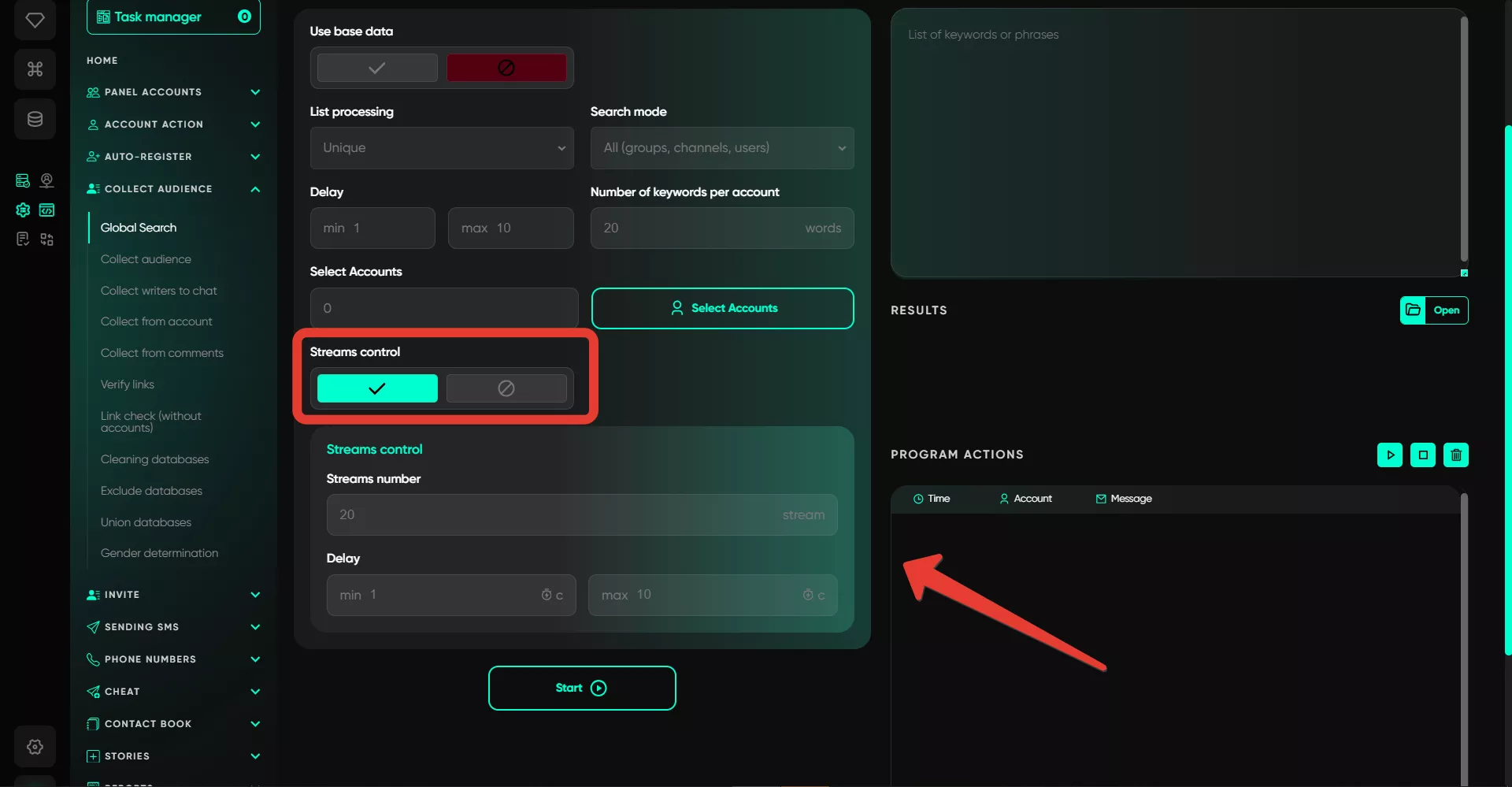Global search
The "Global Search" module allows you to quickly search for chats, channels, or users through the general search in Telegram. The search is performed in the standard way — using keywords.
Setup Procedure:
1. Use Database
If you have previously performed a search using the module but, for some reason, did not complete it or want to repeat it, you can specify the Base database, which already contains all the previously entered keywords.
If you don’t have such a database, you can simply enter the words in the window on the right — each subsequent word on a new line.
2. List Processing
Here, you need to select the processing method — you can specify unique processing, or you can choose "Entire list for each account." If you select the first option, each account will process as many keywords as specified in the "Number of keywords per account" field. The selection will be unique, so there won’t be any duplicate processing of the same keyword by two or more accounts. If you choose the second processing method, the software will process the entire list of keywords with each working account. This is quite useful because each account may receive different search results depending on the geo-location.
3. Search Mode
In this section, you can choose what exactly the accounts will search for — only groups and channels, only users, or both.
4. Delay
Through this option, you can set delays — the time the software will wait before processing each subsequent keyword on one account. For example, if an account is processing a keyword, it will move on to the next one after the time specified in the delay. Values are set within a range, and the software selects a random time from it each time.
5. Number of Keywords per Account
In this section, you specify the number of keywords that one account will process. This works if you selected unique processing.
6. Select Accounts
Here, you standardly select the accounts that will perform the search. Accounts are taken only from the "Active" folder.
7. Thread Management
Here, you can specify the number of threads, which will equal the number of simultaneously working accounts. For example, if you specify 10 threads, 10 accounts will work simultaneously. As soon as the work on one of them is completed, the software will take the next one in the queue after waiting for the time you specified in the delay. Telegram Expert selects a random value from the range — say, you specified 5 to 15 seconds, and the software picked 5 once, 7 another time, and 10 the third time. If this option is not activated, the number of threads will be taken from the settings.