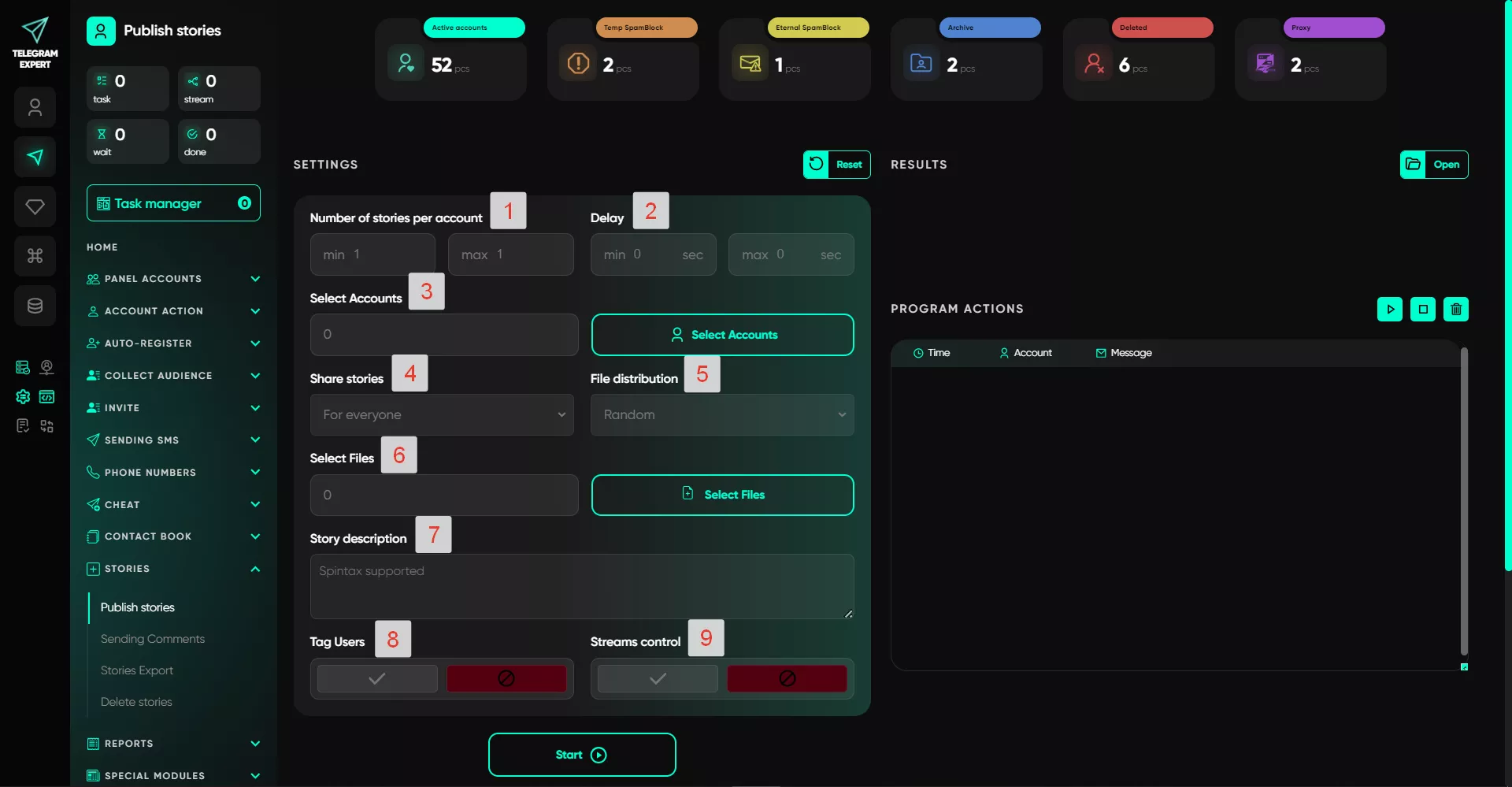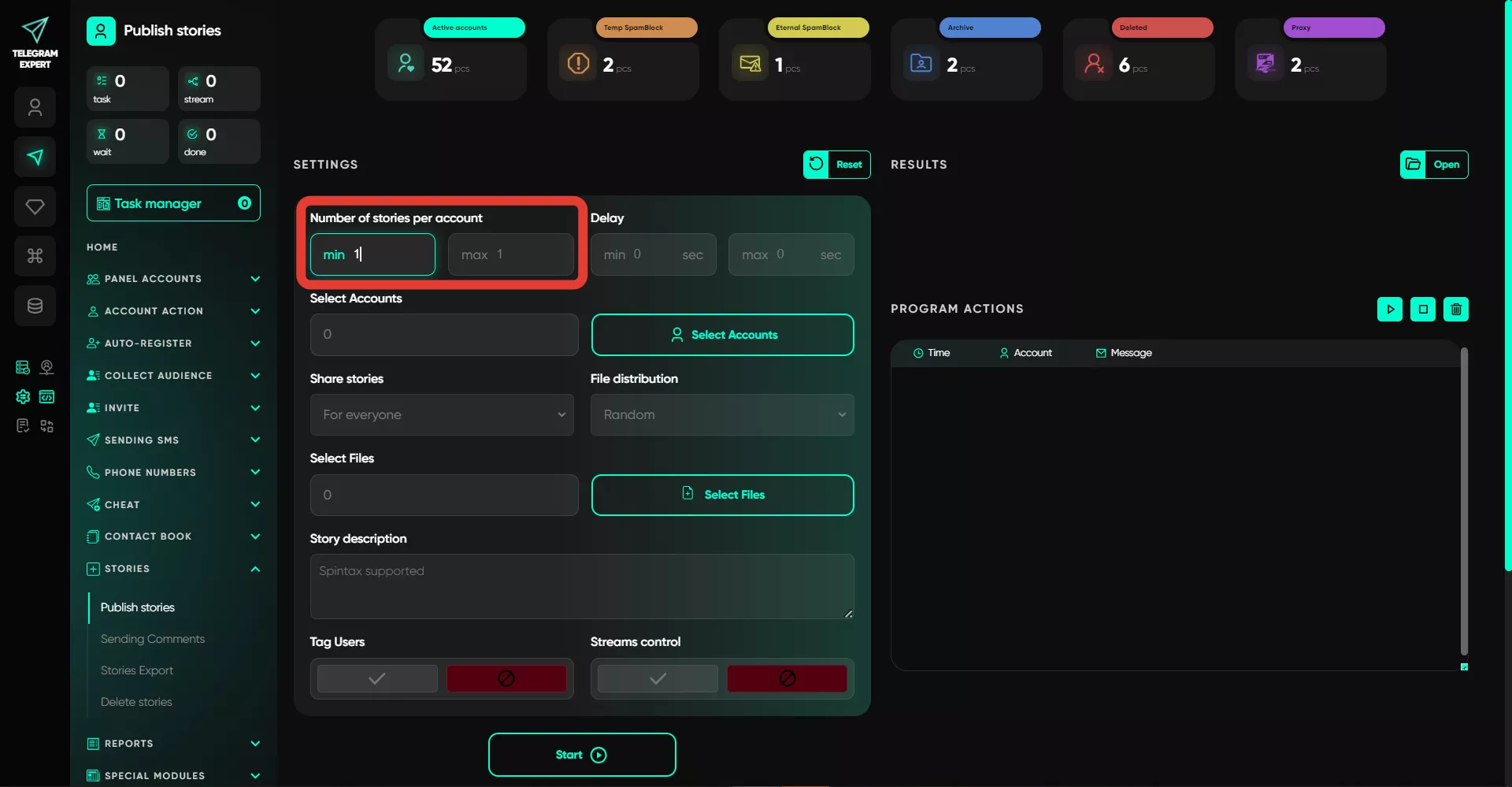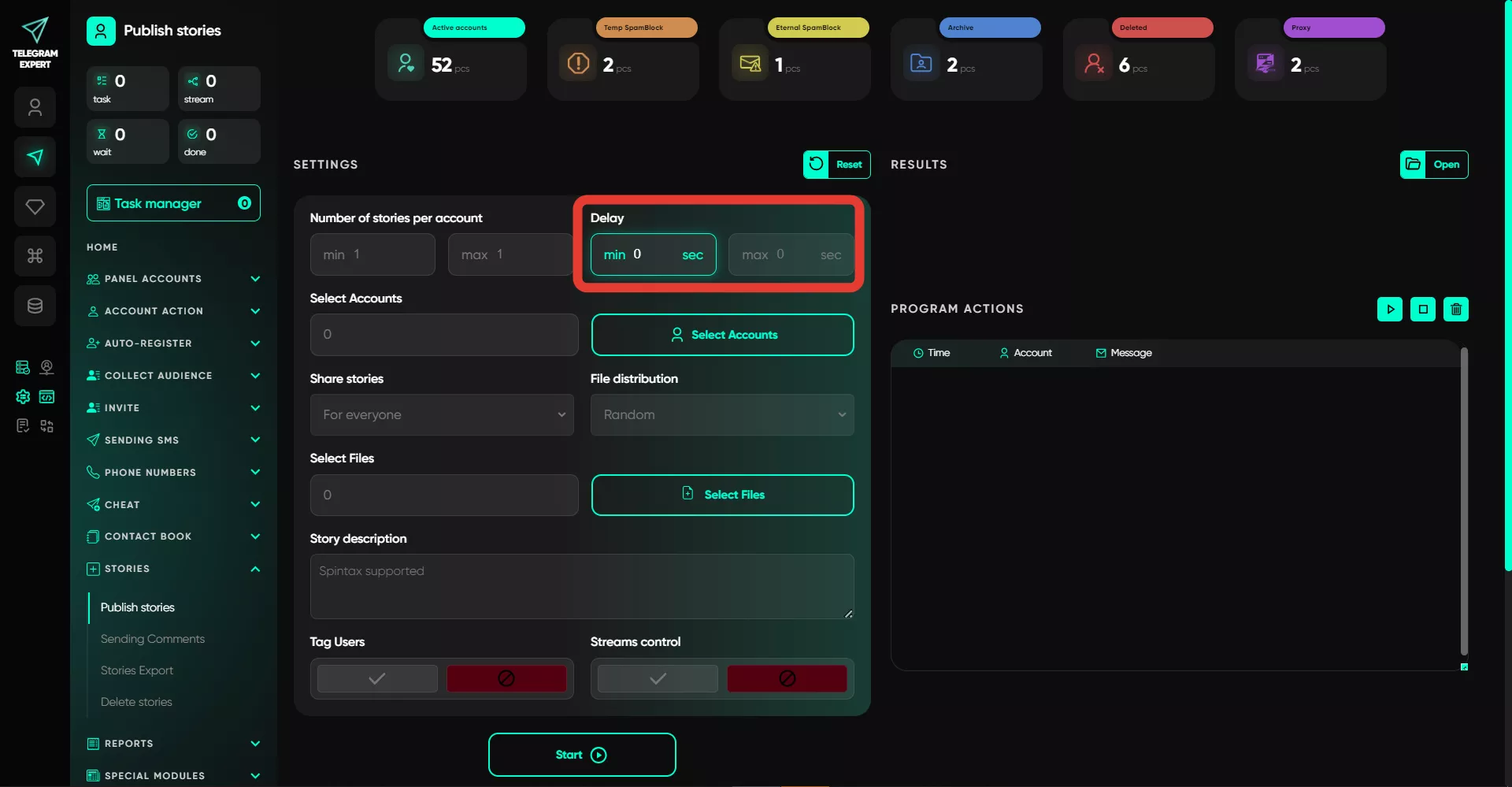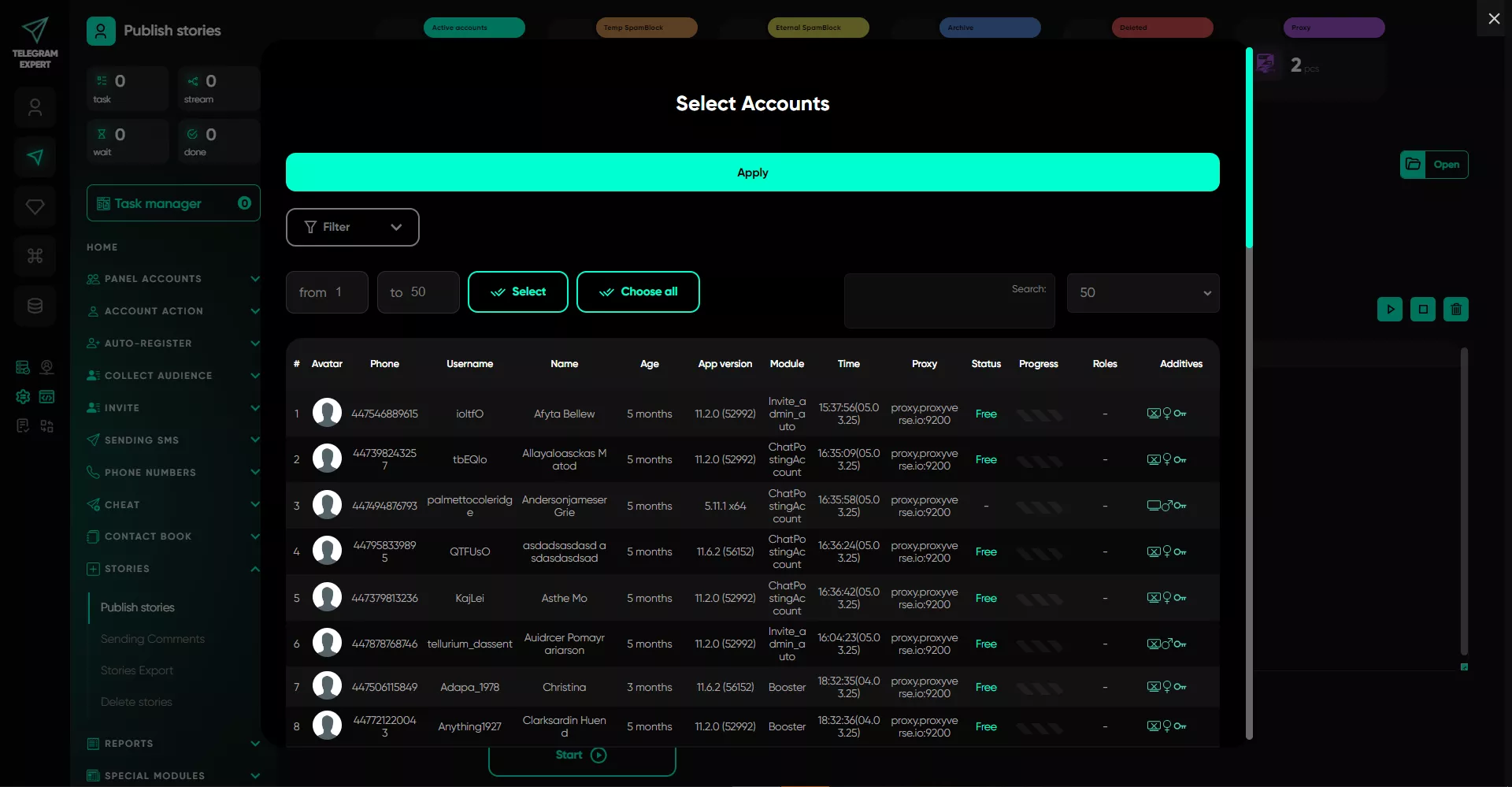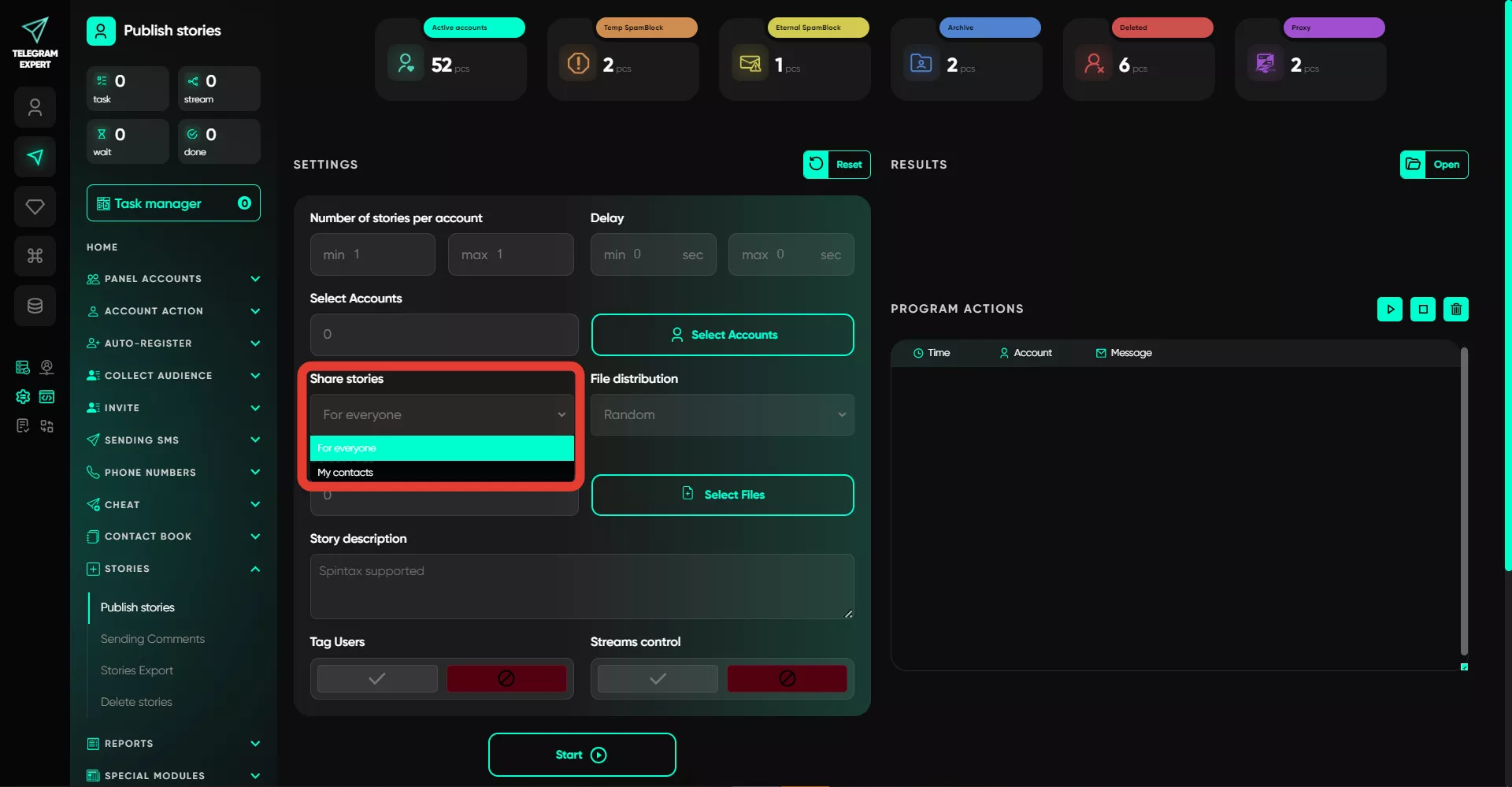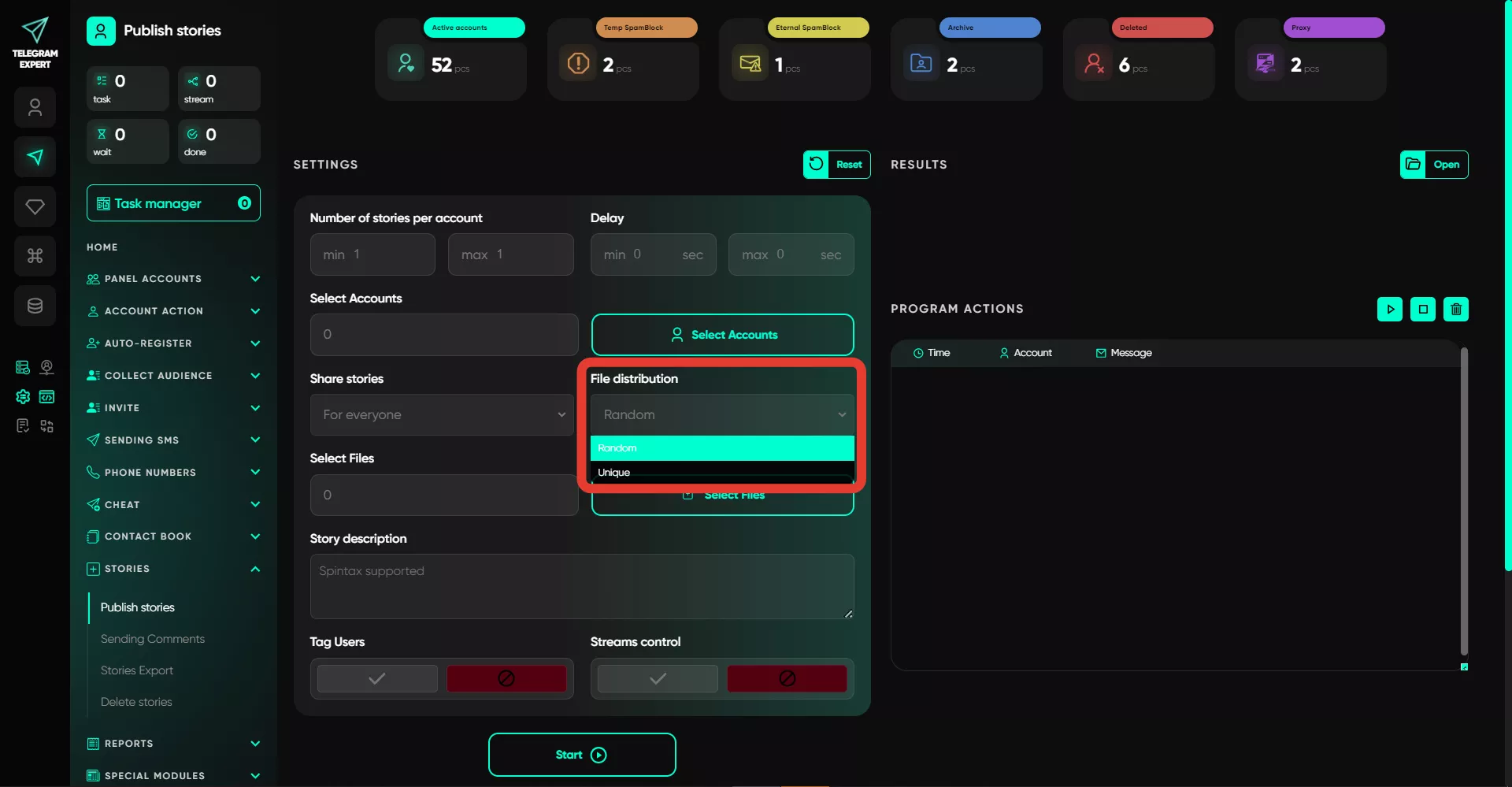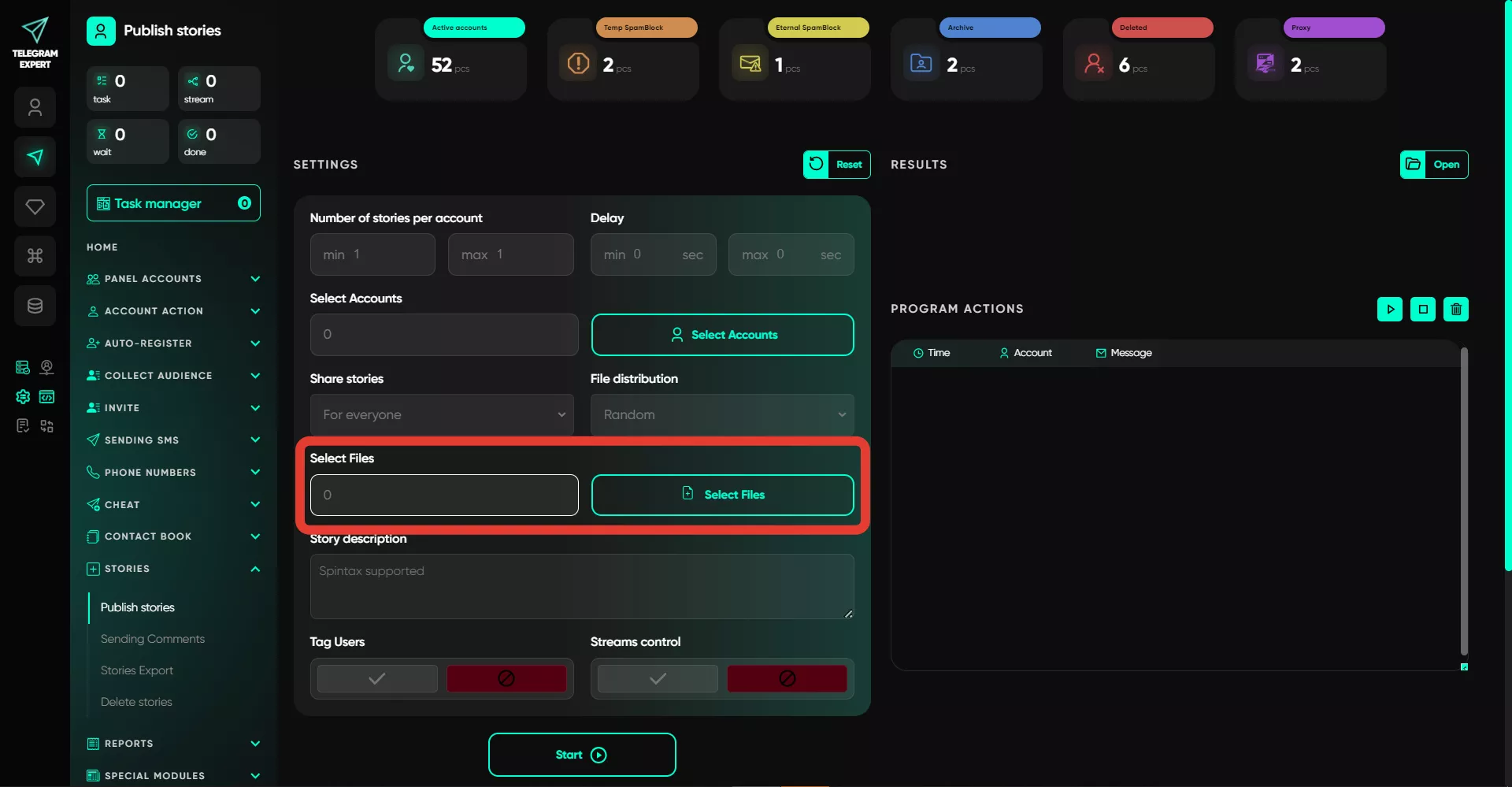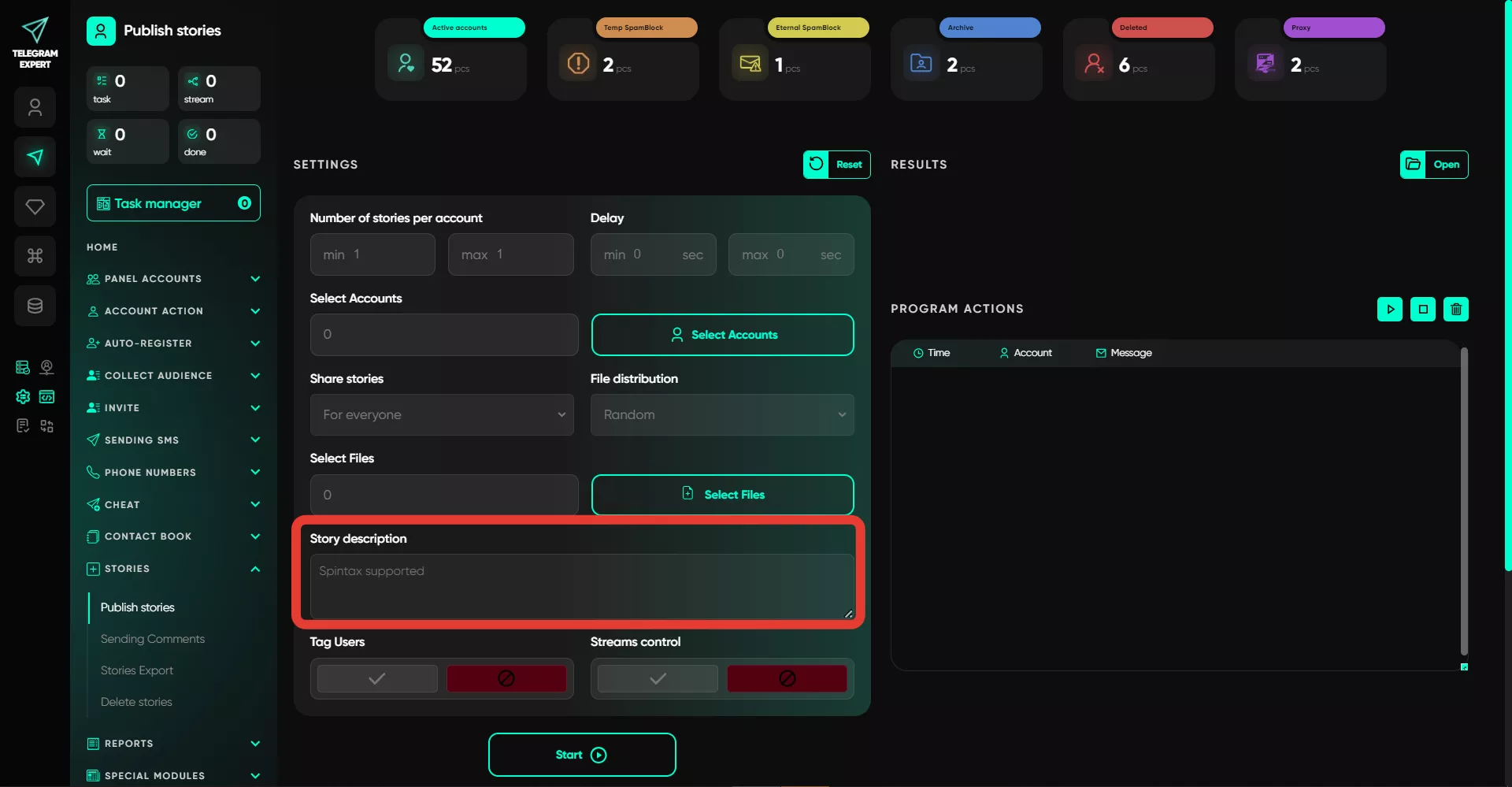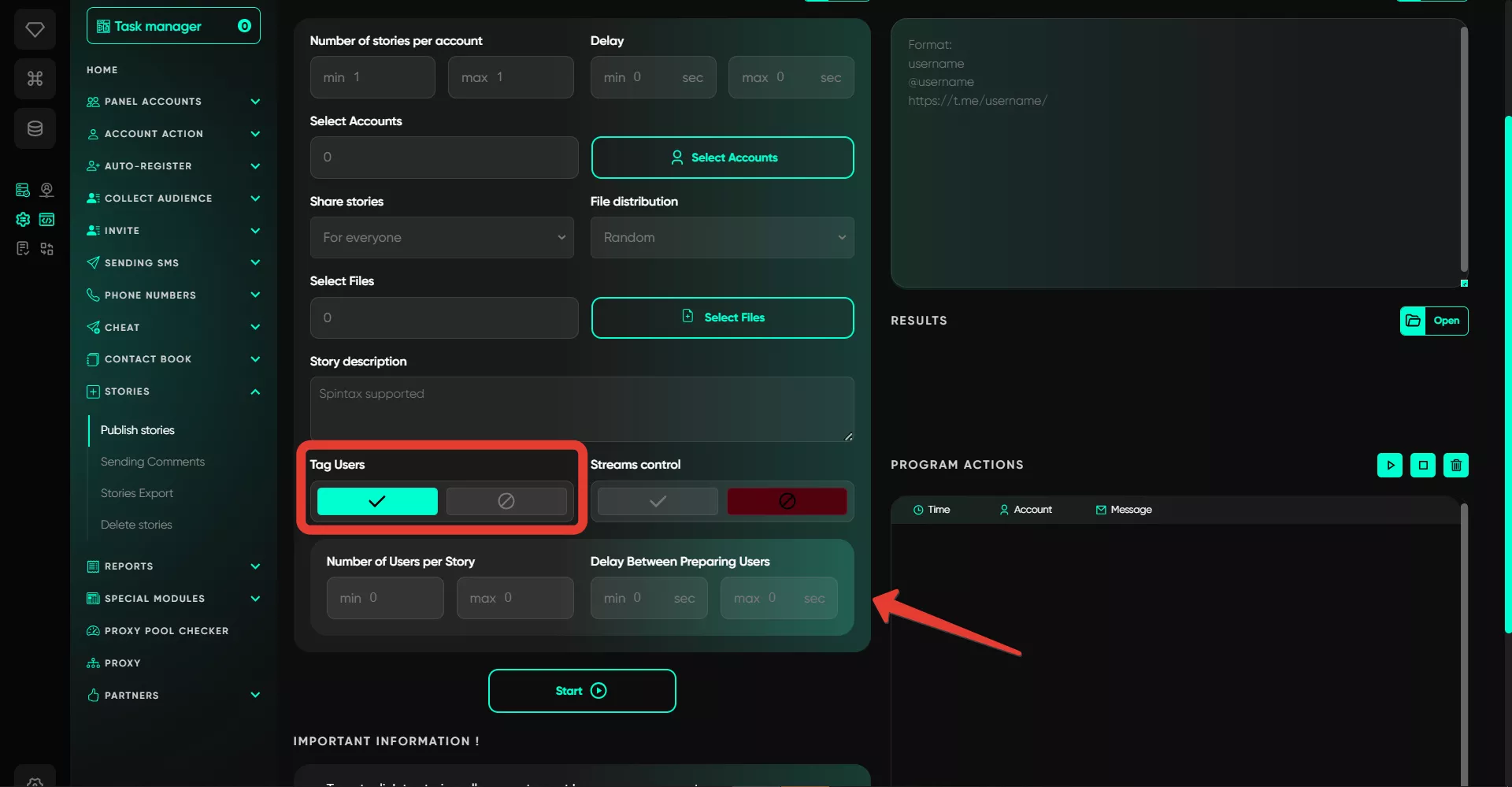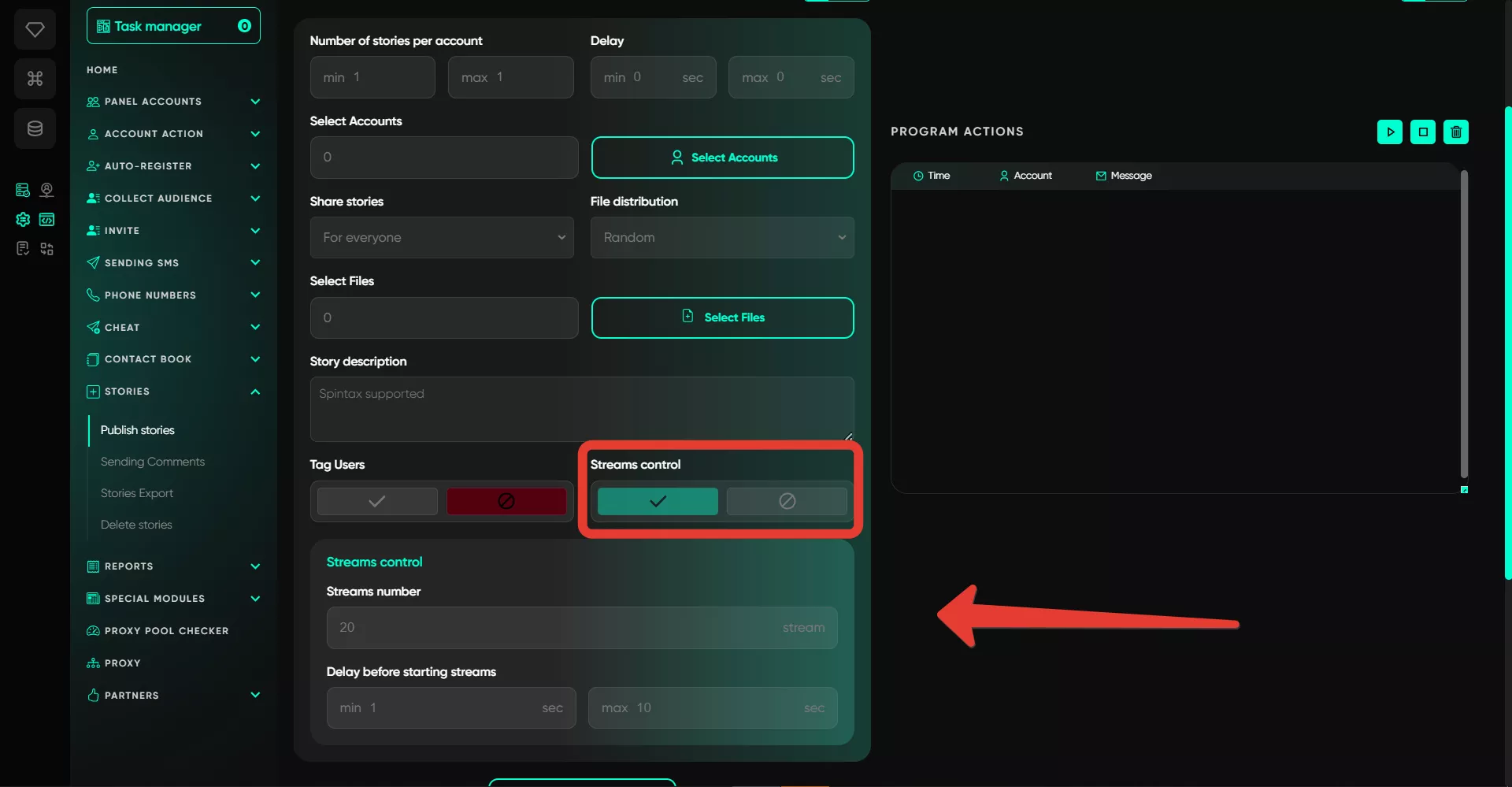Publication stories
The module allows you to publish stories on your account. It’s important to note that publishing in Telegram occurs specifically through mobile devices, so if you’re working with Telegram Desktop accounts, proceed carefully. Additionally, the file size for a story must not exceed 10 MB. It’s crucial to test the functionality before use, as Telegram doesn’t allow all geos to publish stories without a premium status. Therefore, when working with specific geos, first conduct a test to see if it’s possible to post stories without having a premium status.
Workflow:
1. Number of Stories per Account
In this field, specify the value that determines the number of stories published on one account. The time is set as a range, and the software picks a random value from the range for each account.
2. Delay
Here, you need to set the delay between story publications. It’s also worth testing because actions like inviting users happen faster, while publishing and creating stories take slightly longer. It’s important for the process to flow smoothly and not raise suspicion — starting with a delay of 20-40 or 30-60 seconds is optimal.
3. Select Accounts
In this section, select the accounts from which you’ll be publishing your stories. Remember that you can only choose from accounts in the "Active" folder.
4. Publish Story
In this section, you need to choose the publication mode — you can make the story available to everyone or exclusively to contacts on a specific account.
5. File Distribution
Here, you can choose the file distribution mode — randomly or uniquely. If you choose randomly, the selected files will be distributed across accounts randomly, and duplicates are possible. If you choose uniquely, each subsequent file is taken sequentially, preventing content repetition.
6. Select File
Here, you need to add the files for publication — you can upload both images and videos. The key point is that videos should not exceed one minute, as Telegram currently does not publish such videos in stories. Additionally, the total file size must not exceed 10 MB.
7. Story Description
In this field, you can enter text that will be added as the story description. You can use spintax so that a random text variation is selected for each story, making it unique. For example, {hi|привет|hello} — the text outside the options inside the brackets remains constant.
8. Tag Users
If this function is activated, you’ll be able to tag users in your story. A field on the right will open for entering the usernames or links of these users. You also need to set the number of users per story — the minimum and maximum number of people the software can tag in one story. If it’s one person, you can simply set it from 1 to 1; if more, you can increase the range. However, note that the software will pick a random value from the range.
In addition, there are delays between preparing users — meaning that before tagging a new user, a delay will occur. This delay is also randomly selected from the specified range. There are no exact values here because different geos allow tagging different numbers of users, plus the nuances of account operation. Therefore, you need to test the values beforehand and then find the optimal ones for a specific geo. Note that when tagging, the user receives a notification, so be cautious with this option to minimize the risk of complaints.
9. Thread Management
If you have many accounts, you can set up multi-threaded operation. In this section, enter the number of threads, which equals the number of accounts working in parallel. Delays are also set — this is the period of time that Telegram Expert will wait before taking the next free account in the queue.