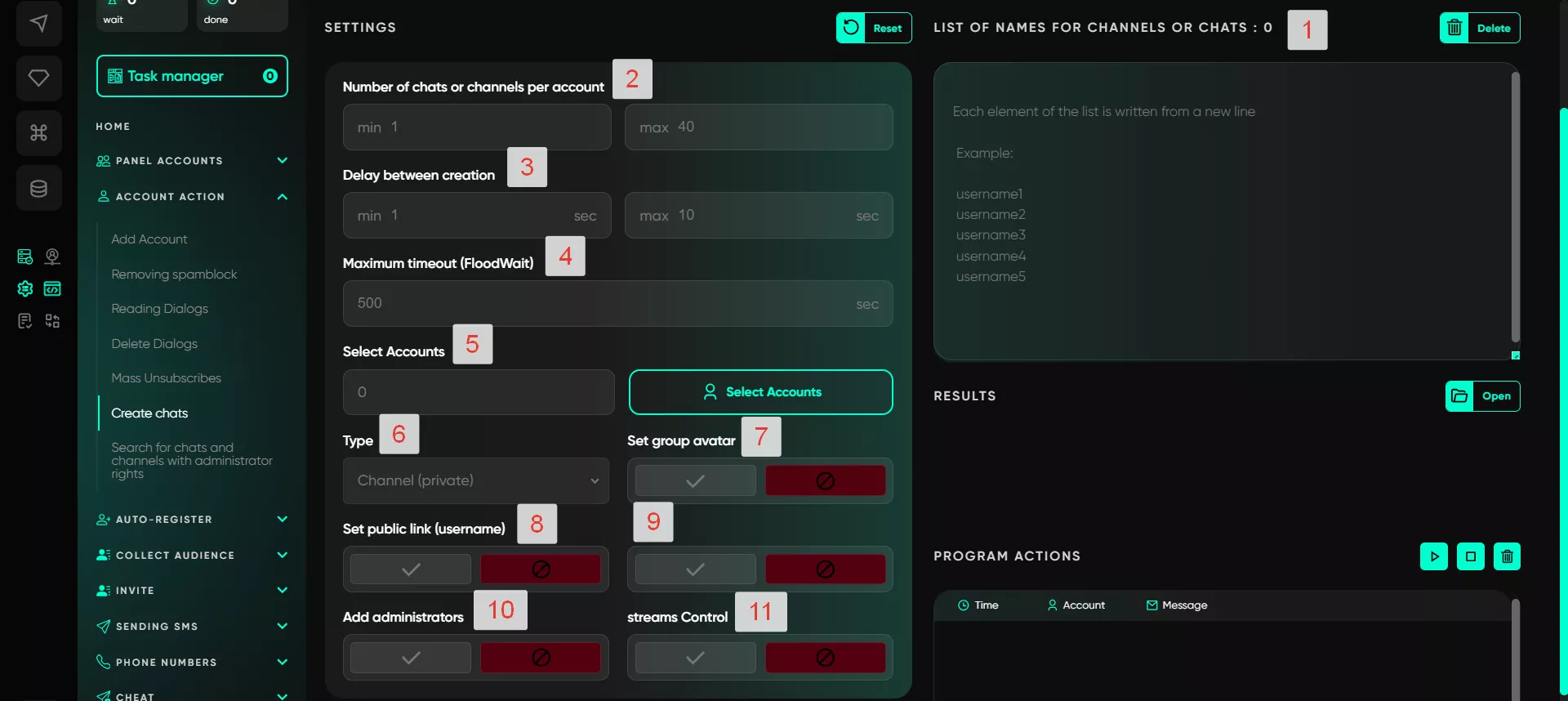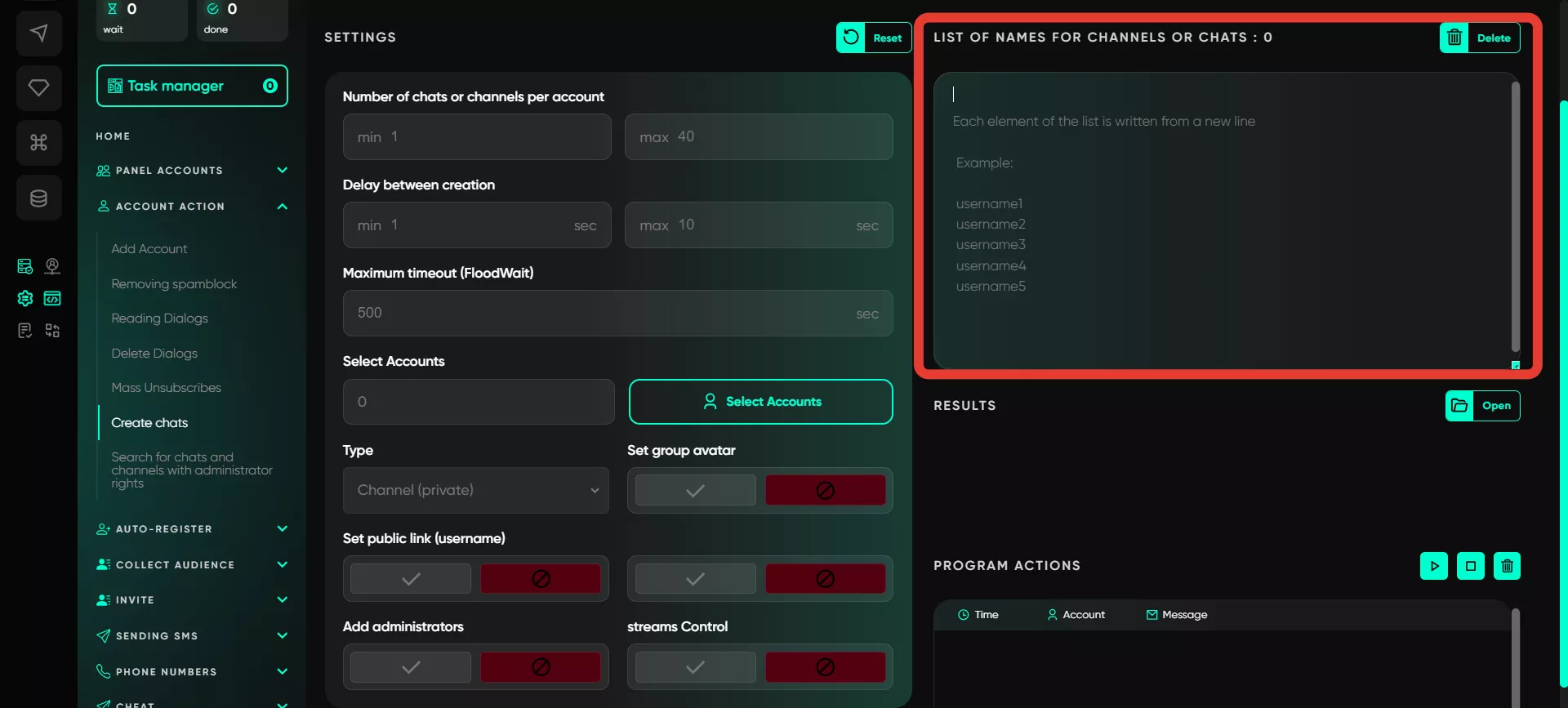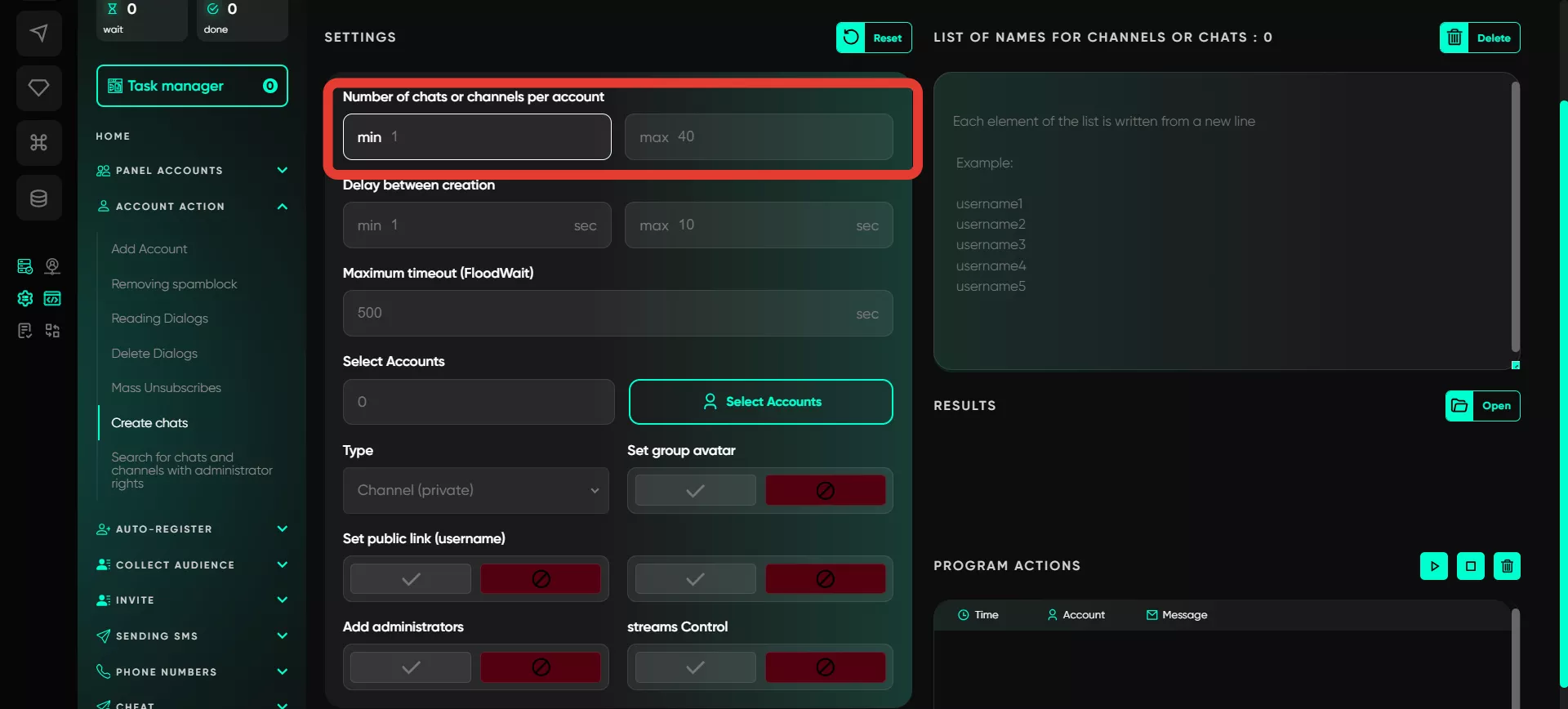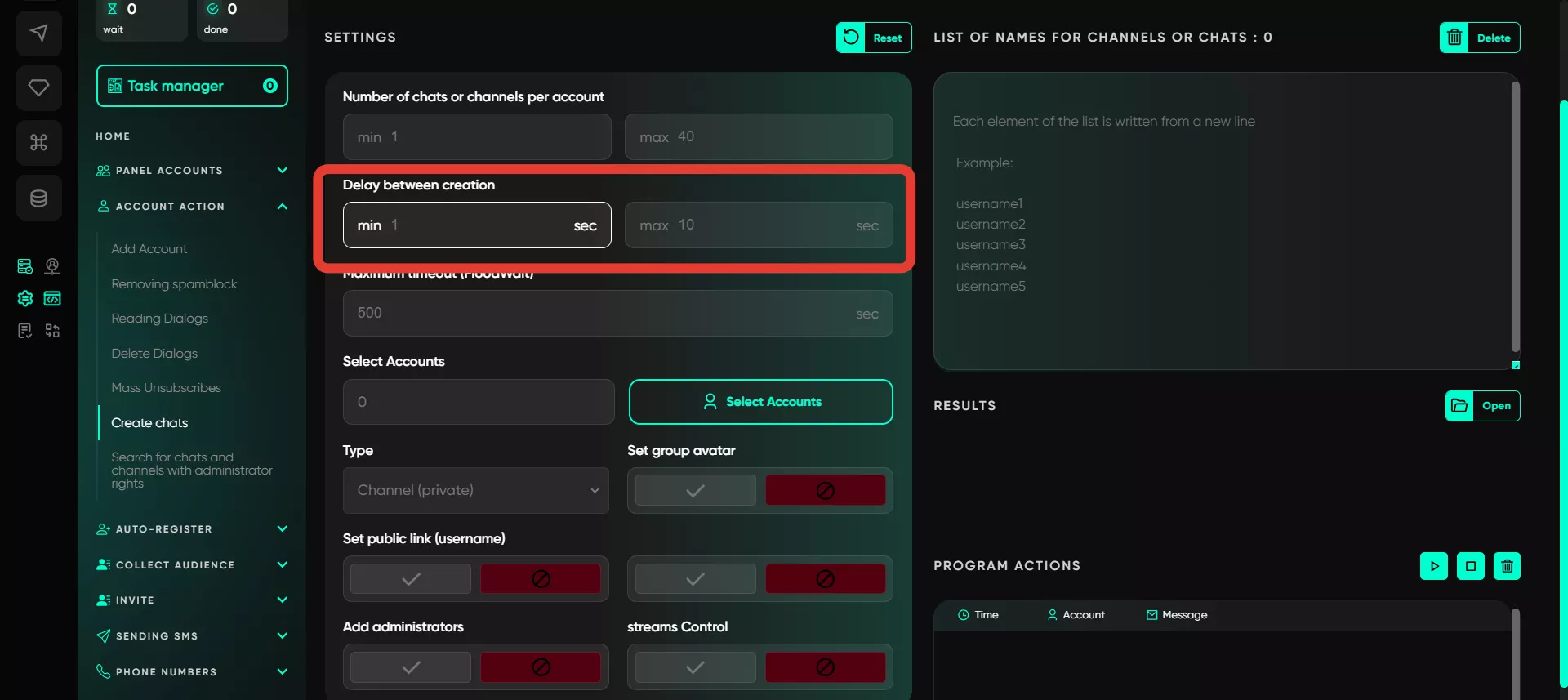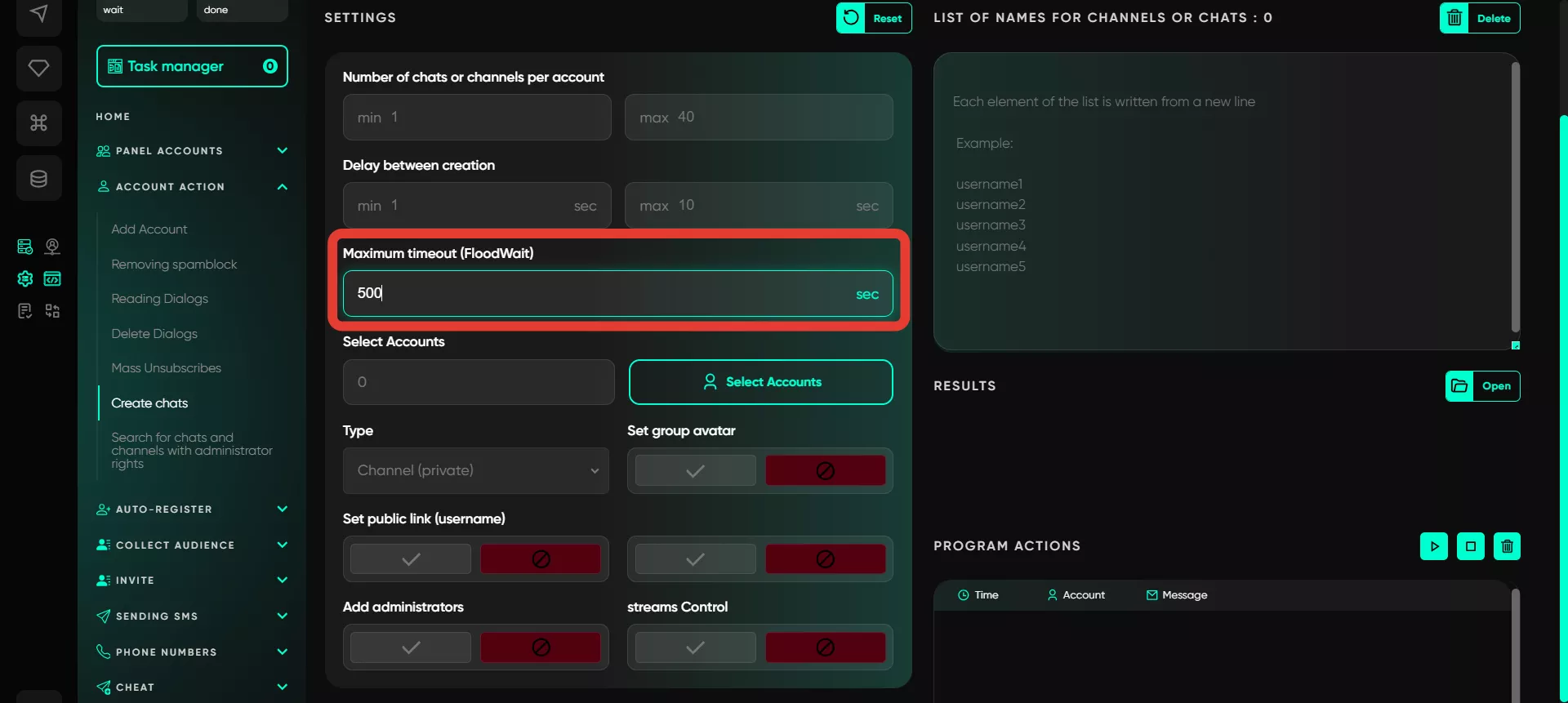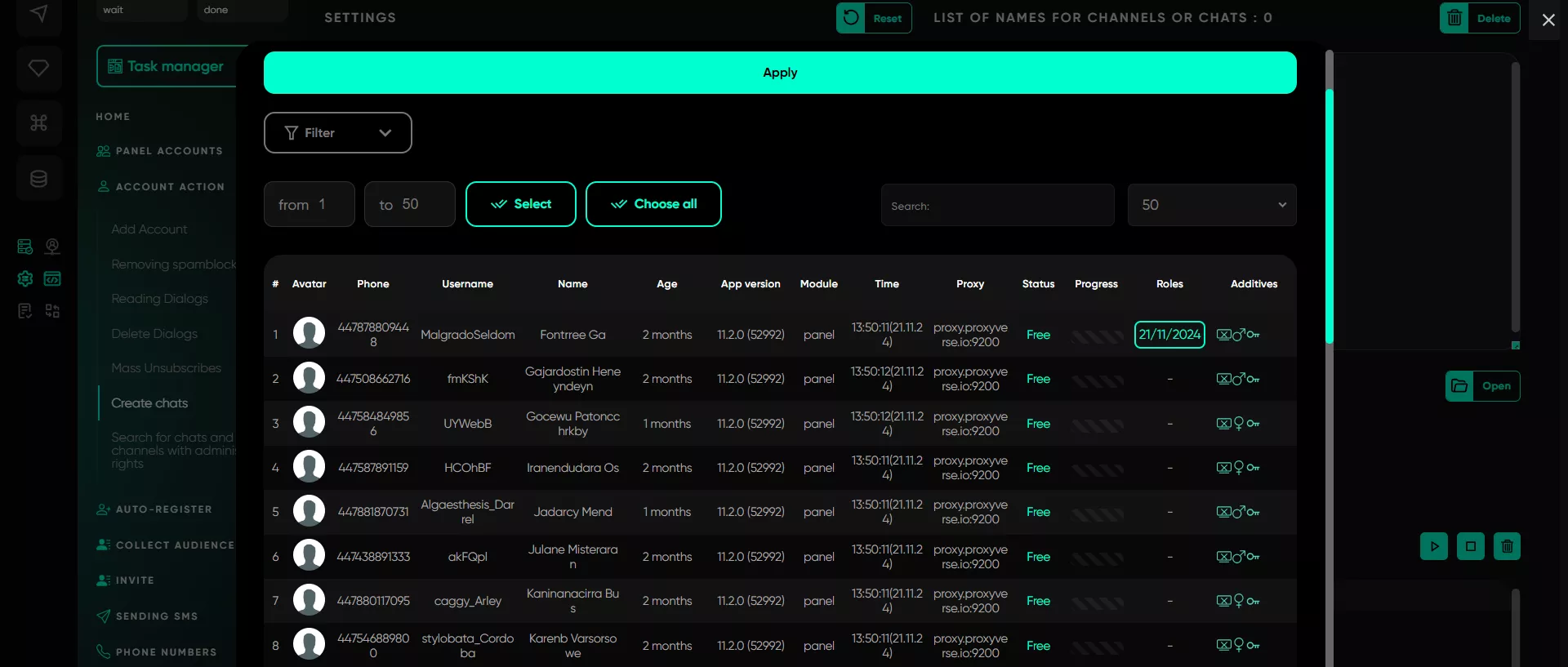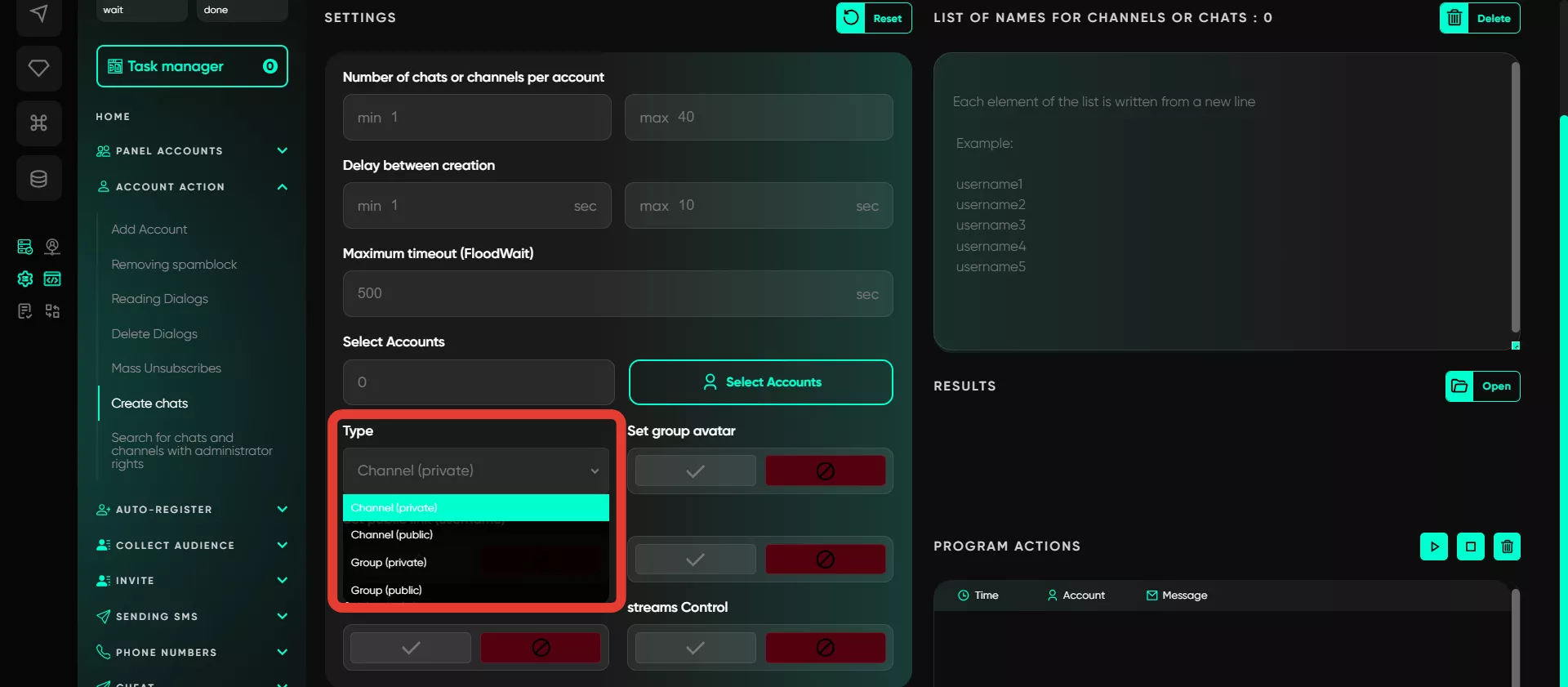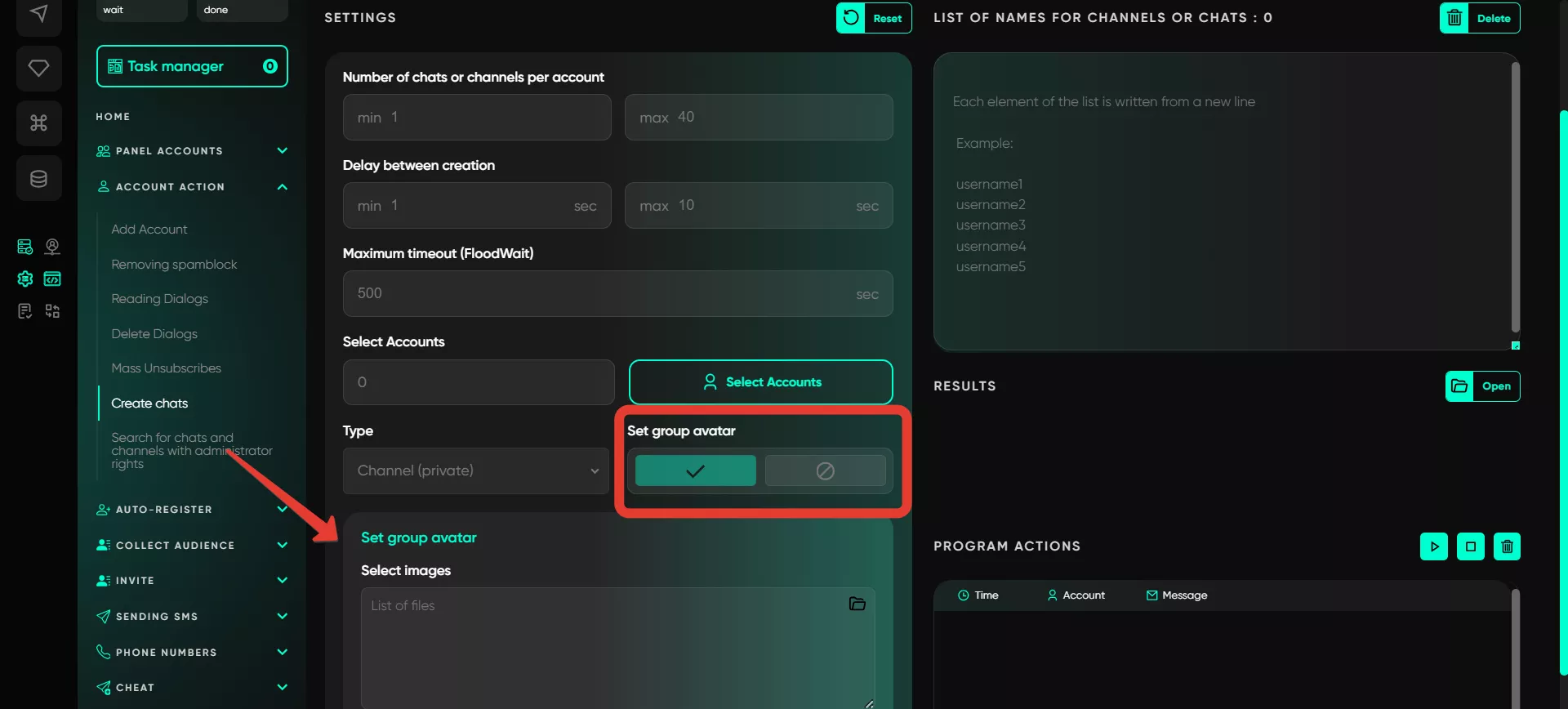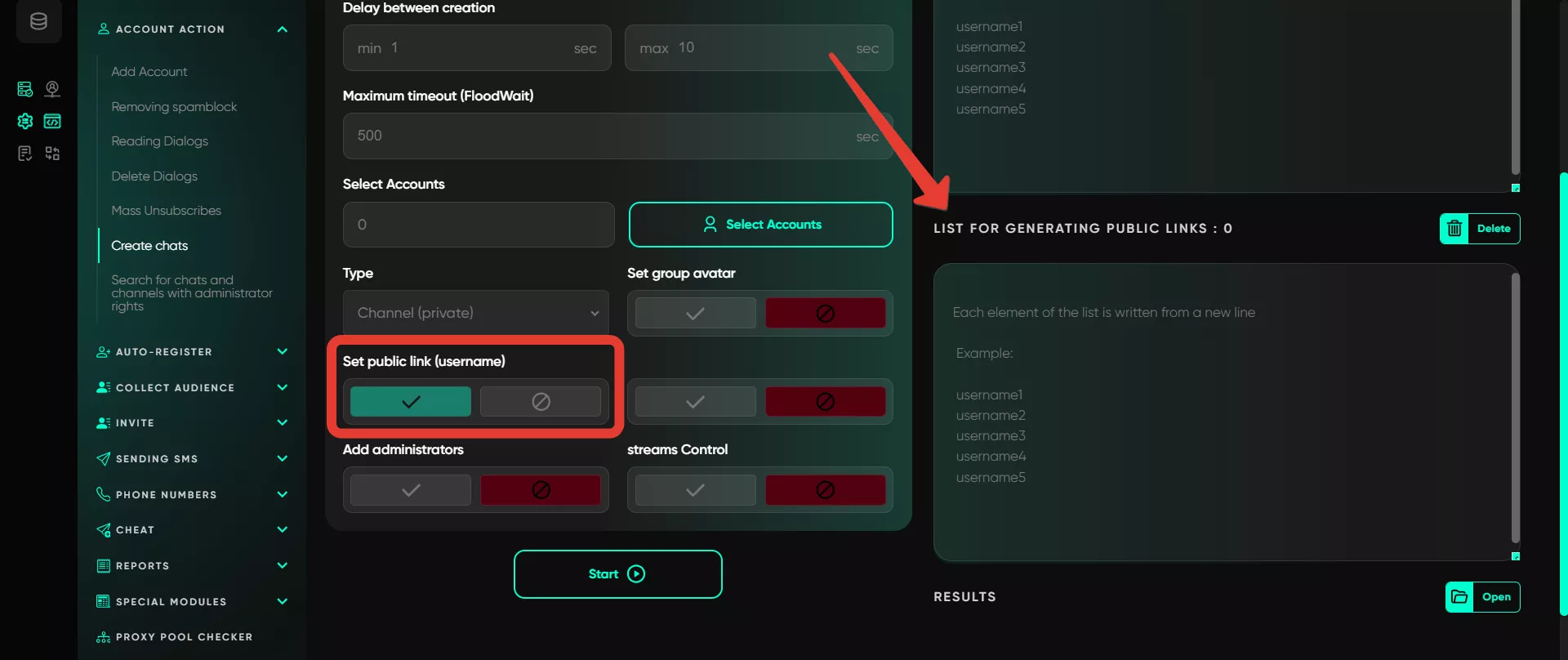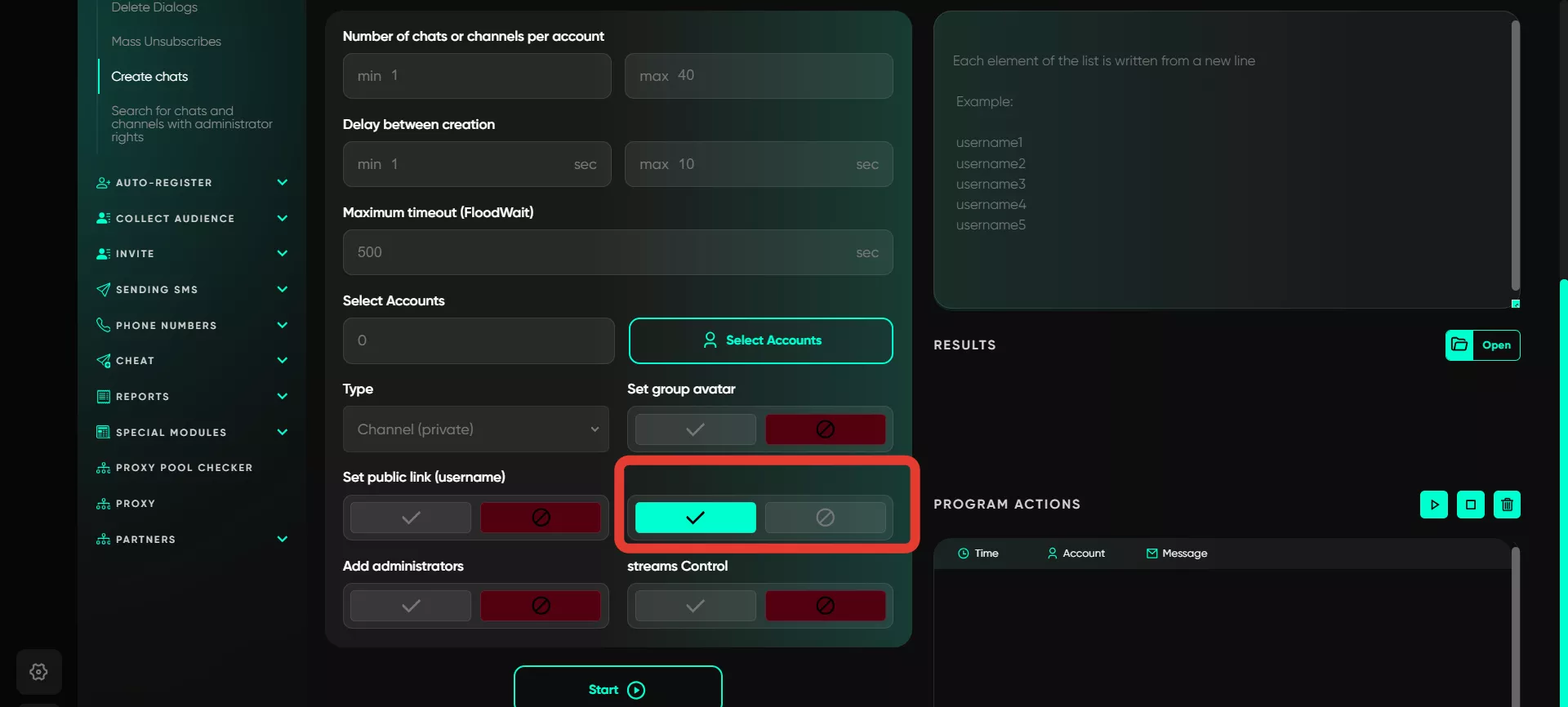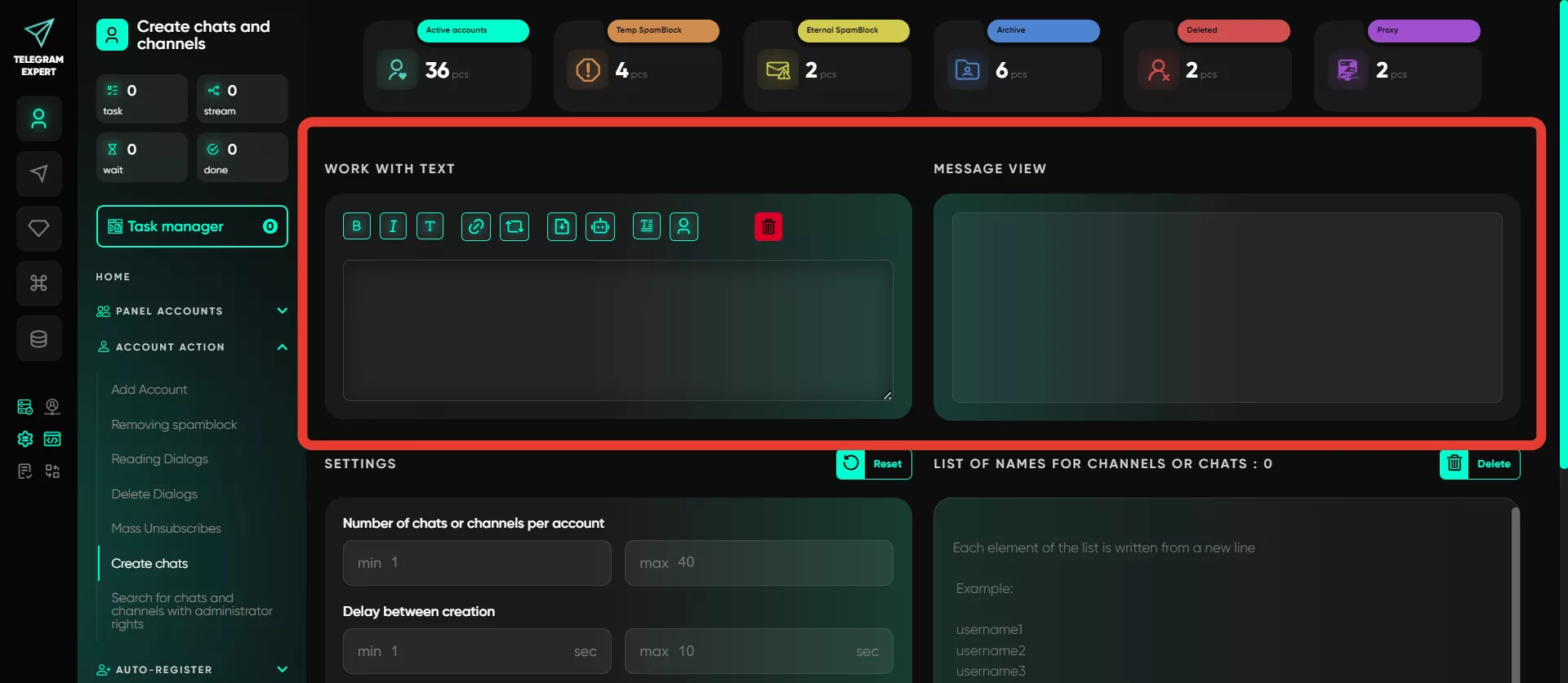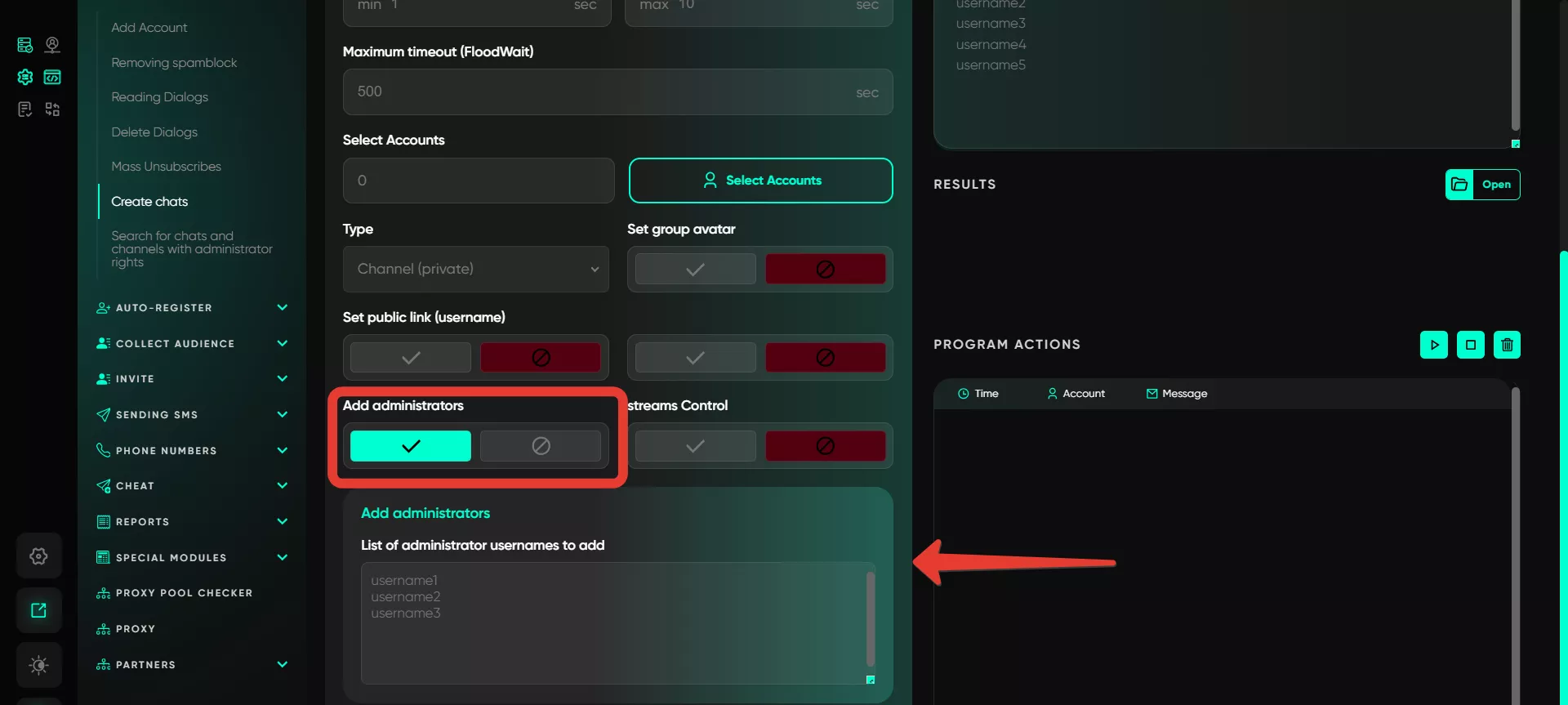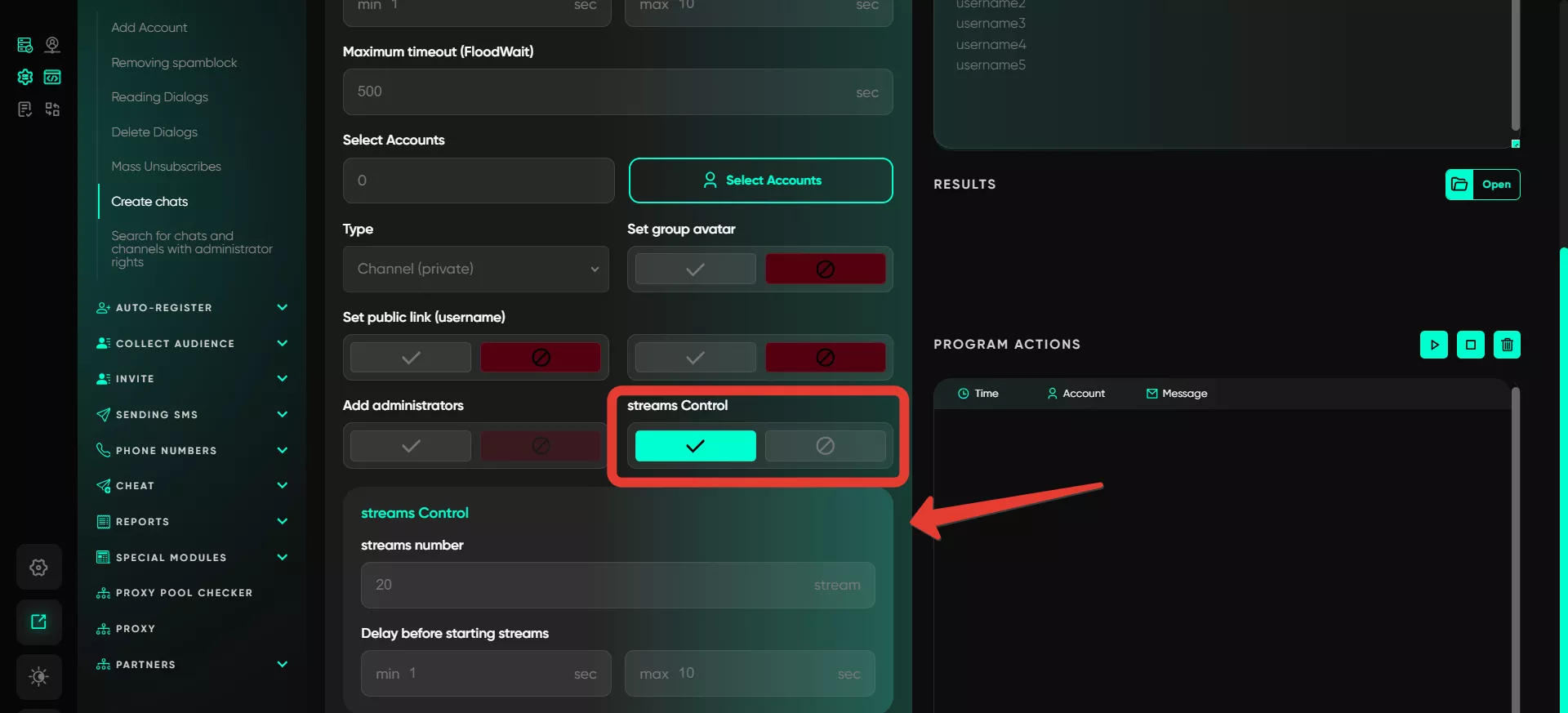Create chats
A useful feature for those who manage multiple projects simultaneously. The chat creation module automates the process of creating both group chats and channels, which is especially useful for those involved in mass messaging or managing multiple information platforms. The module allows you to mass create chats and channels using multiple accounts. The user can load 100, 200, or 500 accounts and, by setting parameters, automatically create the required number of chats and channels on these accounts.
Configuration Steps:
List of names for channels or chats
Enter a list of names for public channels or chats in the window. They should be entered line by line. The software will randomly choose names for chats or channels from the list.
Number of chats or channels per account
This is usually set to 10 public chats or channels at a time, with a maximum of up to 50 per day. It’s important not to exceed this parameter; setting a high number may result in Telegram blocking further chat creation.
Delay between creations
Specify the pause interval for creating channels or groups. Enter a range of values, and the software will randomly pick one between each creation. For instance, the delay between each creation could be 10 to 20 seconds: for one it could be 10 seconds, for another 14, and for another 18 seconds.
Maximum timeout (FloodWait)
Specify the timeout if a flood restriction is encountered. If an account receives such a restriction and it exceeds the set time, the account’s work will be paused. If the restriction is shorter, the software waits for the specified time and resumes the task.
Select accounts
Choose the accounts in Telegram Expert that will be used to create chats or channels. These accounts will become the owners. Click the button, and a window will open where you can select the accounts you plan to use.
Type
The user can choose the type of channel or chat: private or public. If it’s a private channel, a public username will be absent, and access will only be possible via an invite link. For a public channel, a unique username is required. If the name is already taken, the software will add random letters to the name.
Example:
private channel: no public link, access only via an invite link.
public channel: accessible by username, e.g., @example123.
When a public channel or group is chosen, the public link setting is automatically activated, and a window appears where you enter names to generate a public link.
Set group avatar
Upload an avatar during the creation of the chat or channel. If this option is disabled, the chat or channel is created without an avatar. For visual diversity, it’s recommended to use different avatars for various chats, such as logos of different styles for different channel themes.
Set public link
If this feature is selected, an additional window for entering usernames for links appears. If the specified username is taken, the software will automatically create a private link for the channel or chat.
Send messages in private group
After creating a channel or chat, you can immediately send a message to begin engaging the audience. You can send a welcome message, explain the specifics of the channel, etc. When enabled, an input window appears at the top: on the left, enter the message or add a file, and on the right, preview how it will appear. The editor lets you format text, insert links, and repost from other channels. You can also attach files, send messages via bot, or randomize text.
Add administrators
Another feature is the ability to assign administrators immediately. The user enters the usernames of the required admins, and the software automatically adds them upon creating the channel or chat. No need to manually add them — Telegram Expert does it automatically. You can add several trusted people or bots to manage the channel. Clicking this option opens a window where you enter usernames of users or bots to be assigned as admins. These users must have an open invite.
Streams control
The software includes a function for working with multiple accounts at once. Setting 5 threads for 50 accounts will process 5 accounts simultaneously, switching them as tasks are completed. A delay range is specified to control the timeout between accounts; Telegram Expert will wait for a random time within this range before proceeding to the next account.
Features:
mass creation of chats and channels in automatic mode.
parameter setup (name, type, avatar, etc.).
efficient simultaneous work with multiple accounts.
Result of module operation:
The user receives the required number of registered groups, listed in an automatically created database. Upon task launch, the software creates a database that stores information about all created channels and chats, including their ID, names, links, and other details.