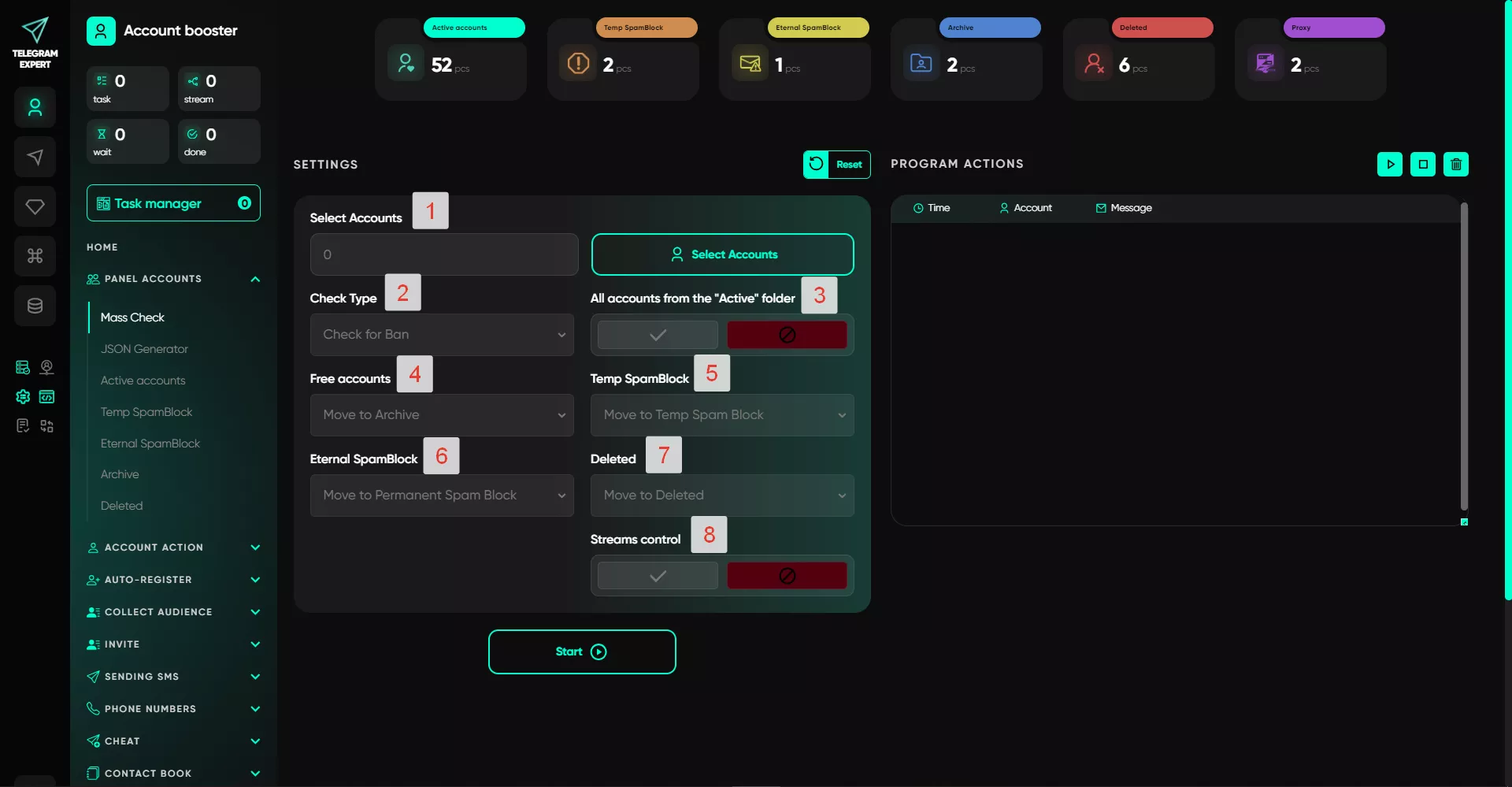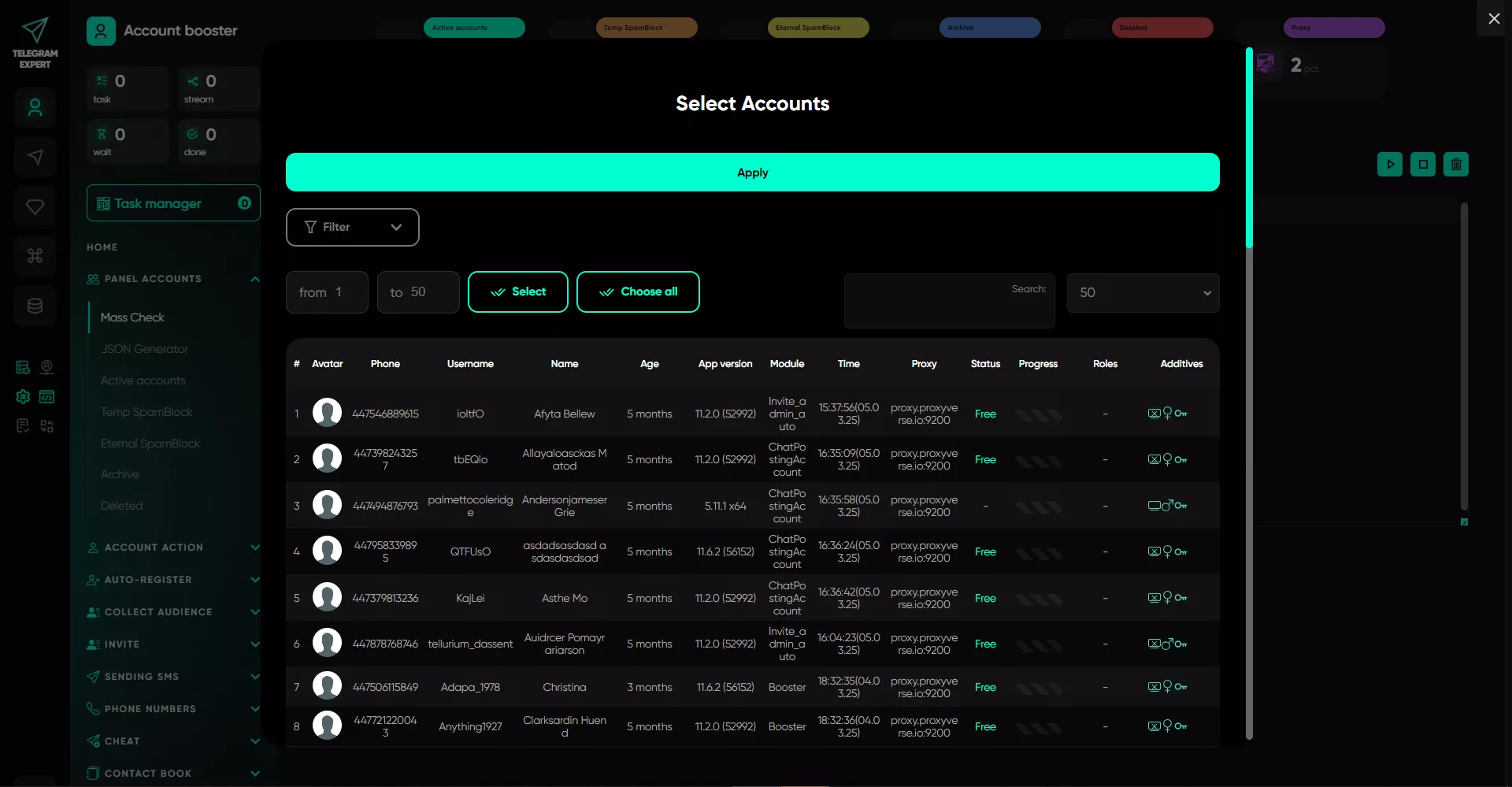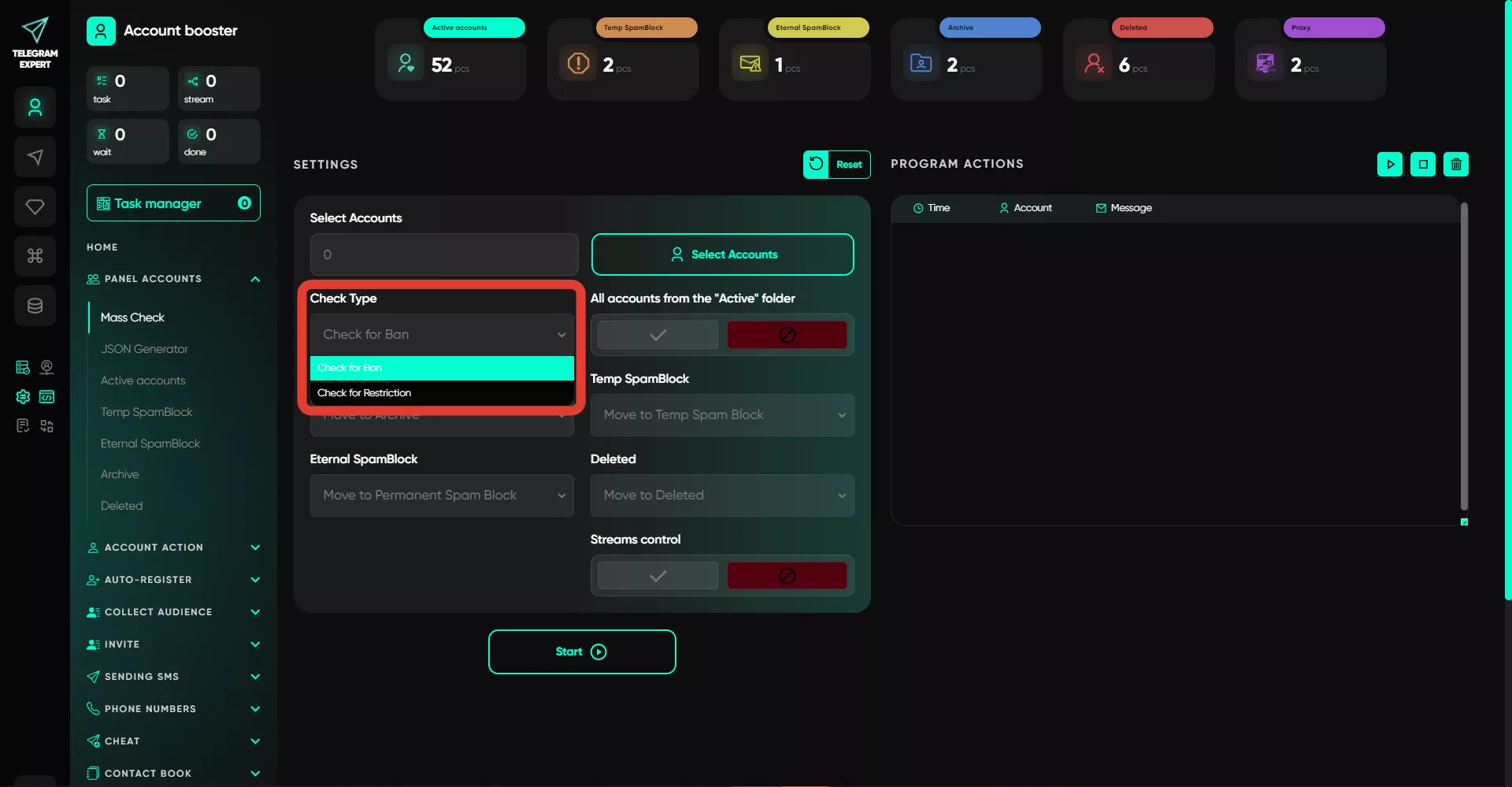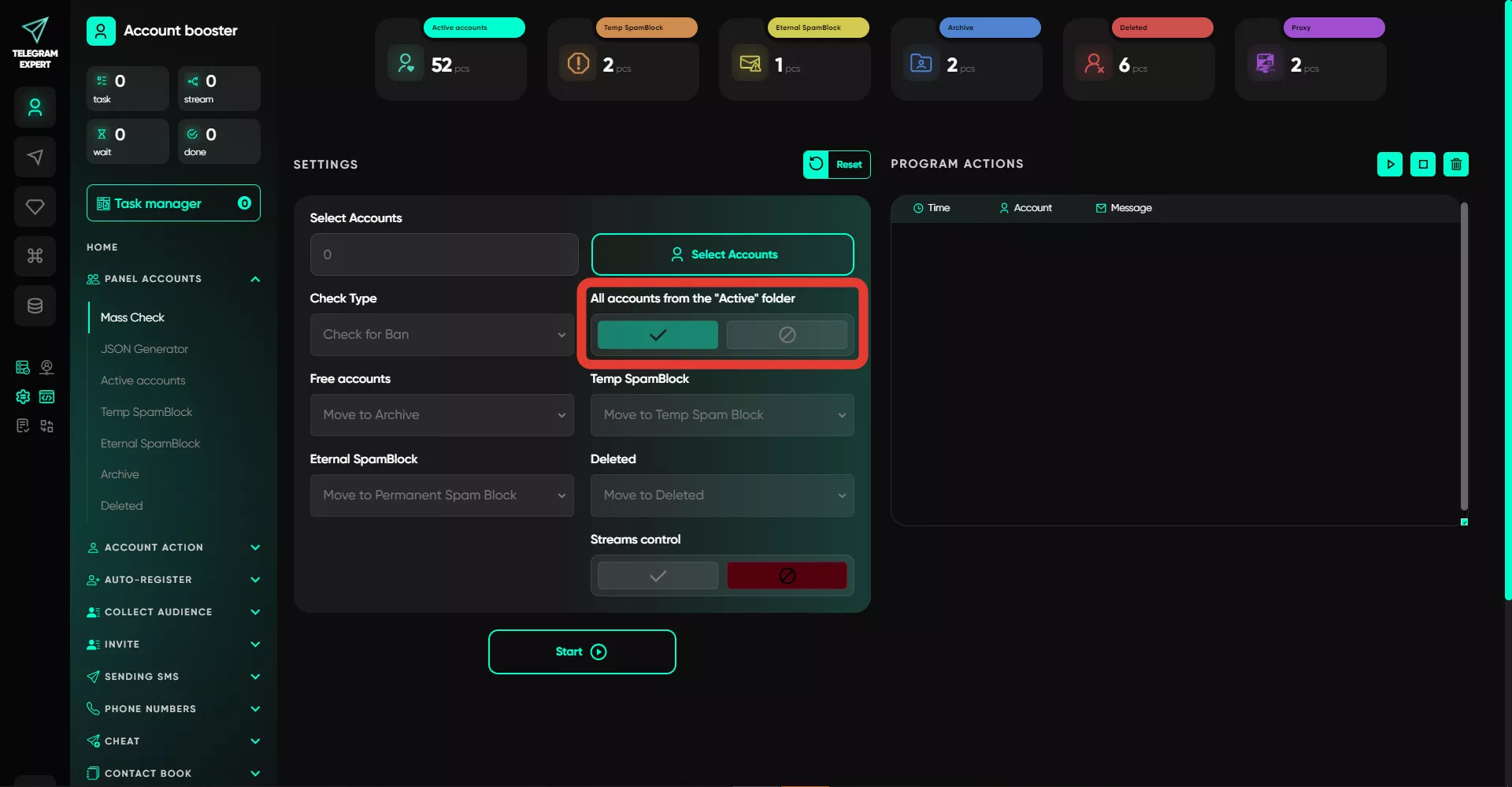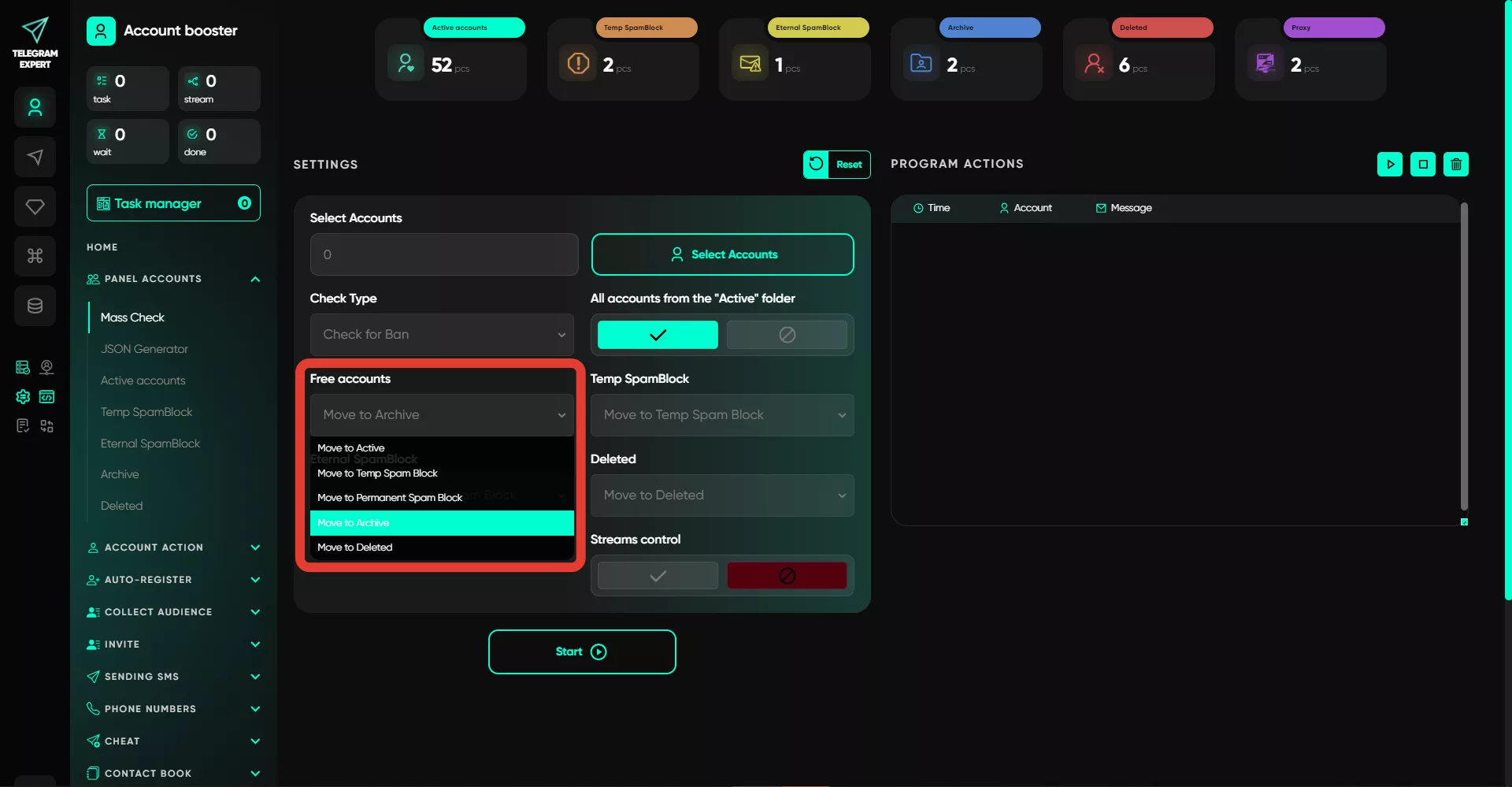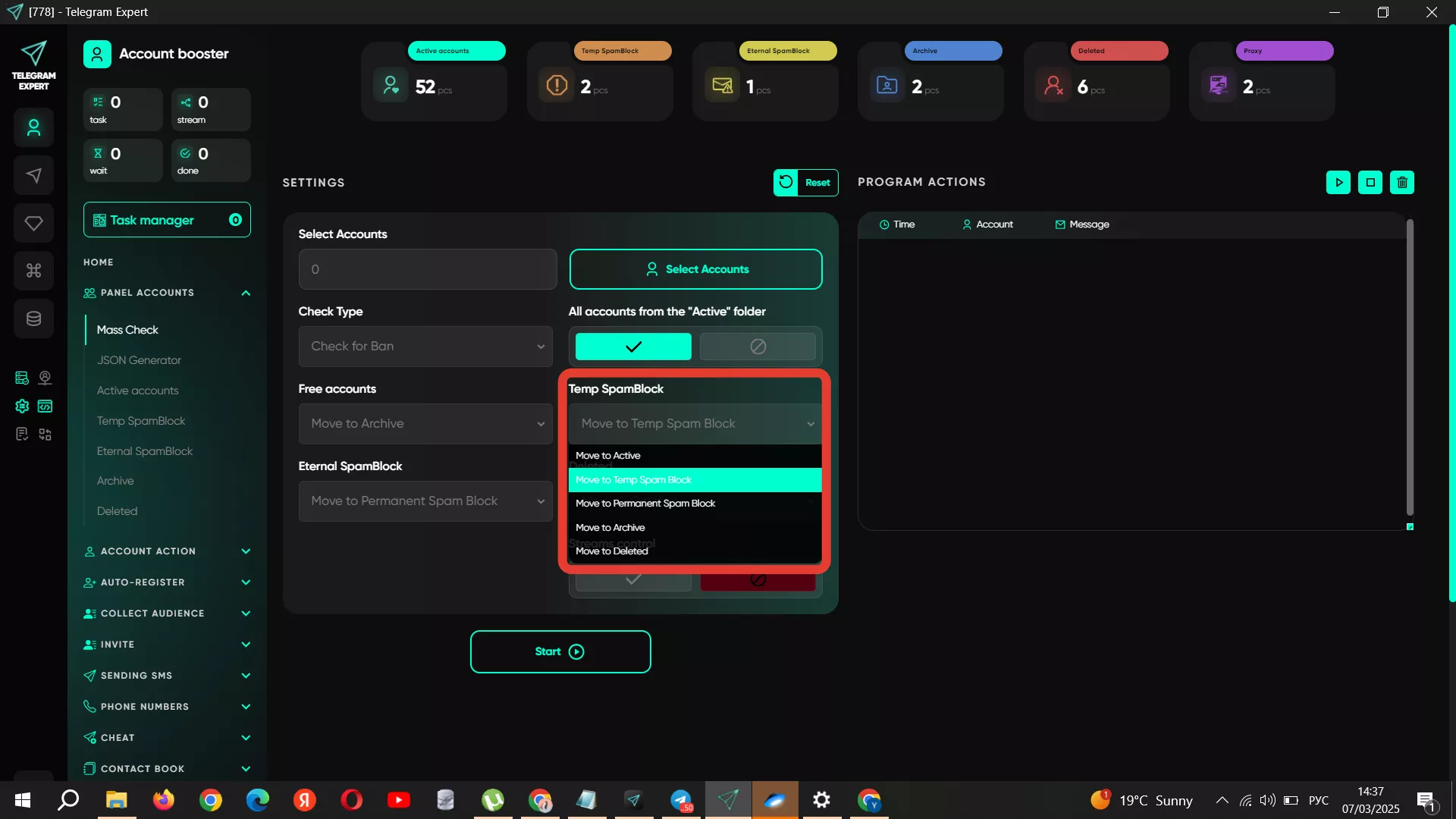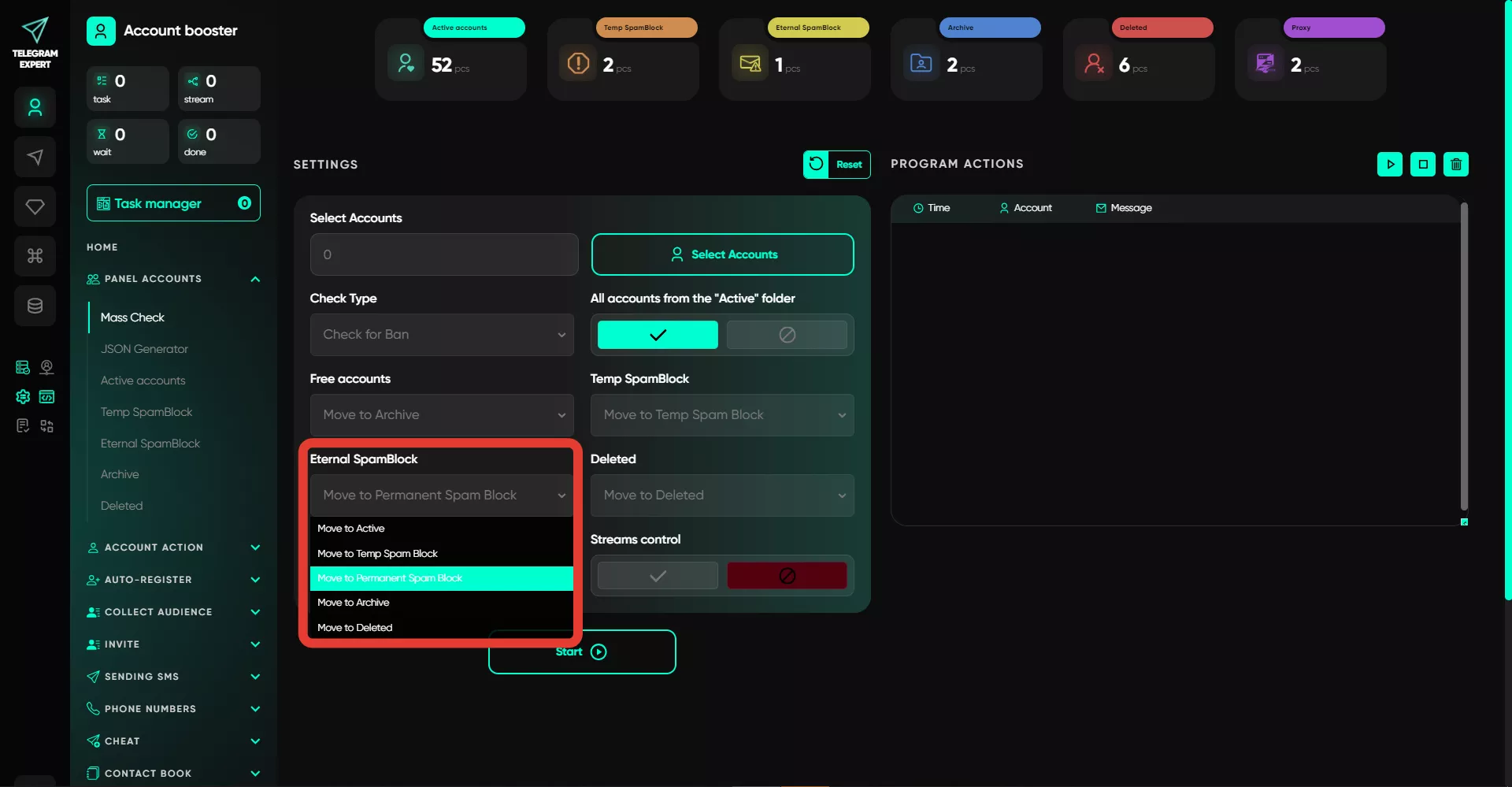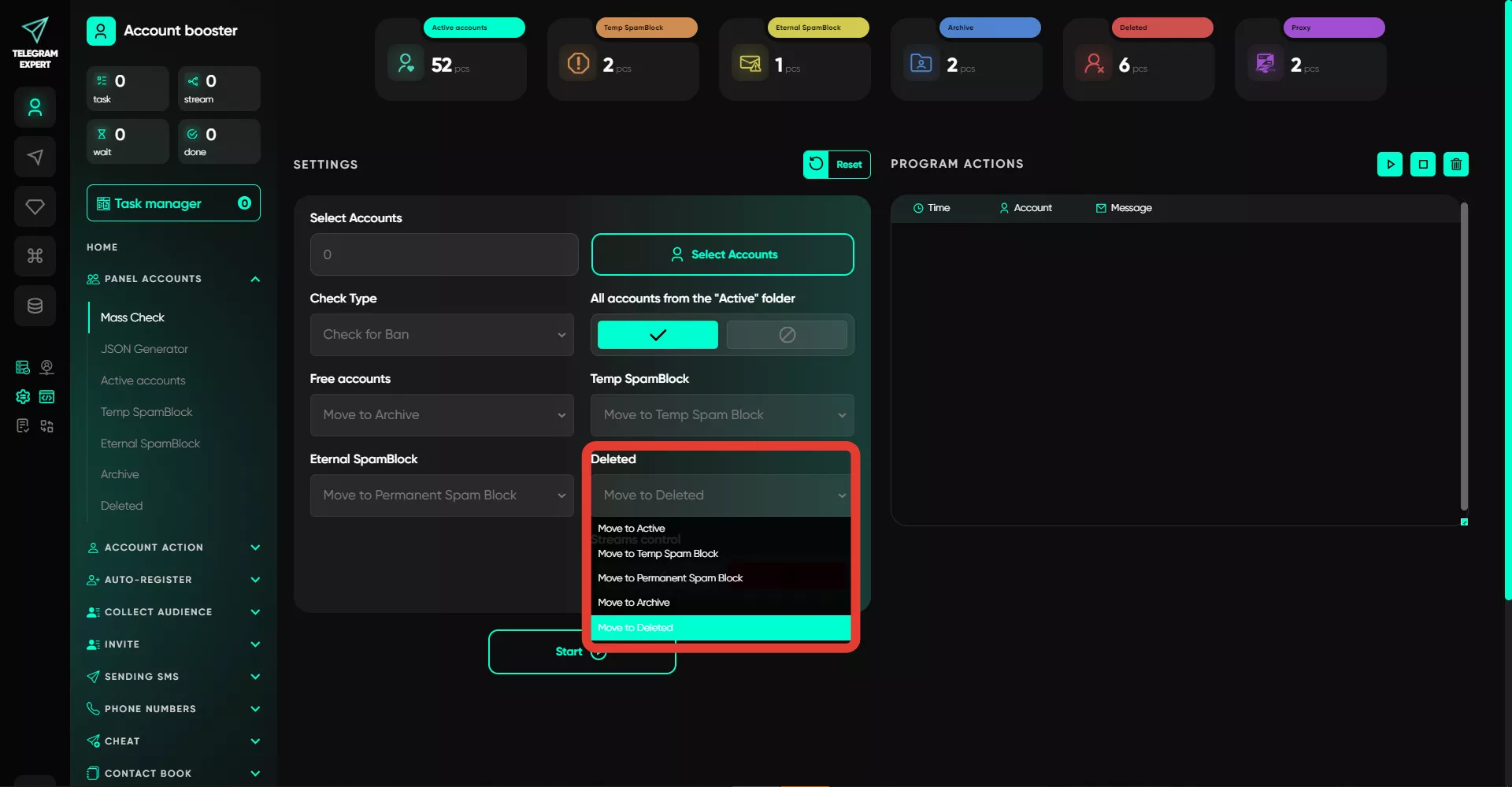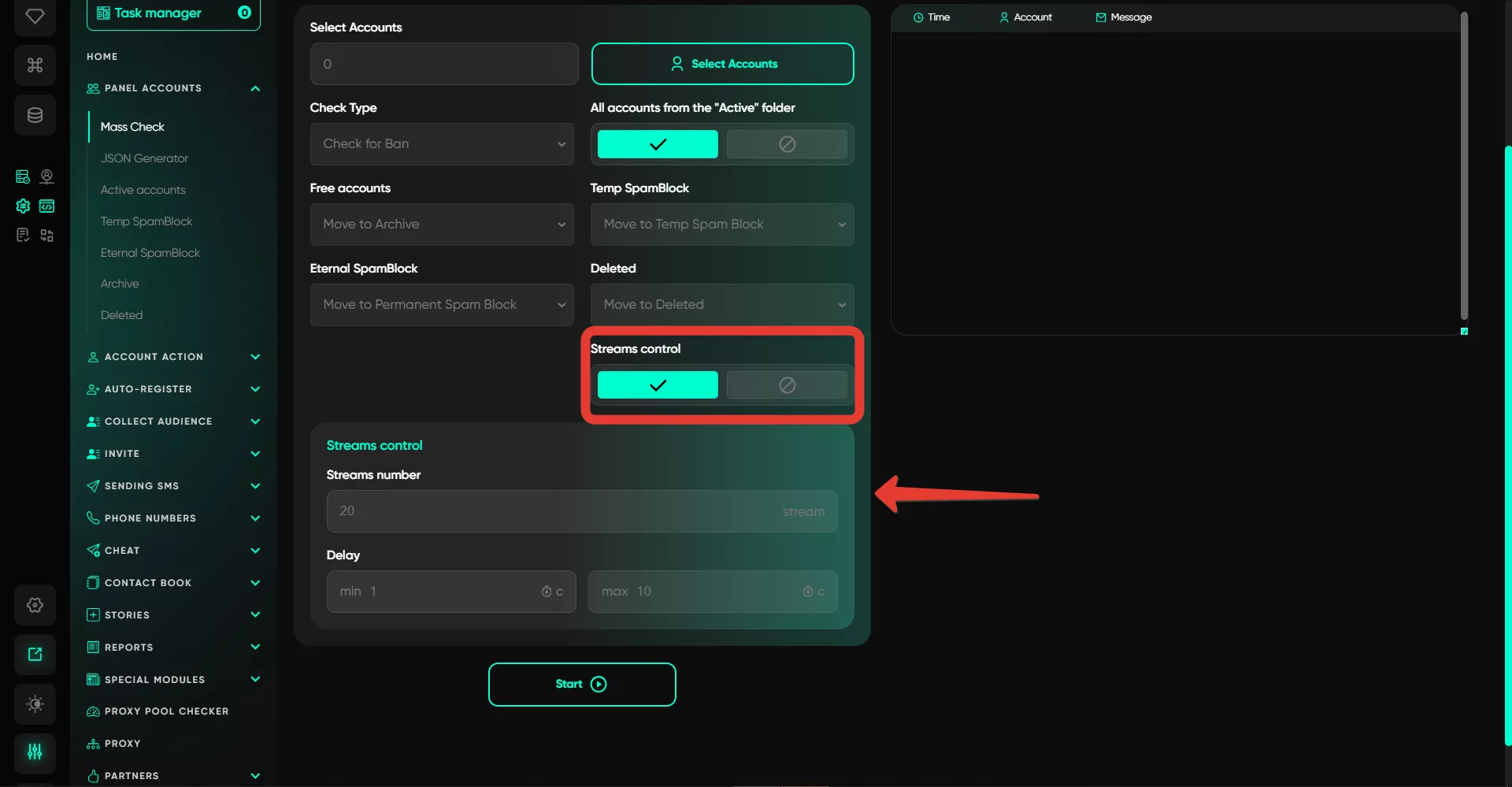Mass inspection
The bulk check option allows you to quickly and easily check all accounts available in the panel. There’s no longer a need to navigate through folders and select specific accounts or all of them by pressing certain buttons. In the module, you can immediately check all your accounts and sort them into folders based on the results.
The key advantage lies in speed and the ability to automatically distribute accounts.
Module Settings:
Select Accounts
Here, you can standardly select the accounts you want to check. A list will be provided — you can choose specific accounts or all of them at once.
Check Type
In this section, you need to specify the type of check — whether for bans or restrictions, just like in the account panel.
All Accounts from the "Active" Folder
If you enable this option, there’s no need to select accounts in the first step. When activated, all accounts from the "Active" folder will be selected automatically.
Free Accounts
Accounts without bans or restrictions — these can be distributed into any of the specified folders in the list. We recommend leaving them in the "Active" folder since they will be used first in operations.
Temporary Spam Block
If the software detects a temporary spam block, you can distribute such accounts into the desired folder — optimally, the default "Temporary Spam Block" folder.
Permanent Spam Block
Similarly to the previous option, you can set where accounts with a permanent spam block will be sent.
Deleted Accounts
If Telegram Expert detects that an account has been deleted, it can move it to the specified folder — for example, the "Deleted" folder.
Thread Management
This option allows you to set the number of threads for operation — how many accounts will be checked within one period. For example, if you specify 20, then 20 accounts will be processed, and checks will be performed on them. As soon as one thread is freed up, the software will automatically take the next account into operation after a random amount of time within the specified range. In this section, you control the task execution speed based on your own requirements and proxy bandwidth capacity. For instance, you can set 1-2 threads, and the task will be executed more slowly. Increasing the number will speed things up, but remember to keep delays in mind.