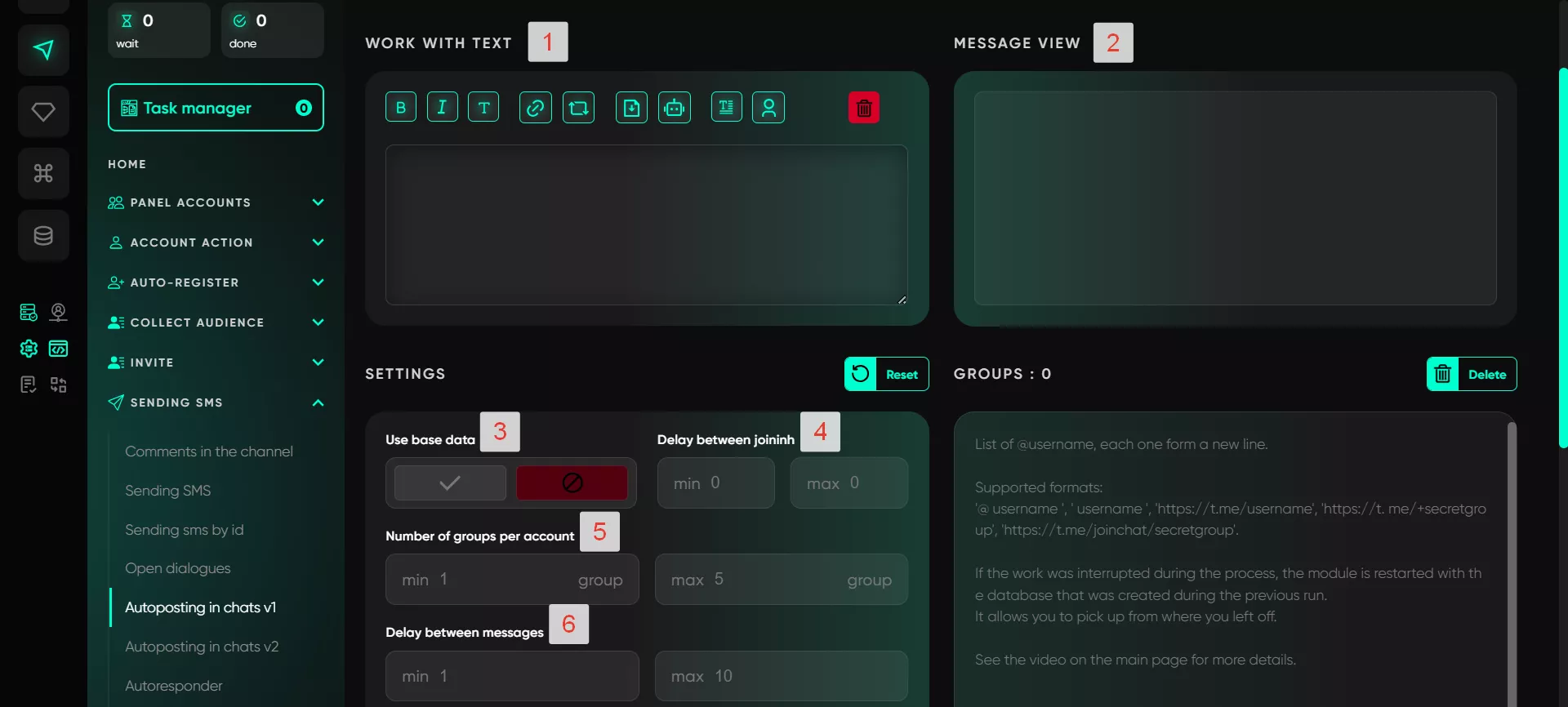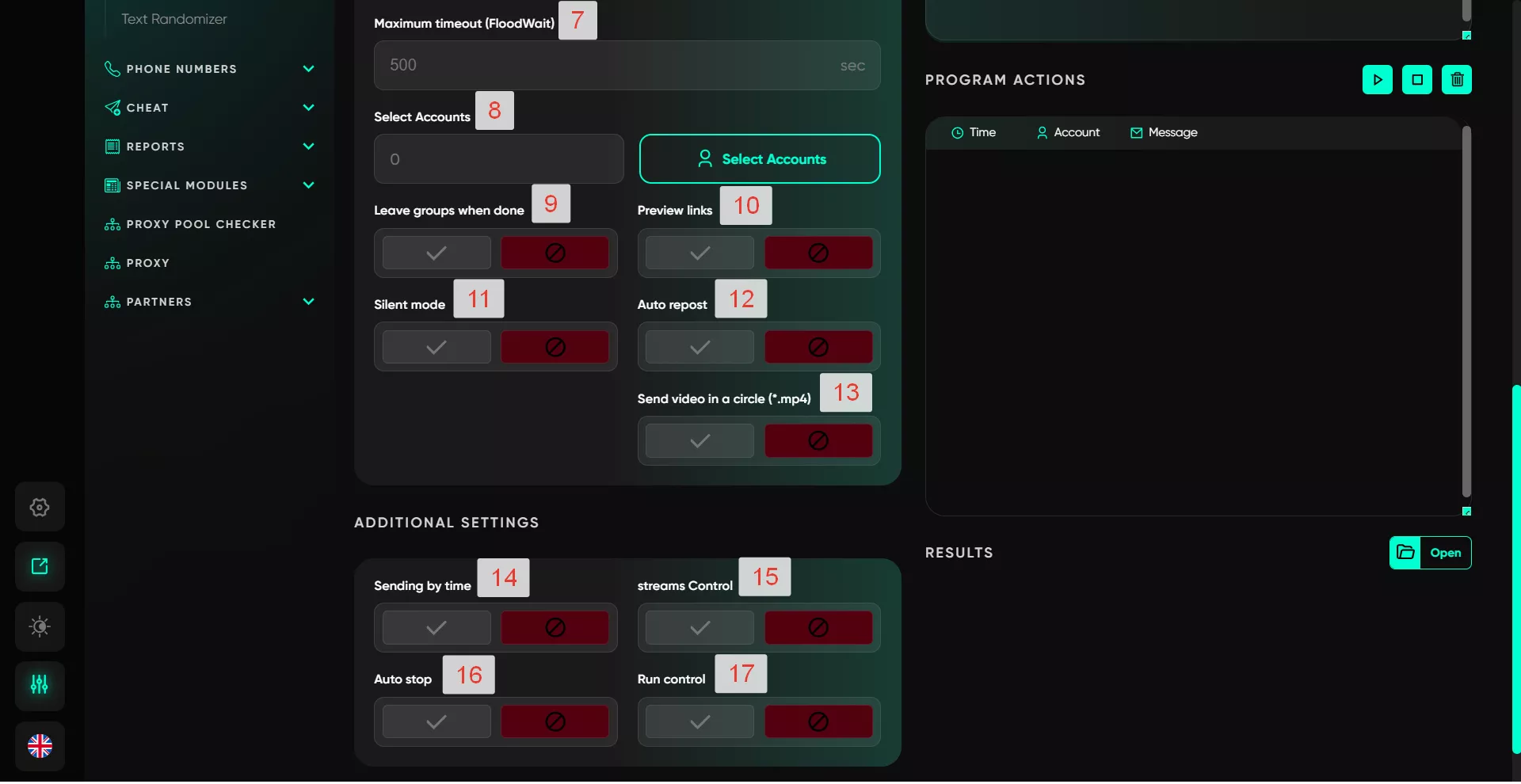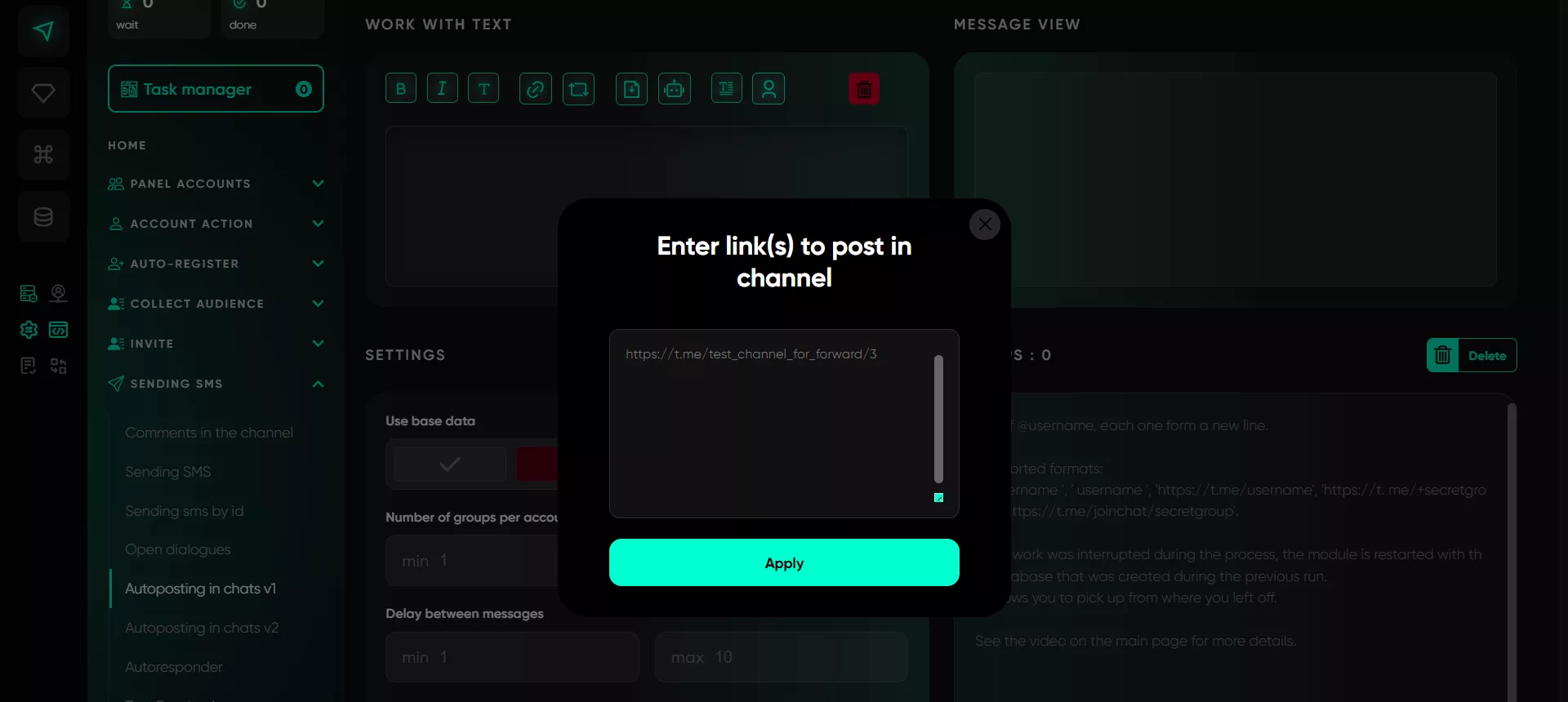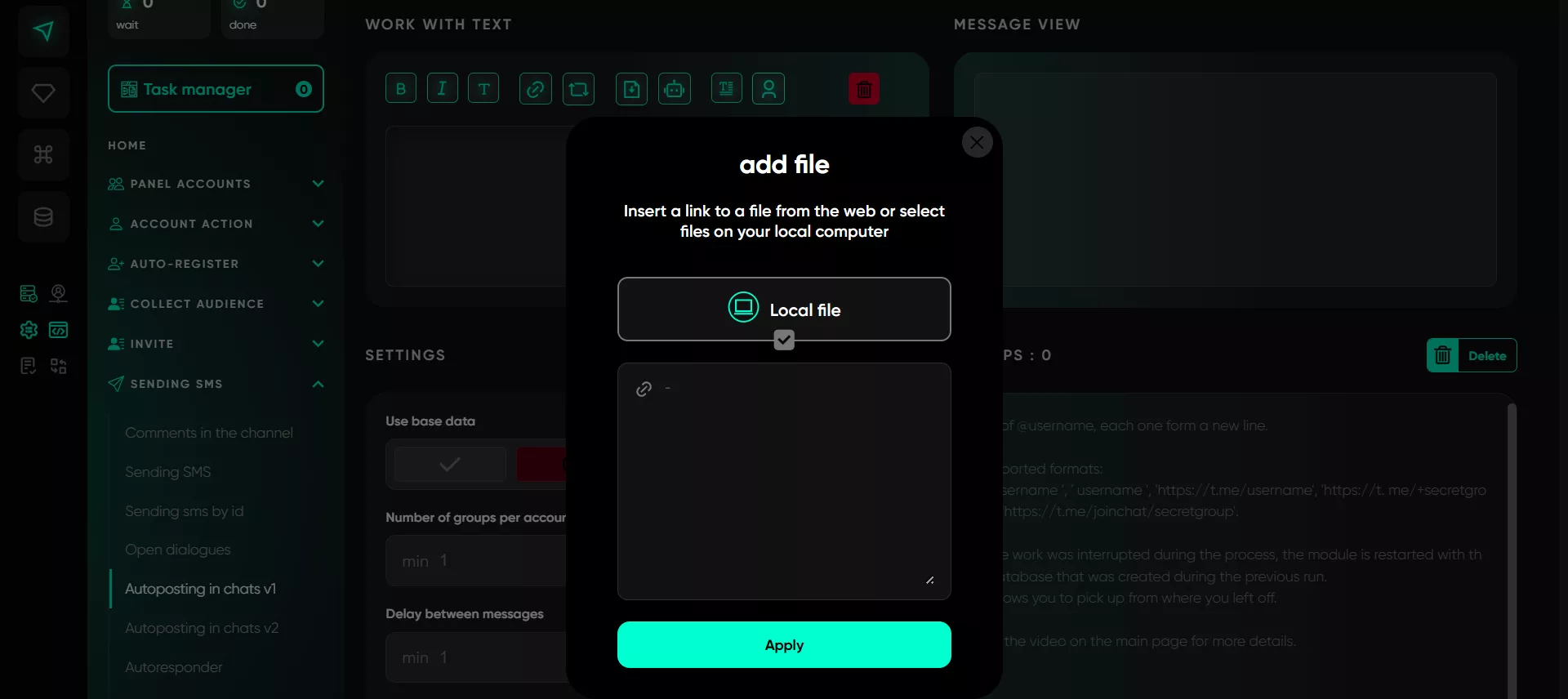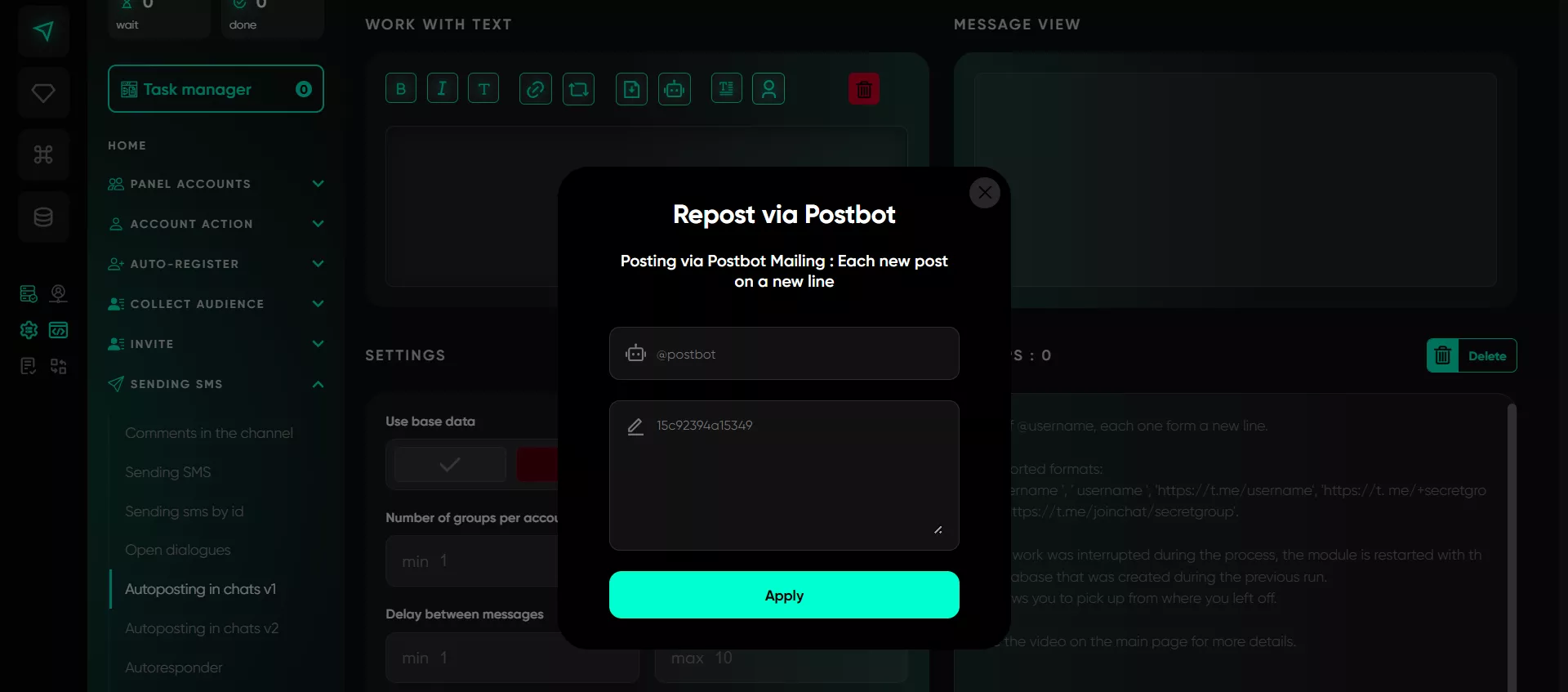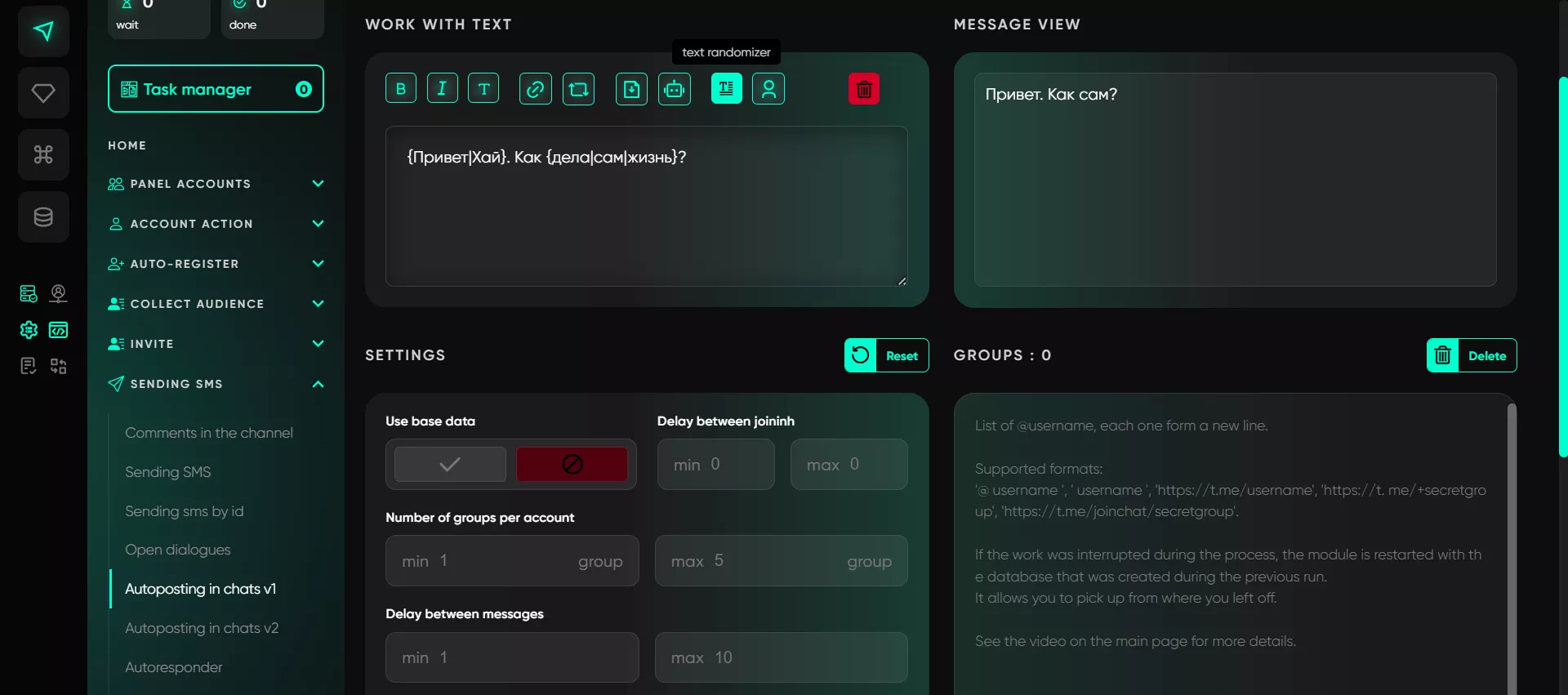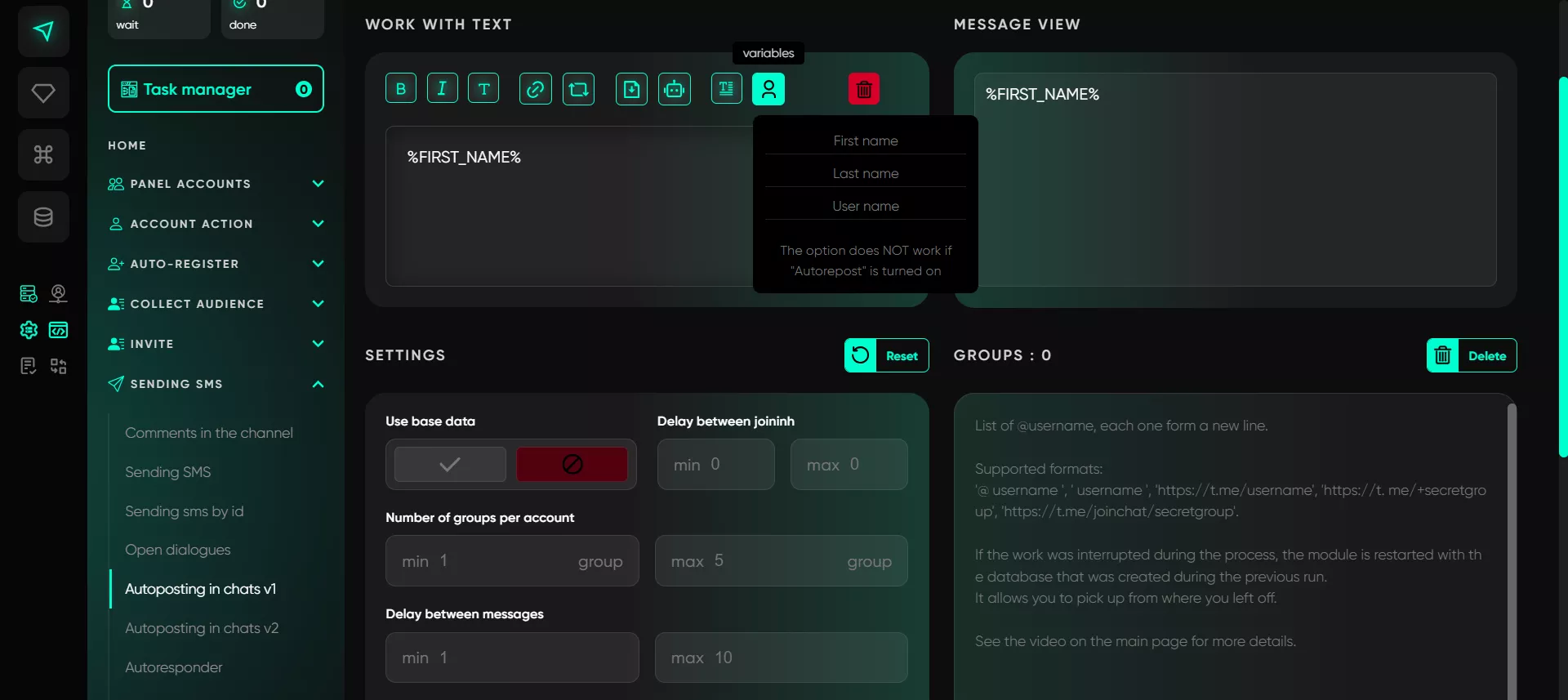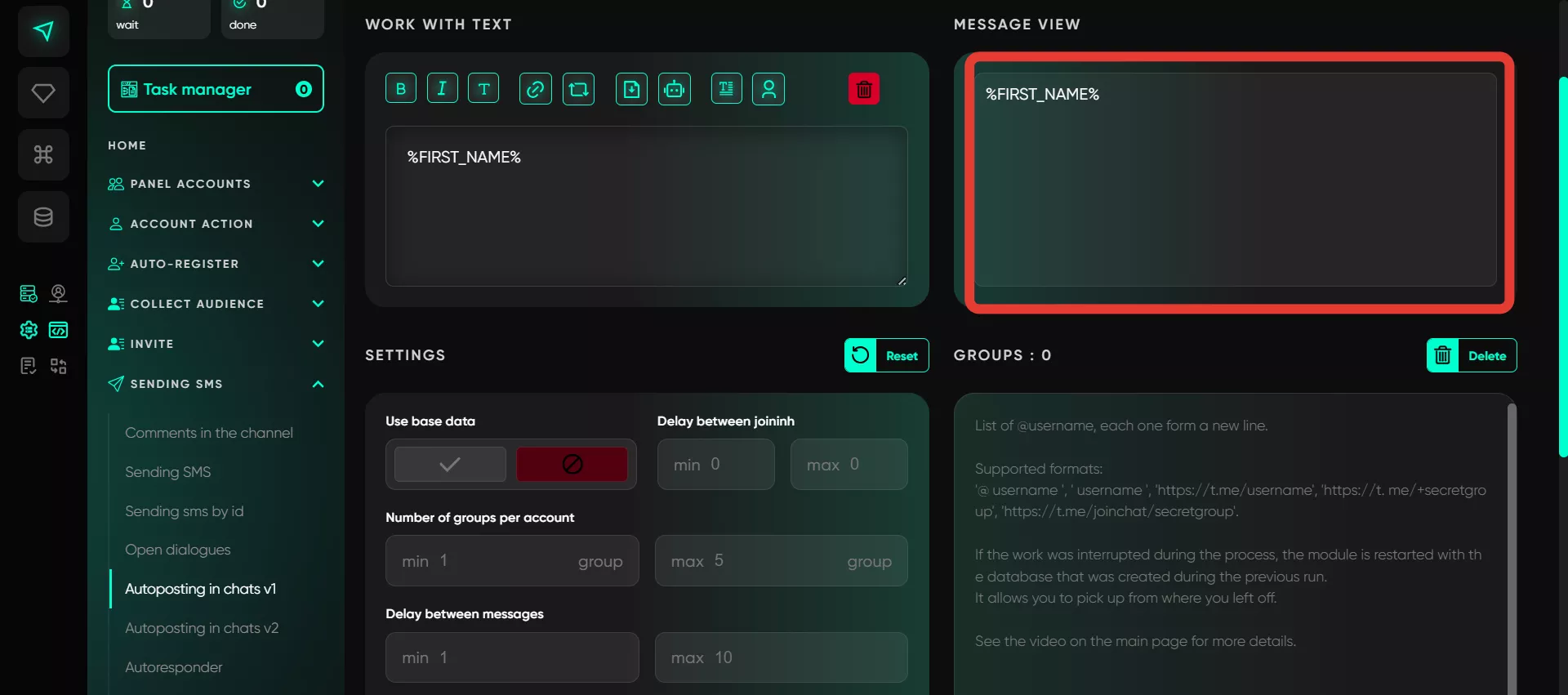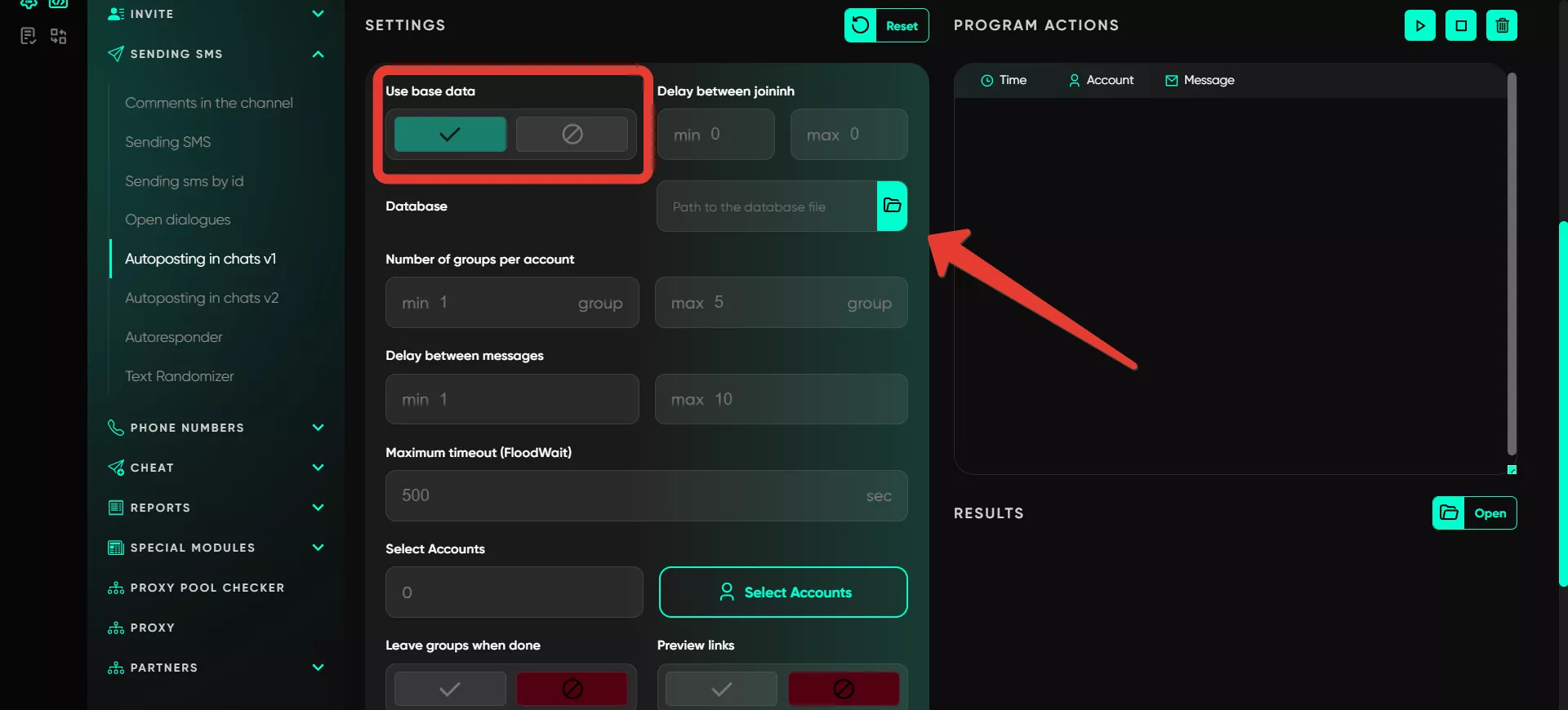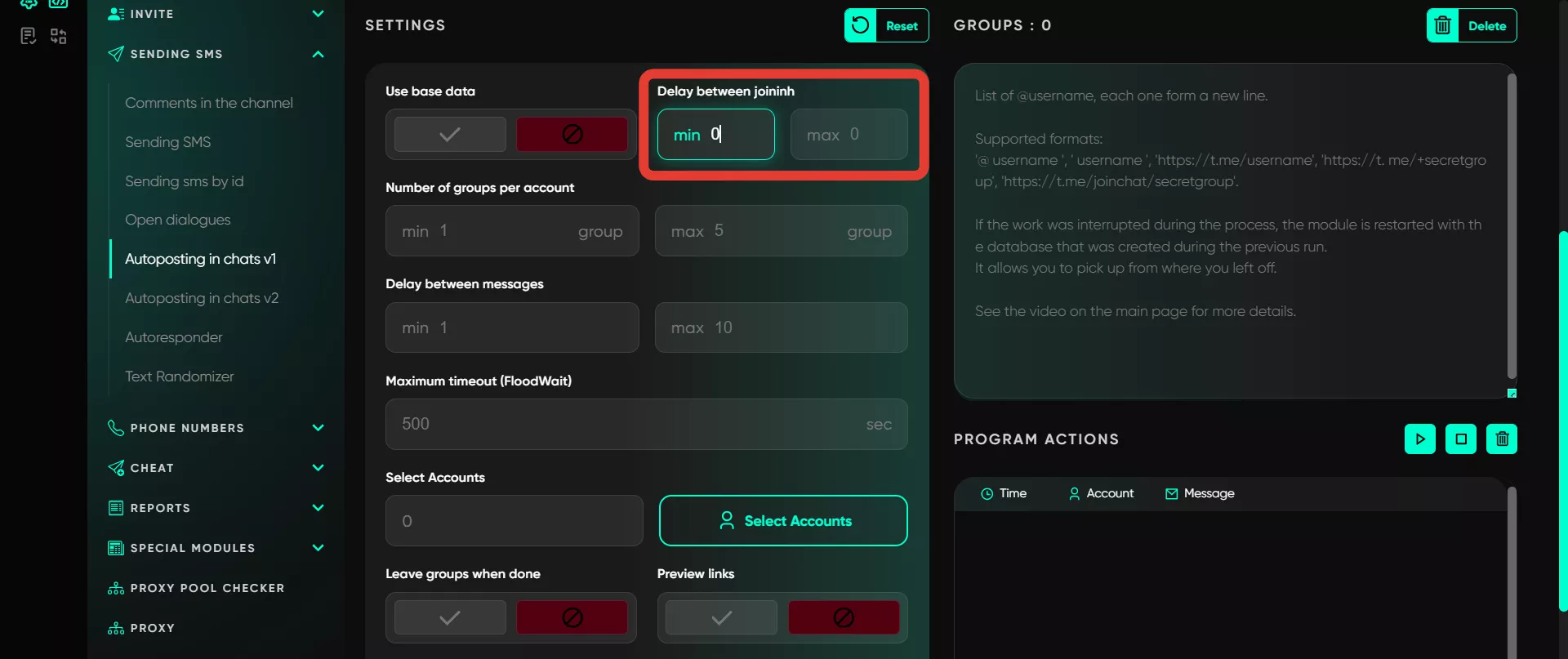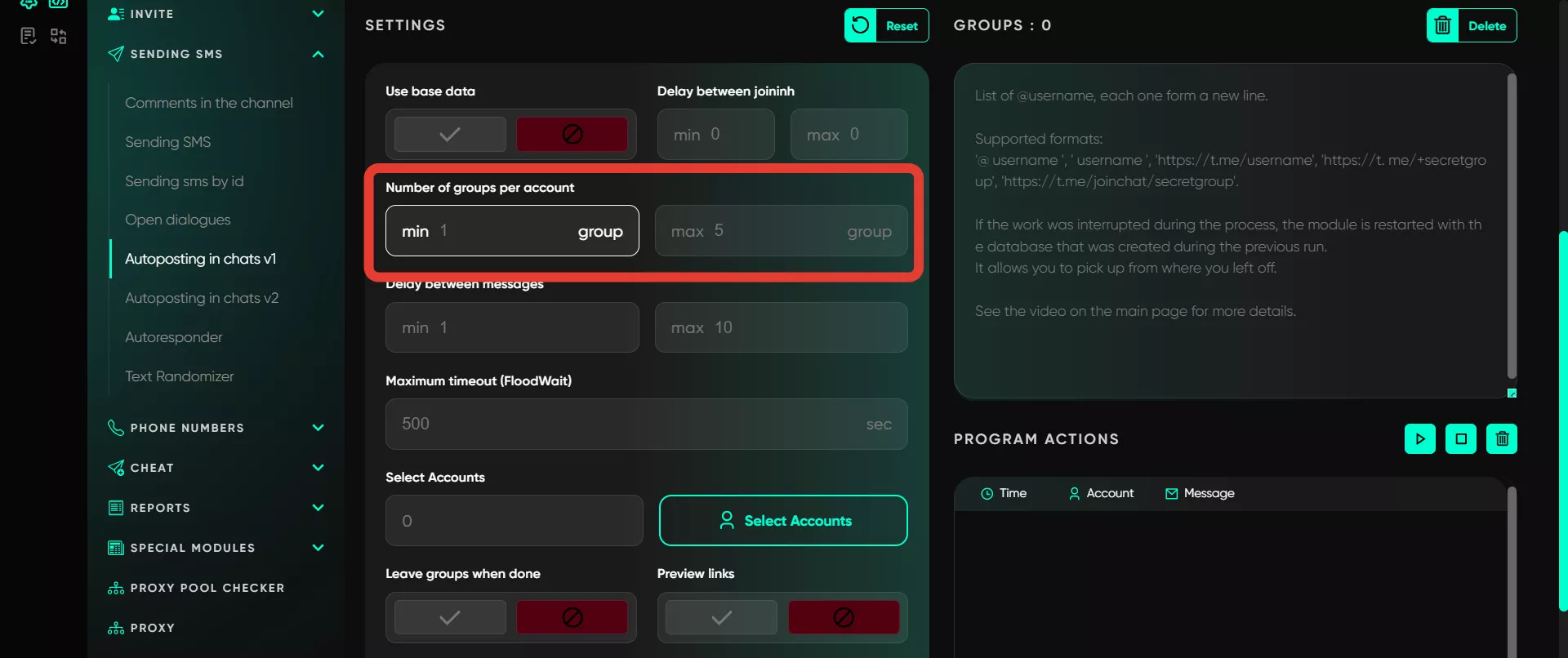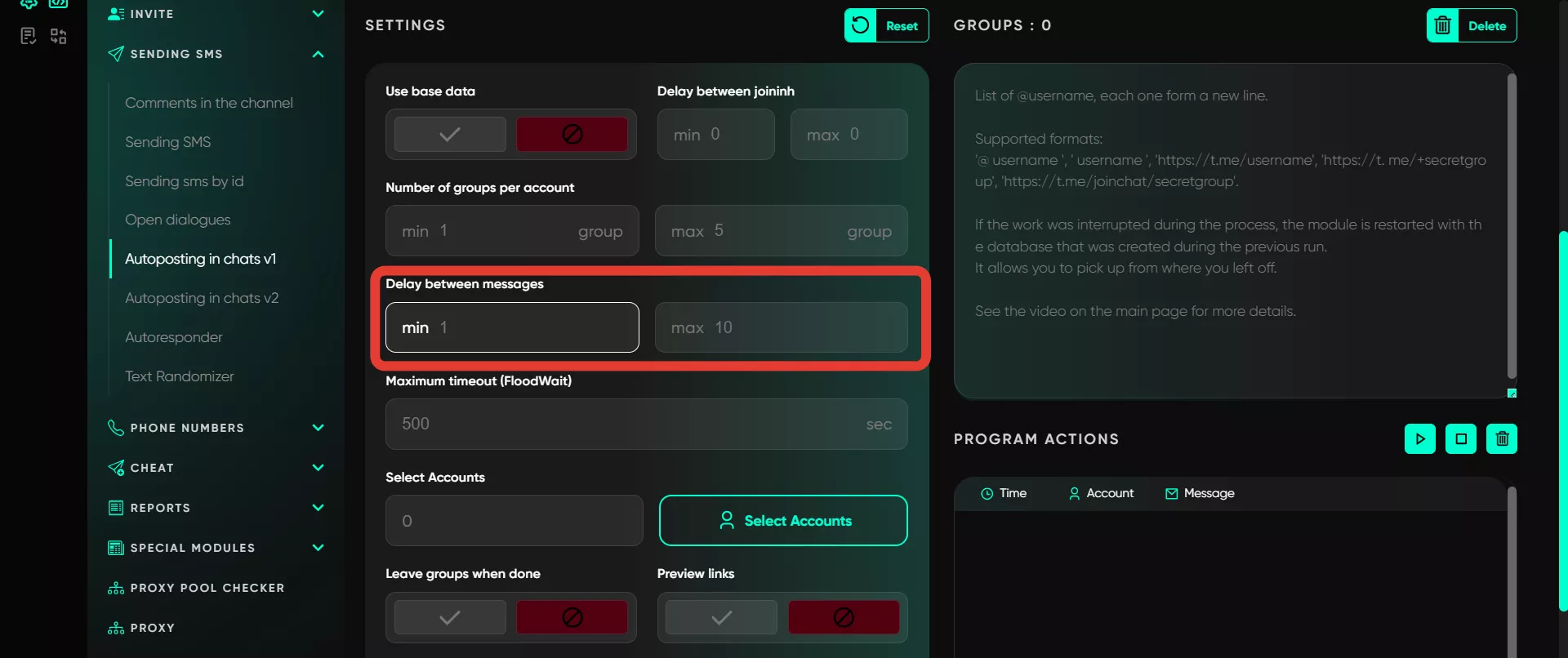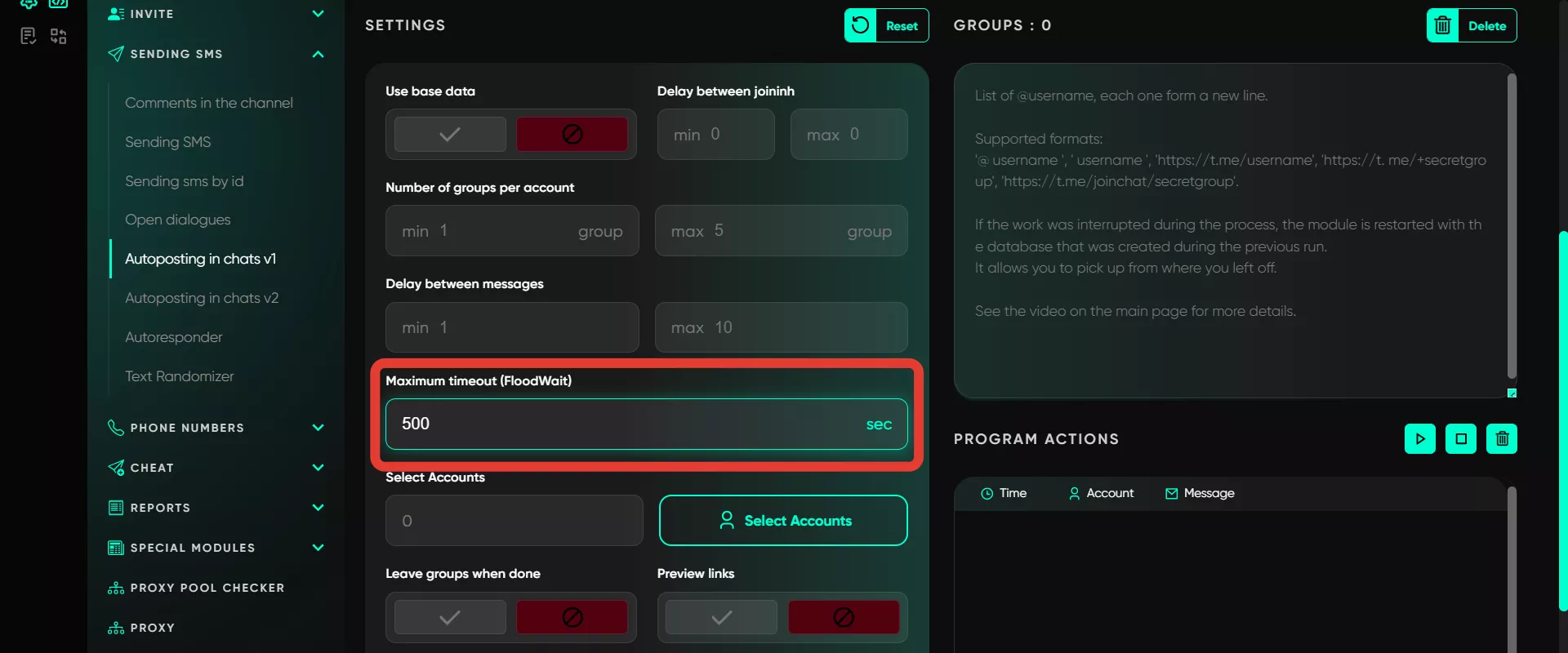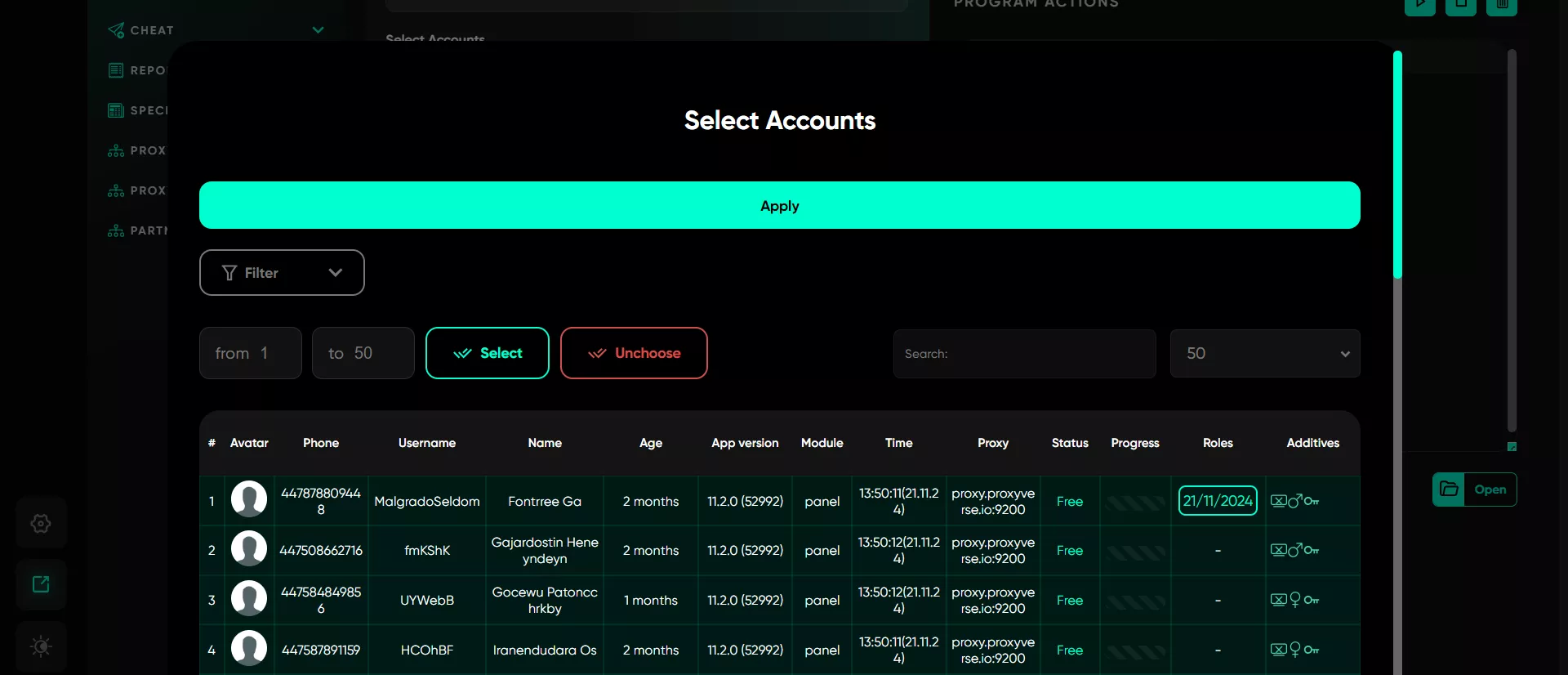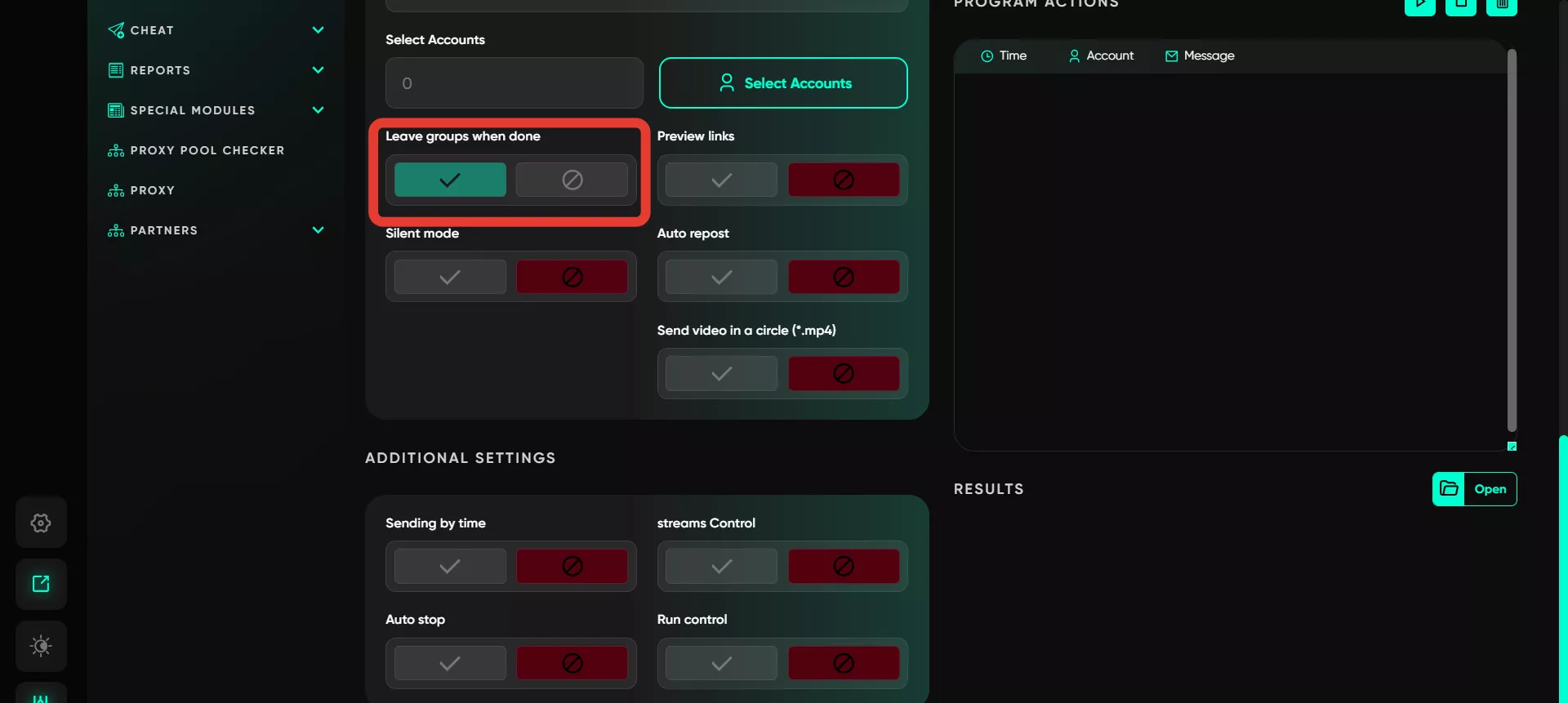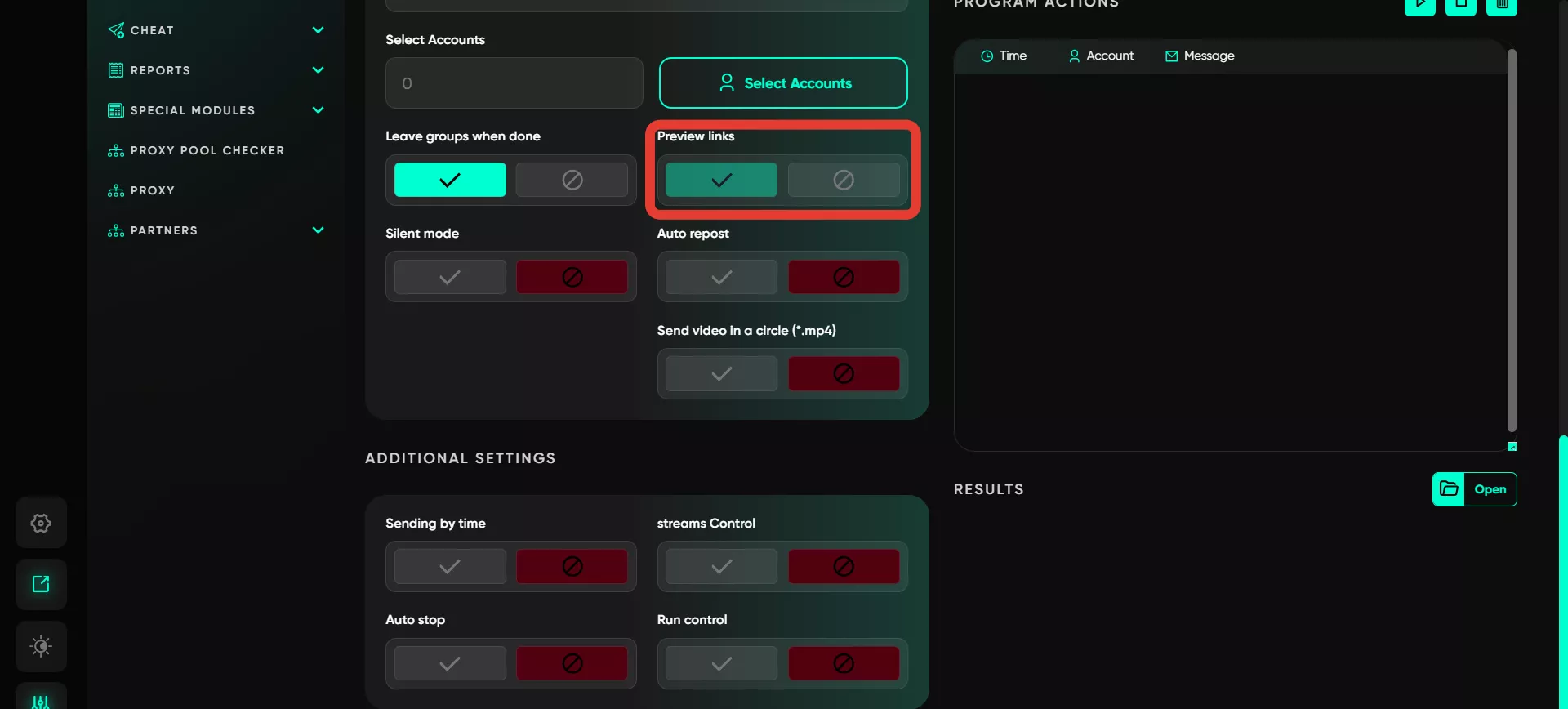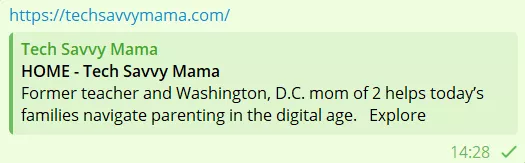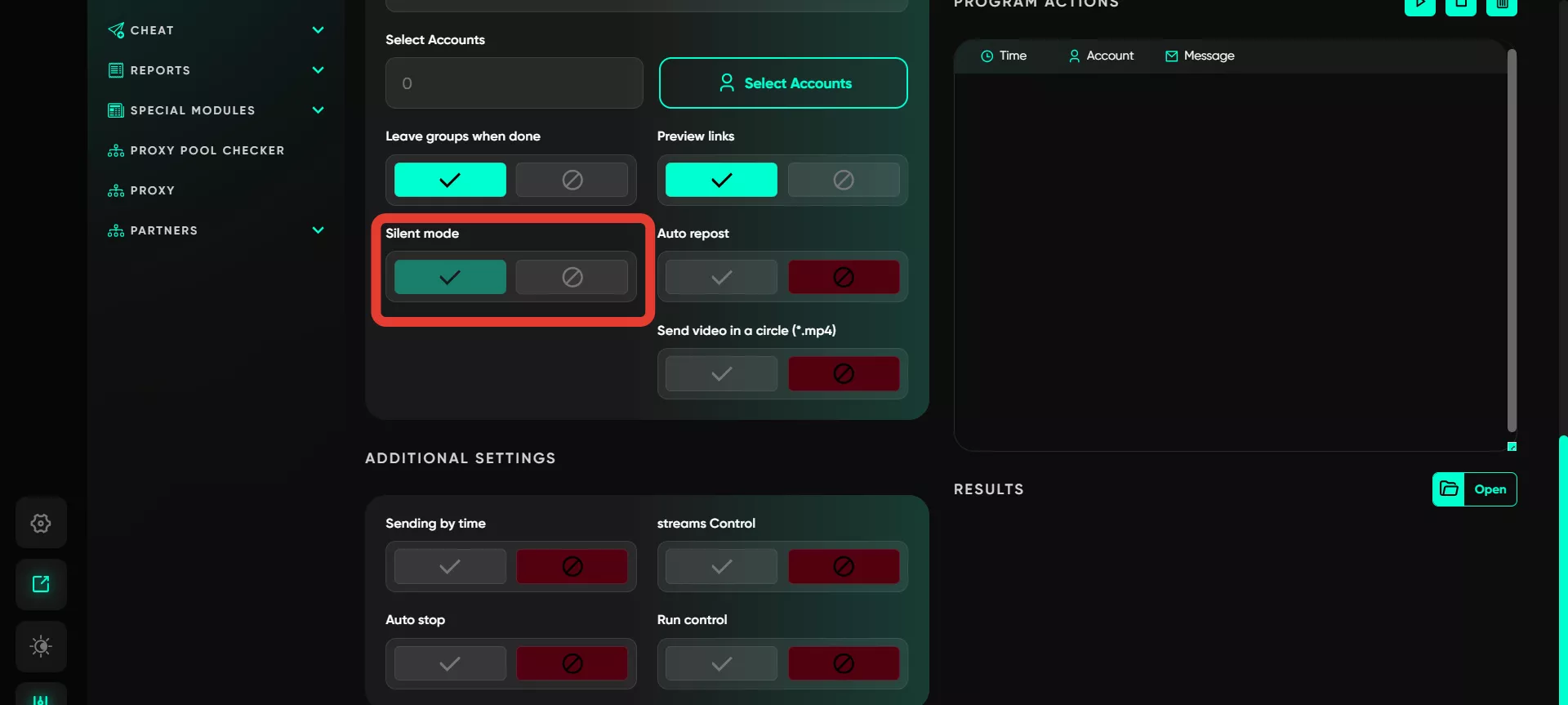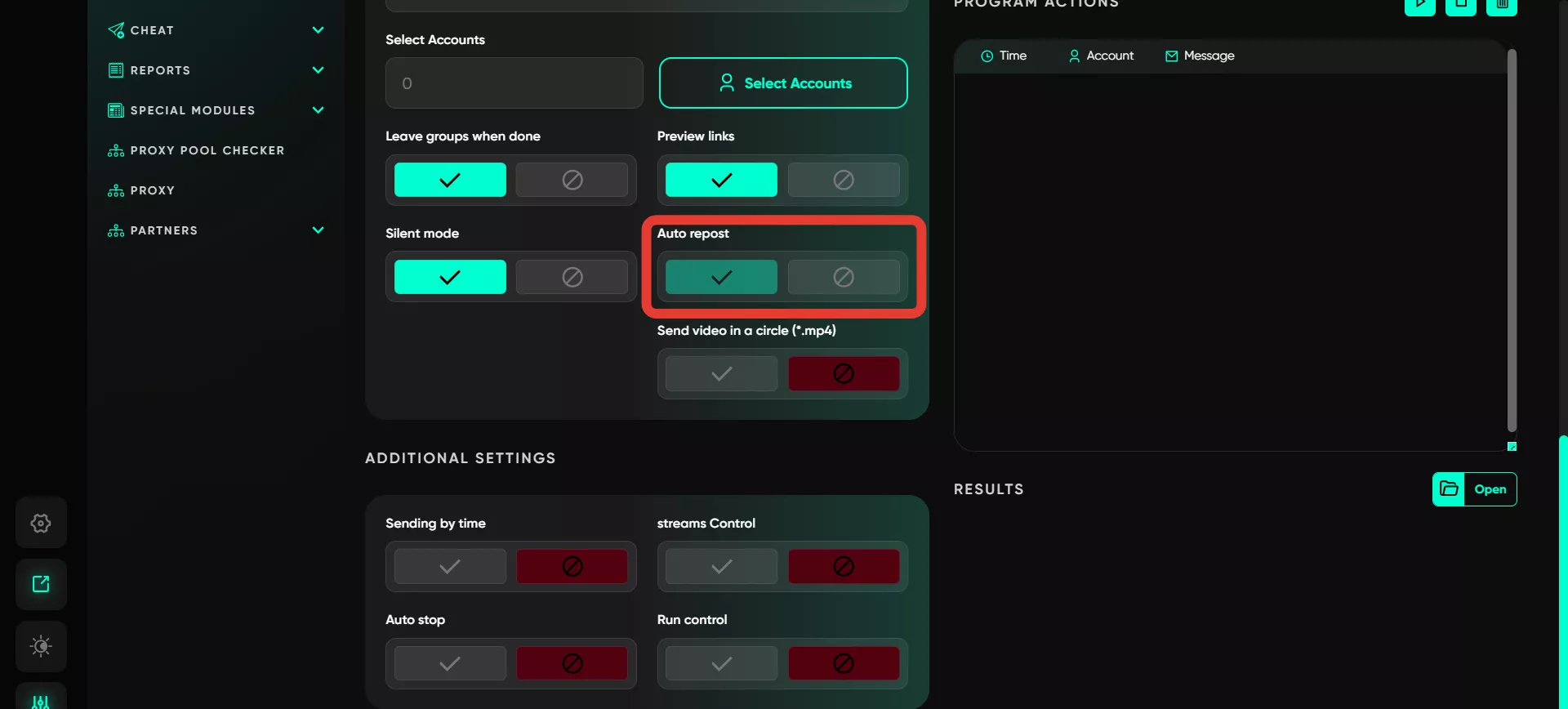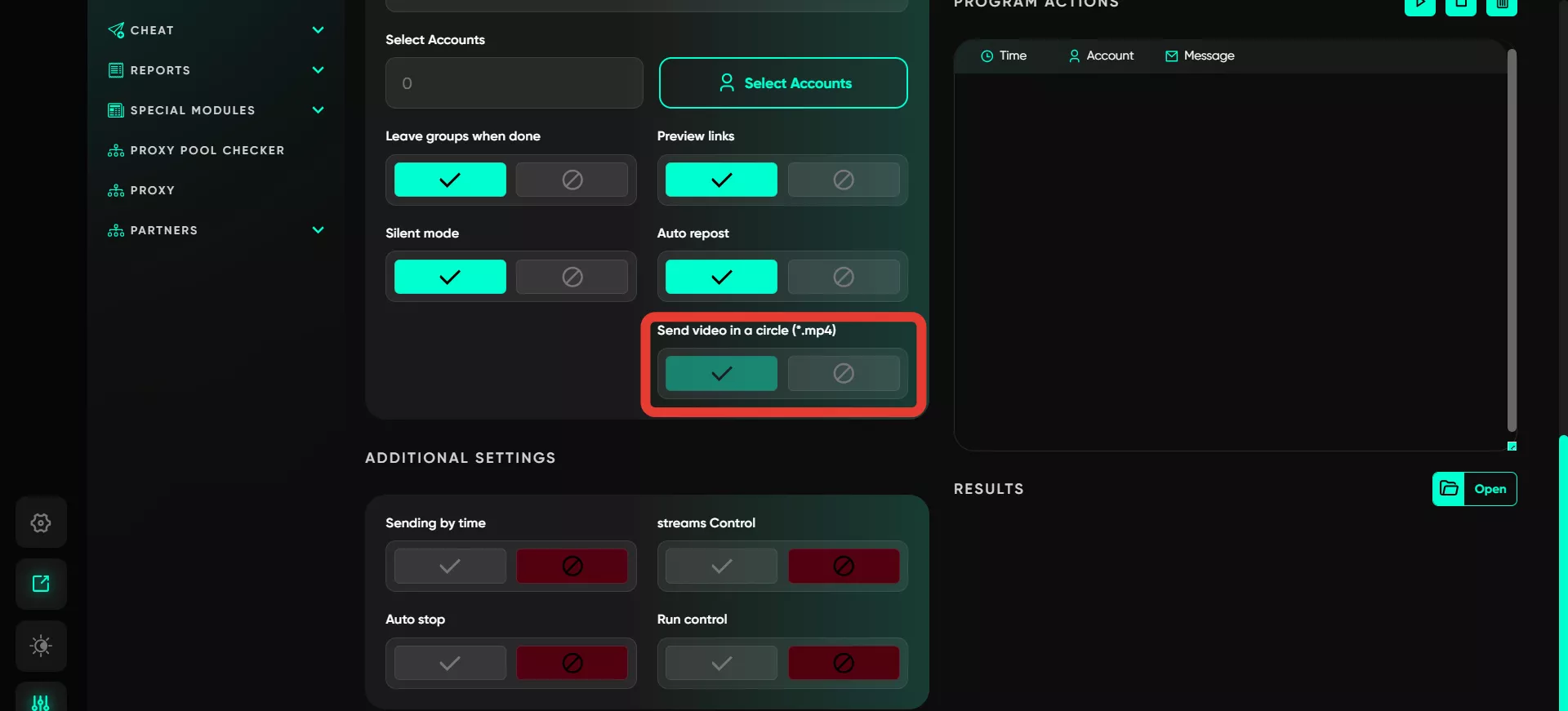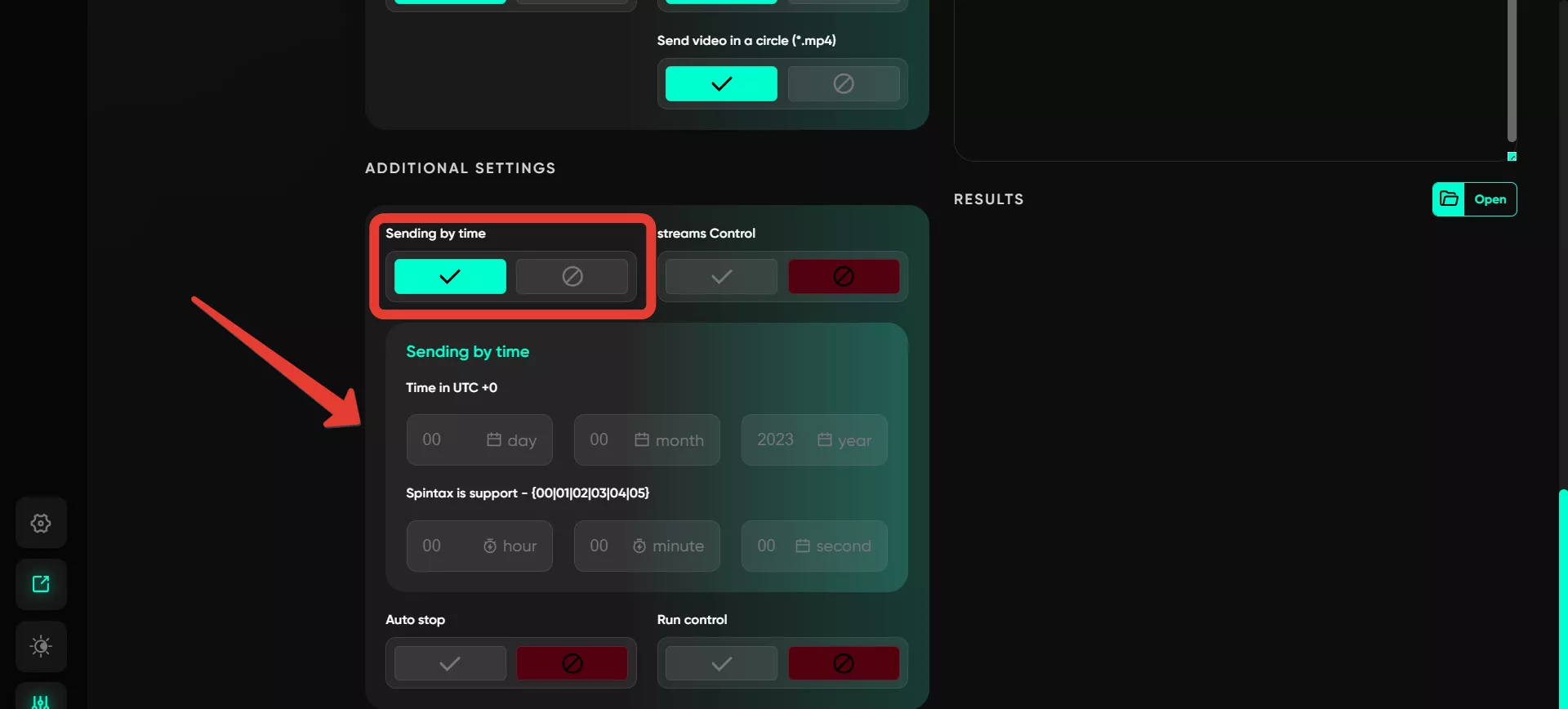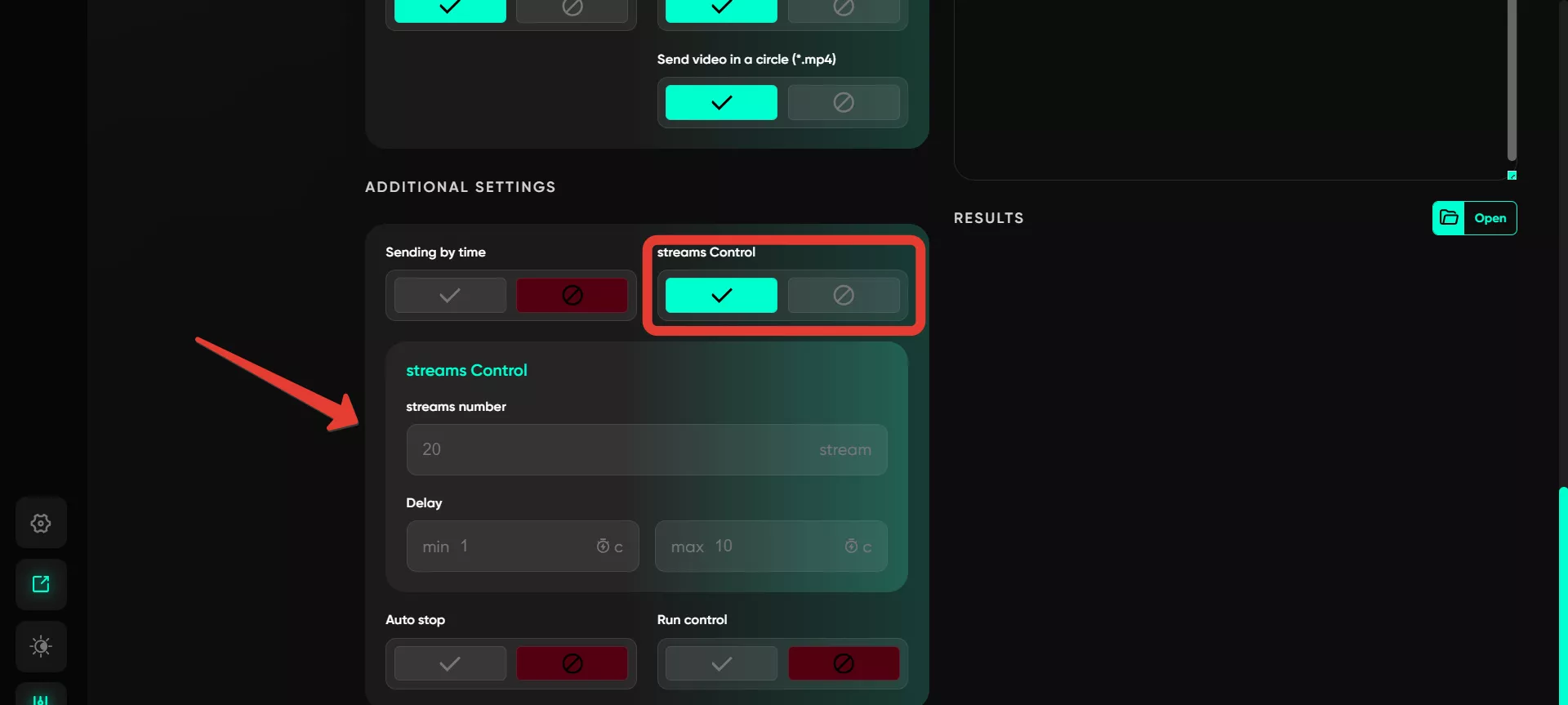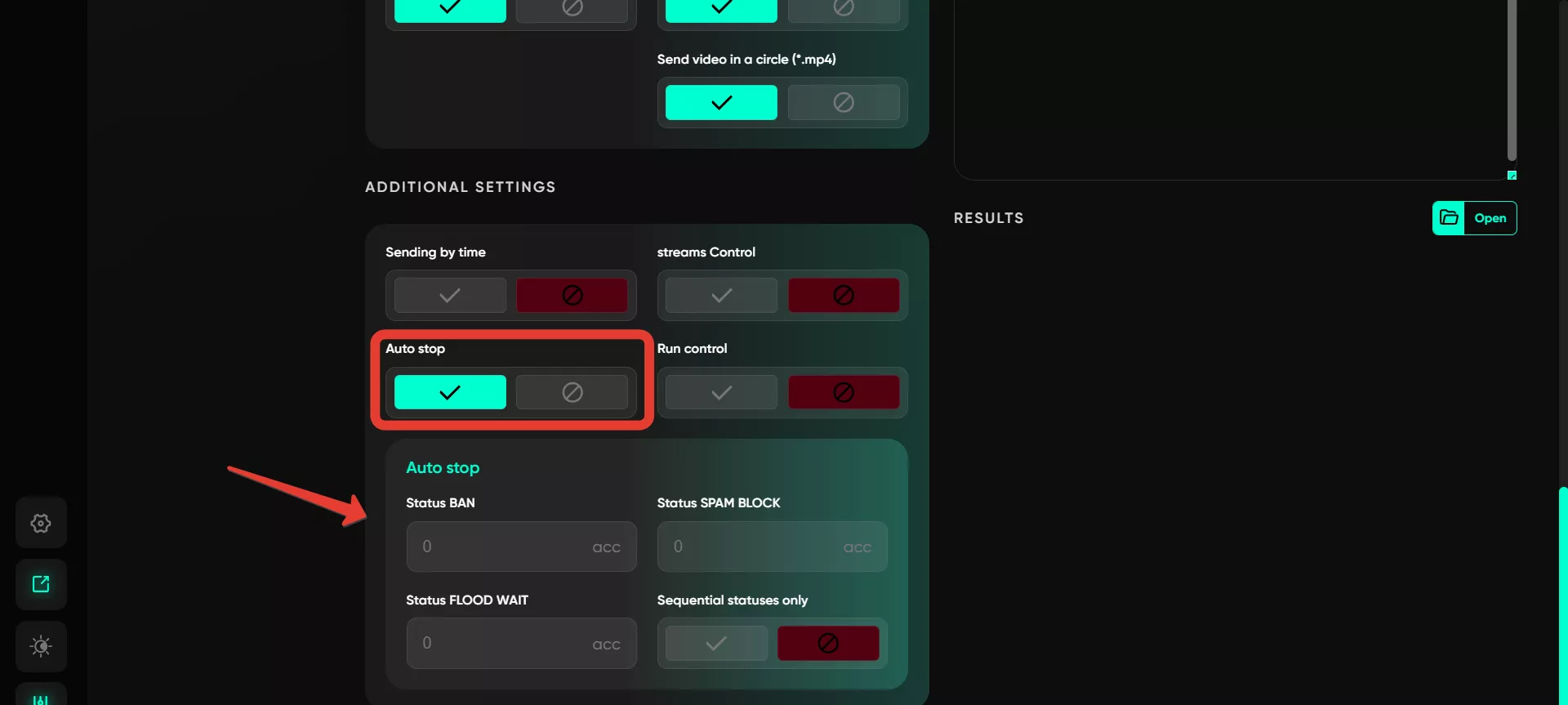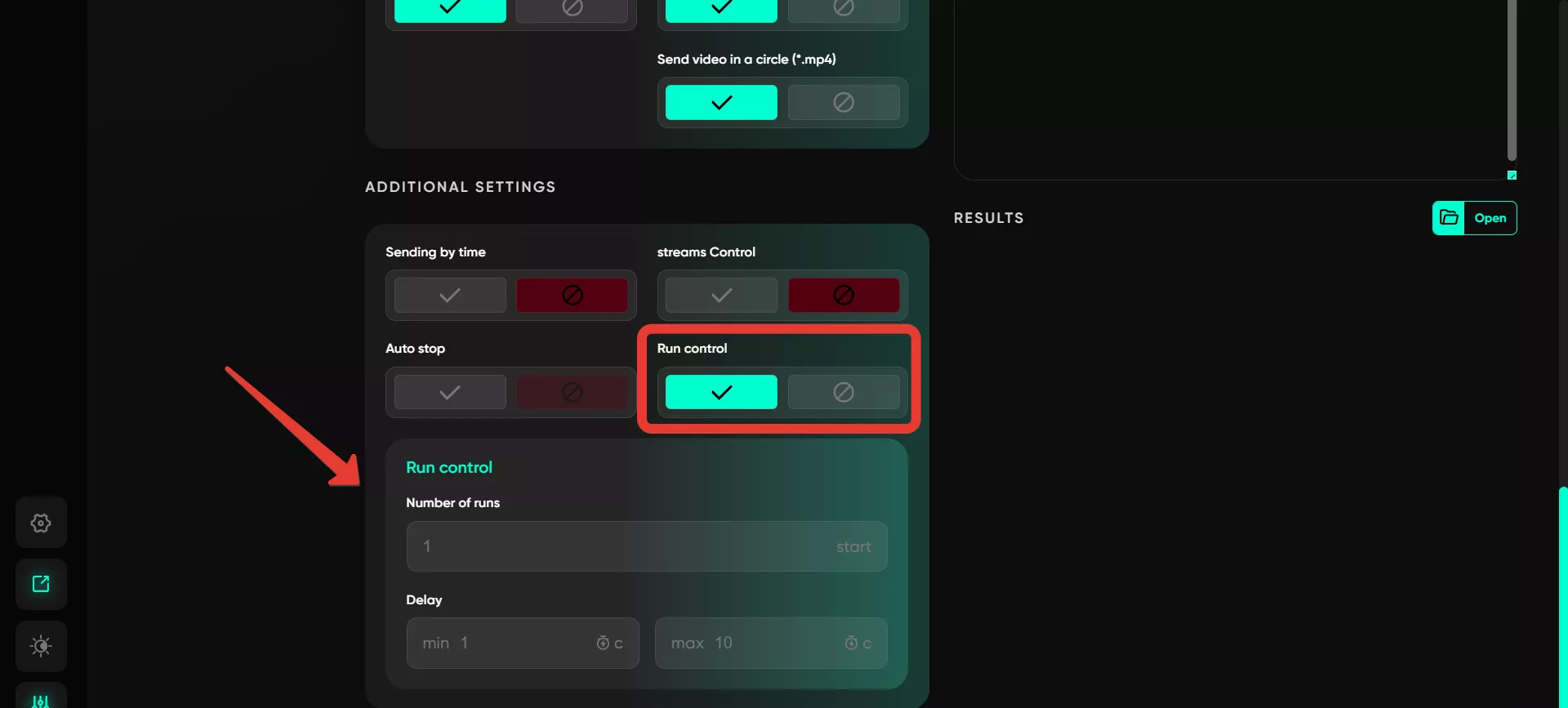Autoposting in chats V1
Auto-posting to chats is a feature that allows you to automatically send messages to various chats without manual input. It saves time, simplifies work, reduces the likelihood of errors, and increases participant engagement by quickly reaching a larger audience and maintaining activity in chats.
This module is specifically designed for sending messages to chats, not personal messages to users. Therefore, the database must include a list of chats, or links and usernames for sending should be entered in the field on the right.
Important note: auto-posting occurs in chats that the user may not yet be a member of. During the process, the user will join these chats and start sending messages.
Let’s take a closer look at all the functions:
Work with text
In this section, users can input text for mass messaging. Using spin syntax technology, you can create various phrase variations, making messages more diverse and natural. Available tools include basic text formatting functions, such as bold text, italics, and the ability to insert links. Additionally, several advanced options are available:
Repost from channel. To repost, locate the desired post in any channel, right-click on it, and select «Copy Link». After this, paste the link into the program, and the message will automatically be sent with the reposted post.
Add file. Users can attach files from either a local device or a local link. Select the required document, image, or video on your computer. While the file will not appear in the input field, it will still be attached to the message. This option also allows attaching various materials: pre-downloaded video notes, audio messages in .ogg format, and images. When multiple images are added, the software randomly selects one to send.
Send via bot. You can use this option to send pre-created posts via the Postbot bot. Specify the bot's name in the first field (e.g., @postbot) and the post ID in the second field. If multiple IDs are provided, the software will randomly choose one for each send.
Text randomizer. Using spin syntax, you can create variable text. For example, for greetings, you can provide options like {Hey!|Good day|Great to see you}. The program will randomly select one, creating a unique message with each send.
Variables. This function automatically inserts the recipient's username, which is particularly useful when sending messages via phone numbers or usernames. Note: this function does not work in this module.
Message view
This section allows you to preview how the message will appear in chats to ensure that text, media, and formatting are displayed correctly. This helps identify potential errors and improve the appearance of the content being sent. The results section will only display text changes. Files you add will not appear here, as they are sent separately from the text content.
Use a database
Add a database of target chats for messaging. You can upload a pre-prepared list via the database or manually enter links or usernames of chats to which you plan to send messages.
Manually enter links in the field on the right, but deactivate the database addition option first.
Delay between joining
To send a message to a chat, you must join it. This function allows you to set the interval between join actions. It helps avoid mass joining within a short time frame and makes the process appear more natural.
Number of groups per account
Define how many groups each account will process. Set minimum and maximum values for random selection to avoid suspicious activity.
Delay between messages
Set time intervals between sending messages to different chats to simulate manual posting. Specify a range within which the delays will be determined to reduce the risk of being blocked.
Maximum timeout (FloodWait)
Set the timeout for flood restrictions. If the restriction lasts longer than specified, the account's operation is paused. If it is shorter, the software waits and resumes the task.
Select accounts
Choose the accounts from which messages will be sent. This helps distribute the load and minimize the risk of blocks by using multiple profiles. Only accounts from the «Active» folder can be selected.
Leave groups when done
After messaging is completed, you can configure automatic exit from the chats that accounts joined for sending. This reduces the load on accounts and removes unnecessary subscriptions.
Preview links
Enable or disable link previews for inserted links in messages, adding a picture and description to the link.
Silent mode
Send messages without notification sounds for recipients to avoid irritation and draw less attention to the messaging.
Auto repost
With auto-reposting, separate chats are created for each account. The message is then sent to this chat and reposted to other chats from it. This gives the impression that you made a repost rather than directly sending a message.
Send video in a circle (*.mp4)
Allows sending videos in video note format, which can attract more attention to the content. Upload the video from your device as a file in the text message field. It’s better to download it from Telegram in advance; otherwise, there’s a risk the video may not appear as a note but as a standard video.
Sending by time
The software allows creating delayed messages for a specific date and time, supporting spin syntax for random selection. Once all scheduled messages are created, the task is completed, and Telegram will send them at the set time.
Streams control
For multi-threaded sending, specify the number of threads and the interval between tasks. If 20 threads are set, 20 accounts will perform tasks simultaneously. The program uses a random delay value within a range, such as 30–50 seconds. Once one account completes its task, the next available account is selected, and the process continues with the specified delay.
Auto stop
Under certain conditions, such as statuses Ban, Spam, or FloodWait, sending can be automatically paused to prevent further restrictions. The process stops when the limits you set in the settings are reached, for all accounts.
Run control
Set parameters for automatically resuming sending after a certain period so that the messaging continues without manual intervention. For example, after an hour, the entire messaging process can be restarted from all accounts.