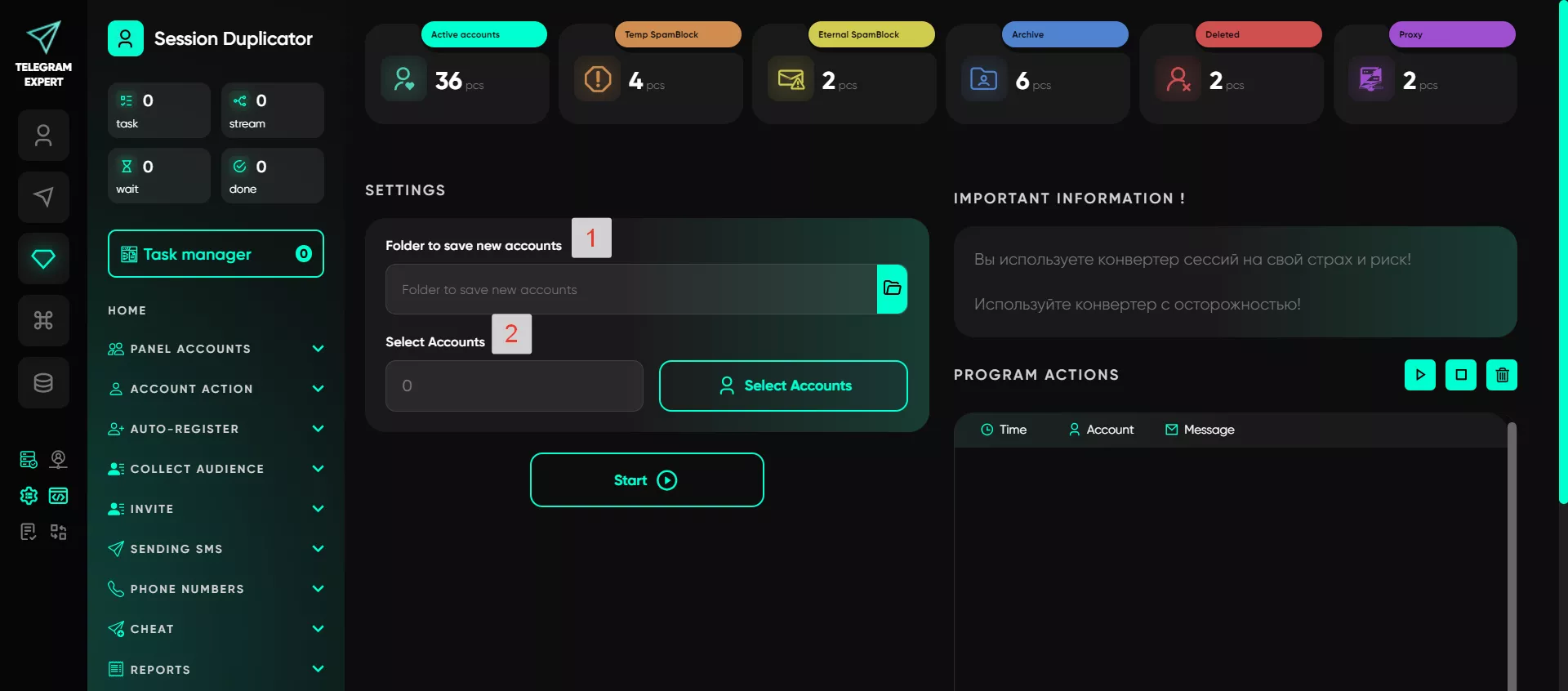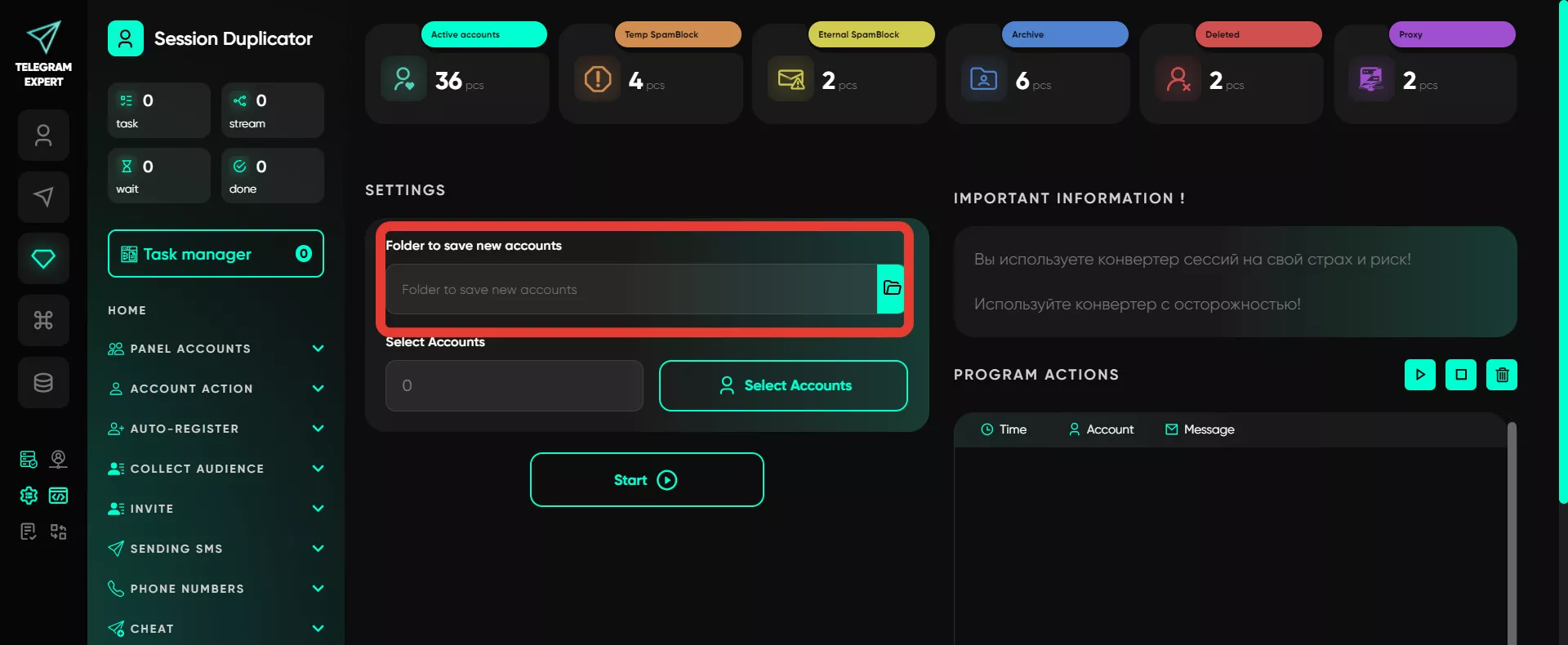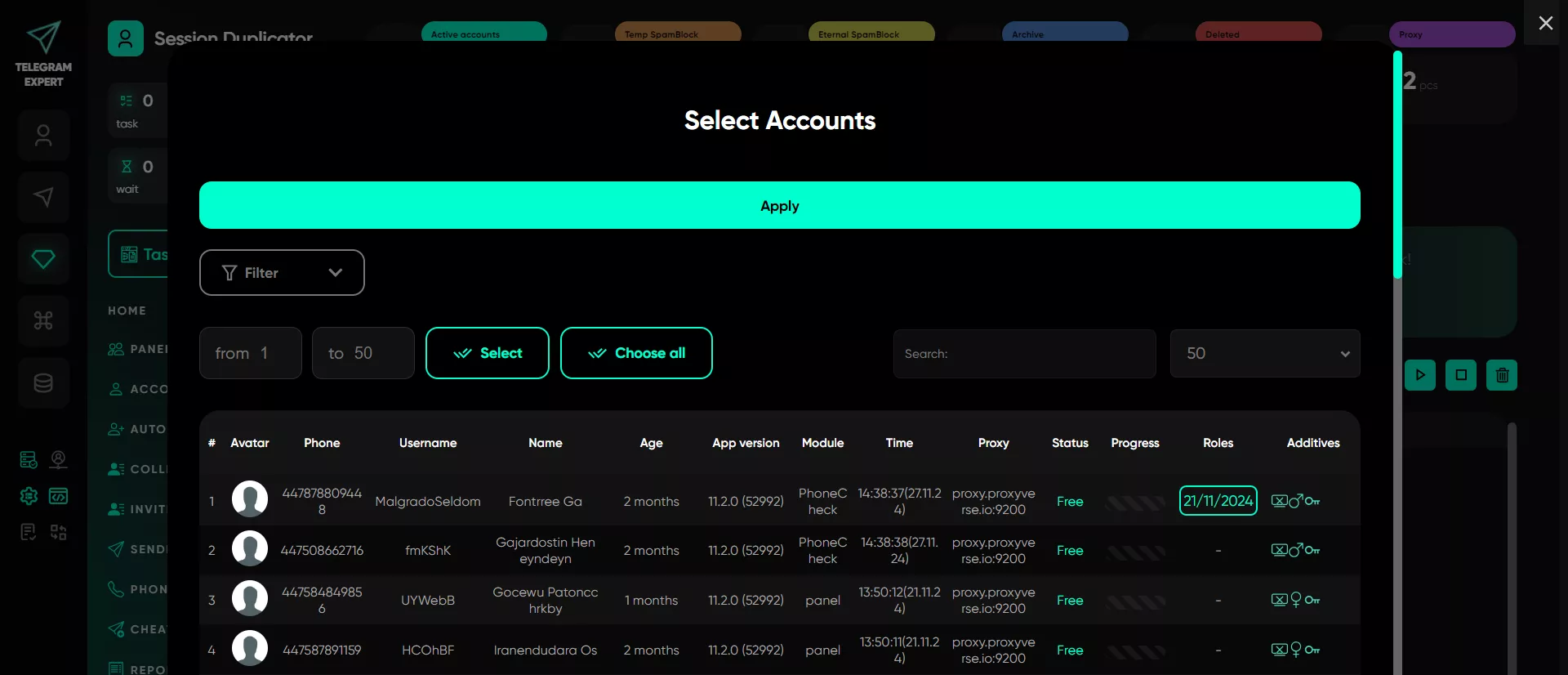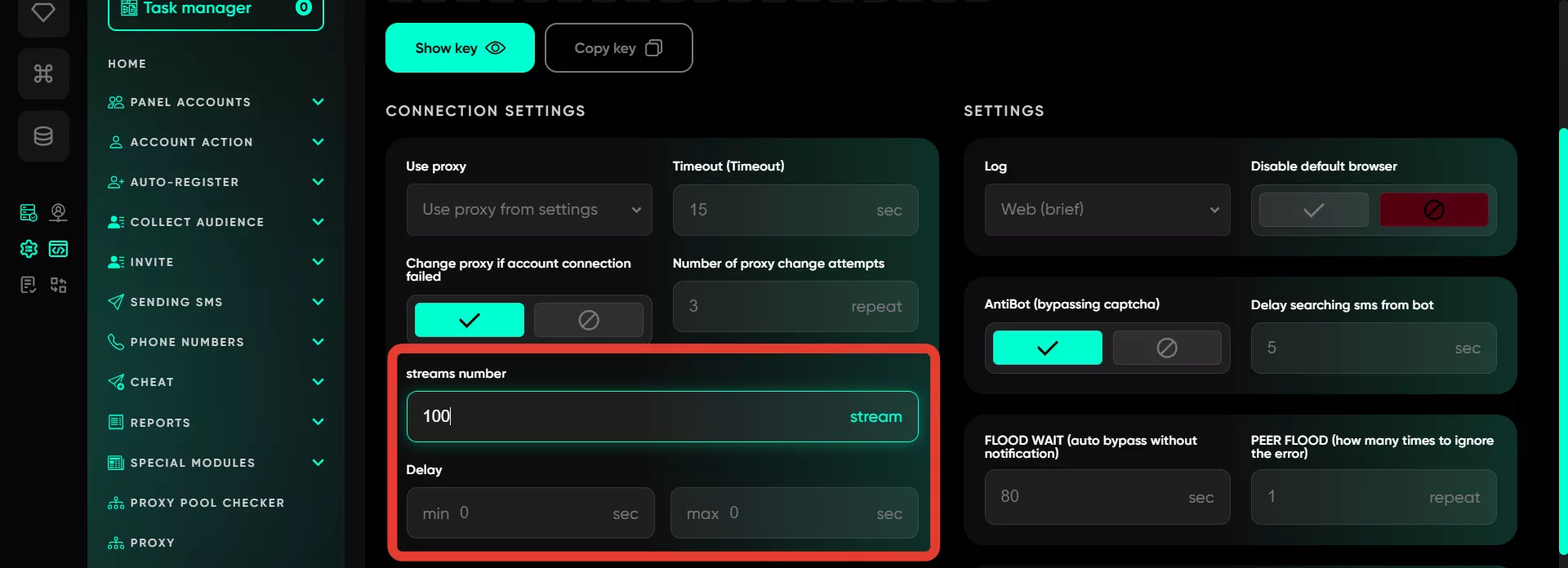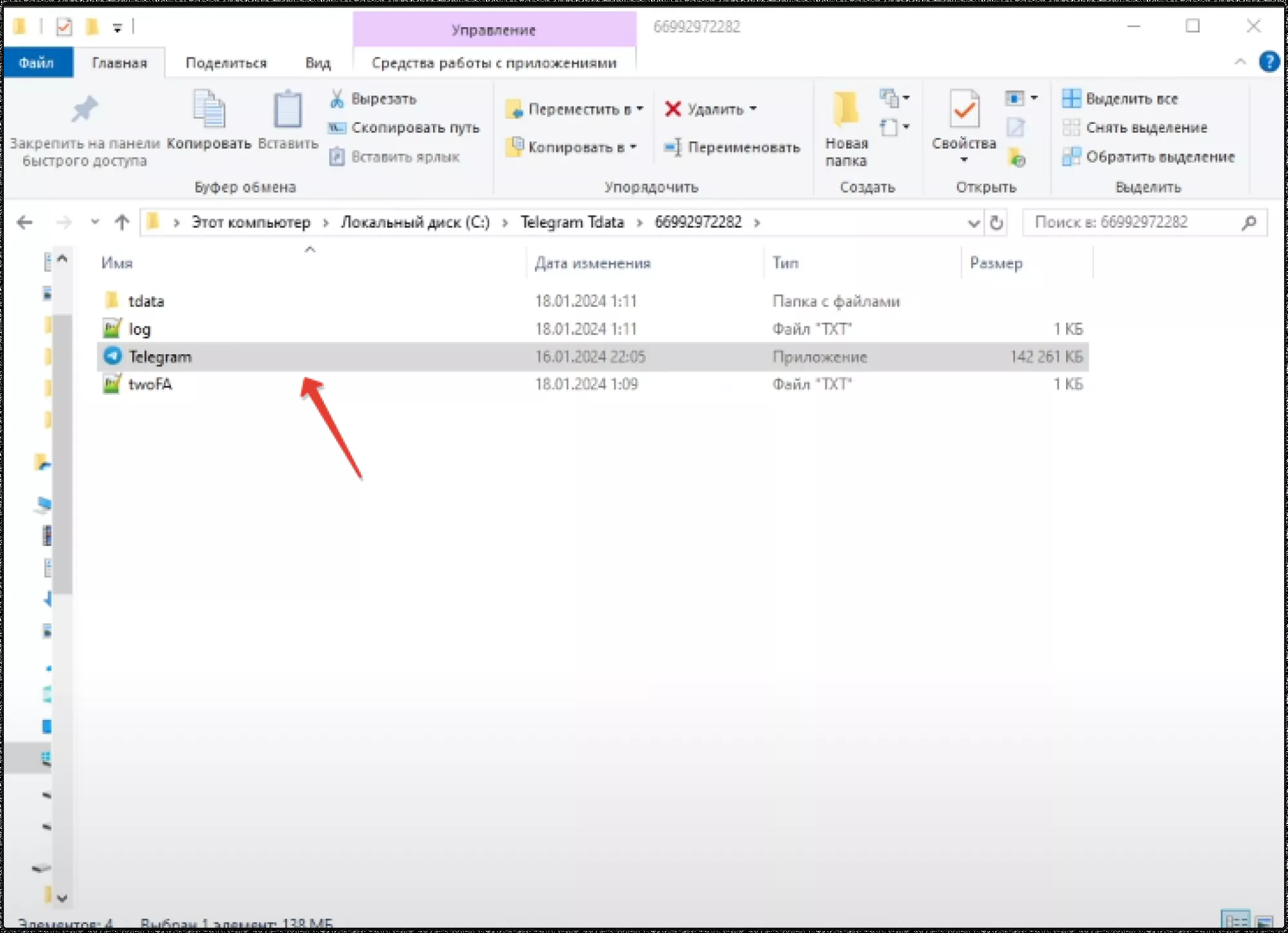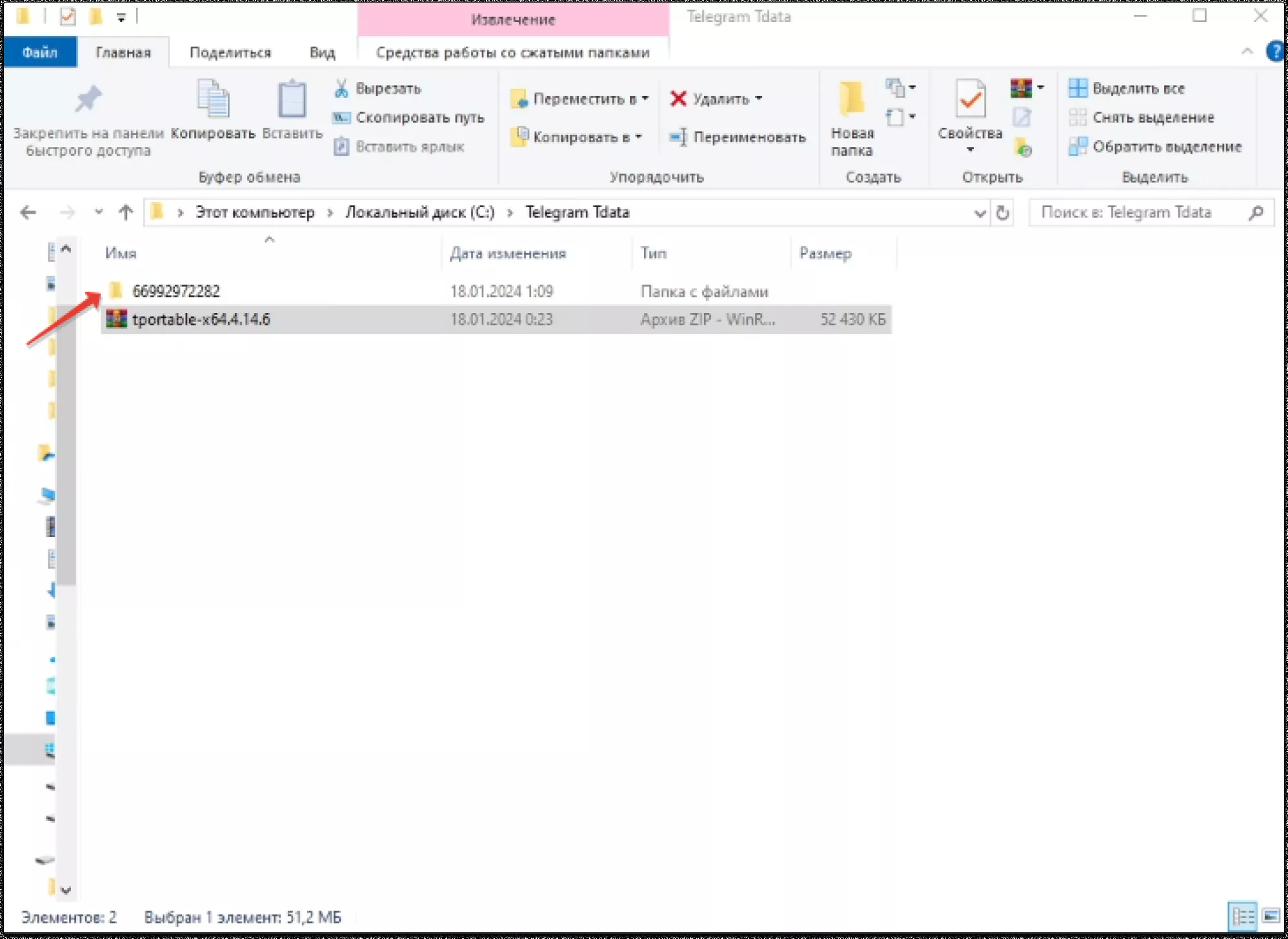Converter
TData is a format used for working with Telegram Desktop Portable (the portable version). While Telegram Desktop is installed on a computer, the Portable version allows you to carry the application on a flash drive and run it on any device. The Portable version provides greater flexibility as it permits changing devices and IP addresses without the need for reinstallation. The converter transforms sessions into TData format, enabling quick account launches in Telegram Desktop.
Folder to save new accounts
Here, specify the folder where accounts in TDATA format will be saved.
Select accounts
The next step is to select accounts from the list that you have duplicated to pair 2040 (Telegram Desktop) and moved to the «Active» folder (session/active).
The process is fast: the module works in a single thread (converting accounts one by one), with the delay between conversions taken from the software settings. It is recommended to adjust these settings before conversion for faster performance: set the delay to a minimum of 0 and a maximum of 0. After making the changes and completing the conversion, return to the settings and restore the original values.
This ensures the fastest conversion process. If the settings are left at default, the module will operate with the same parameters as the standard panel — using the specified number of threads and delays. With zero delays, the module will reach maximum speed, processing approximately 100 accounts in 5–10 seconds.
Once completed, all data will be available in the folder specified by the user on the PC. To use the accounts, visit the official Telegram website and download Telegram Portable — the standard application for Windows from the list of available apps. Do not confuse this version with the installer. After extracting the archive, move the telegram.exe file into the folder containing the account.
Important: Use high-quality proxies (residential or mobile) corresponding to the country where the account is registered. If suitable system proxies are unavailable, you can configure a proxy directly in Telegram. To do this, open the settings, set up the proxy, and check the «use proxy» box. Then connect to the internet, and Telegram will automatically launch the session.
If the session closes immediately after launching TData, the conversion parameters might be incorrect. If a proxy is set but the session still closes, the issue may be with converting the mobile version into TData format. In this case, check the original JSON file for a correct pair of App ID and App Hash.