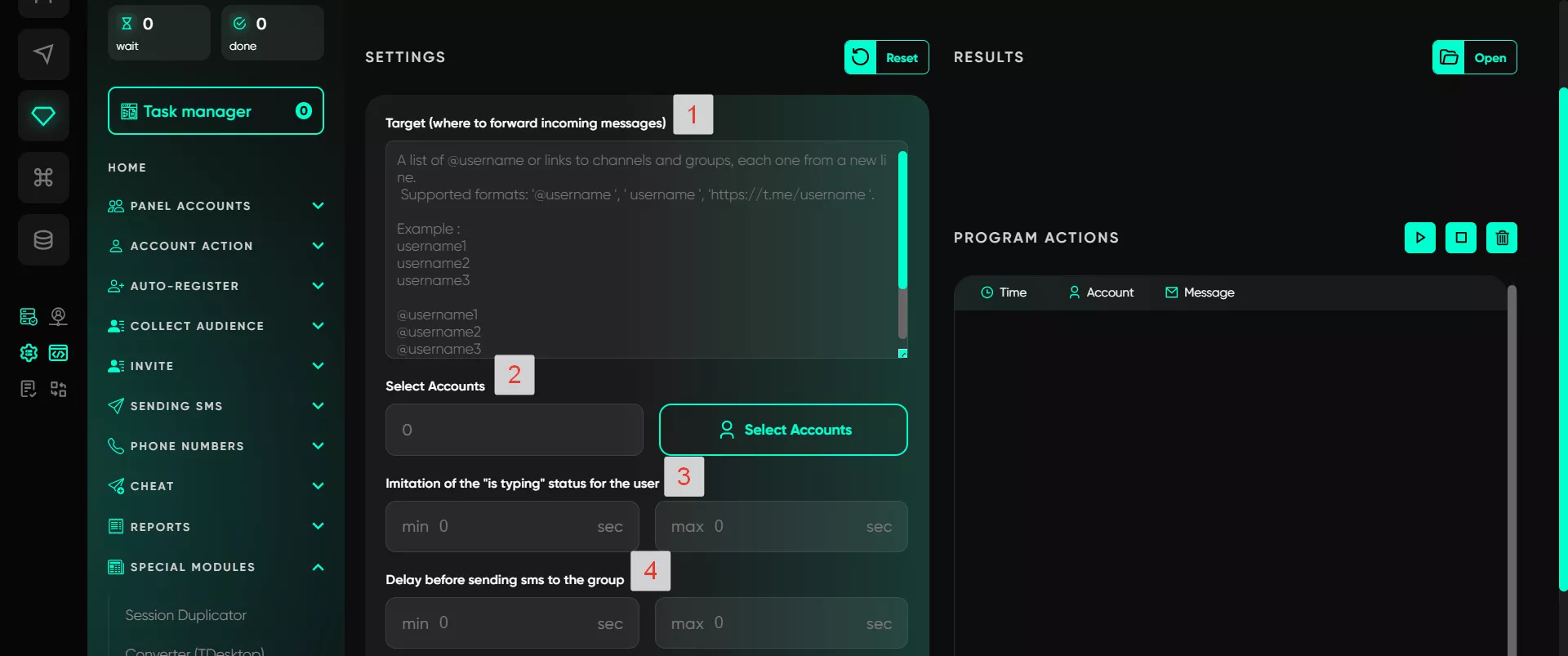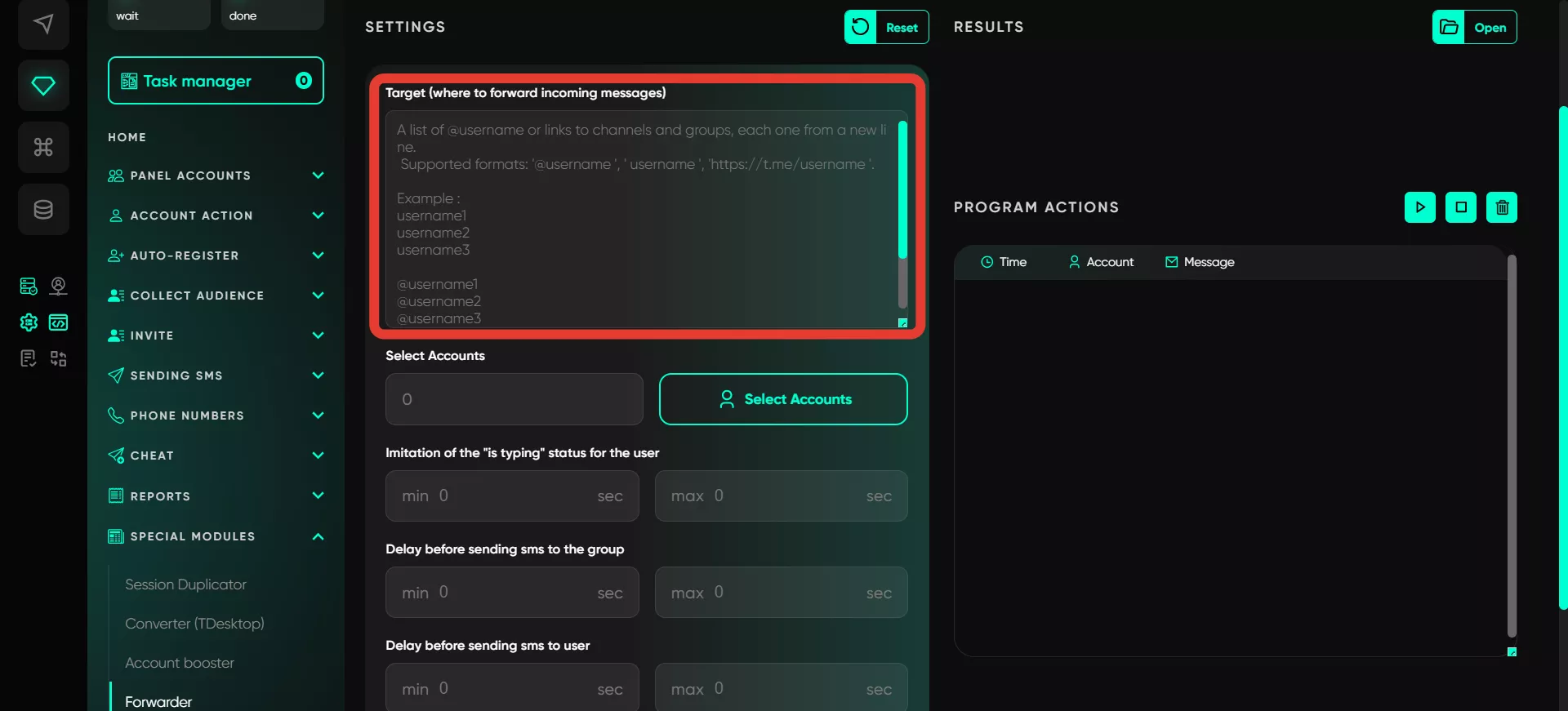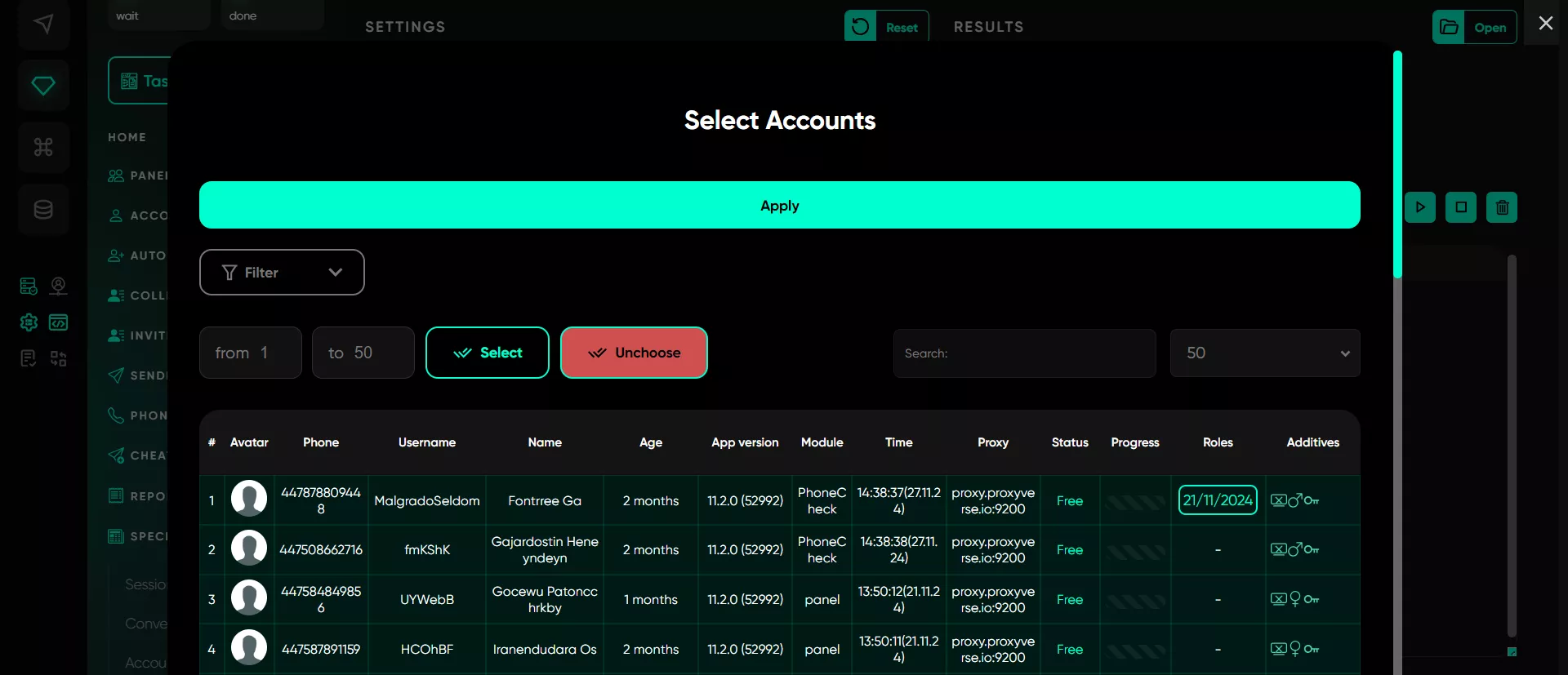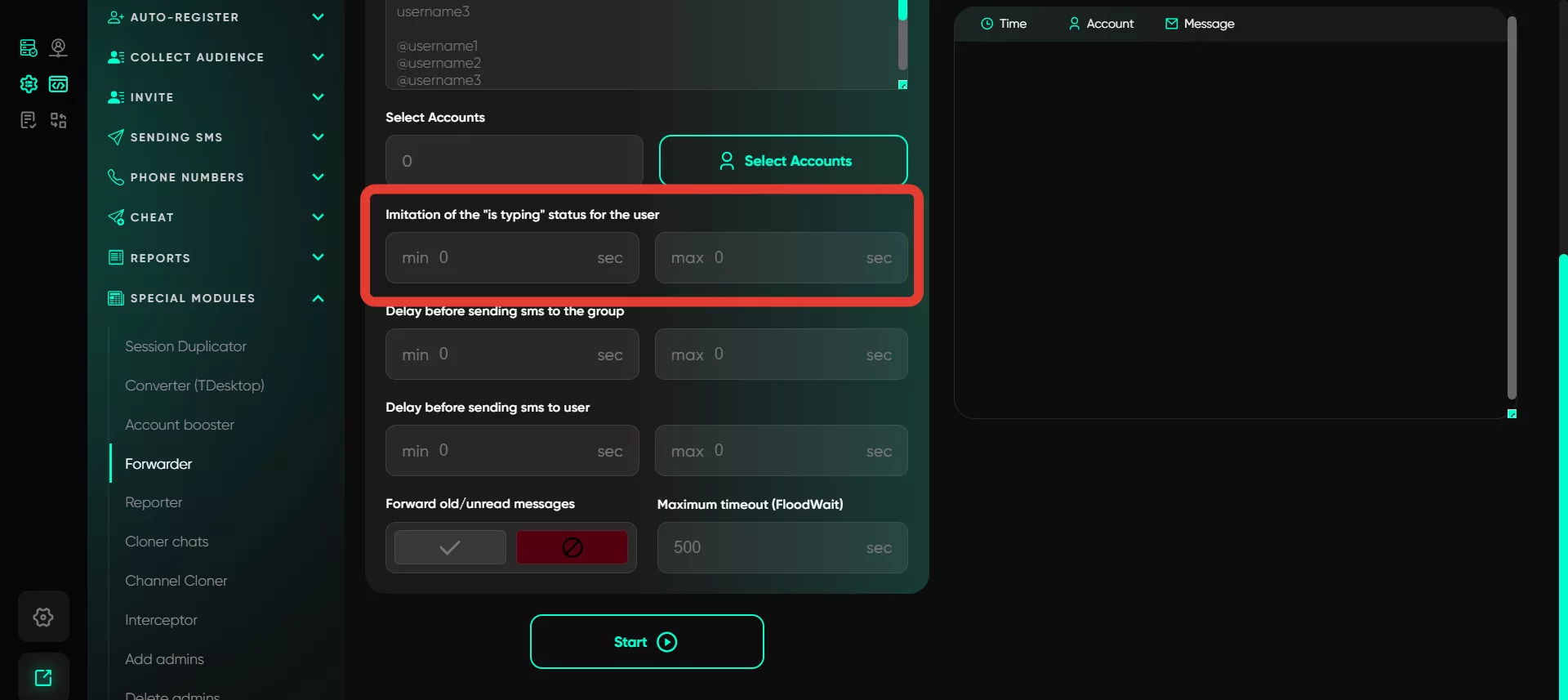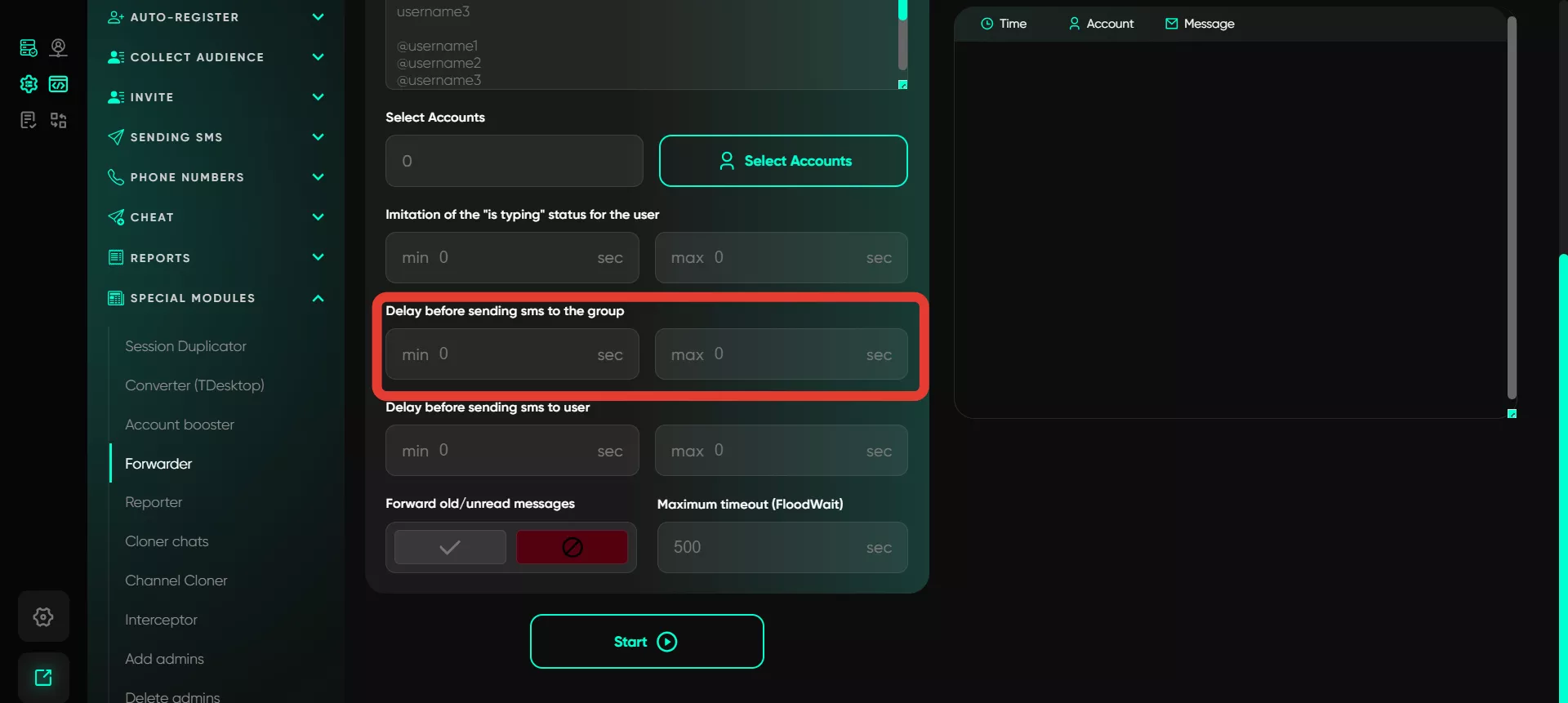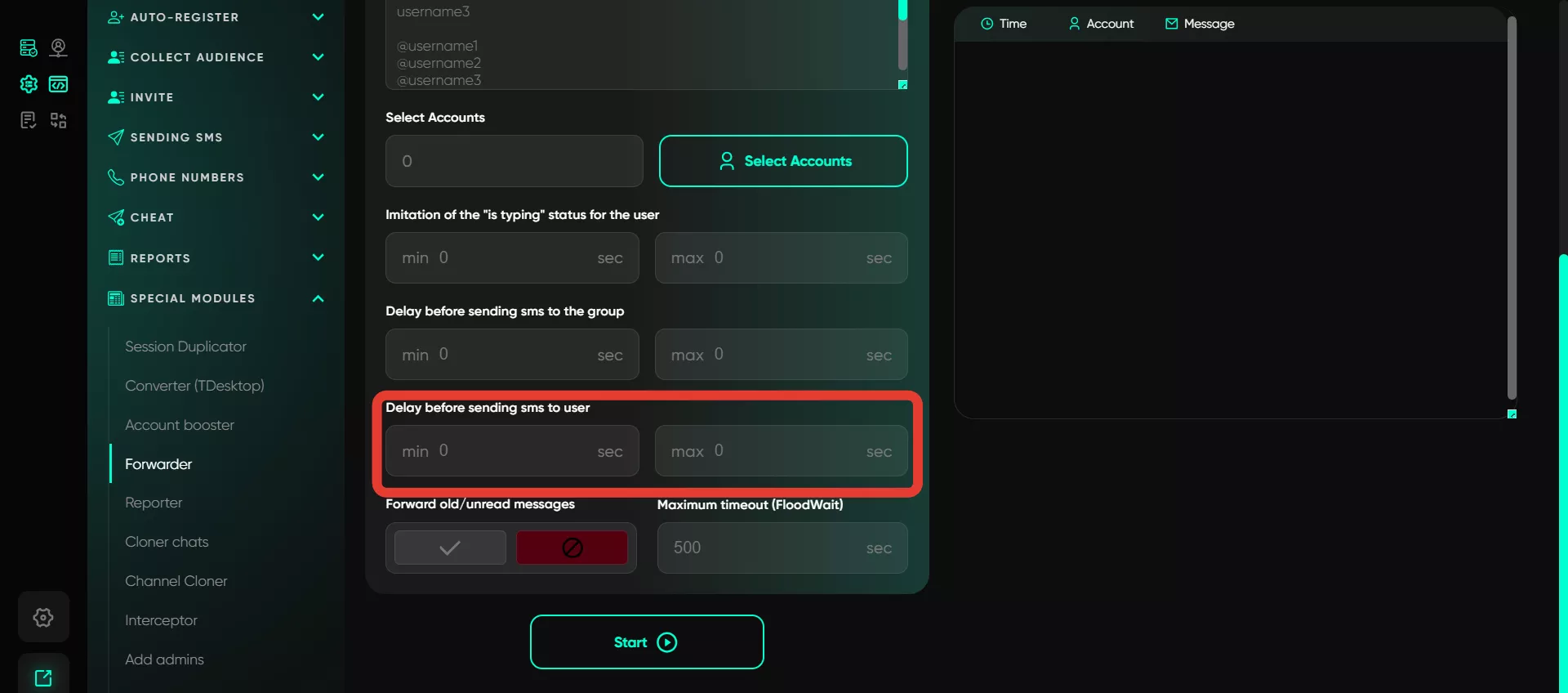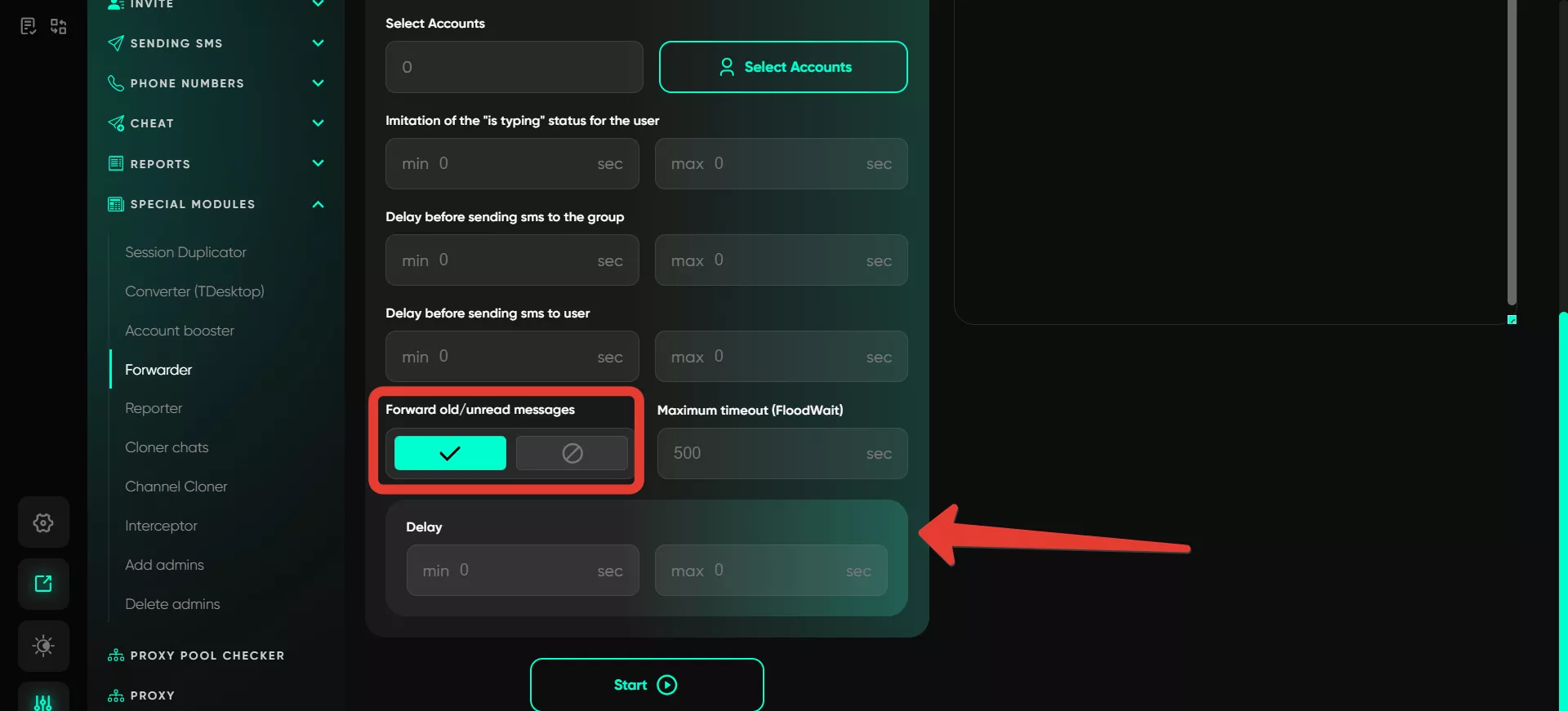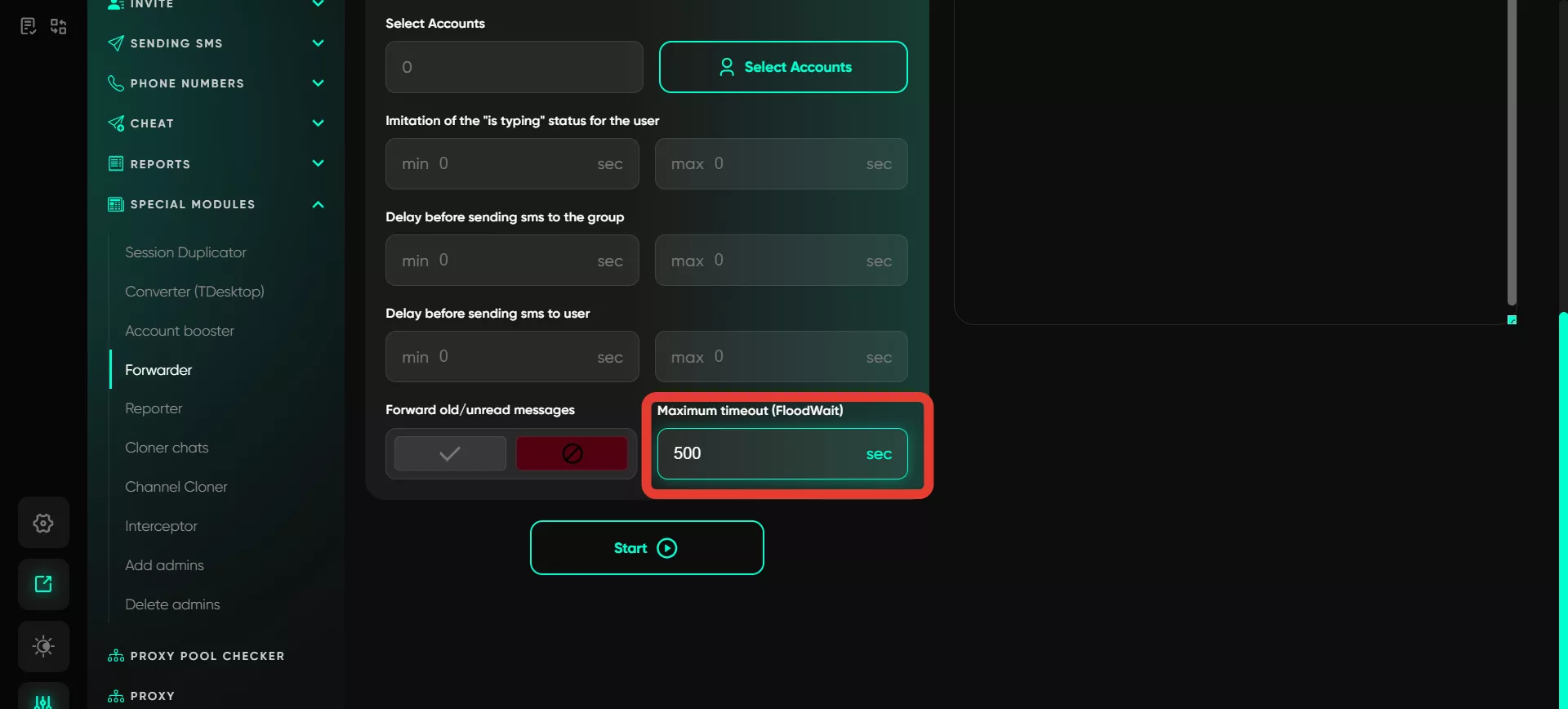Forwarder
The tool simplifies managing multiple accounts by eliminating the need to manually log in to each account for communication. The logic is simple — a chat is created, and the necessary accounts are added to it. Subsequently, if these accounts receive personal messages from other users, they are automatically forwarded to the chat. Within the chat, you can reply to these messages, and the response will be forwarded back to the user from the account that received the message. This tool helps you manage and respond to messages from different accounts in one place.
Main steps and functions:
Step 1: Creating a Chat
A group is created in Telegram where all messages from accounts will be forwarded. A supergroup is required for this purpose. To set it up, change the group type to public, assign a username, and add an avatar. Afterward, remove the username, and the group will become a supergroup. The accounts that will forward messages, as well as the operators or users who will respond, must join the chat.
Step 2: Configuration
Next, copy the group link, paste it into Telegram Expert, and configure the settings.
Target (where to forward incoming messages)
Paste the group link into the designated field. Multiple links can be added, one per line. These are the links to the groups where accounts will forward incoming messages.
Select Accounts
In the Telegram Expert interface, select the accounts from which forwarding will occur. Multiple accounts can be set to distribute the load and direct messages to different chats if multiple operators are managing them. Even if accounts are not initially added to the chat, they will join it later.
Important: The account that created the chat does not participate in the dialogues; it is only required for creation. The conversations are handled by other accounts.
Imitation "is typing" Status for Users
Set delays to display the typing status to users, making it appear as if the account is typing a response. This increases trust and improves the perception of interaction.
Delay before Sending SMS to the Group
To prevent messages from being sent simultaneously, set a delay between sending messages to the chat or back to users. This helps distribute the load evenly across operators and accounts.
Delay before Sending SMS to Users
Set a delay before sending a message to the user using the same logic as the previous point. A range is specified, and Telegram Expert randomly selects a time within this range before sending the next message.
Forward Old/Unread Messages
If conversations were paused or interruptions occurred (e.g., due to proxy issues), the module can forward old unread messages to ensure nothing is missed.
Maximum Timeout (FloodWait)
This option allows setting a timeout when encountering flood restrictions. If the restriction exceeds the set limit, the account will pause its operation; if it is shorter, the account will wait and continue the task.
The software supports automatic dialogue tracking. For instance, if several accounts receive messages, the chat will display each user's conversations, allowing clear organization and chronological tracking of dialogues.
For stable operation, high-quality proxy servers are necessary. Static or elite proxies are recommended. Server proxies costing around 20–30 rubles per month per proxy are an optimal choice. Proxies can be private or shared, but they must be tested for stability. If module issues arise, the first step is to check the proxy's functionality.
All types of messages are supported: text, media (photos, videos), voice messages, stickers, and emojis. Messages are forwarded both ways without any loss of format.
The module is suitable for mass messaging from accounts and automating client communication. For instance, accounts can send promotional messages to chats, and all replies will be automatically forwarded to operator chats. This allows quick responses to client inquiries and facilitates conversations without manually switching between accounts.