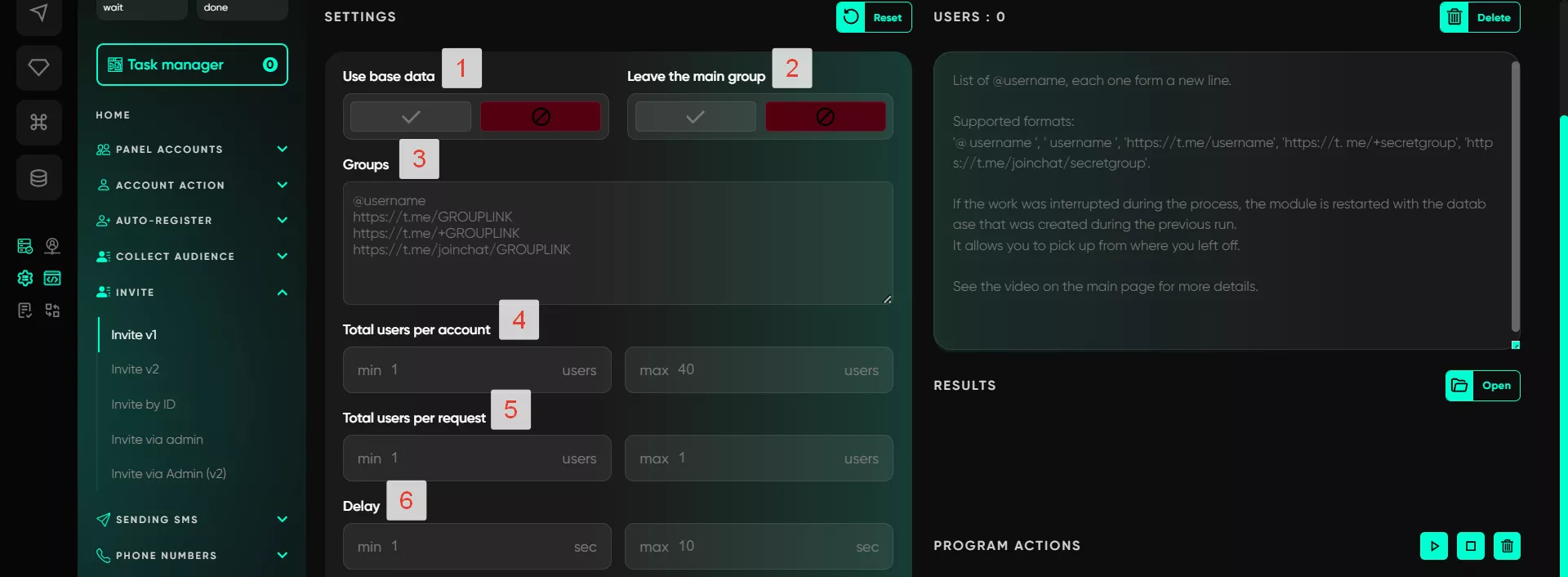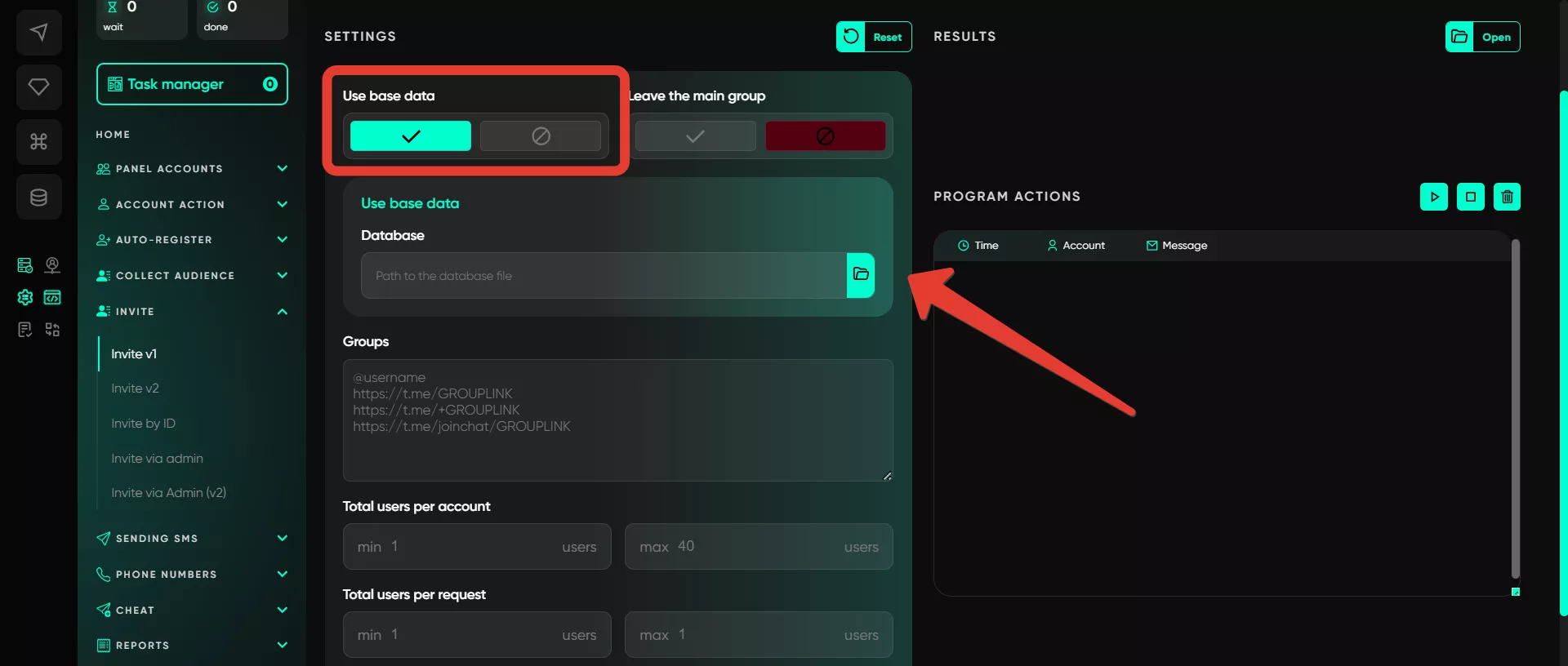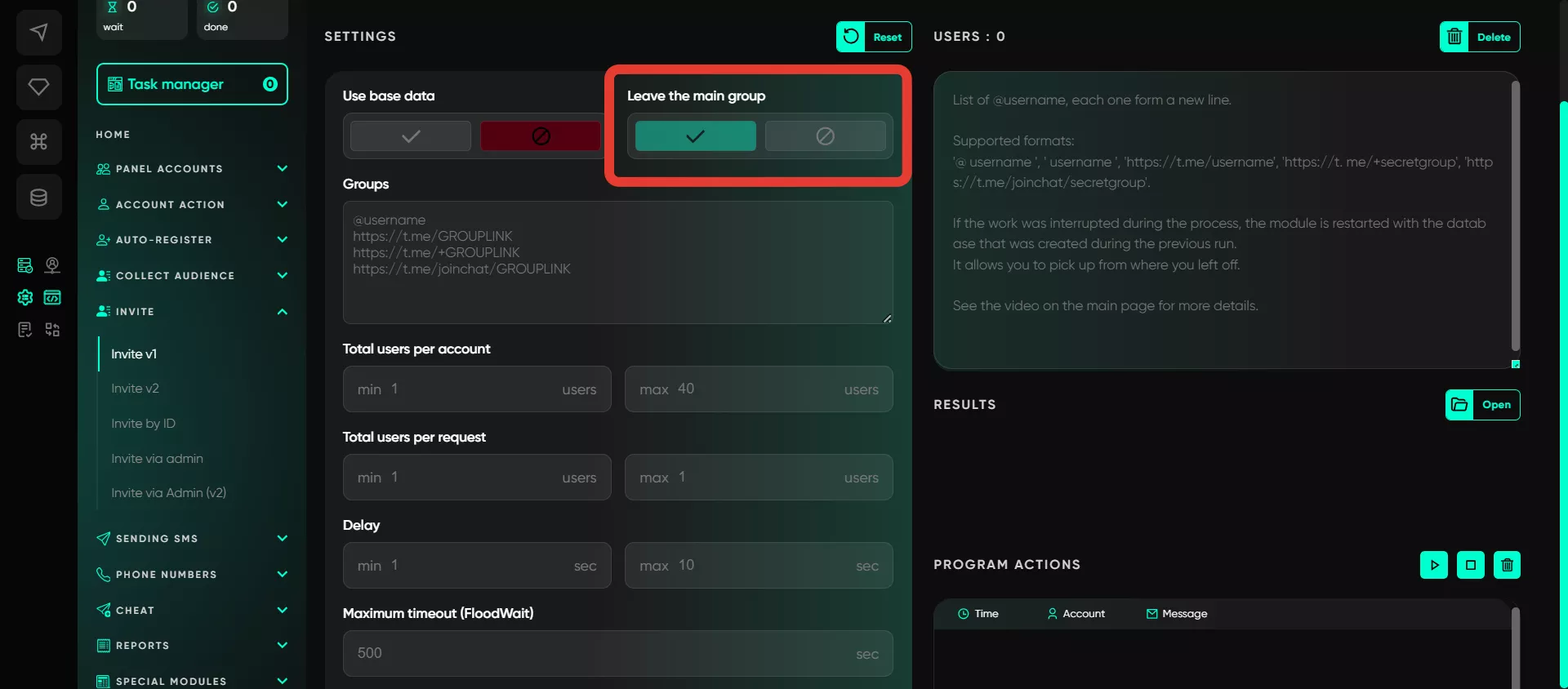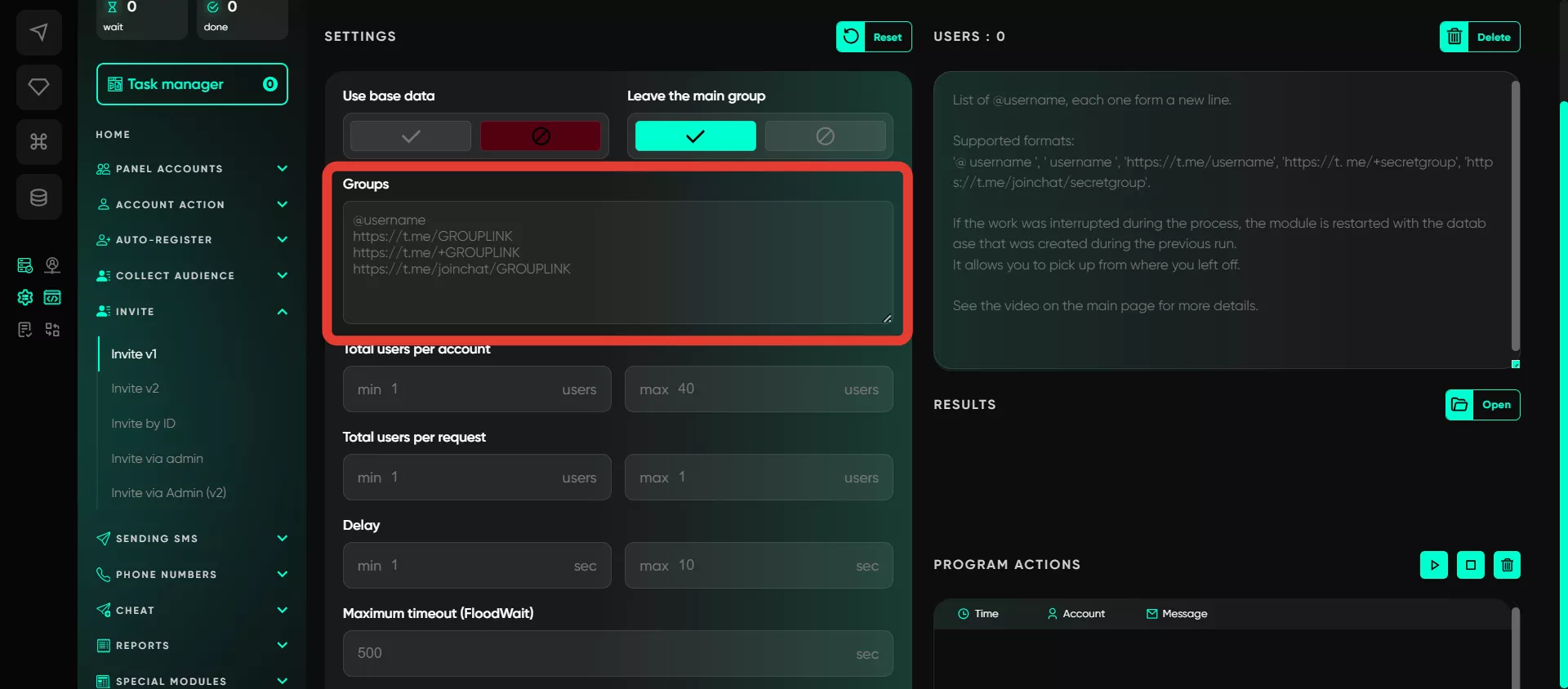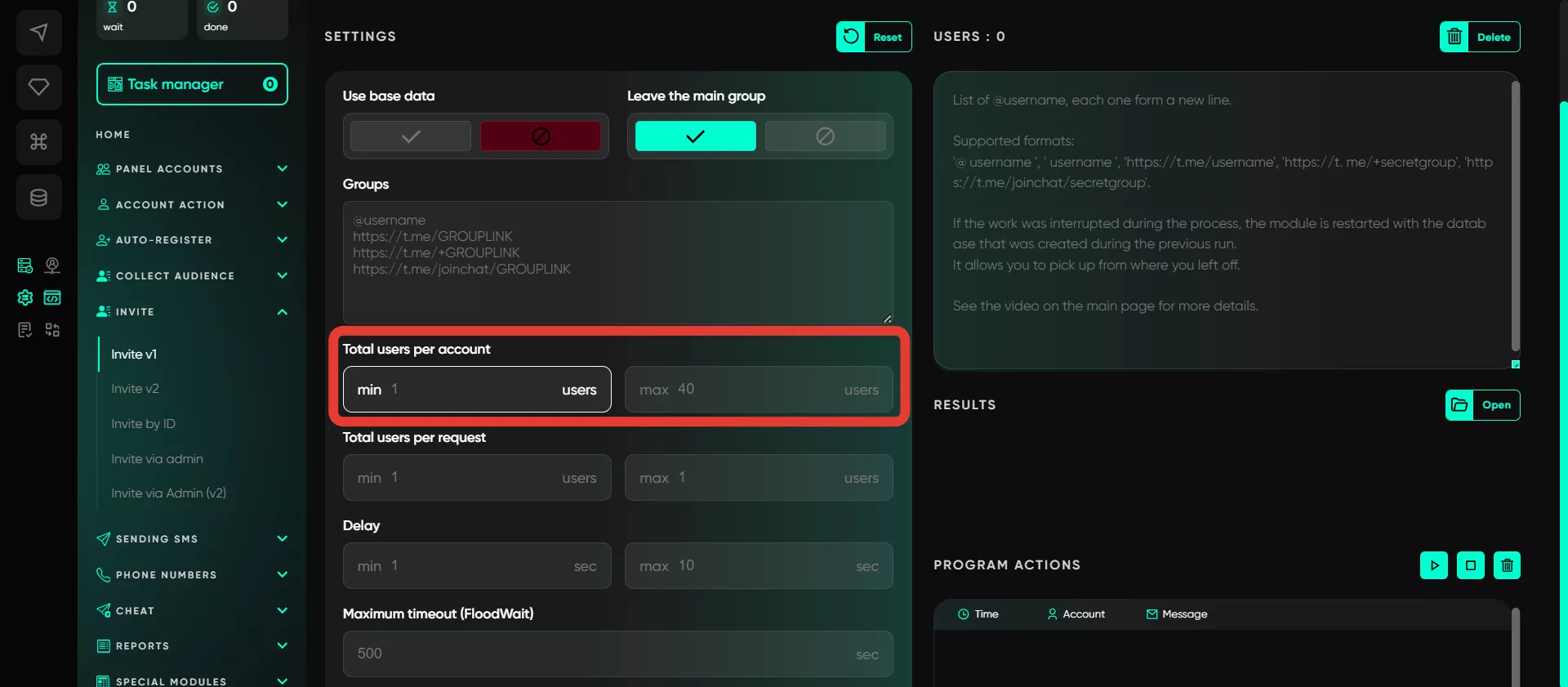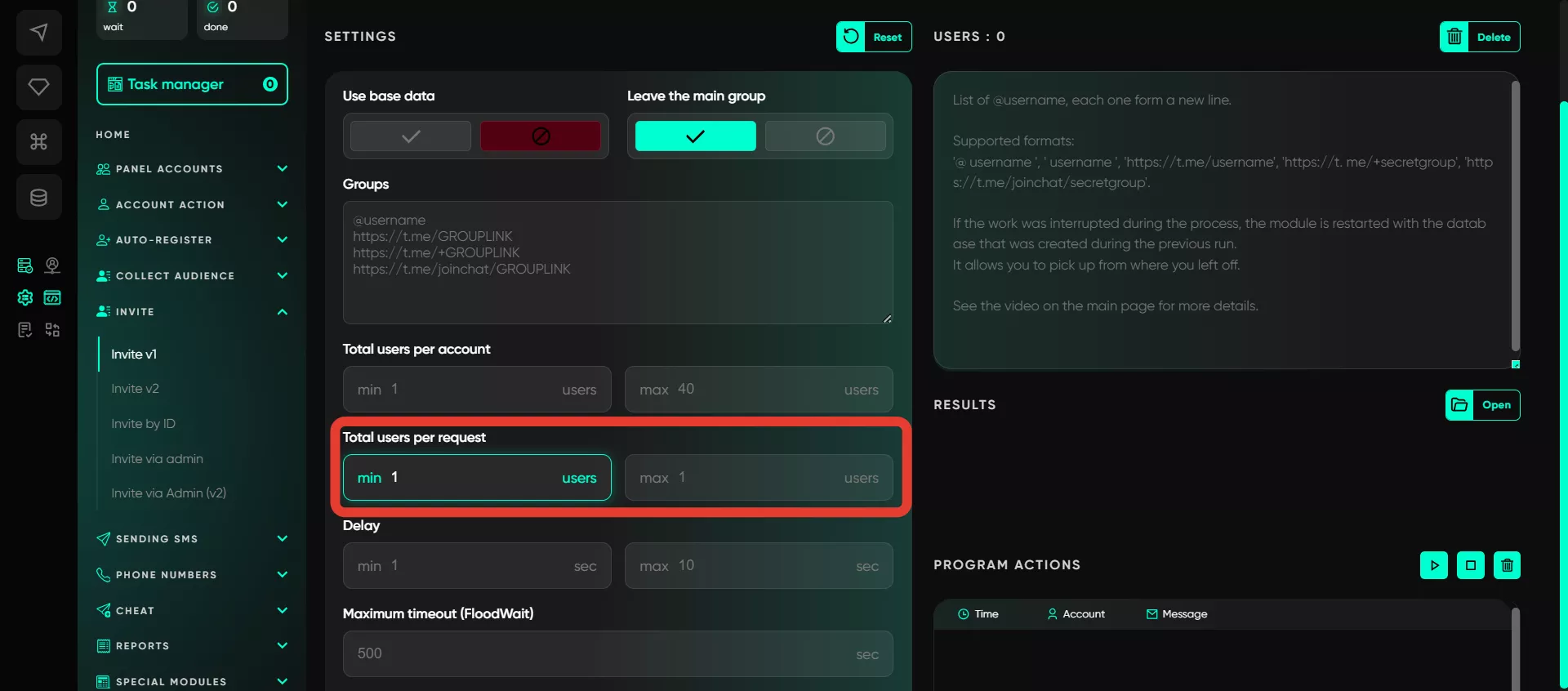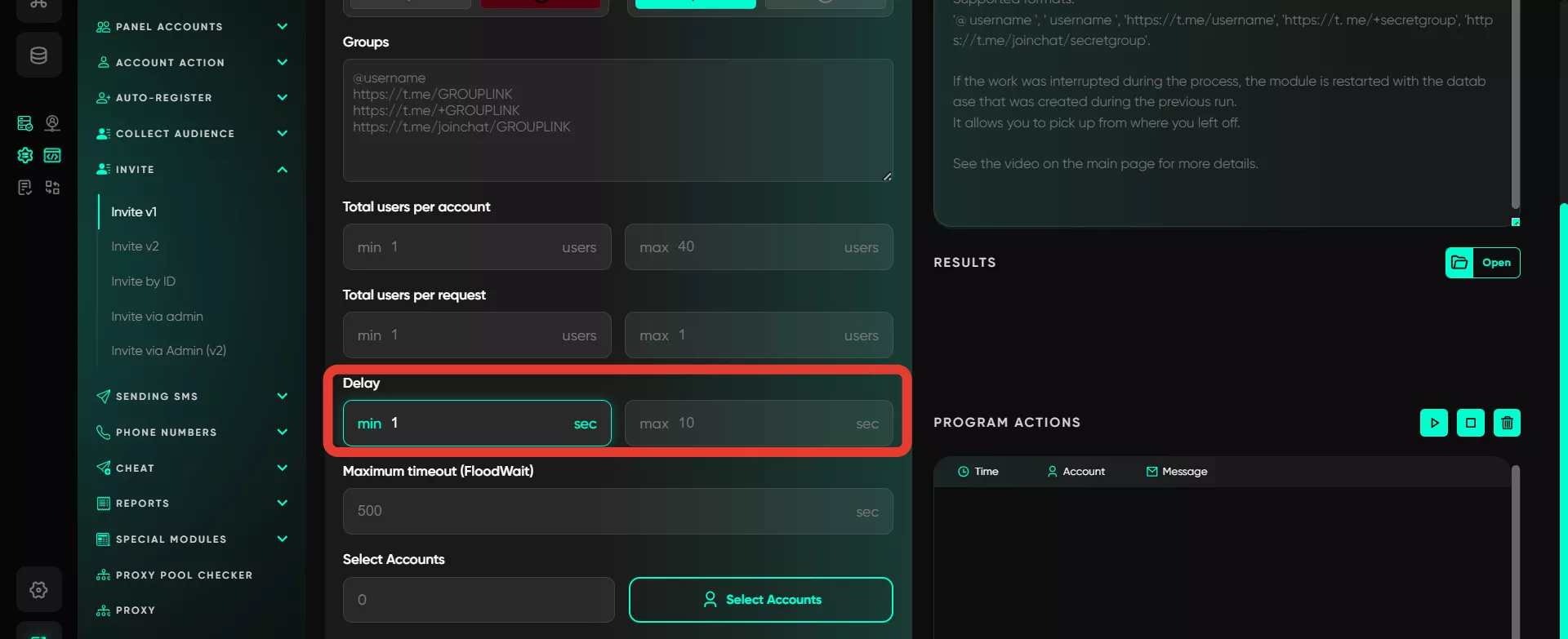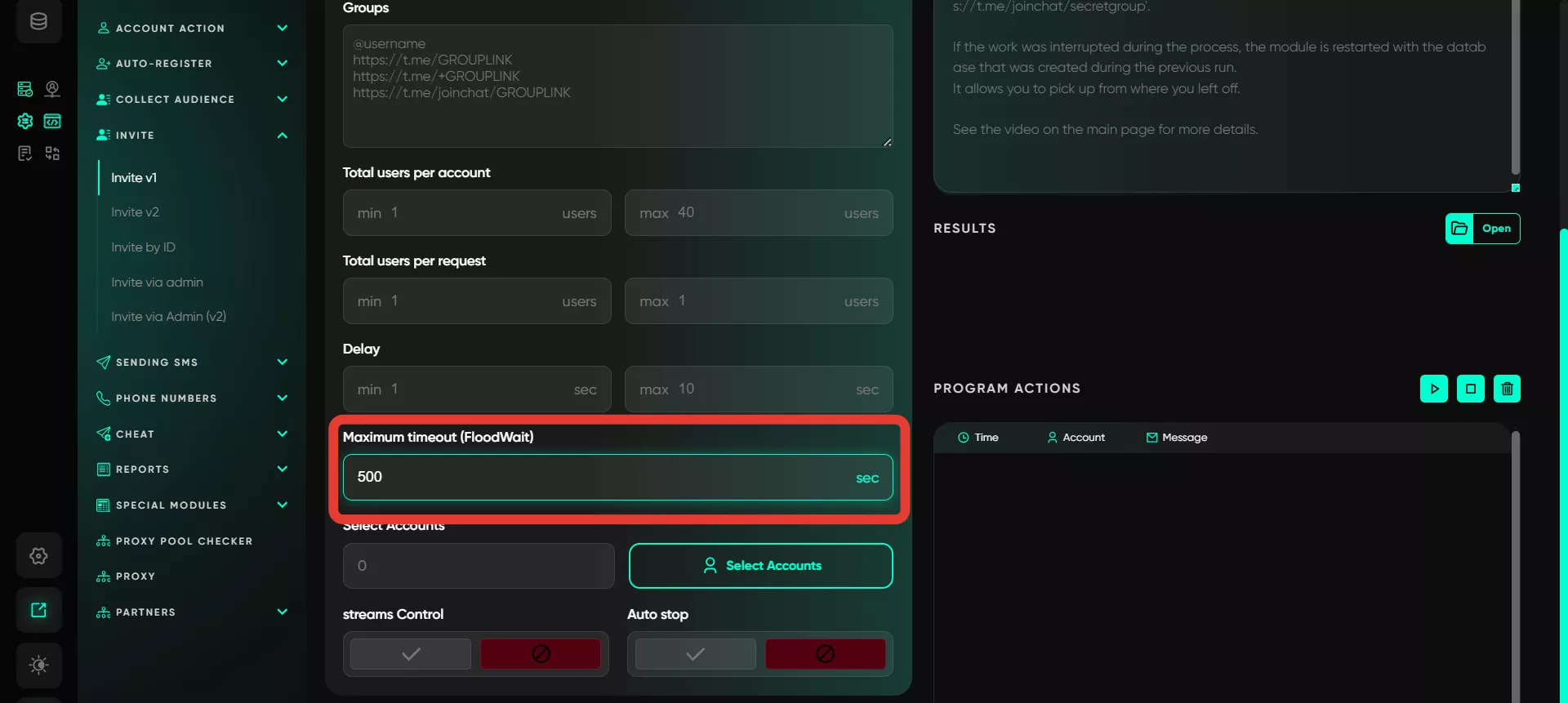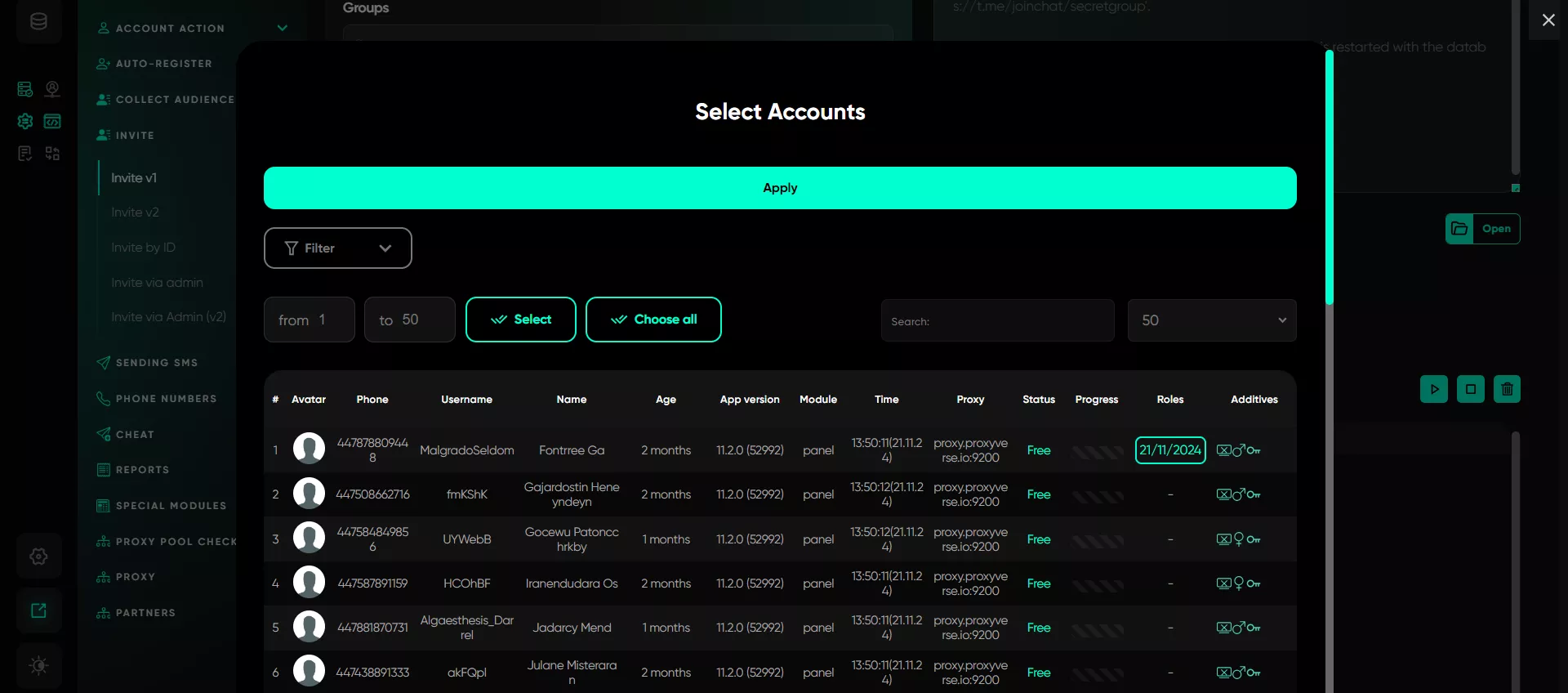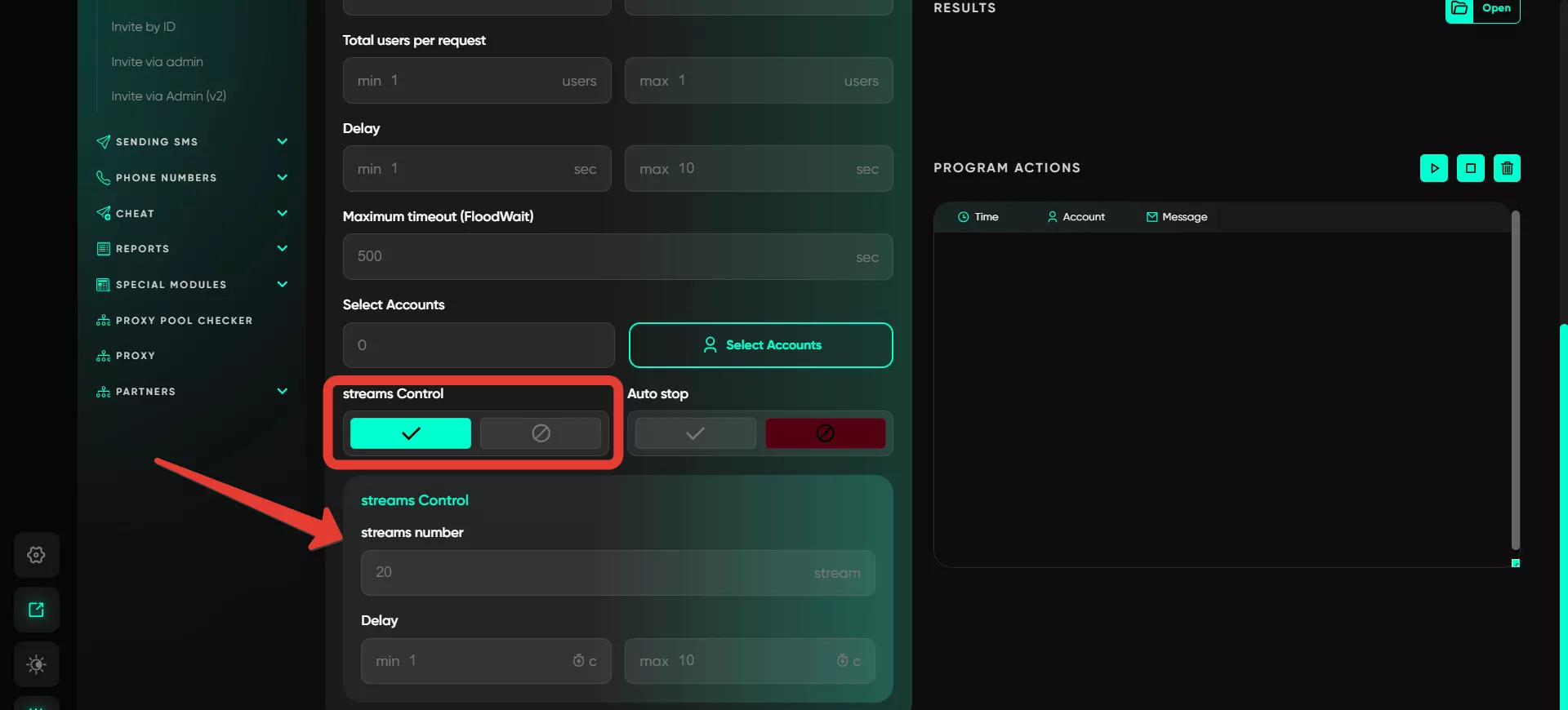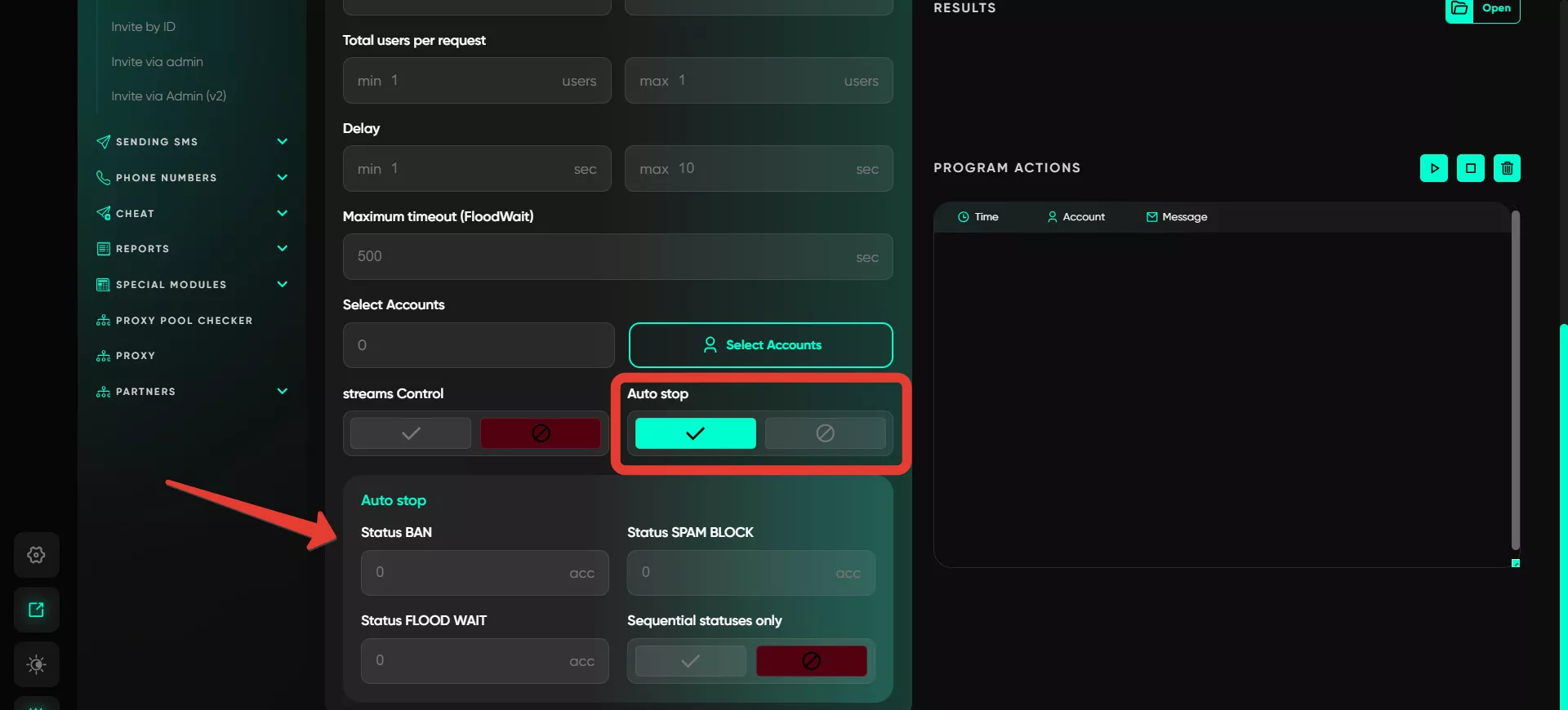Invite V1
The module is designed for automatically inviting users to groups using their usernames. It simplifies the invitation process, allowing users to quickly add participants by utilizing pre-collected usernames. This saves time and effort, as there is no longer a need to manually invite each person individually. Simply upload the list of usernames, and the module will handle the rest for you.
To configure, the user needs to fill in the following parameters:
Use a database
The user adds a database containing a list of usernames. This can be obtained from the «Collect audience» section.
If there is no database, a list can be entered manually — fill in the field on the right: input usernames or account links as a list, with each entry on a new line. To check who has already been invited, open the database created by Telegram Expert. This database will include statuses indicating whether the process was successfully completed for each user.
It’s important to note that if the database contains users without usernames, the module will skip them, as the invitation is only possible for users with a set username.
Leave the main group
This feature allows the program to be configured so that after completing the invitation process, the account used for inviting users automatically leaves the group to which users were invited. If the account is not already in the chat, it is automatically joined during the invitation process. You can enable automatic group exit to filter out all your accounts.
Groups
Specify which groups users will be invited to. Enter either the username or the link to the group. The data must be provided as a list, with each entry on a new line. If the chat is private, the link must be an invite link.
Total users per account
Indicate how many invitations will be sent from a single account. Limits can depend on various factors, such as account activity, frequency of actions, and interaction with the audience. It is recommended to start with small limits and gradually increase them while monitoring how your accounts perform with your audience. This way, you can accurately determine the optimal parameters for effective operation without the risk of account blocks.
Total users per request
Telegram Expert allows you to specify how many users will be included in a single invitation request. For example, if you specify five users, the software will send invitations to five users in one request.
Delay
This parameter helps bypass Telegram restrictions, reducing the likelihood of account blocks when sending invitations (invites). Setting limits on the number of requests is crucial because the fewer actions an account performs in a short period, the lower the risk of getting blocked, and the longer the account remains active. To increase efficiency, it is recommended to use more accounts and set maximum delays between actions. However, for optimal results, it is best to run tests and tailor the strategy to each specific situation.
For example, set an interval of 5 to 20 seconds delay. The software randomly determines the delay time for each request — for one attempt, it could be 5 seconds, for another 7 seconds, for a third 10 seconds, and so on, randomly but within the specified range.
Maximum timeout (FloodWait)
Here, you can specify the timeout when encountering a flood restriction. If the restriction lasts longer than the set time, the account stops working. If it is shorter, the software waits and resumes the task.
Select accounts
Users can select accounts categorized as «Active» that are best suited for the task. Several parameters indicate account quality:
Warm-up level (outgoing activity presence)
Profile completeness (photo, bio, name, etc.)
The number of actions performed in the last 24 hours (if the account was recently used for sending messages or invites, it is better to let it «rest» to avoid blocks)
Age, geolocation, and other characteristics.
Streams control
In this mode, you can set the number of streams and specify the delay interval. When setting 20 streams, Telegram Expert will use 20 accounts simultaneously. Once one account completes its task, the system selects the next account and pauses within the specified time range (random value).
Auto stop
If enabled, the module will automatically stop working if one of the following statuses is encountered: Spamblock, FloodWait, or BAN. However, you need to specify the number of statuses. For example, for one Spamblock per profile, it means that if one account receives this status, the module will stop working, and no account will proceed with inviting. If the field BAN is set to 3, as soon as 3 accounts in the task receive this status, the software will halt the task. If the «Sequential statuses only» option is enabled, the software will only consider consecutive statuses according to your settings.
Results
Once the invite process is complete, the results are saved in a special folder. Users can see who was successfully invited, which usernames do not exist (status: username invalid), and why certain users could not be invited (e.g., due to privacy settings – User Privacy Restricted). If a user has set restrictions on being invited to groups, the module will also display the corresponding error, and such users cannot be invited. The program allows tracking the results of each invite. For each username, the status is displayed:
Take — the user is being processed.
Done — the user has been successfully invited.
Ready — the user is ready for processing.
Information about the group the user was added to, account status, and any errors that occurred is also saved. All data is stored in databases created by the software, which you can access at any time.