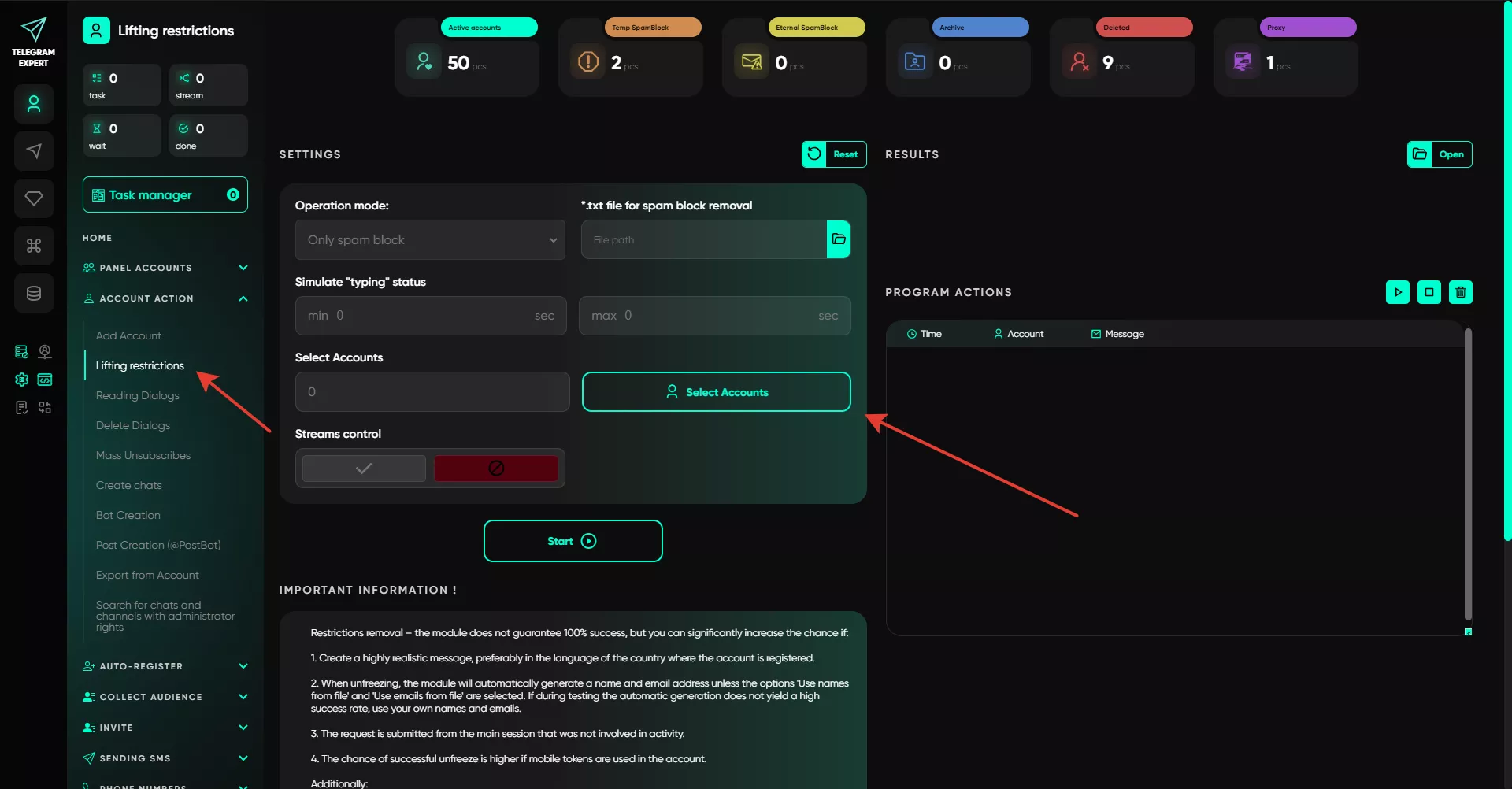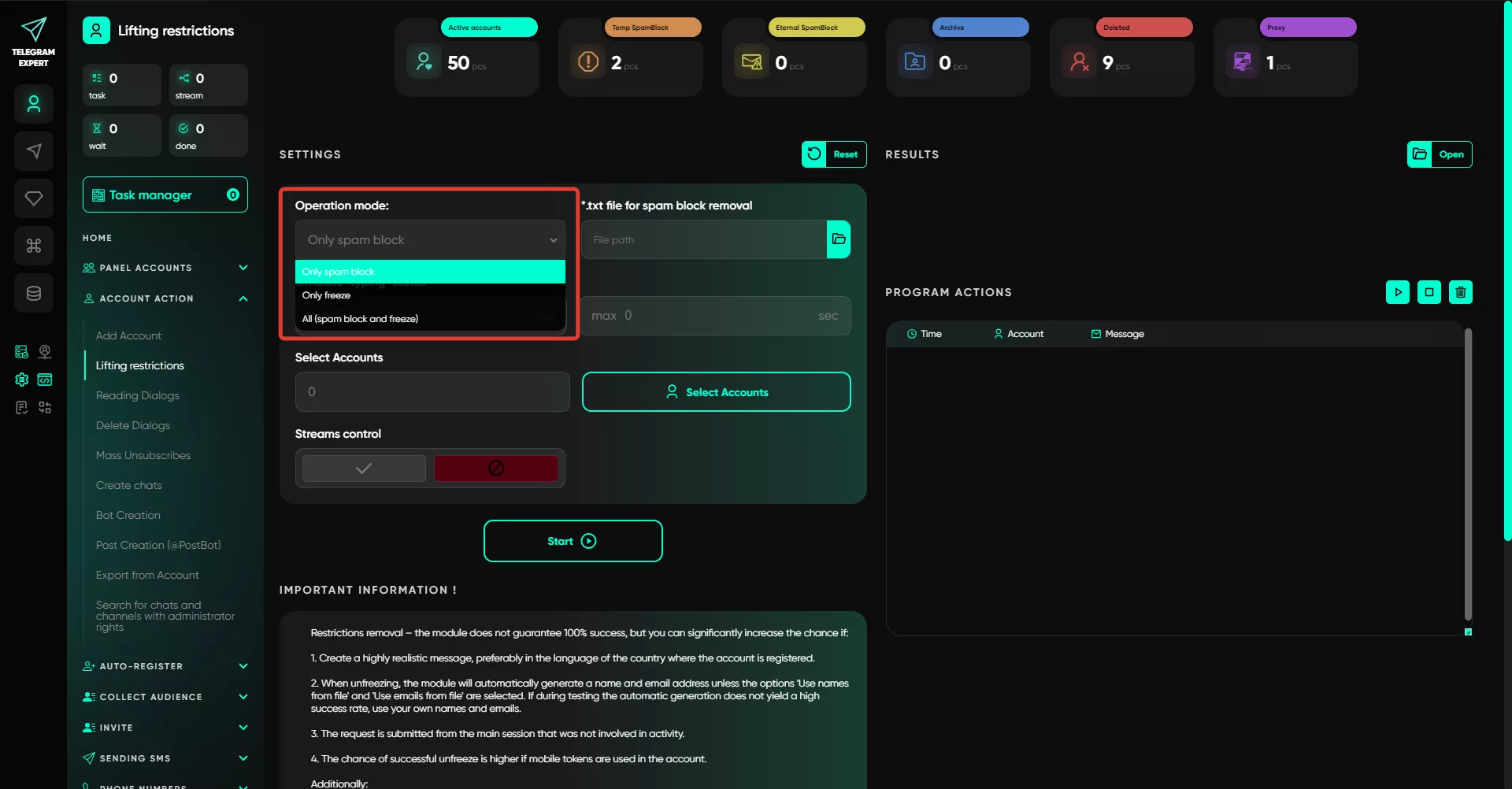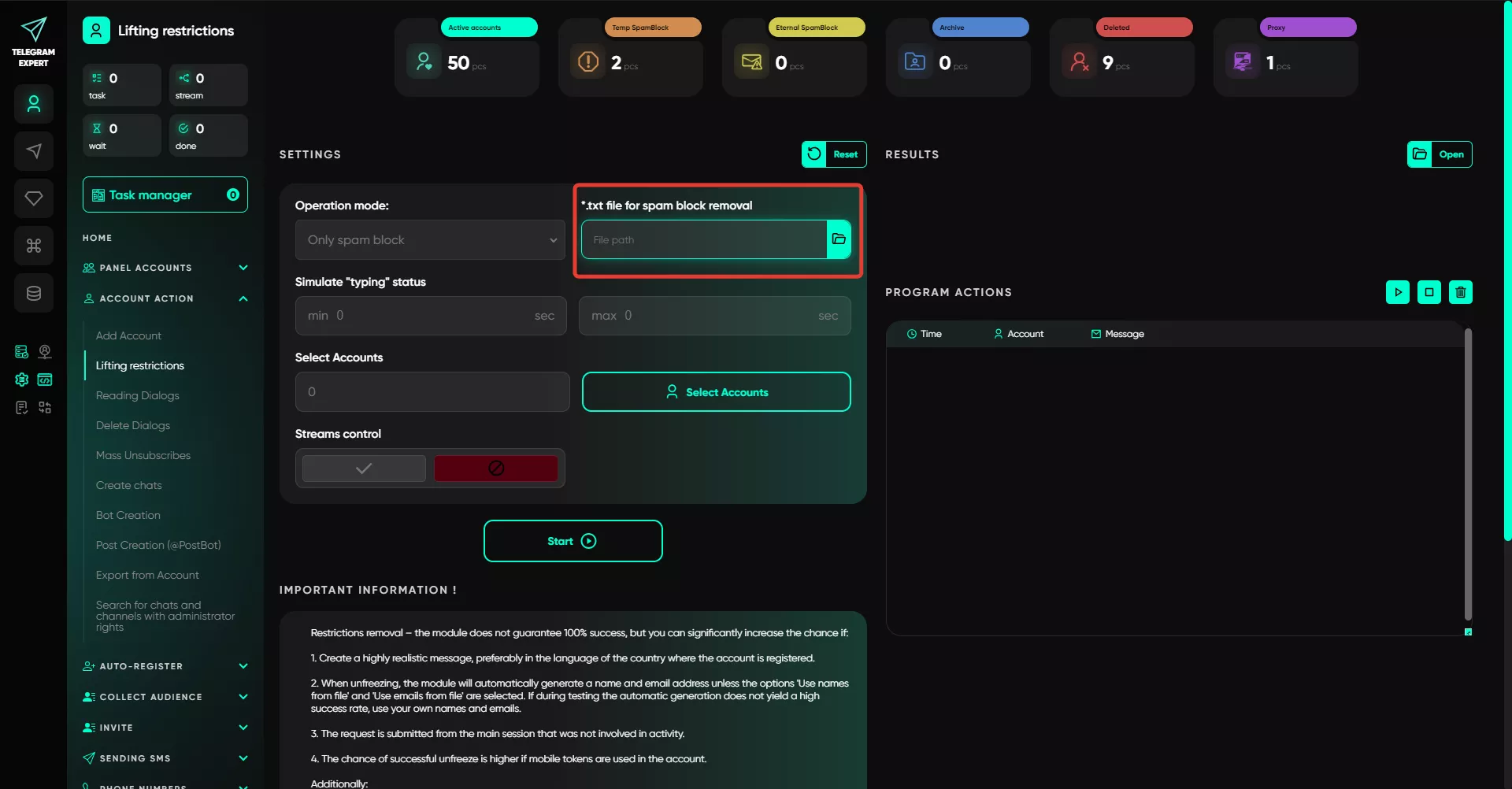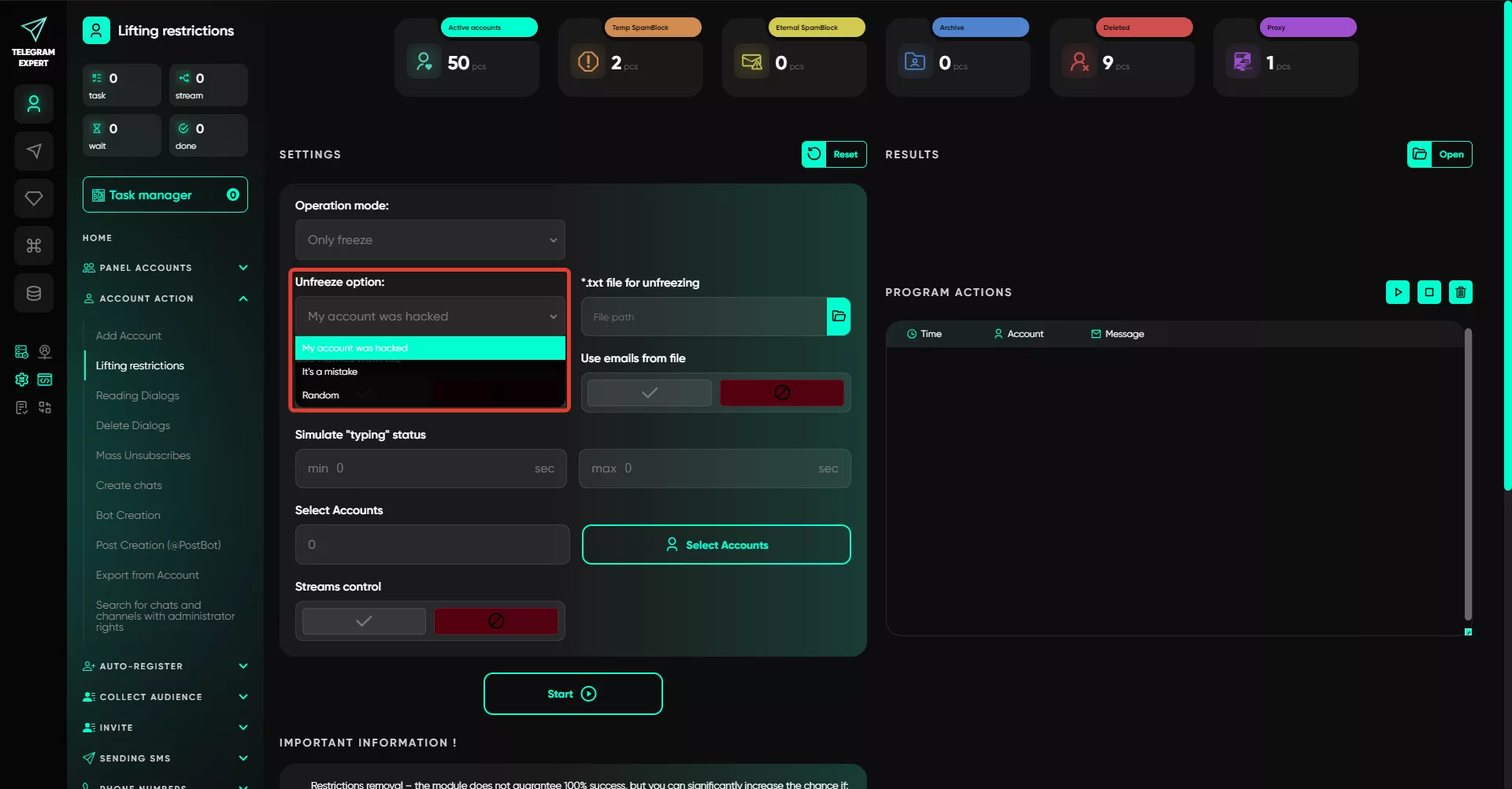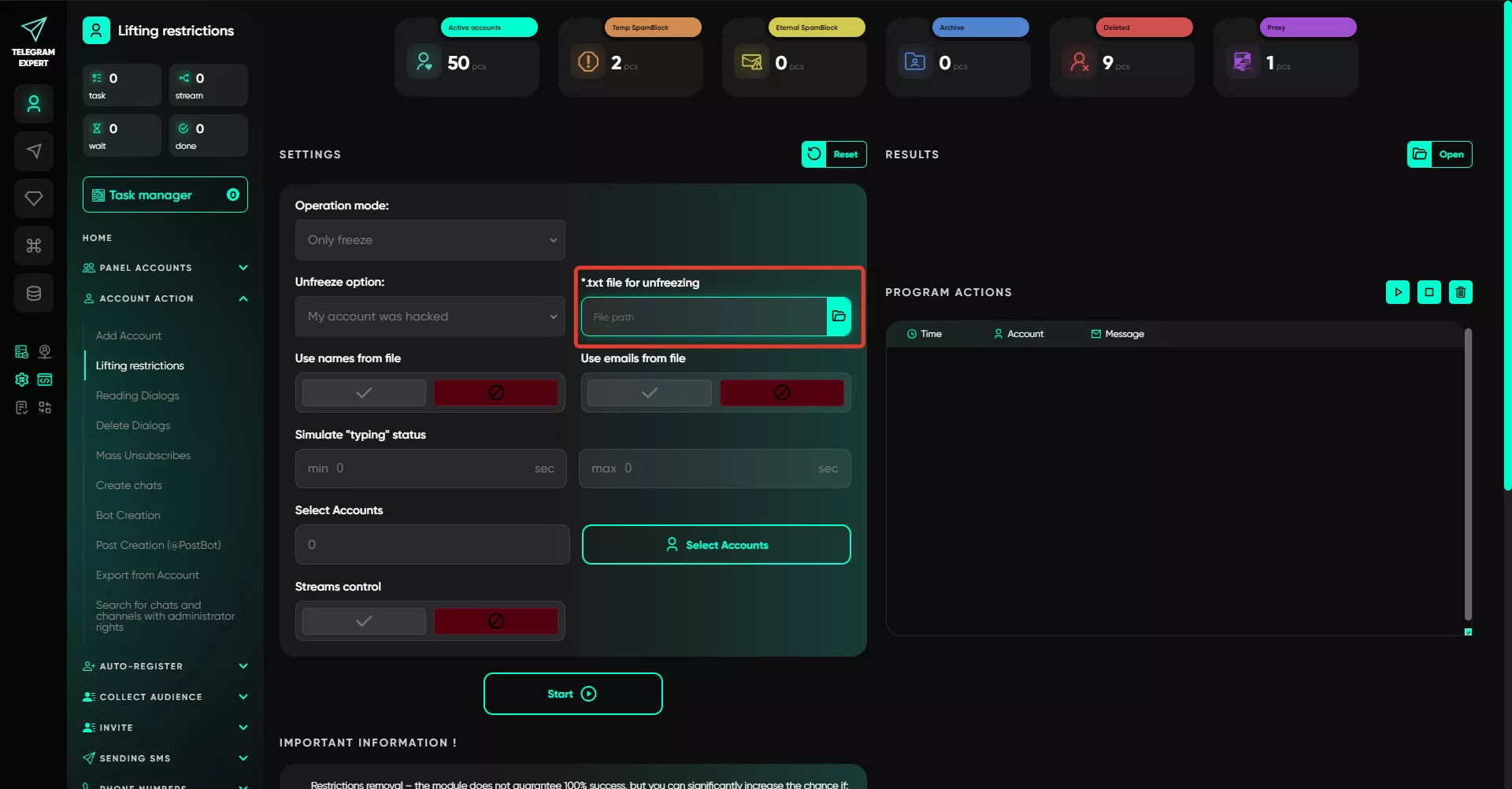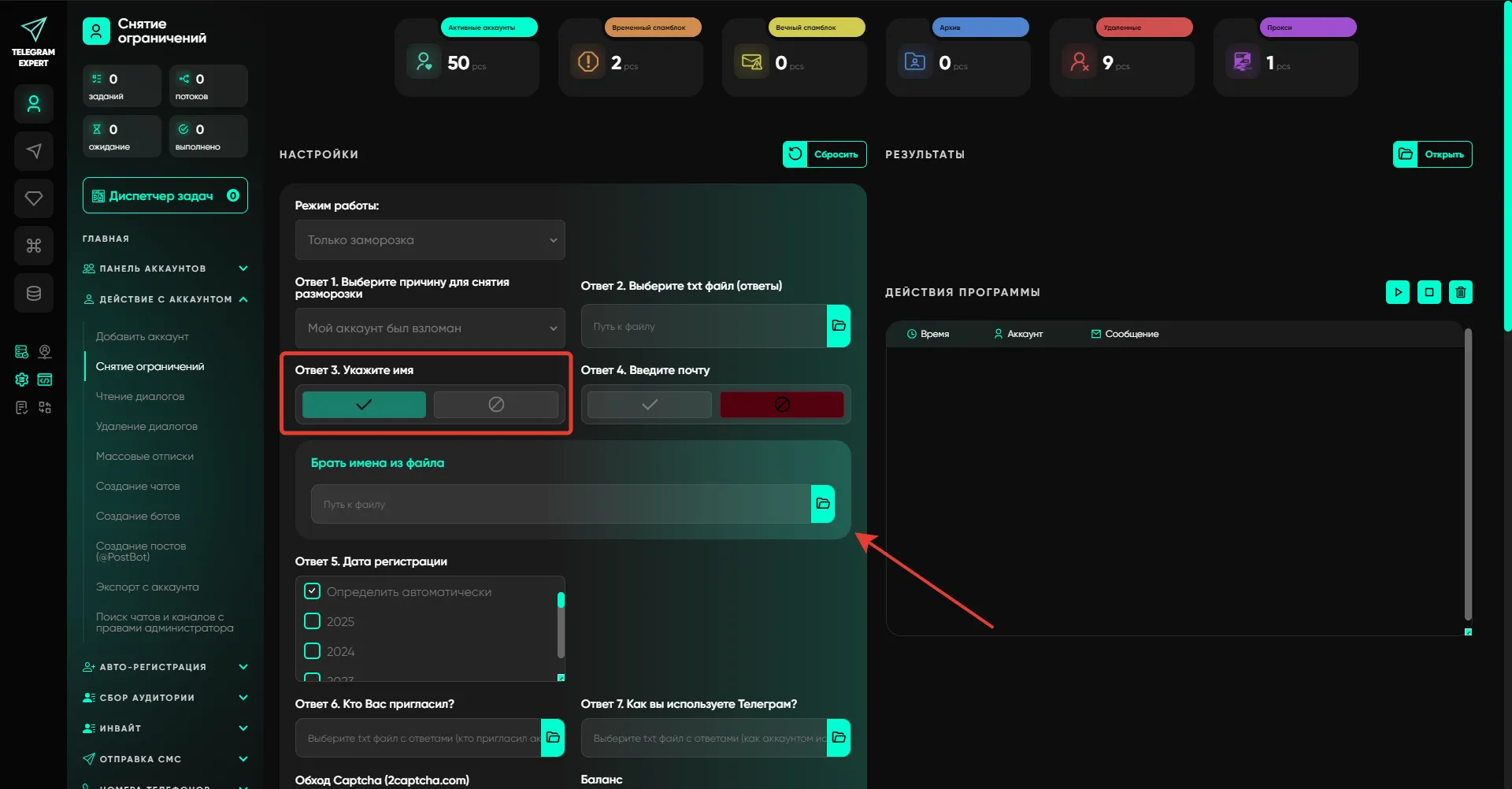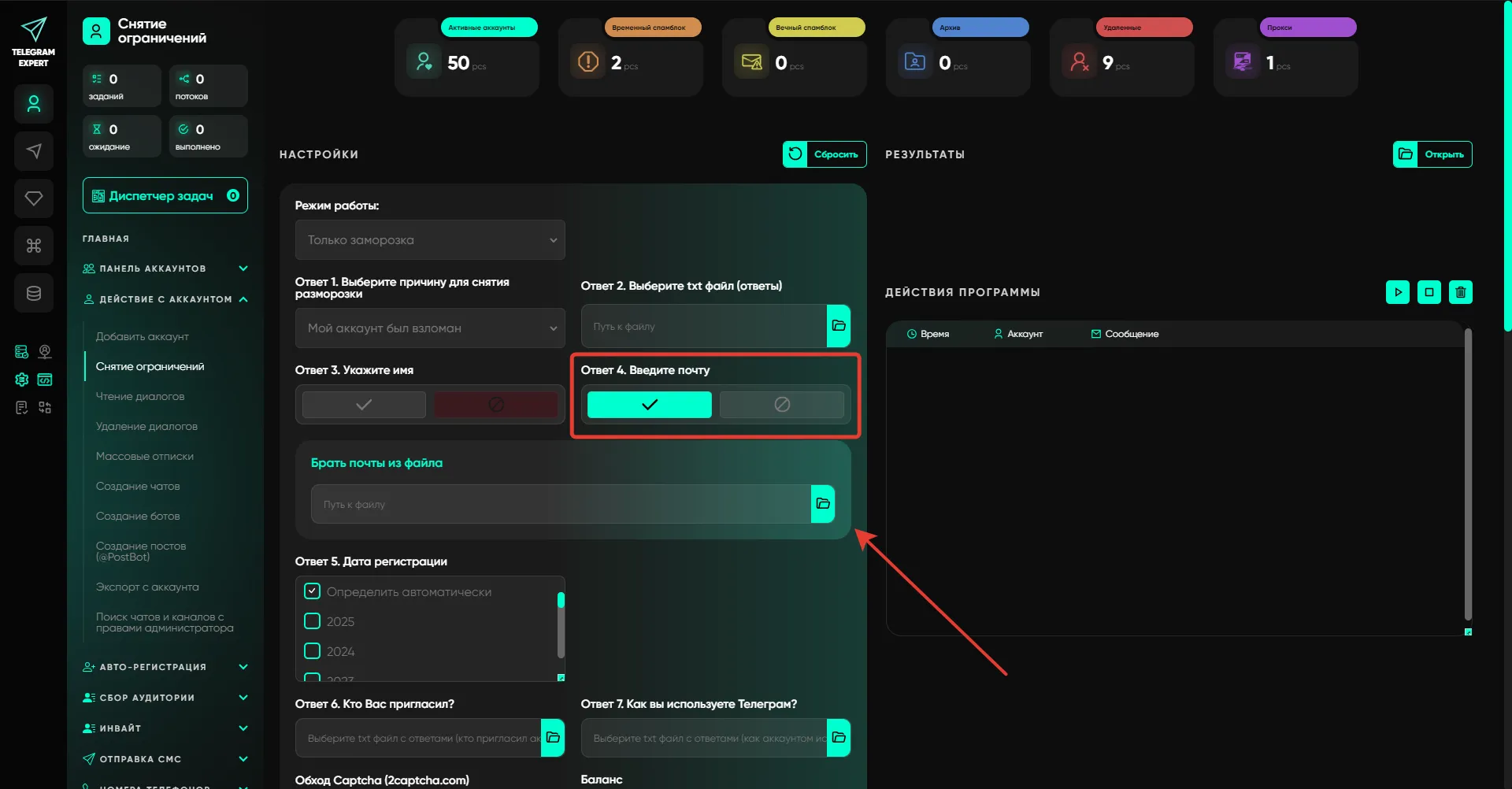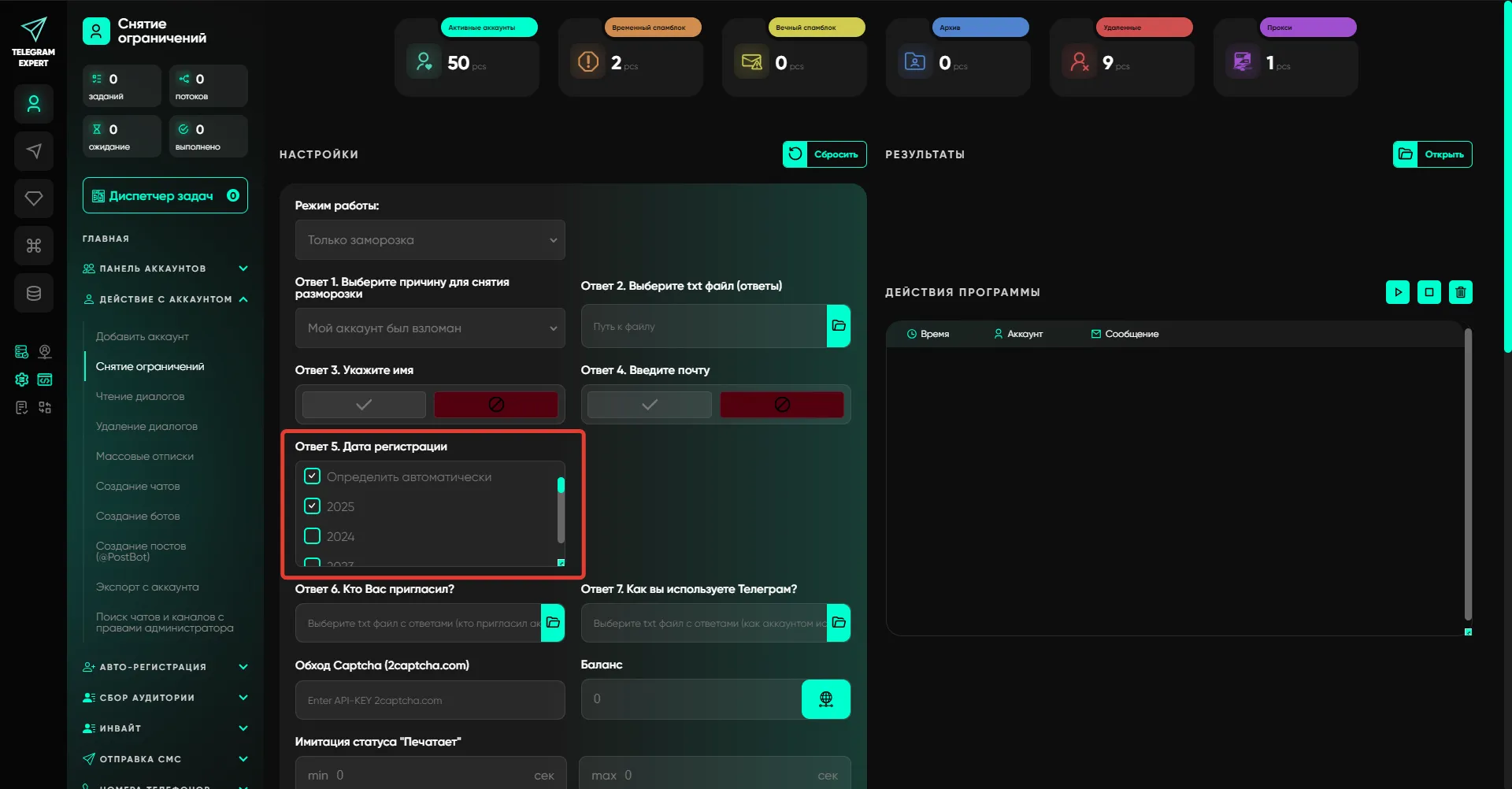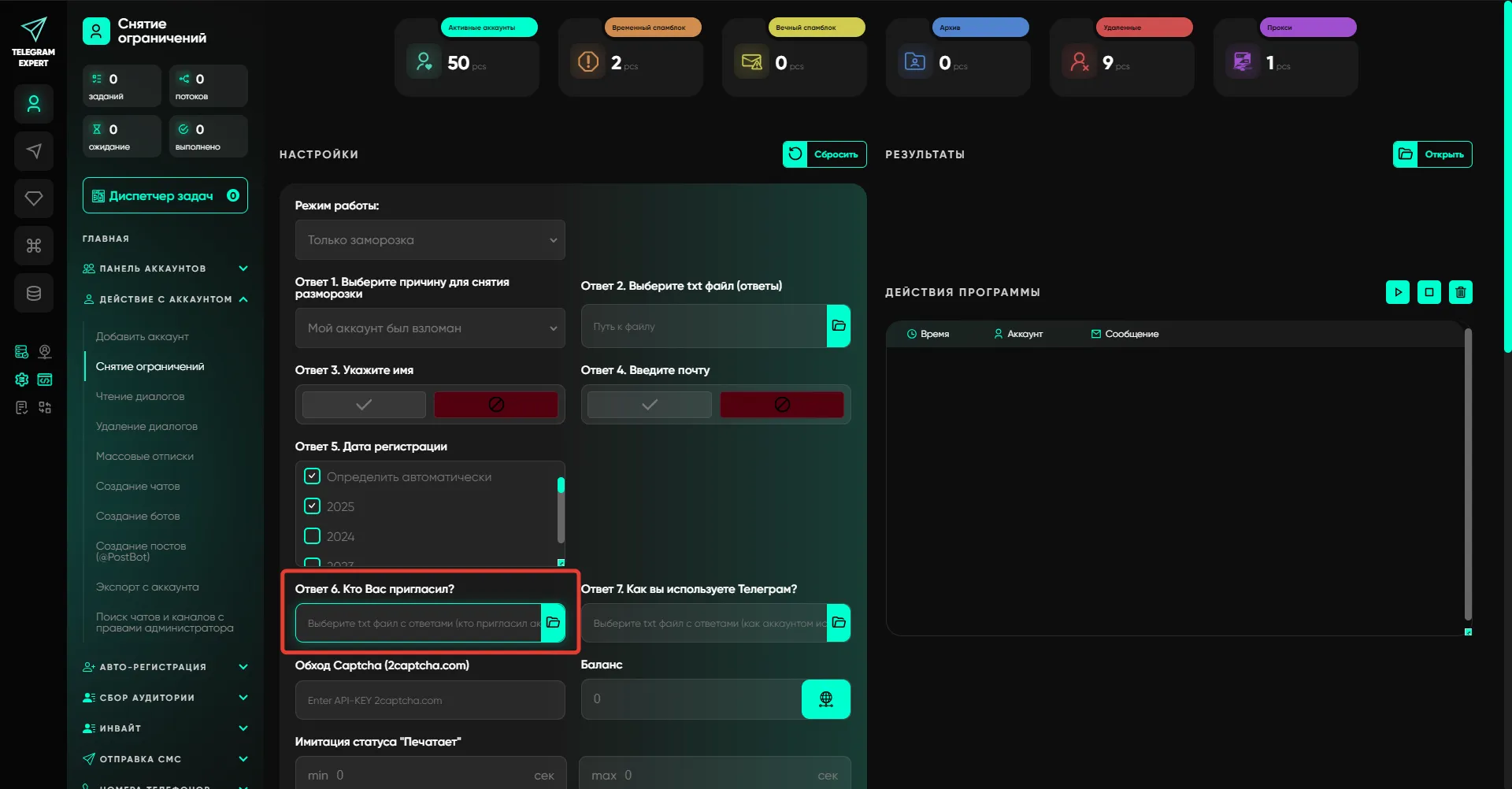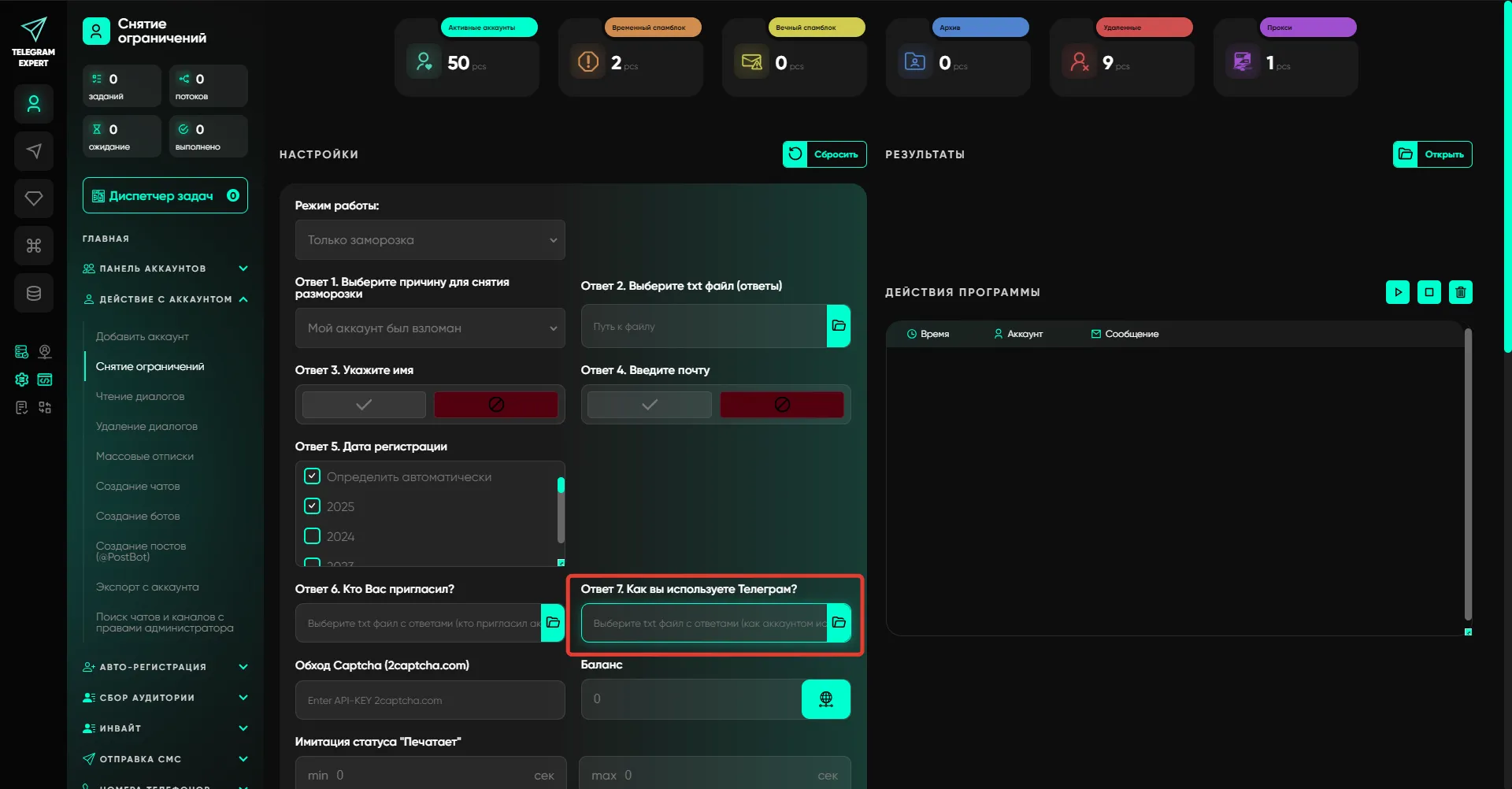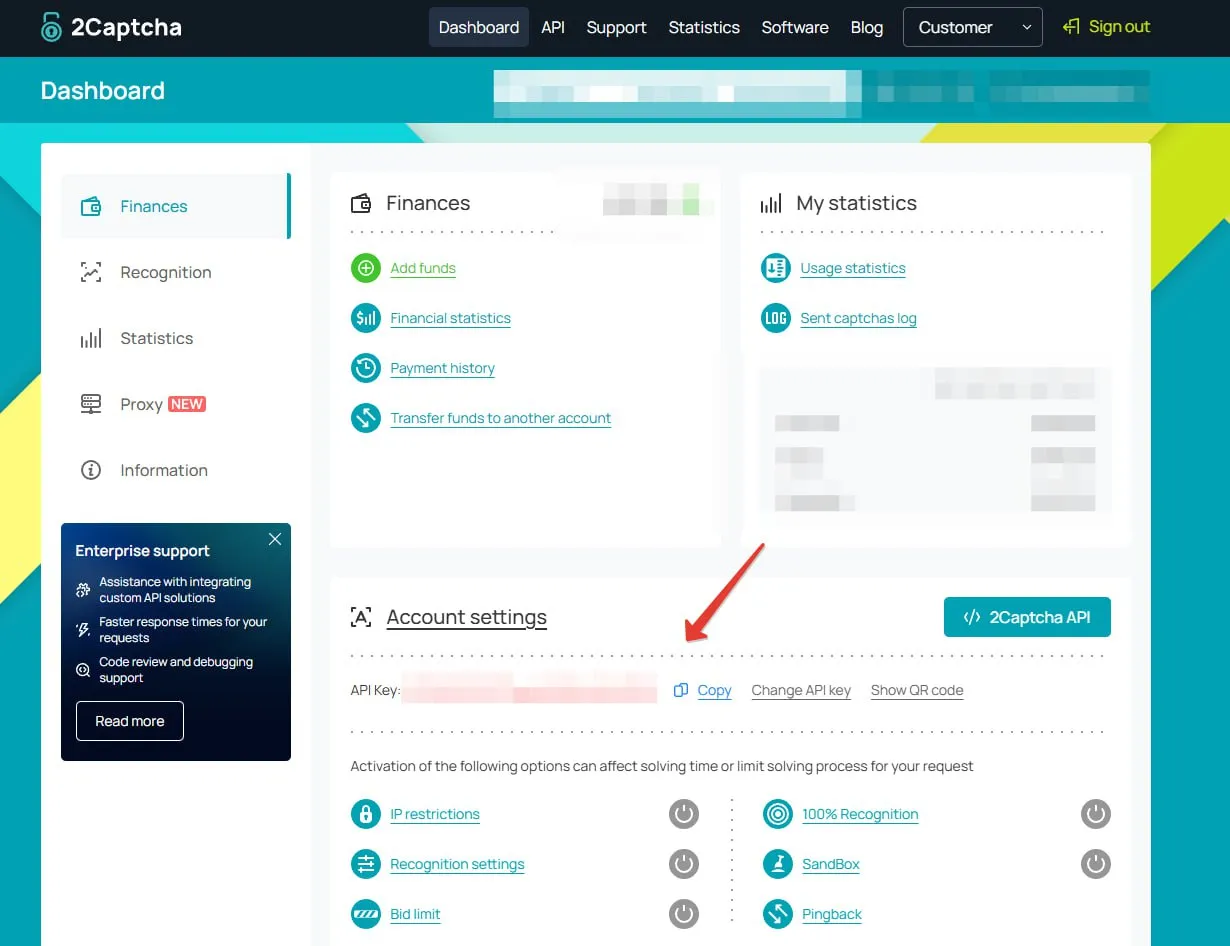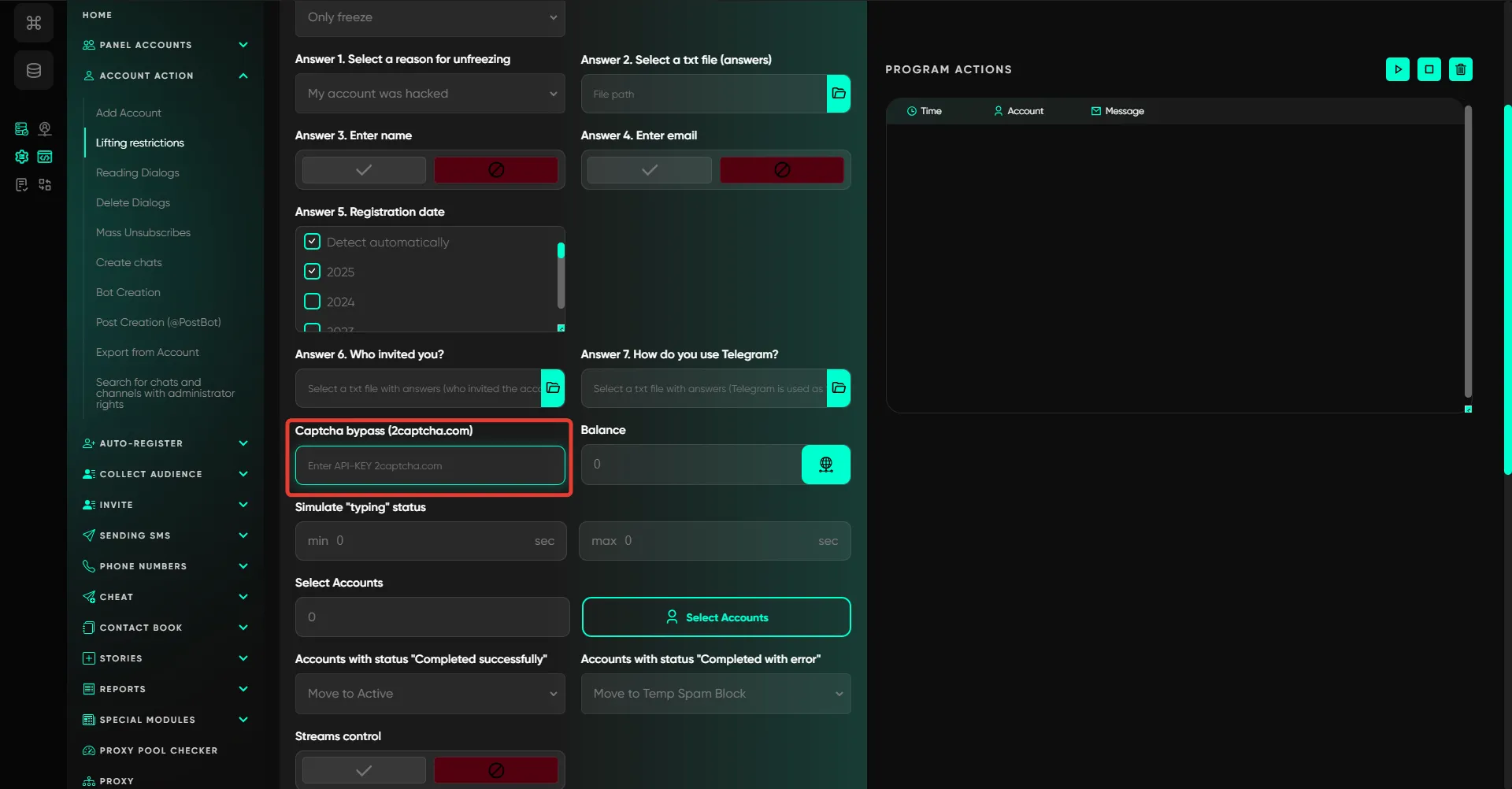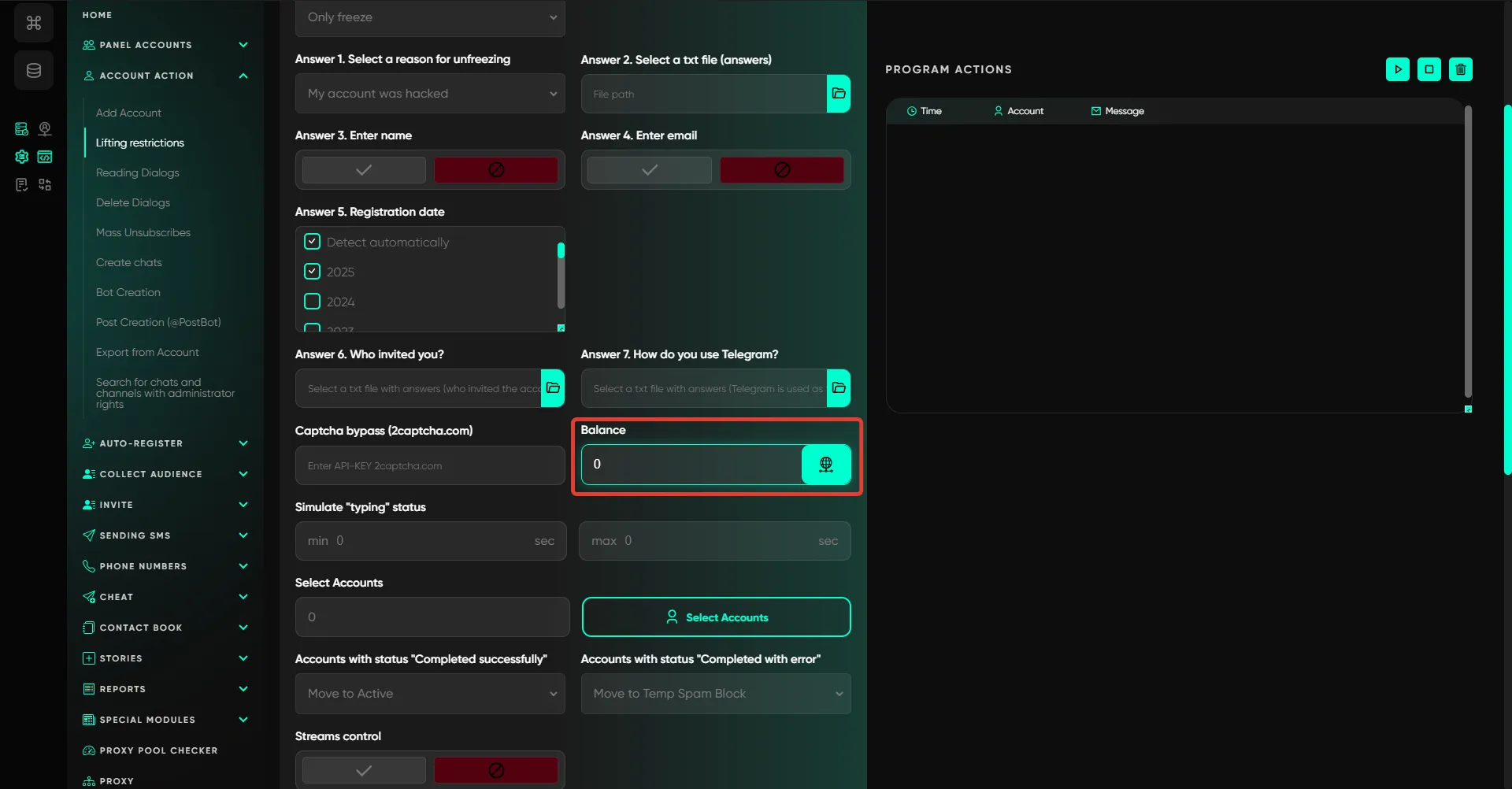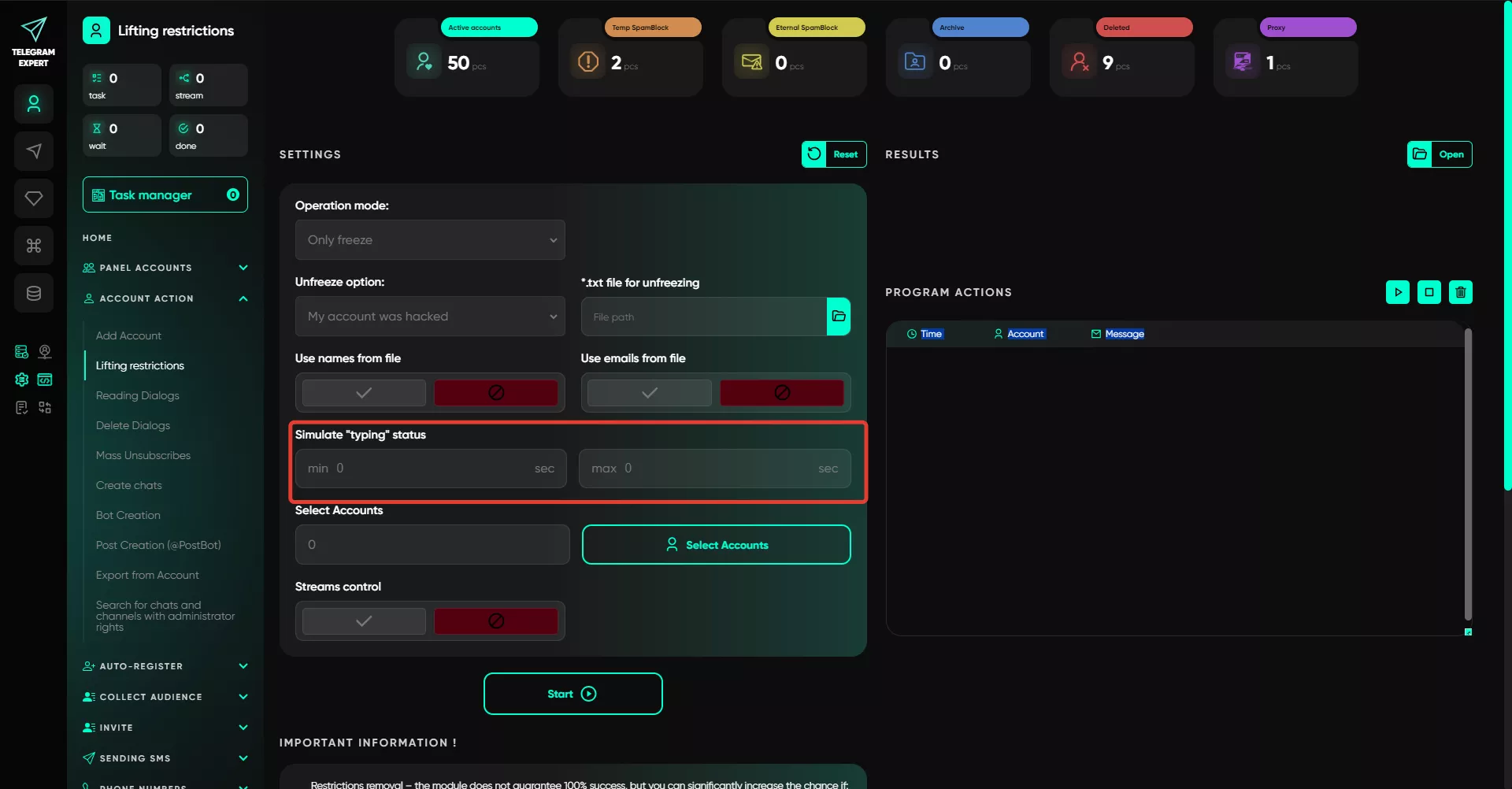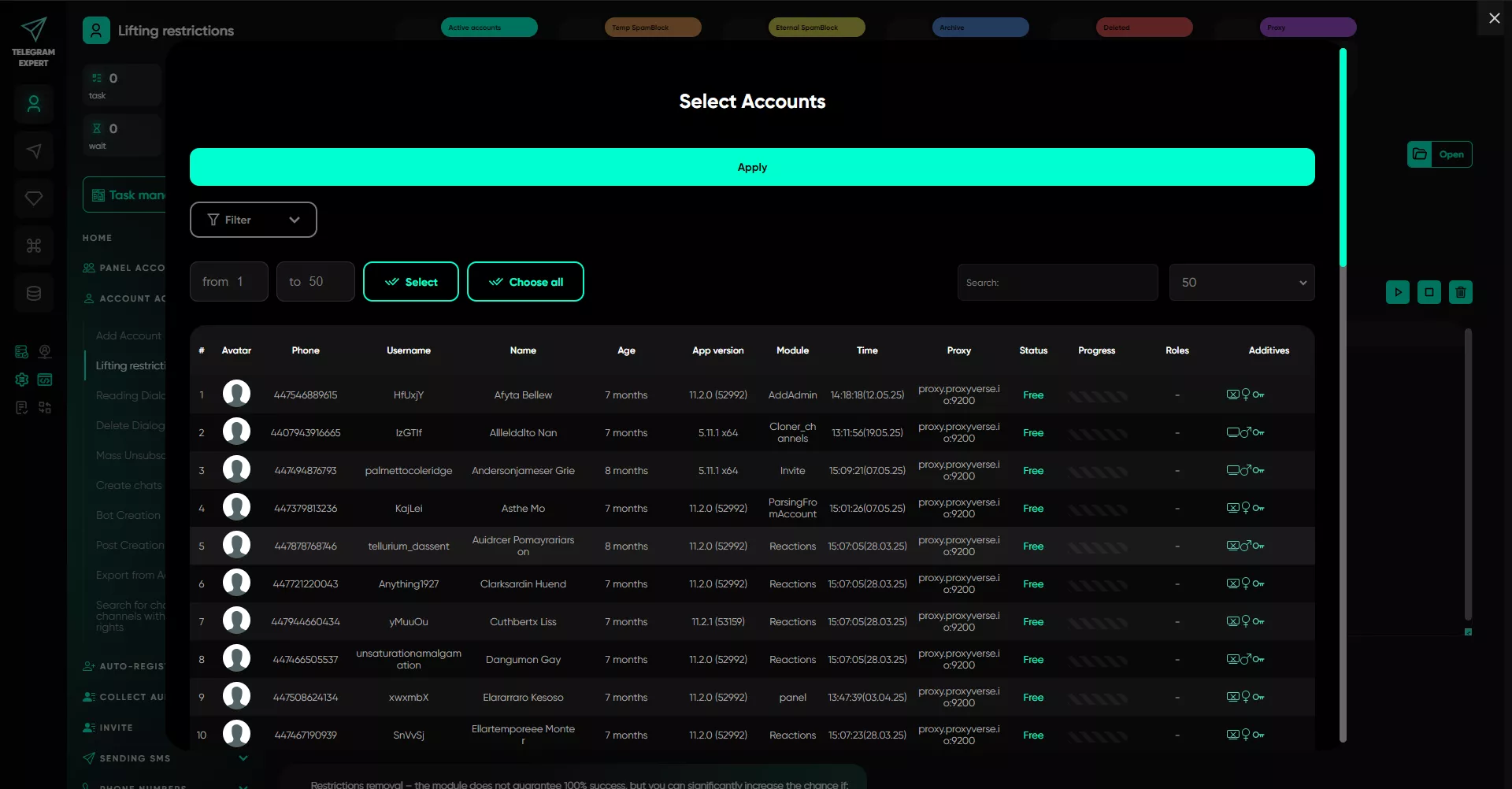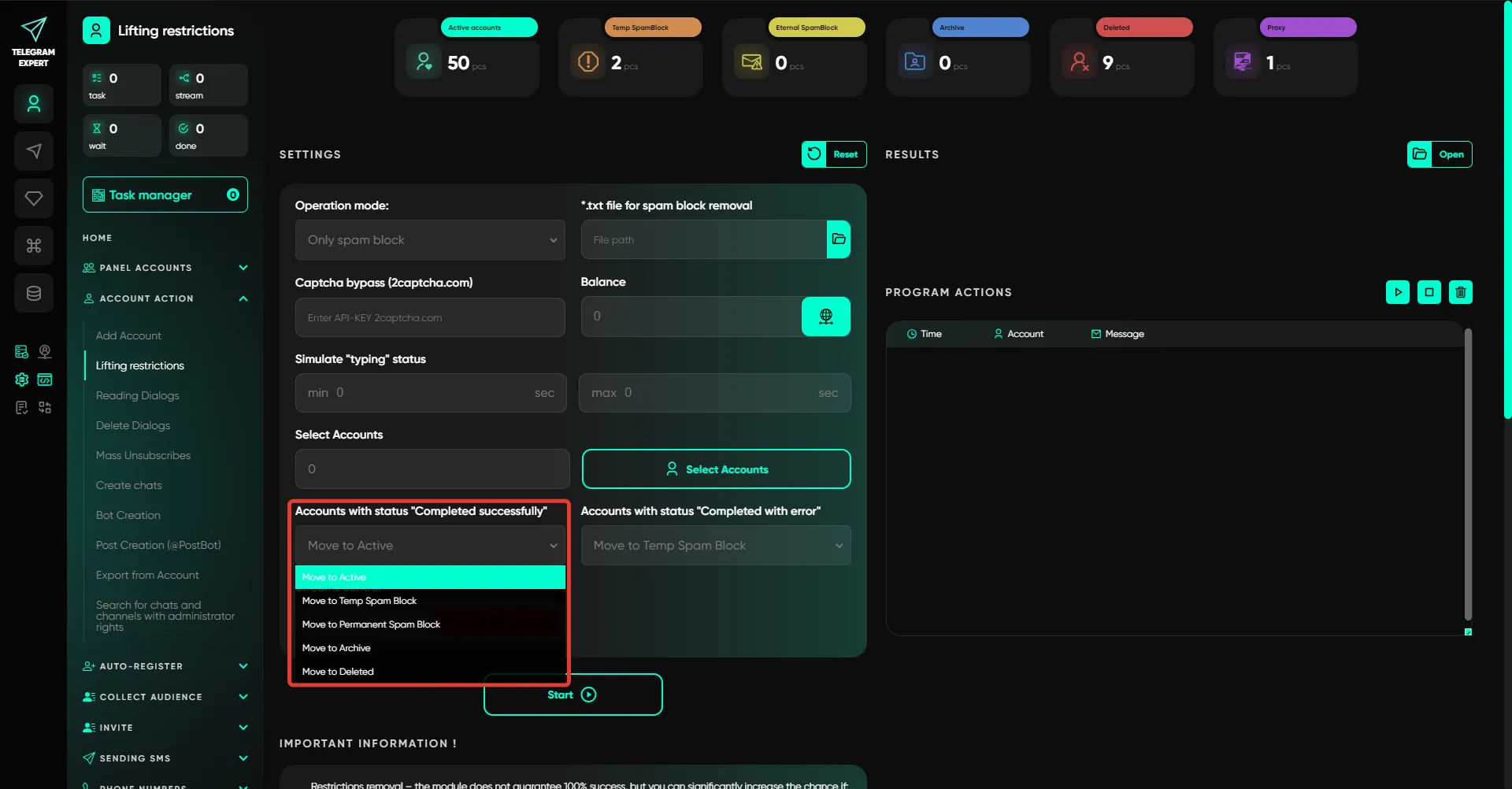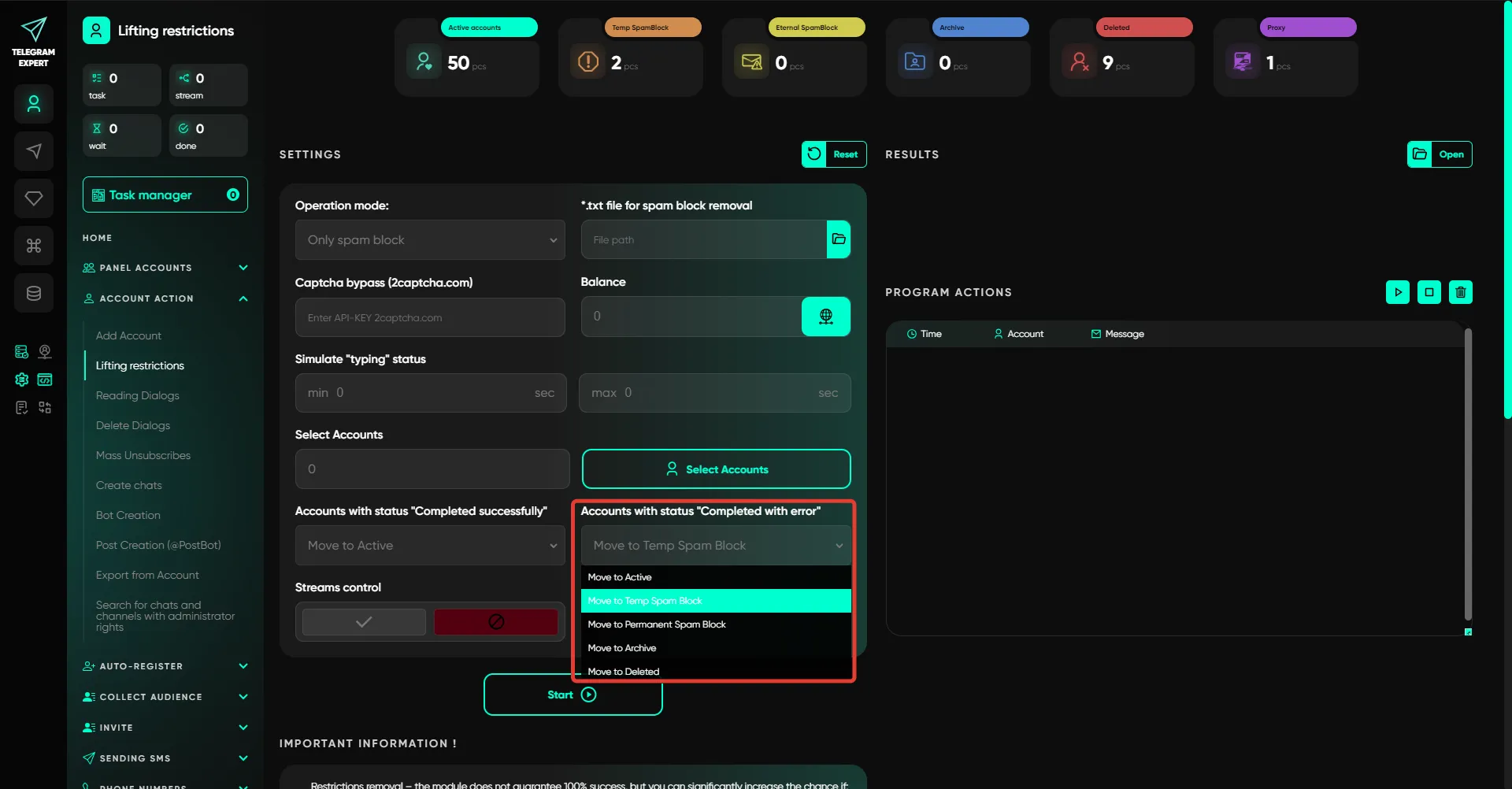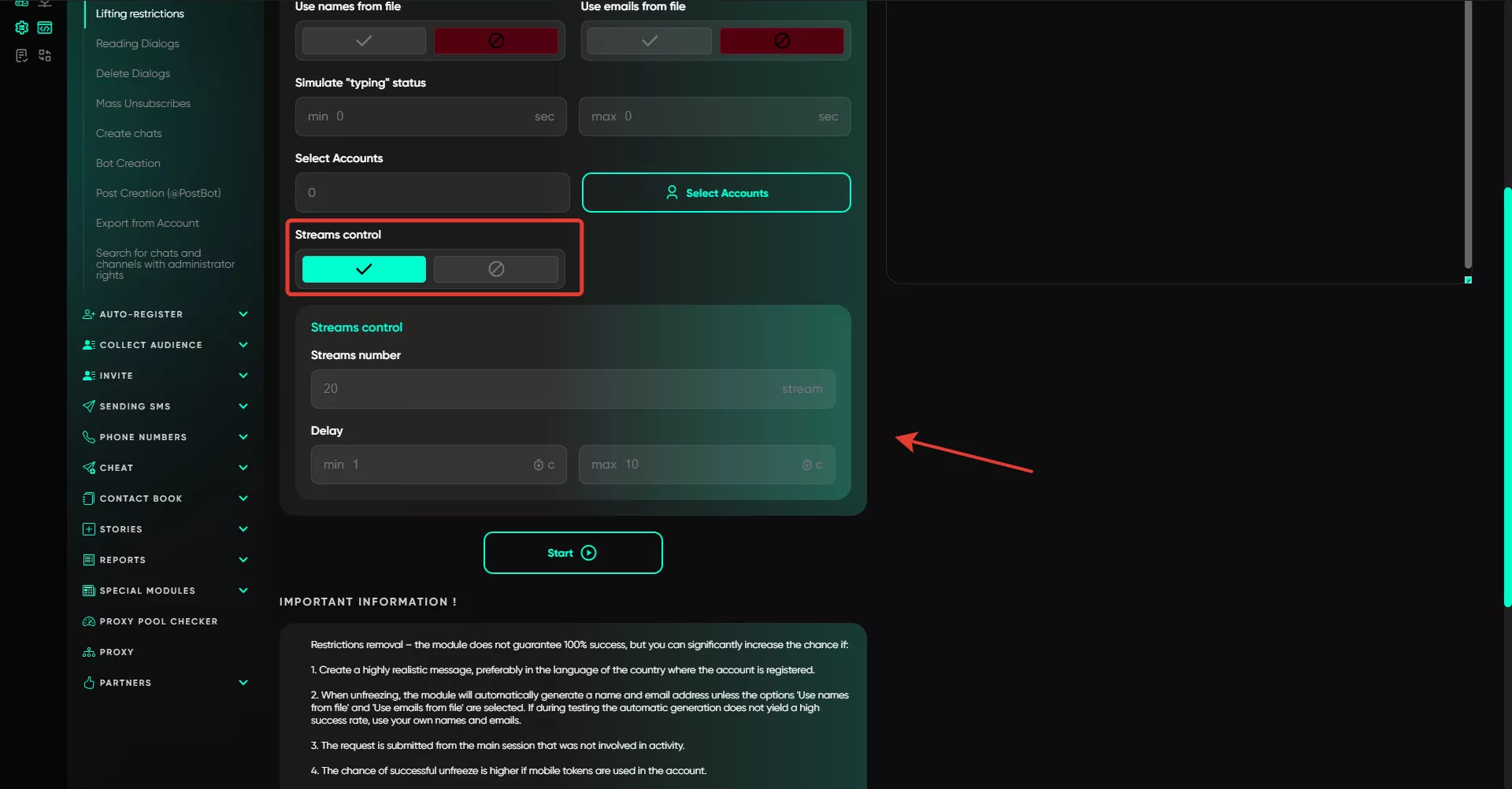Lifting restrictions
The «Unfreezing module» allows you to unfreeze and lift other types of blocks from Telegram accounts. It can automatically generate names and email addresses to submit a recovery request and also supports uploading your own data in .txt format using Spintax syntax for flexible generation.
What is freezing:
Freezing is a temporary block of a Telegram account, during which the user cannot log in or use the account normally. It can be caused by several reasons, such as:
entering incorrect data (name, email, etc.);
using poor or unsafe proxies;
mass activity (spam messages, group invitations, etc.).
Previously, Telegram more often applied permanent blocks, but now temporary freezing is mostly used, which can be lifted. However, the process requires a careful approach, as Telegram allows only one request to unfreeze, and it must be justified.
To set it up, go to the section and set all settings step by step:
First, select the operating mode — it determines what settings to specify. There are three modes: spamblock removal, unfreezing, and both (unfreezing and spamblock).
If you select the «Spamblock» mode:
Add a txt file with dialogues
Telegram Expert uses a text file with responses for the spam bot. This file must contain at least 10 lines. Each line supports spintax, allowing the module to randomize the message when sending. For example: «This is a reply for {spam bot|bot}»: the software will randomly select either «spam bot» or «bot». This helps make interaction with the bot natural and varied, reducing the chances of additional blocks.
To remove spamblocks from accounts from CIS countries (Russia, Kazakhstan, etc.), you can use text in Russian. For European and other regions, it is better to use English or the local language.
If you select the «Freezing» mode:
Option for unfreezing
Here, you need to select which reason the software will use as a basis for sending the request. There are three options — the account was hacked, it was a mistake, or accidental. The first option showed the best results in tests.
*.txt file for unfreezing
You upload a text file containing appeals to Telegram support. Format — .txt, encoding UTF-8. File requirements are similar to the spamblock file, but taking into account the unfreezing context — the content must match the selected reason.
Important:
At least 20 lines — each line is a separate message.
Spintax is supported — use constructions like {option1|option2} for randomization.
The more lines, the higher the variability, especially when working with multiple accounts.
Language — depending on the region: for CIS — Russian, for EU and other regions — English or local.
It is recommended to test different texts and structure options — this directly affects the result.
Enter names
The software can automatically generate names by default, but you can upload a text file with prepared variants:
One line = one name
Spintax supported: {Anna|Maria|Olga}
The more lines, the better the randomization when working with multiple accounts.
Enter emails
Same as with names — you can upload a file with a list of emails.
One line = one entry
Spintax is supported
The email is used formally; Telegram does not send a reply to it.
Registration date
You can specify it manually (range 2013–2025) or click auto-detect for the system to select the date automatically.
Who invited you
A text file is required that lists the supposed «inviters».
One line per option
Use realistic names or nicknames
How you use Telegram
A file describing how you use Telegram (e.g., for communication, work, study).
As above: one line = one variant
Spintax is supported
It is recommended to prepare several natural phrasings.
Also pay attention to proxies: for unfreezing or spamblock removal, it is recommended to use sticky proxies (those that maintain the same IP address for a certain time). Rotating proxies show the lowest success rate for captcha solving.
If you choose the combined mode for unfreezing and spamblock removal, the settings field will include parameters from both modes.
General settings:
When choosing any mode, there are parameters that are filled in regardless of the type of block. They include:
Captcha bypass (2captcha.com)
Telegram has introduced a new verification to protect from bots — a captcha that must be solved by a real person. This check appears not only during registration but also, for example, during permanent spamblock removal or unfreezing, so the option is relevant for both.
To bypass it automatically, the service 2captcha.com is used — it solves captchas.
To enable captcha bypass:
Register at 2captcha.com
Top up your balance — minimum payment is small, payment in a convenient currency.
Copy the API key from your account (it looks like a long string of characters).
Paste it into the required field in the software.
After that, Telegram captchas will be automatically solved via 2captcha — you will pass checks without manual involvement.
Balance
After inserting the API key, don't forget to click «Update balance». This is needed for the system to fetch the current balance from your 2captcha account so you know how much is left.
If the balance is not shown — check if the key is correct. If it's correct but the balance is still not visible — your 2captcha account may be empty. Top it up and click update again.
Simulate "typing" status
Telegram Soft Expert has a typing status simulation feature. You can set the typing time in the range of 5 to 7 seconds so that Telegram perceives the account as a real user.
Select accounts
Then you select the accounts that need to be pre-moved to the “Active” section. Selection is done from among them.
Accounts with the status “Completed successfully”
Specify the folder to which accounts with a successful status will be moved.Accounts with the status “Completed with error”
Specify the folder where all accounts with an error status during the restriction removal attempt will be sent.Streams control
The multi-threaded sending function allows you to use several accounts at the same time. You specify the number of threads — and the program launches the same number of accounts in parallel. For example, with 10 threads and a delay of 20–40 seconds, 10 accounts work simultaneously. As soon as one of them completes the task, the program selects a new account and waits the specified time, selecting a random delay from the specified range.
General recommendations for working with Telegram account freezes:
Keep an old mobile session with tokens in reserve. This is the main session with the highest trust level from Telegram. Use it only to submit a request during a freeze. Do not use it for everyday work.
Work only through secondary (working) sessions. All mass actions — mailings, invitations, automation — must be performed through duplicate sessions. This will protect the main one from blocks.
When frozen — immediately close the working session. Do not try to log in again or duplicate the frozen session — Telegram will send a code that will immediately become invalid. Recovery will become impossible.
Submit the unfreeze request only once — from the main mobile