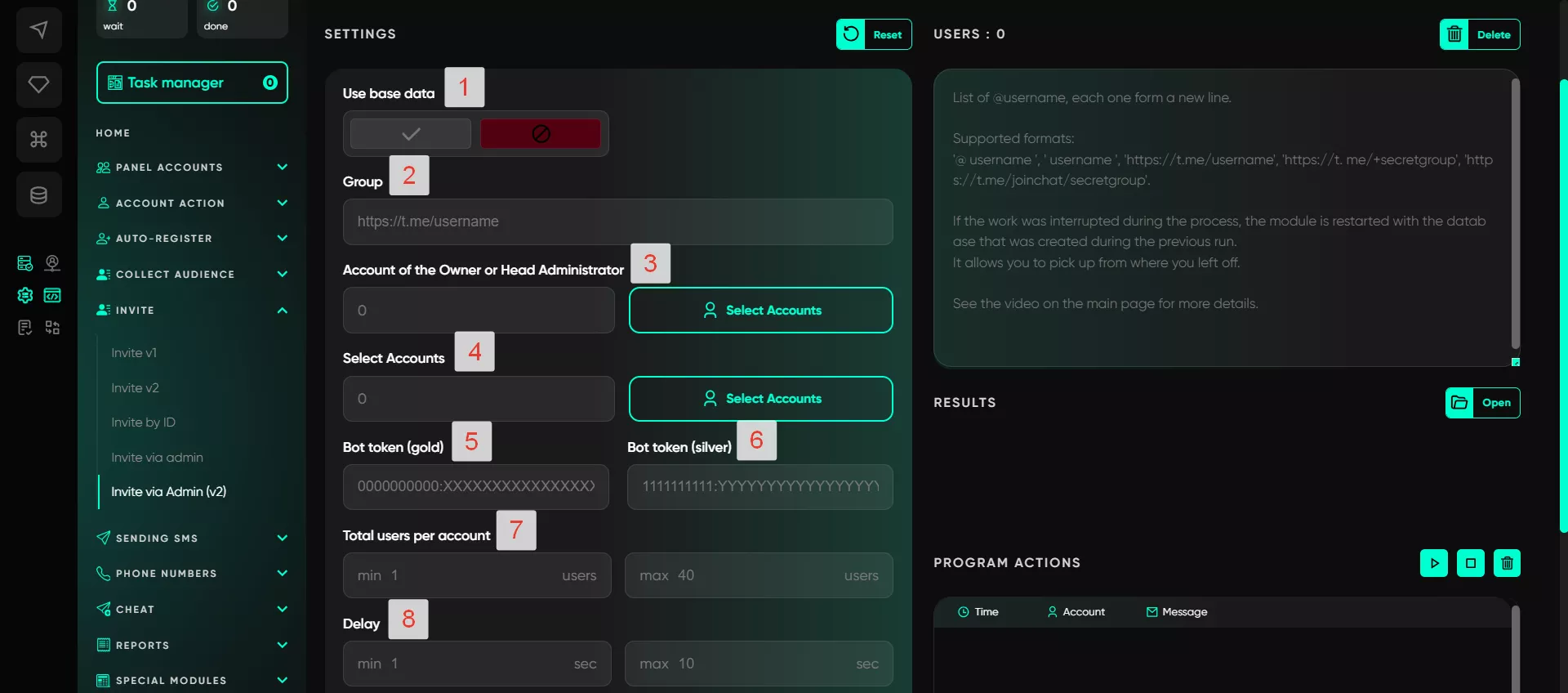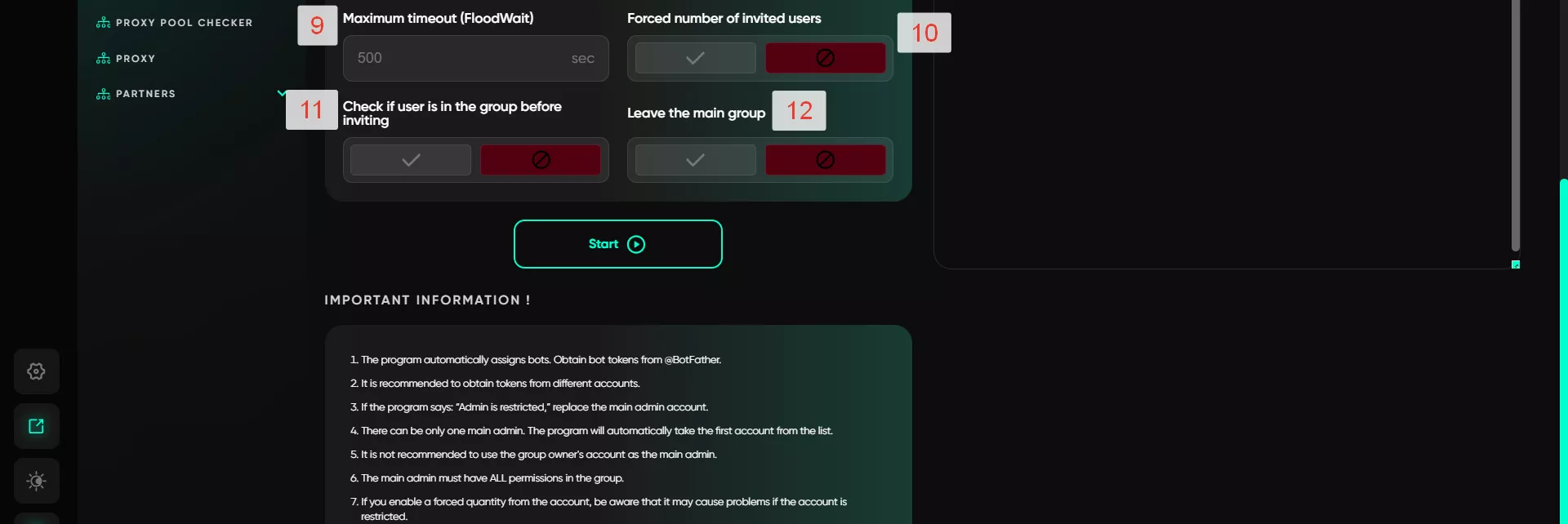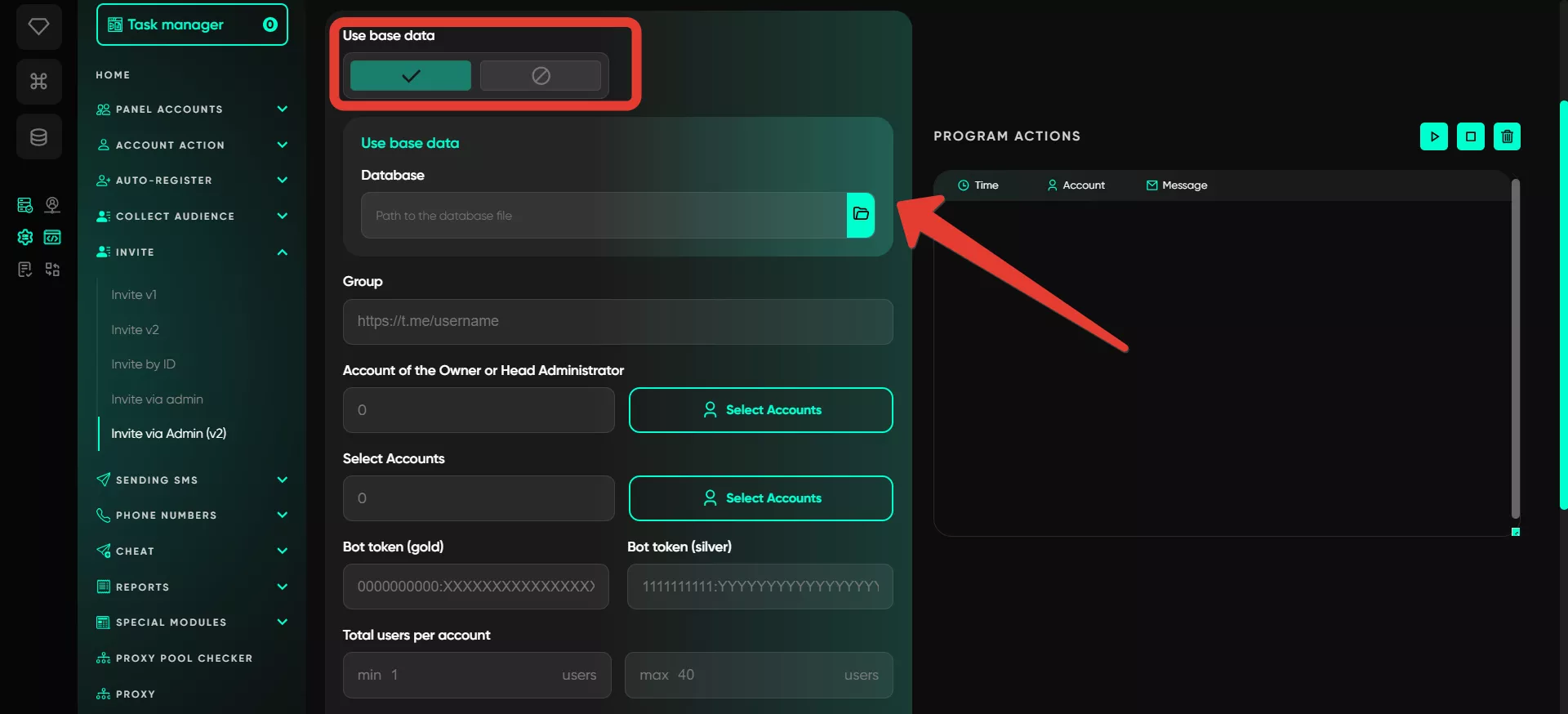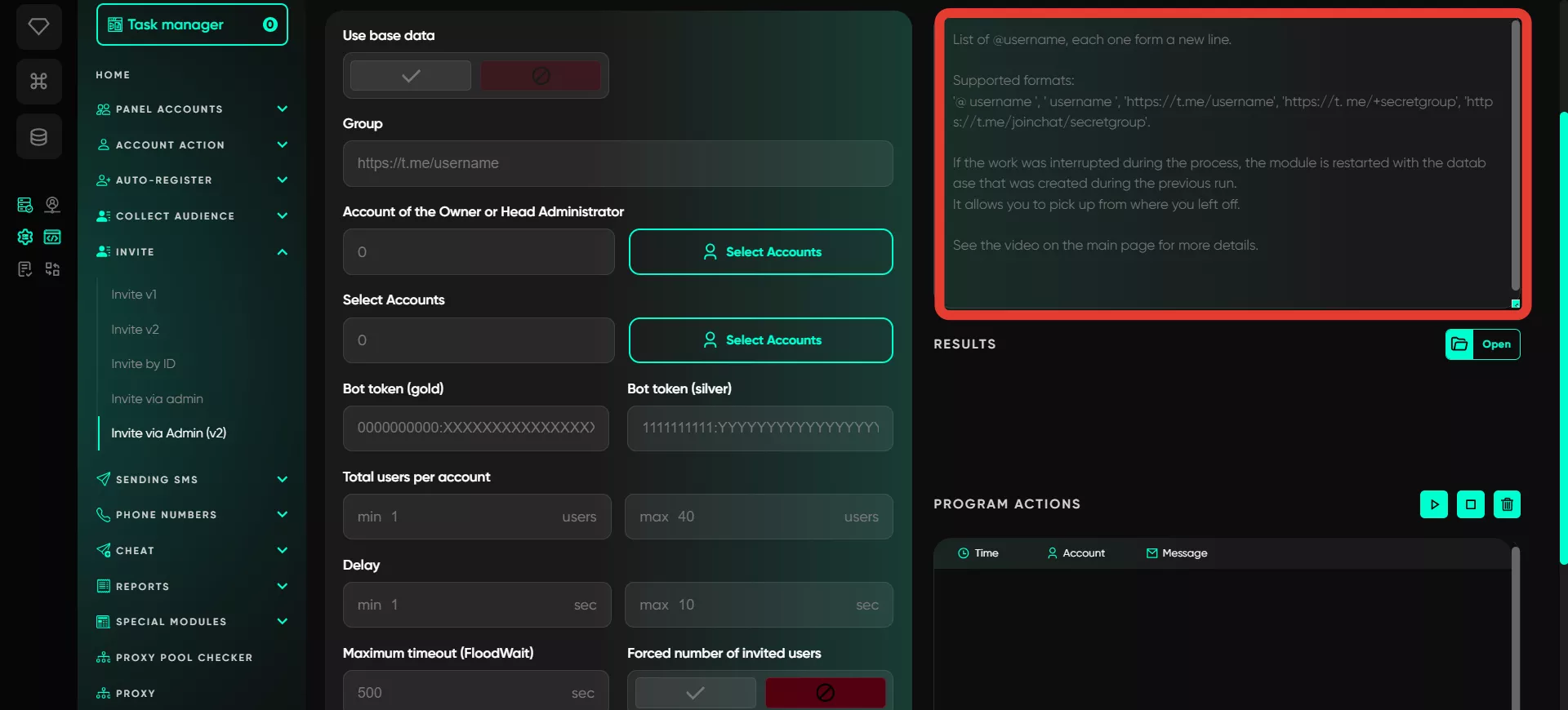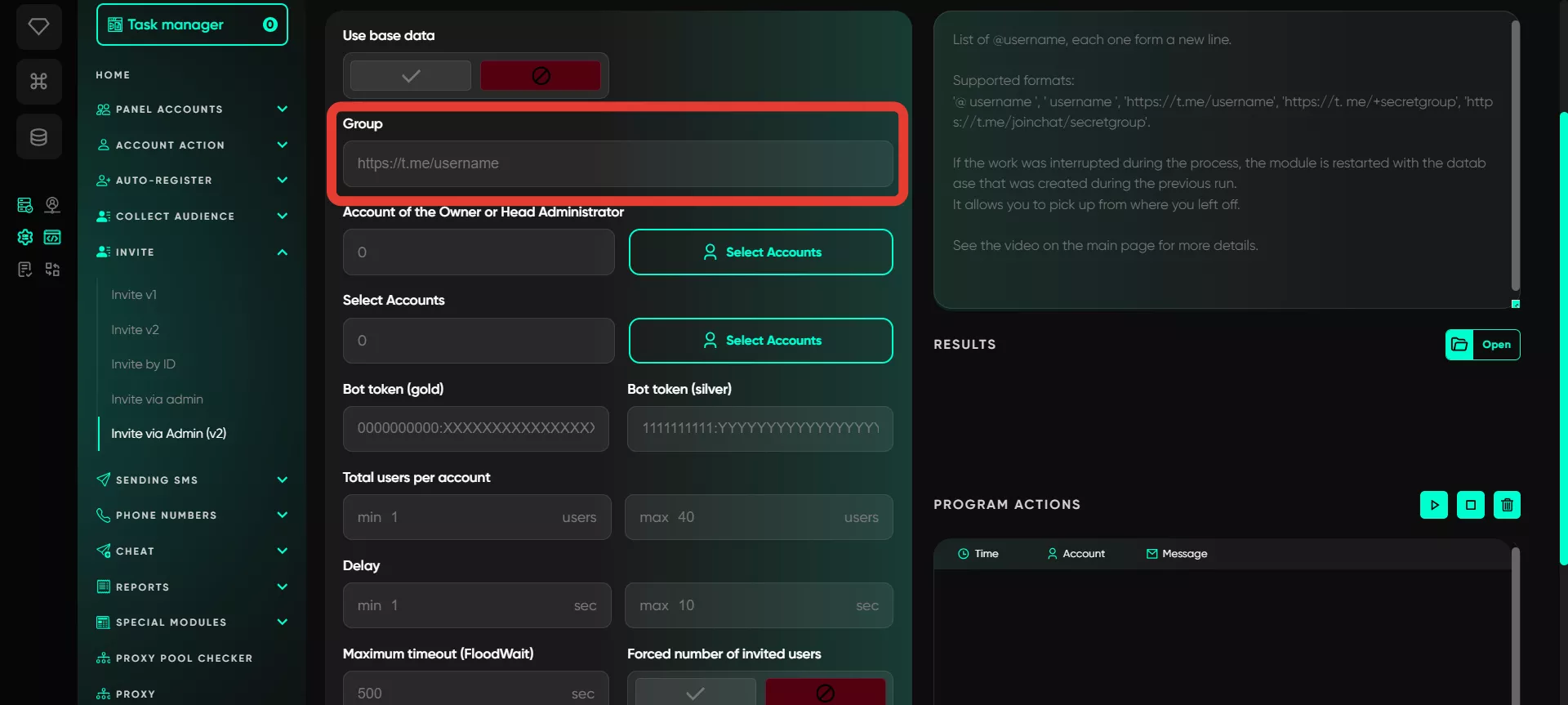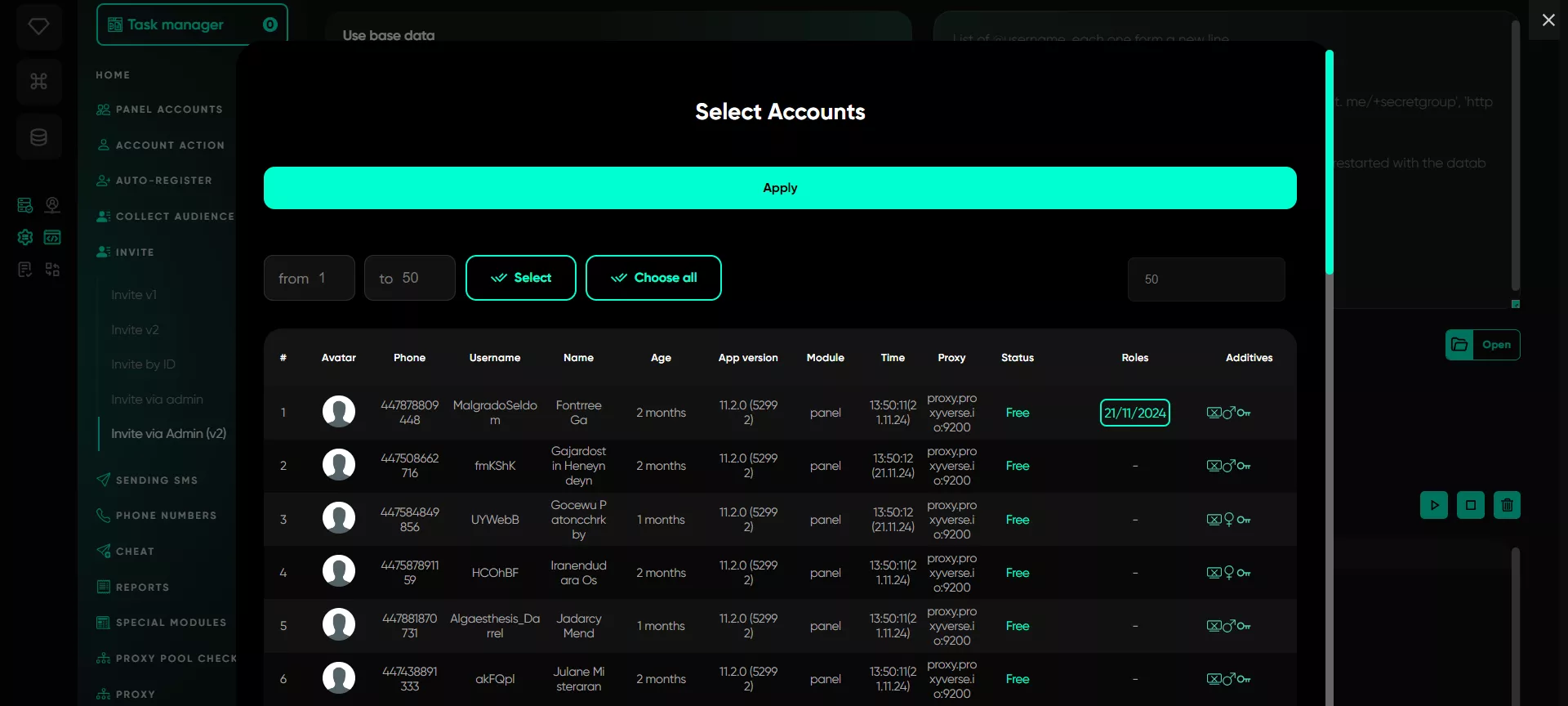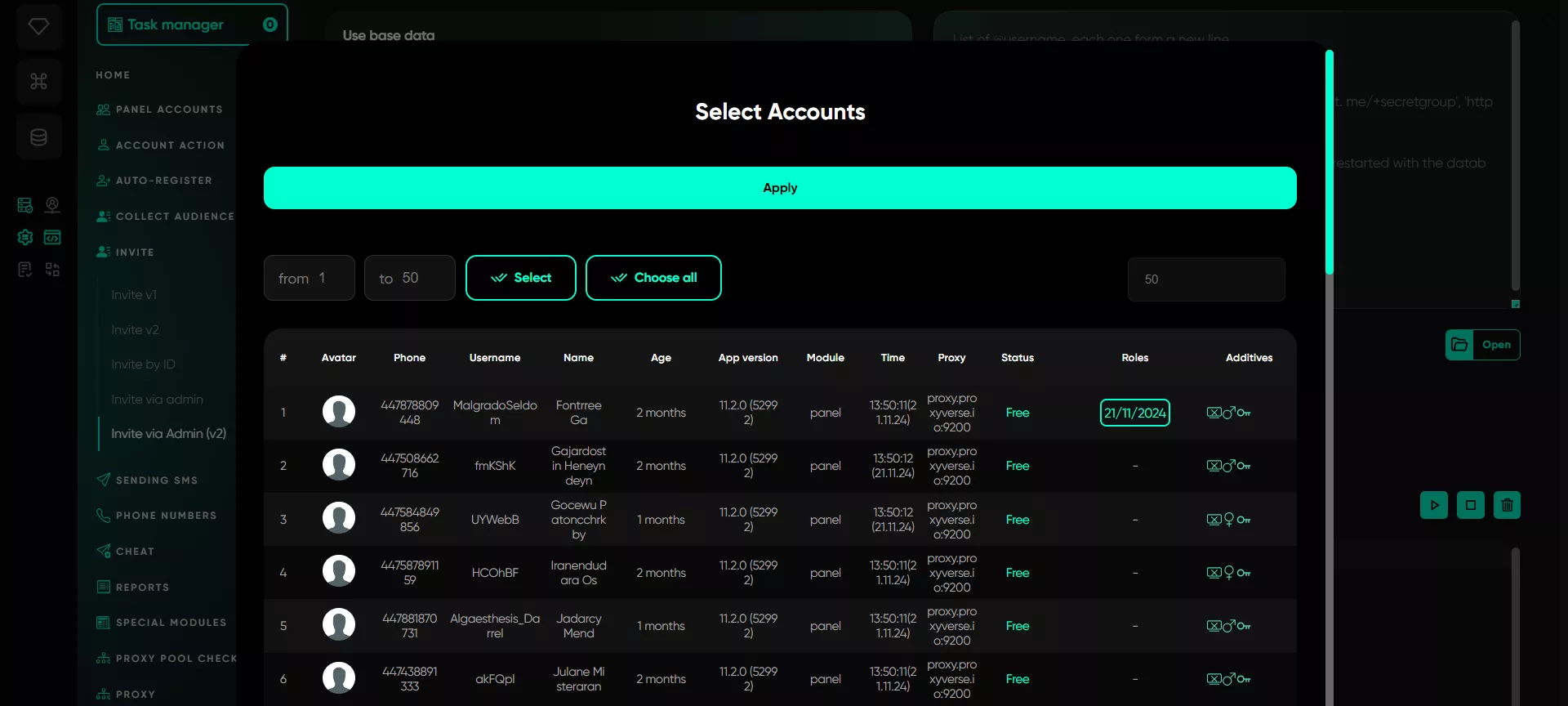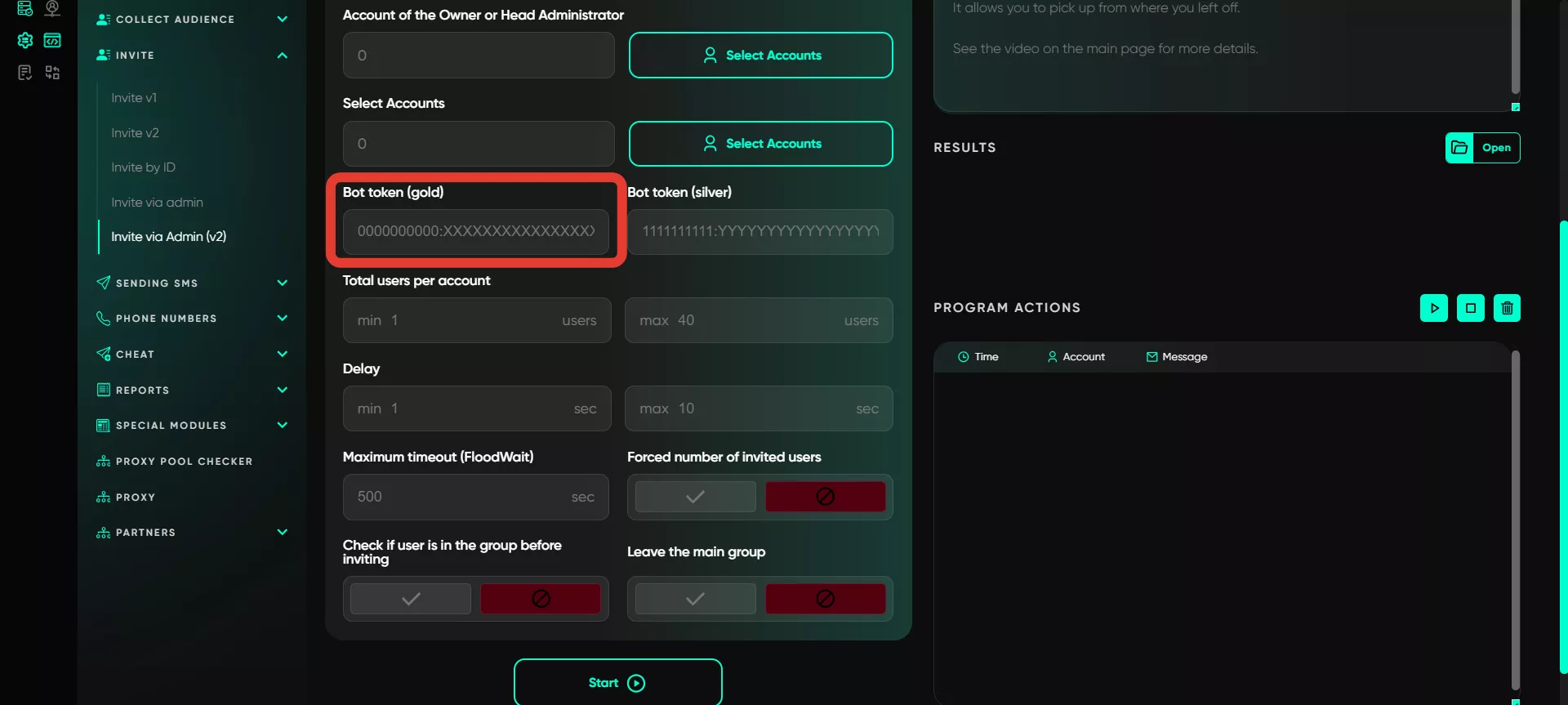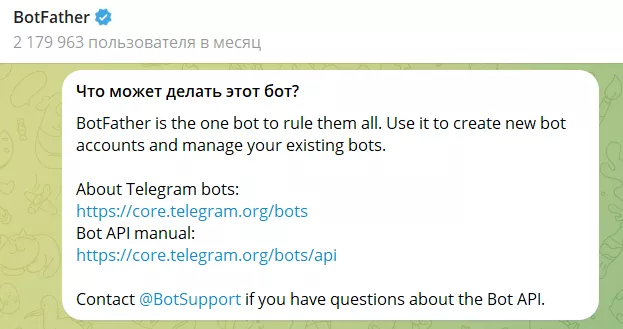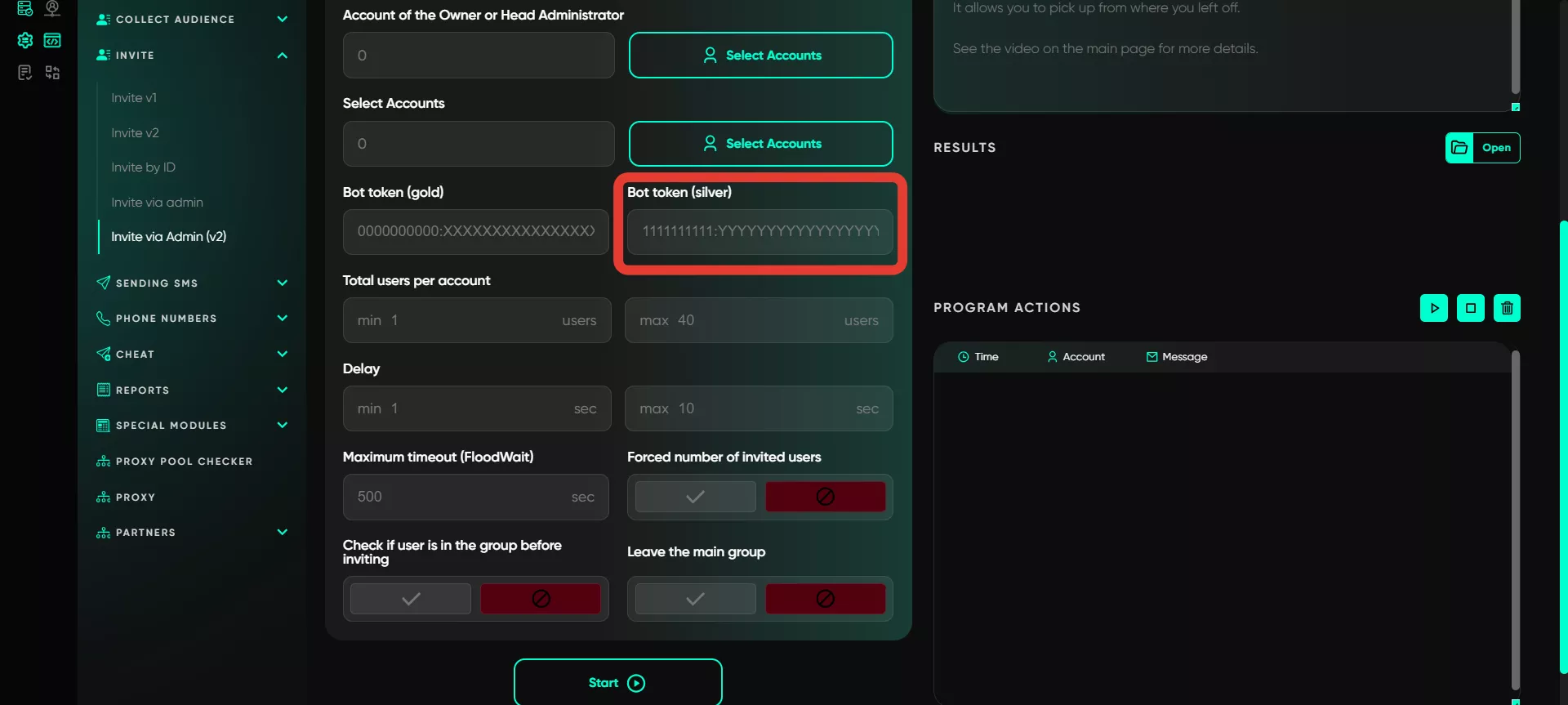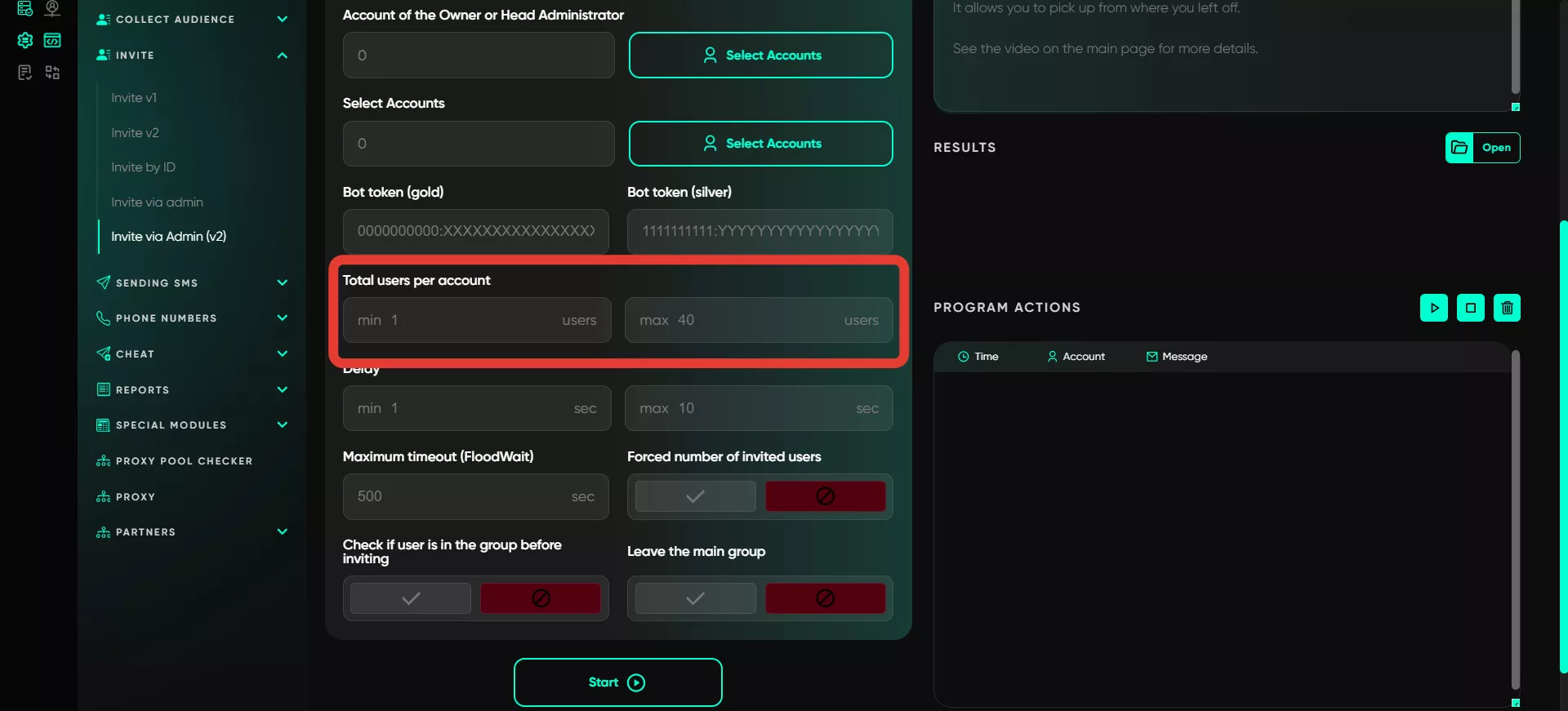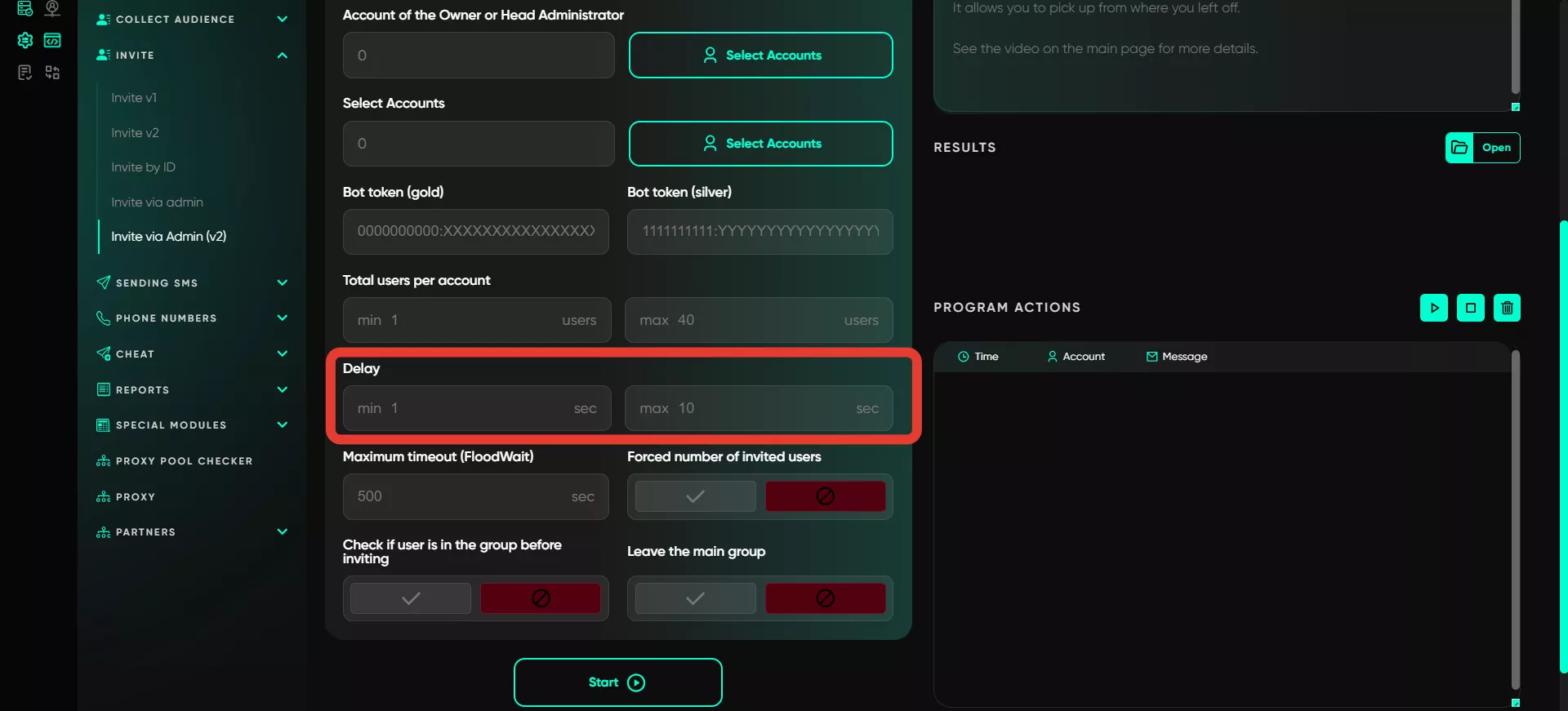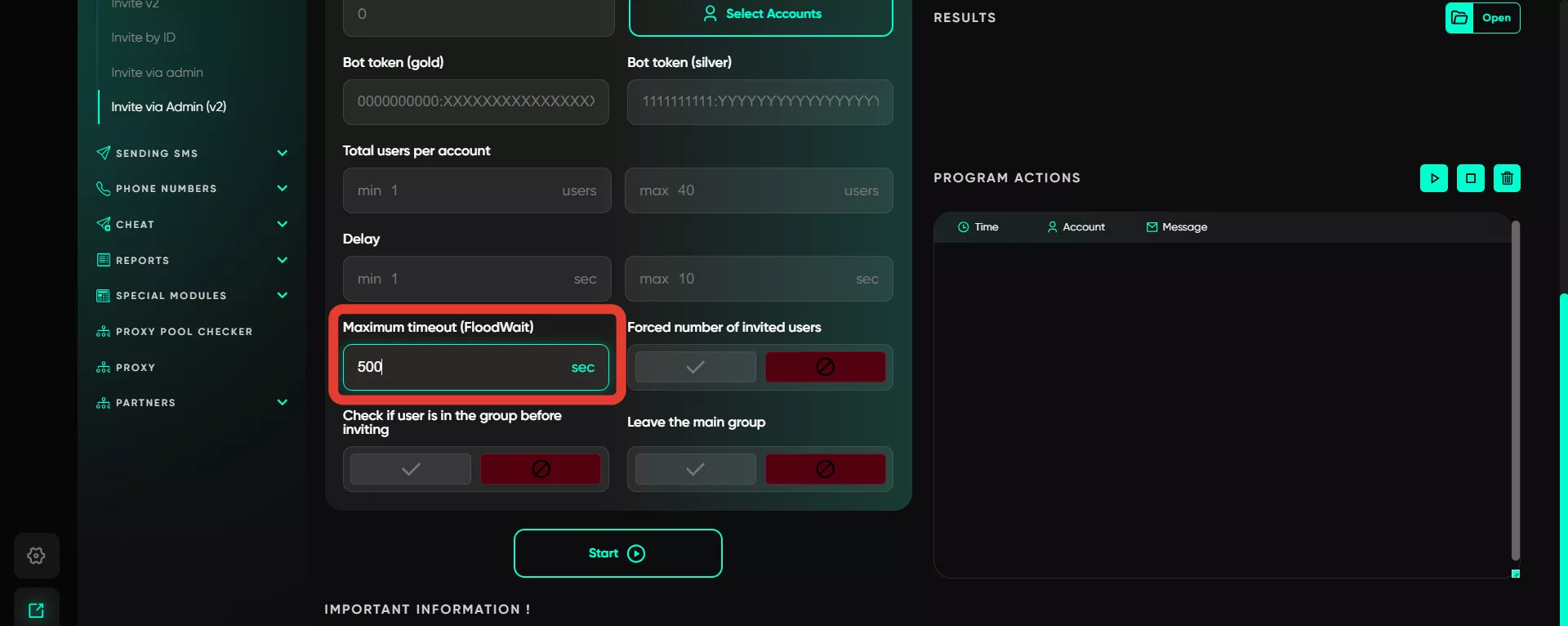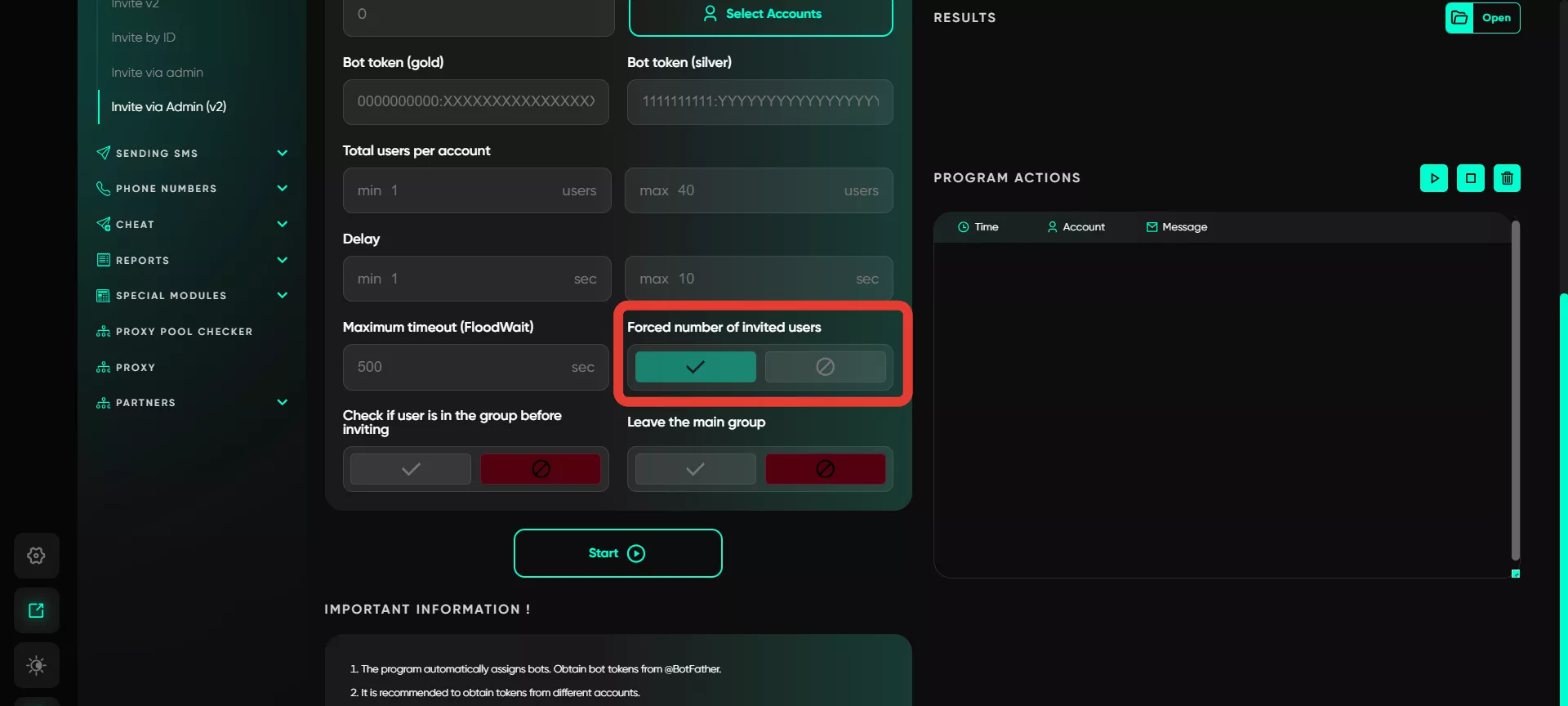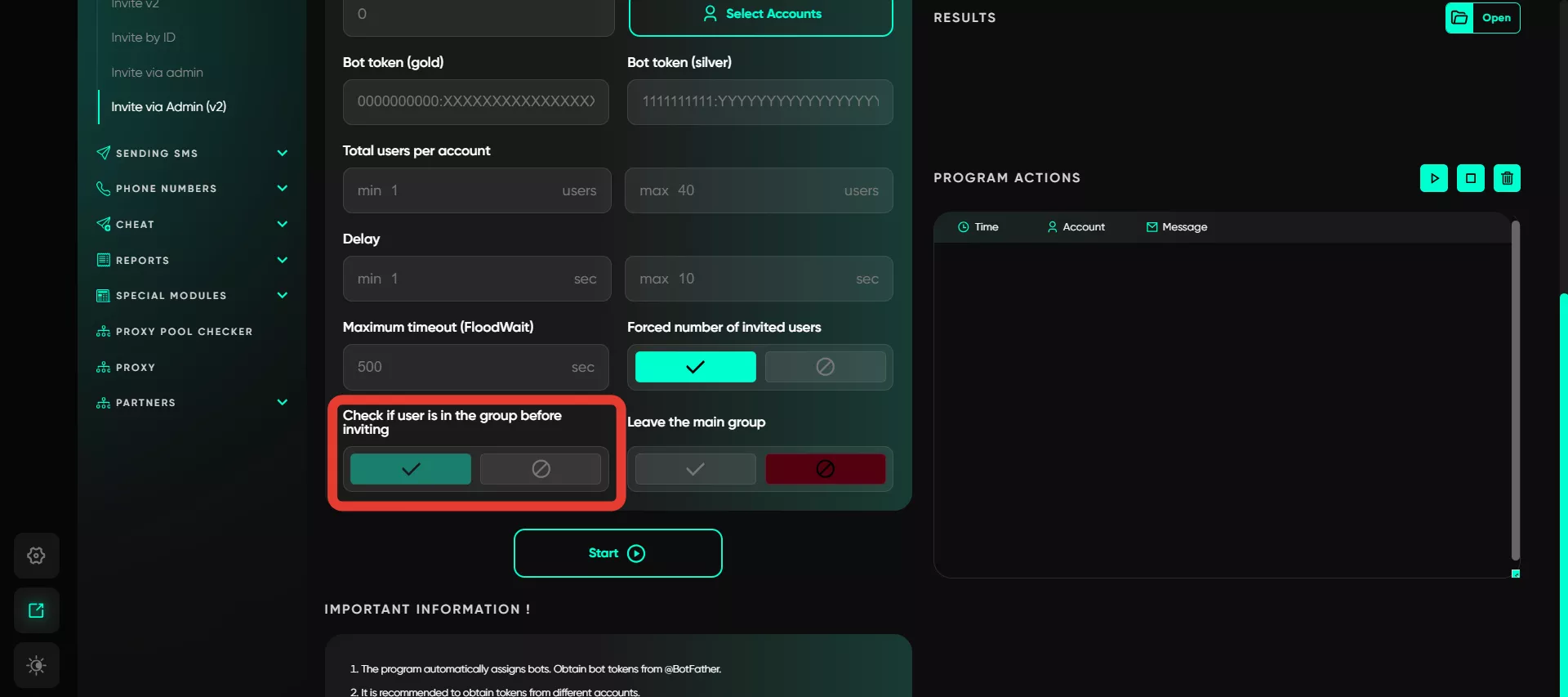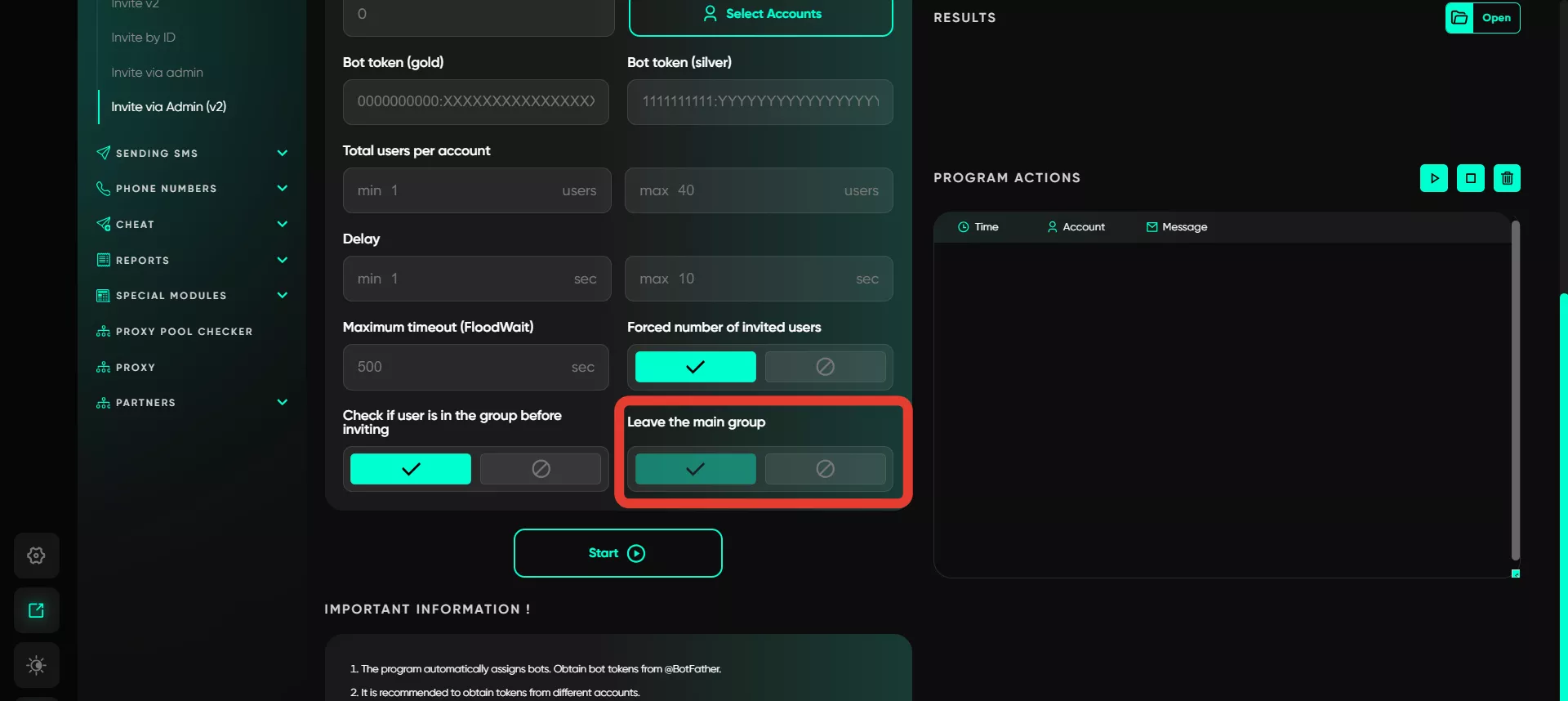Invite via administrator V2
This module automates the process of assigning administrators and inviting users to chats through pre-created bots. It simplifies the management of administrators in groups, minimizing manual effort. The module’s main task is to automatically add and remove administrators as needed. Bots handle the entire process of granting administrator rights, making it more flexible and efficient.
The key difference from V1 is that bots are assigned as administrators, and they subsequently add your accounts as admins to start inviting users through them. You don’t need to manually add these accounts and assign them as admins — the bots do it for you.
Another critical distinction is in the limits — they are less stringent. However, everything is individual, and testing different limits is necessary.
Threads are automatically managed by the system since there is a fixed number of slots for administrators. In one thread, all available slots are filled, administrators are then removed, and the cycle repeats.
The module contains the following parameters:
Use a database
This function allows you to upload a database of users to be invited. You can pre-collect user data, such as usernames, using the «Collect audience» module.
If you don’t have a prepared database, you can manually add usernames or links to accounts you want to invite. The database serves as the foundation for the program to identify who will receive invites.
Group
This field requires a direct link to the group where users will be added. The link can be for public groups (e.g., t.me/groupname) or private groups (e.g., t.me/joinchat/code). This parameter is crucial as it specifies the group where new participants will be invited.
Account of the owner or head administrator
Here, you select the account that owns or is the main administrator of the group. This account must have full rights to manage the group. It ensures that the program can perform actions to add new users to the group. If access rights are restricted, the invite will not work.
Select accounts
This function allows you to specify which accounts will perform the invites. Users can choose specific profiles based on activity, reliability, or other criteria to minimize the risk of account bans.
Bot token (Gold)
This is a special token obtained from @BotFather to manage the bot. A token is a unique key used to authorize the bot in Telegram, granting access to the API and enabling the bot to perform bulk invites. The Gold bot is used to invite new admins and revoke their rights.
Creating a bot through @BotFather takes a minute — simply specify the bot’s name and username to receive the token. Follow the bot’s instructions.
Bot token (Silver)
This is created similarly to the Gold bot but is recommended to be created from a different account to avoid penalties from Telegram. The Gold and Silver bots are designed to assign and revoke administrator rights for accounts.
Total users per account
Here, you can configure how many invitations will be sent from a single account. This limit helps control activity to comply with Telegram’s restrictions on the number of invites. Limits depend on factors such as account activity and audience characteristics. It’s best to start with minimum values and gradually adjust them based on observations to optimize account performance.
Delay
This function regulates the time intervals between sending invite requests. You can set a range of delays to make the process appear natural and avoid raising suspicion from Telegram. Delays also help evenly distribute the load across accounts and reduce the risk of being flagged for spam.
Maximum timeout (FloodWait)
Specifies the timeout in case of FloodWait. If the restriction lasts longer than the specified period, the account’s work will pause. If the restriction is lifted sooner, the account will wait for the set time and then resume work.
Forced number of invited users
This option ensures that an invite is only considered successful if the user is actually added to the group. The program tracks the status of each invite and completes the process only upon successful addition. If a username is invalid or the account is unavailable, the invite is not counted, which helps avoid false results.
Checking if a user is in the group before inviting
With this option, the program checks each user before sending an invite to see if they are already in the group or channel. This is important to avoid wasting invite limits on users who are already members and prevent duplicate invitations. If a participant is already in the group, the program skips them and moves to the next user.
Leave the main group
After completing the invite process, this function automatically removes the account from the group where the invitations were sent. If the account was temporarily added to the group for sending invites, it will automatically leave the group after the process to avoid unnecessary activity and clean up the group list.
Important points
Tokens — to use bots, tokens are created through @BotFather. Note: Regular bot rotation is required for task execution.
Administrator limitations — if a message appears saying «Administrator restricted», change the main admin account.
One main admin — the program selects the first admin in the list. Avoid making the group owner the main admin.
Minimum free slots for administrators — to invite users, there must be at least 25 free slots. Note that a group can have a total of 50 administrator slots. Plan so that 20 accounts can send invitations while leaving at least 25 free slots for new users.
The group must be a supergroup.
For re-invites to the same chat using this module, bots must be removed from the admin list as the software will automatically reassign them when the task starts.