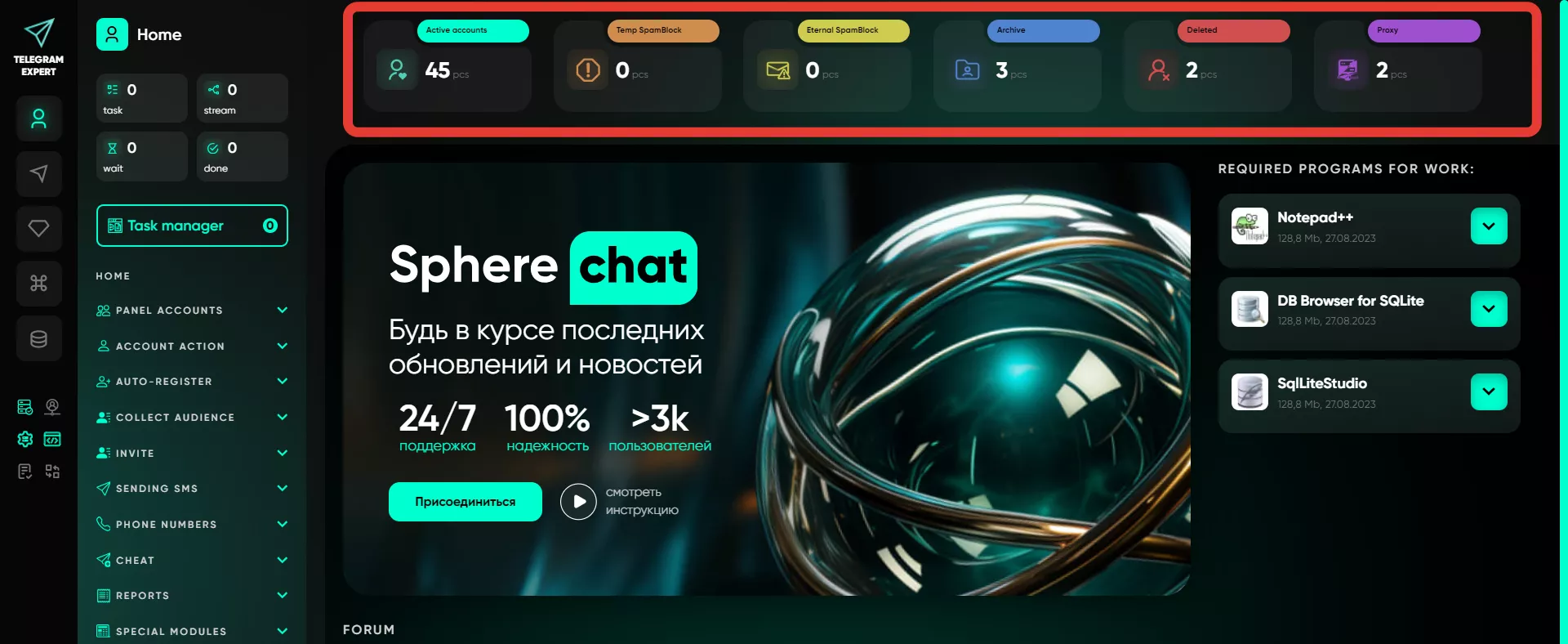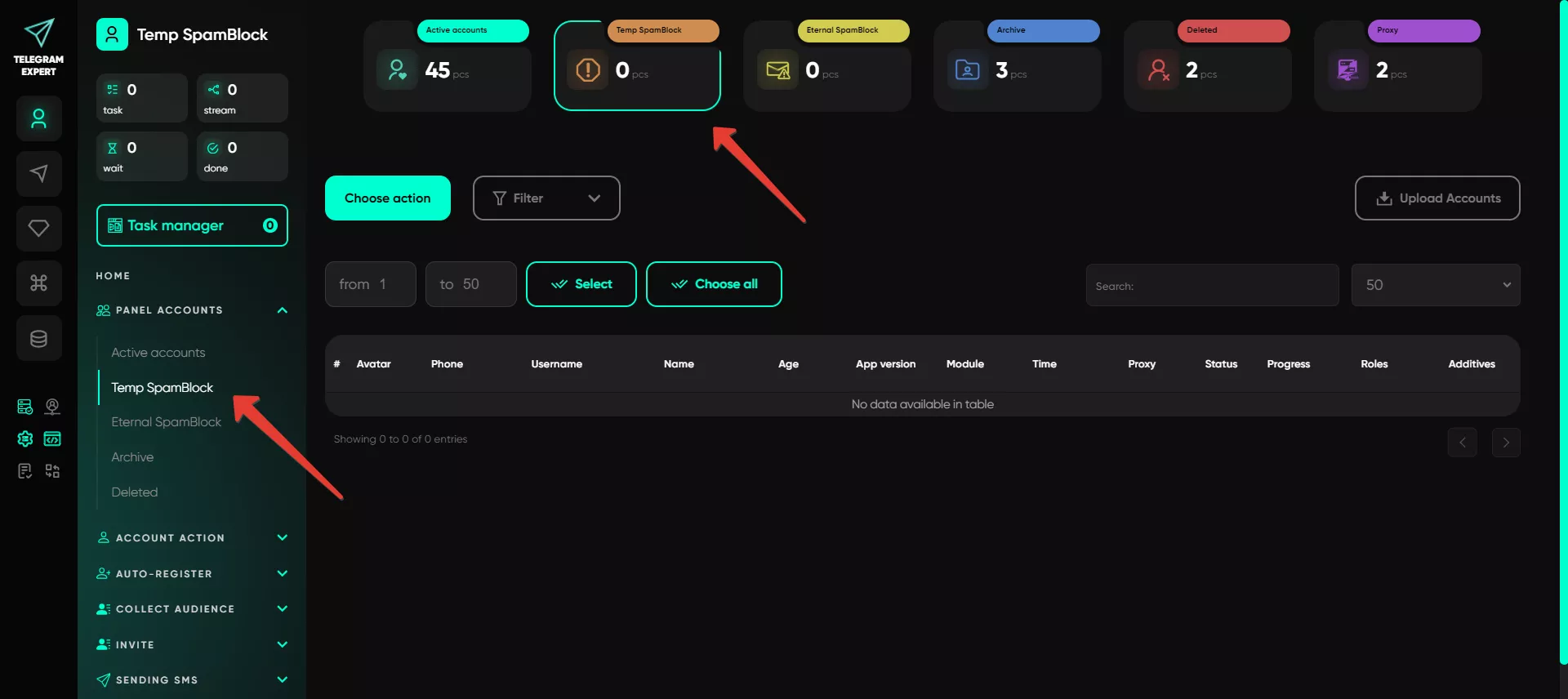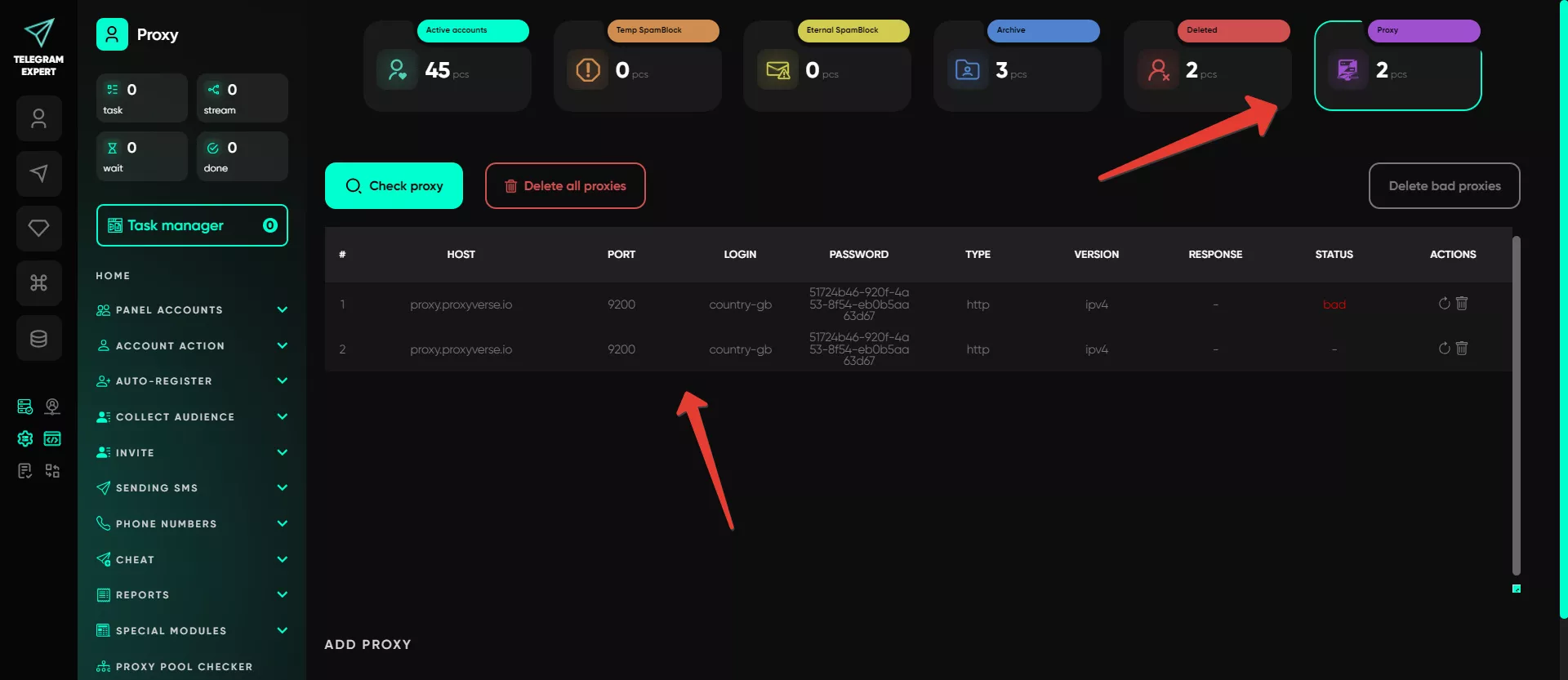- Home
- Manual
Account panel
On the main panel, widgets display general information.
Here, you can see the number of accounts in each category:
active;
temporarily restricted;
permanently restricted;
archived;
deleted.
You can navigate through the sections manually by clicking on the desired icon. For example, you can quickly go to the «Temp SpamBlock» section to view accounts in this folder or to «Proxy» to add new proxies or delete those that have failed.
All folders can be used regardless of their names. The main thing to remember is that accounts selected for work in the modules are chosen from the «Active» folder. The others can be used only for storage and actions in the «Account Panel» module.
You can move accounts not only within the software but also through folders on your PC. To do this, select an account from one folder and move it to another. Folder names correspond to sections:
\sessions\active— «Active»\sessions\spamblock_temp— «Temp SpamBlock»\sessions\spamblock— «Eternal SpamBlock»\sessions\archive— «Archive»\sessions\deleted— «Deleted»