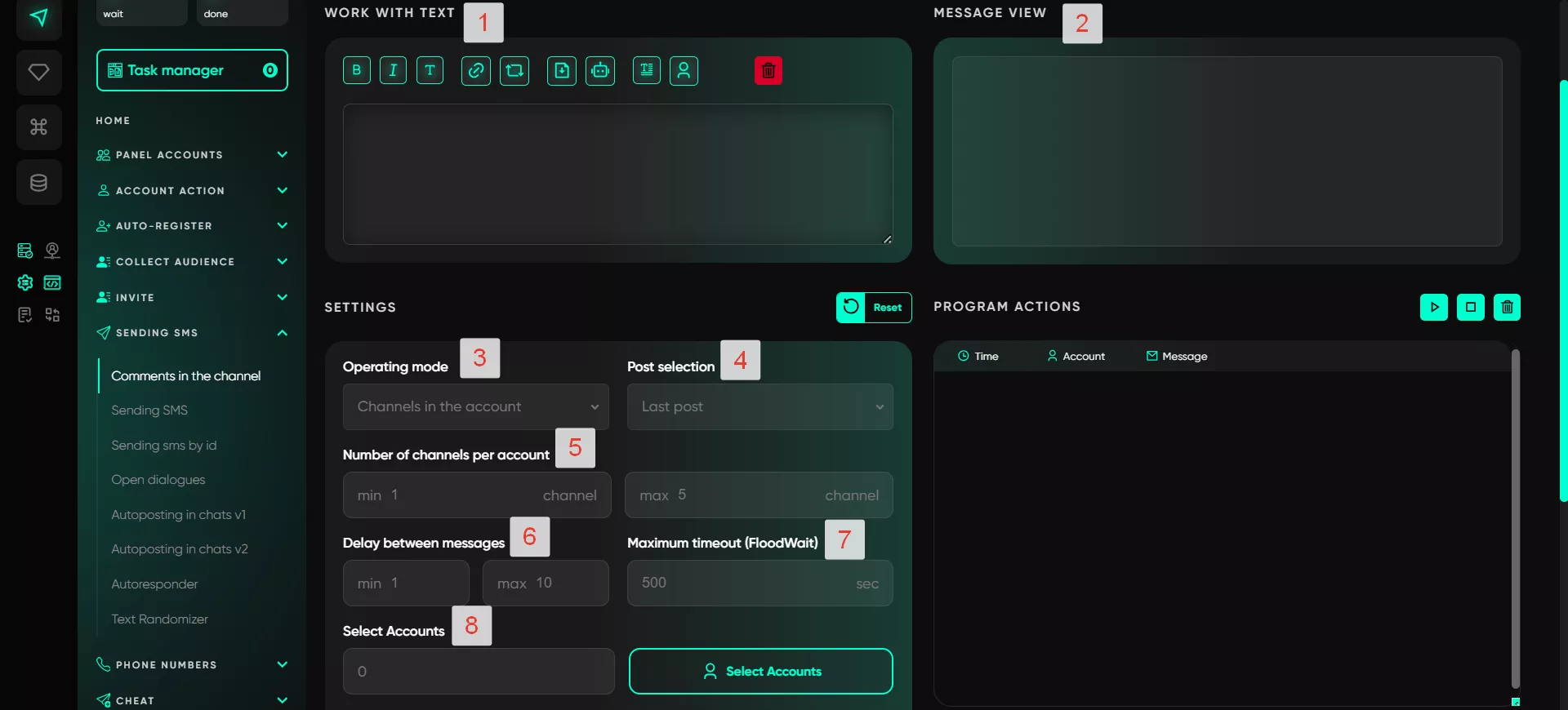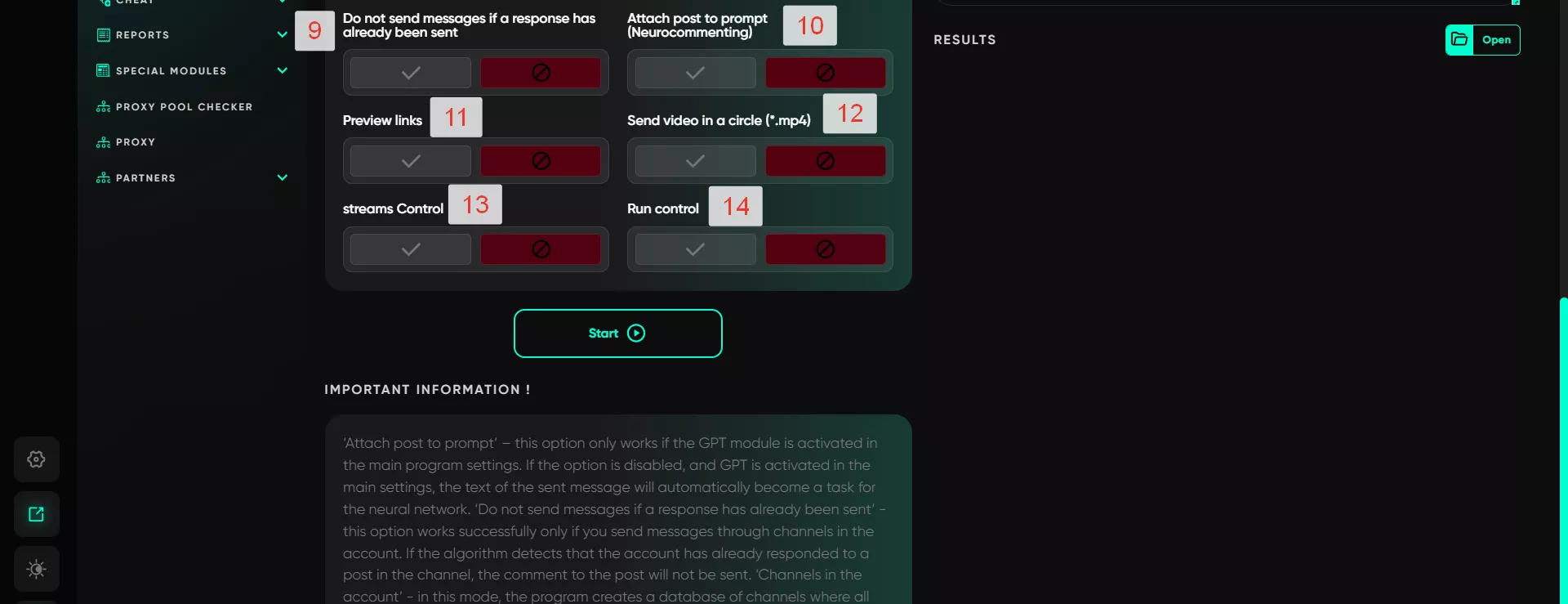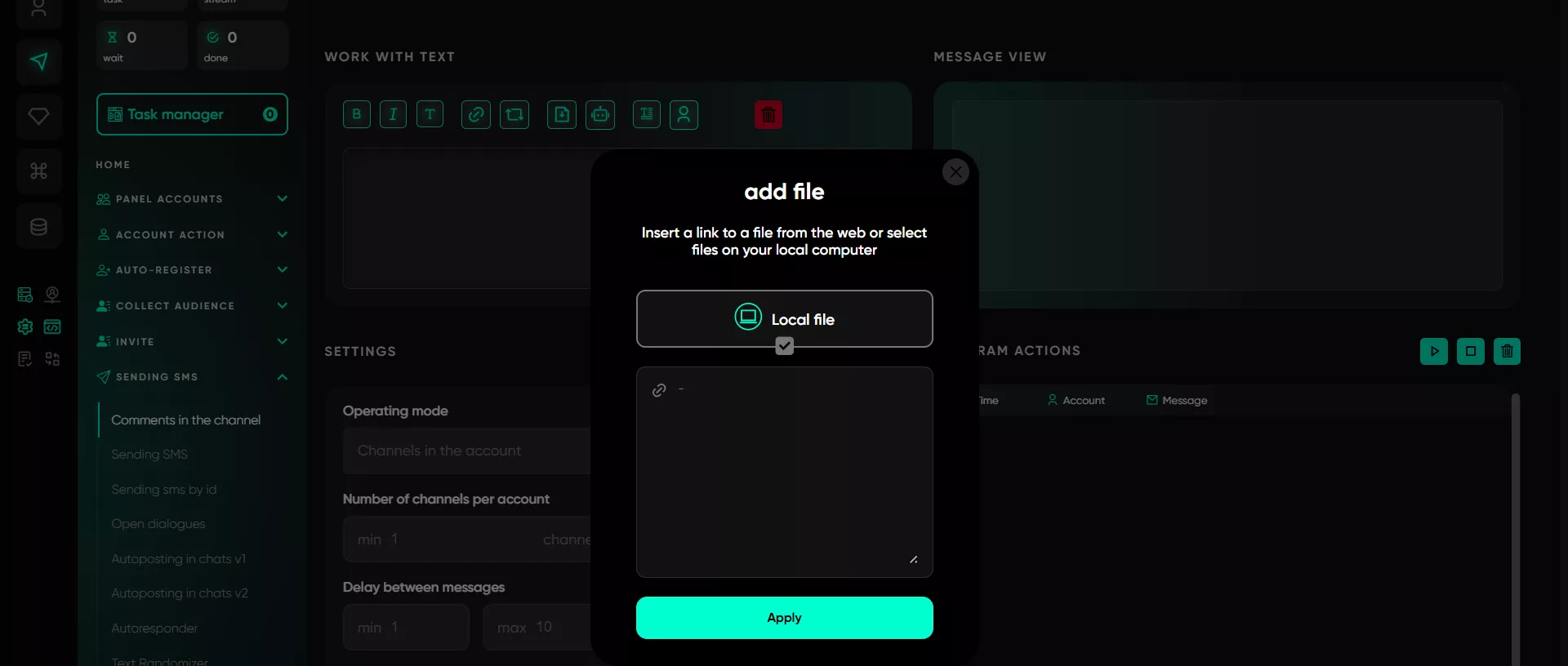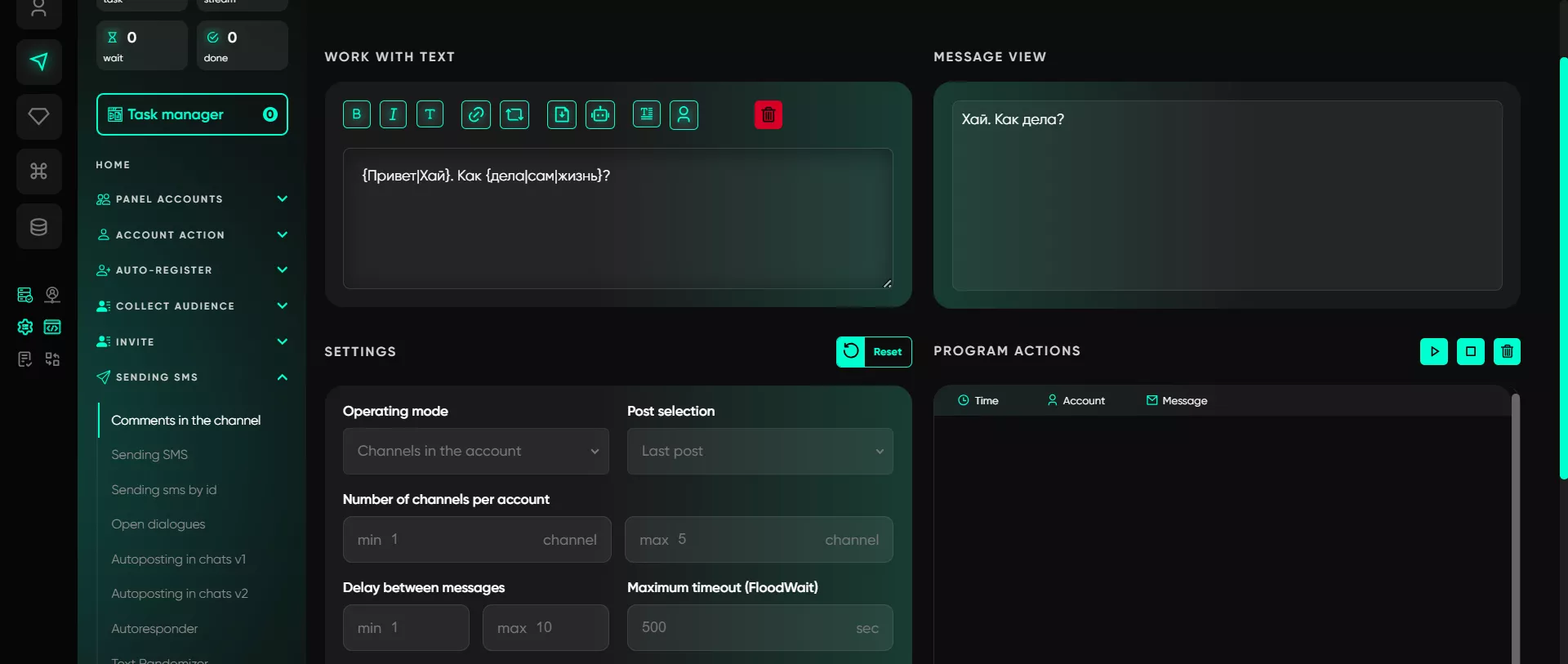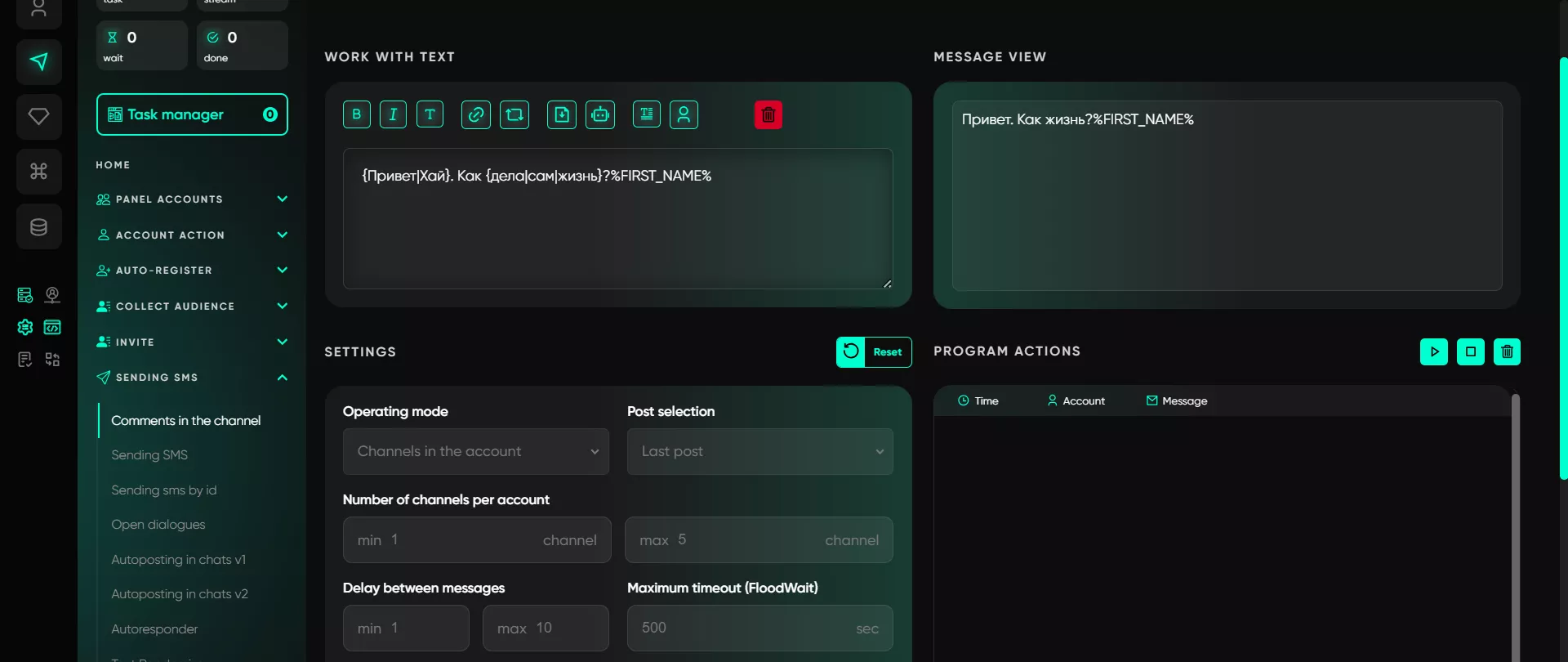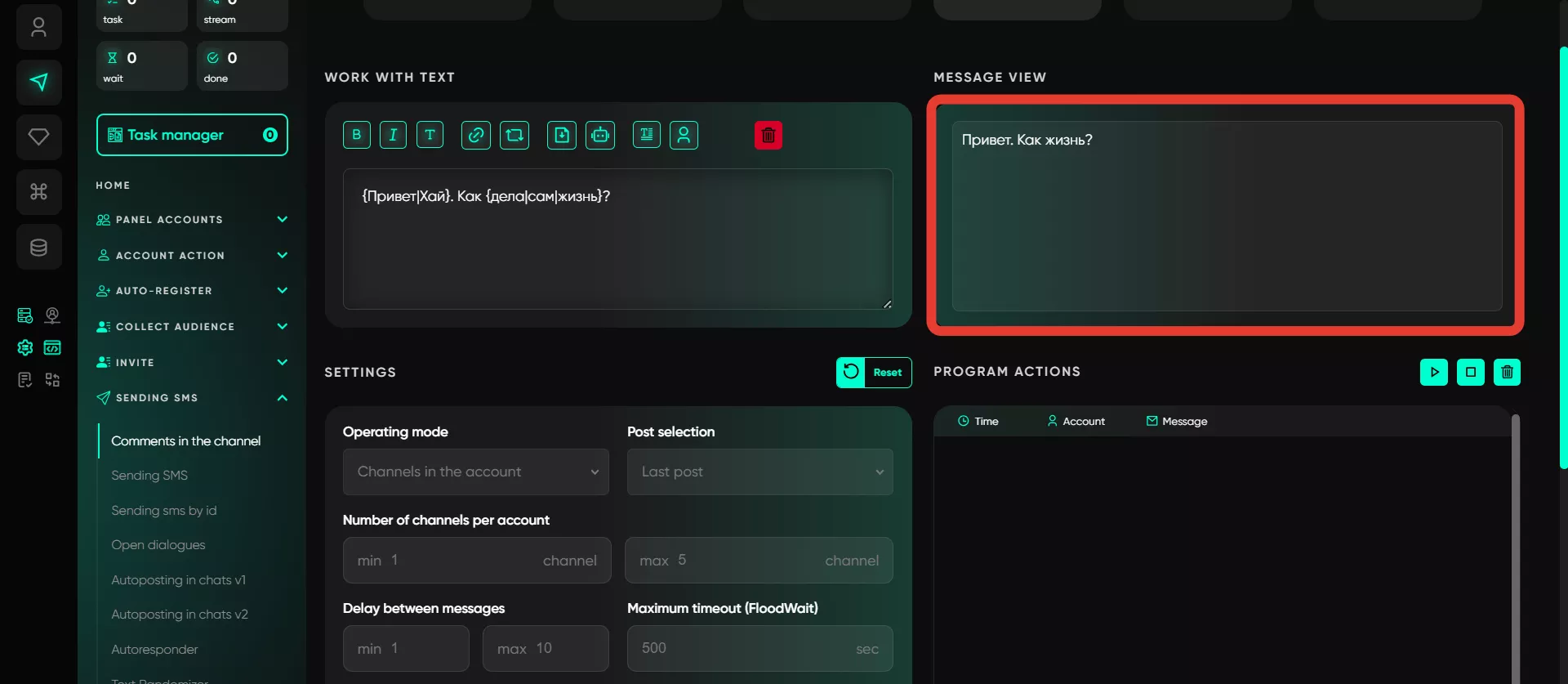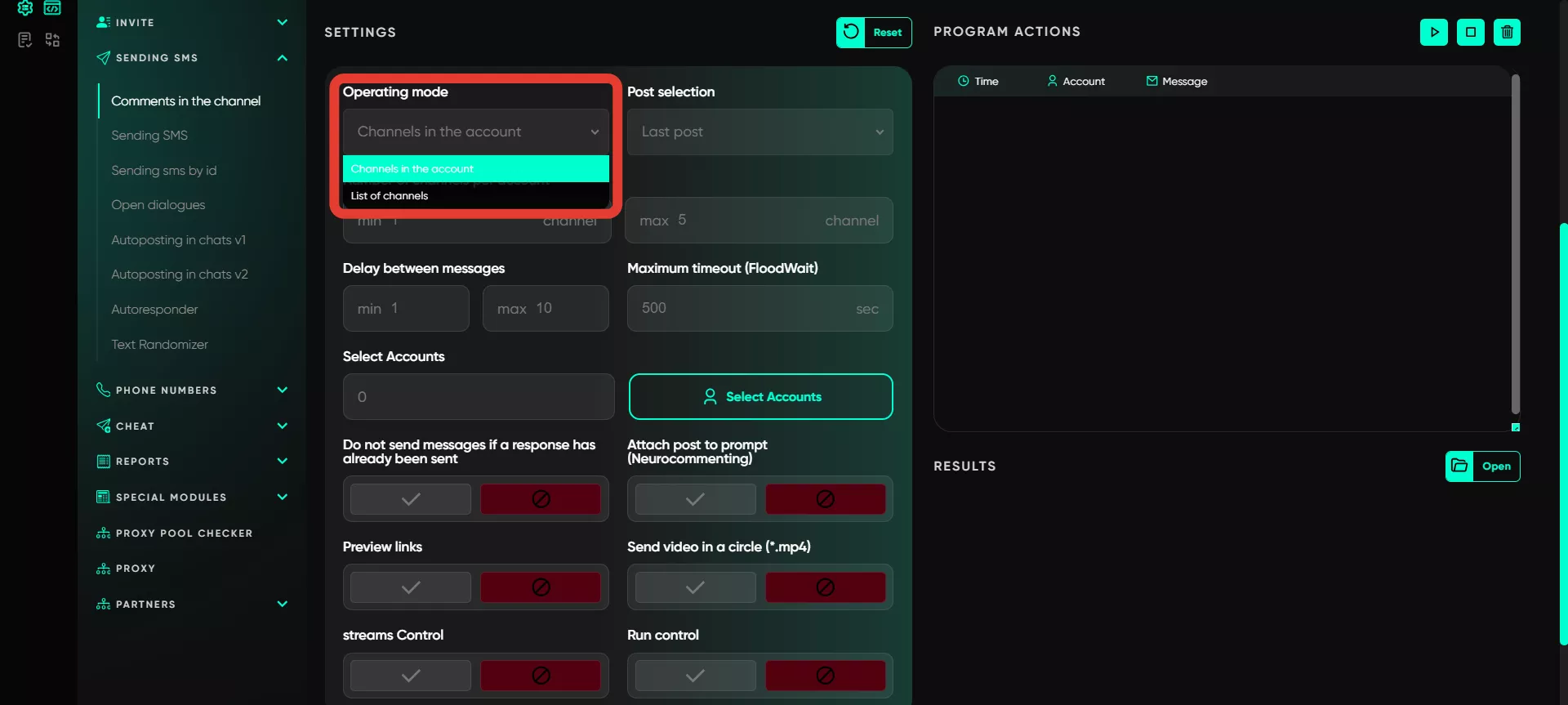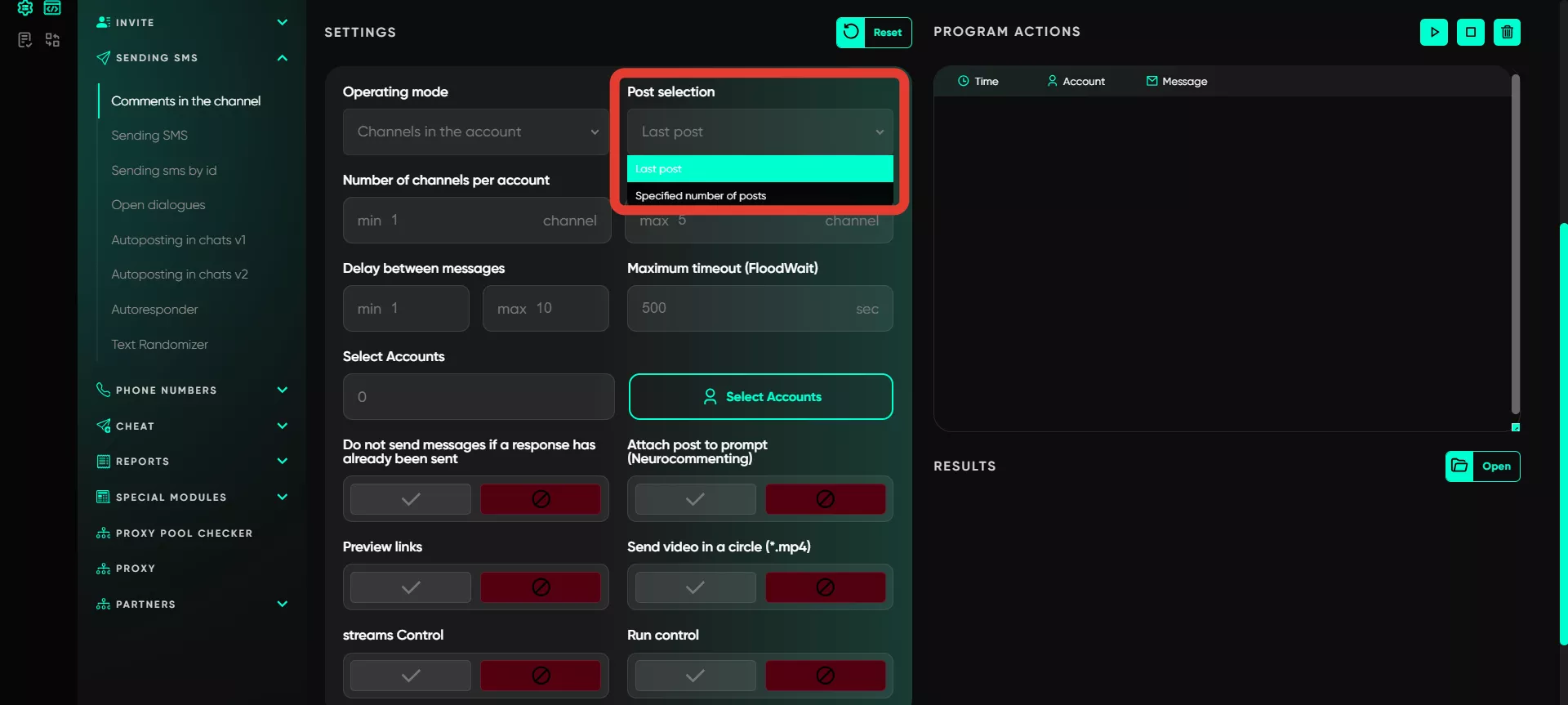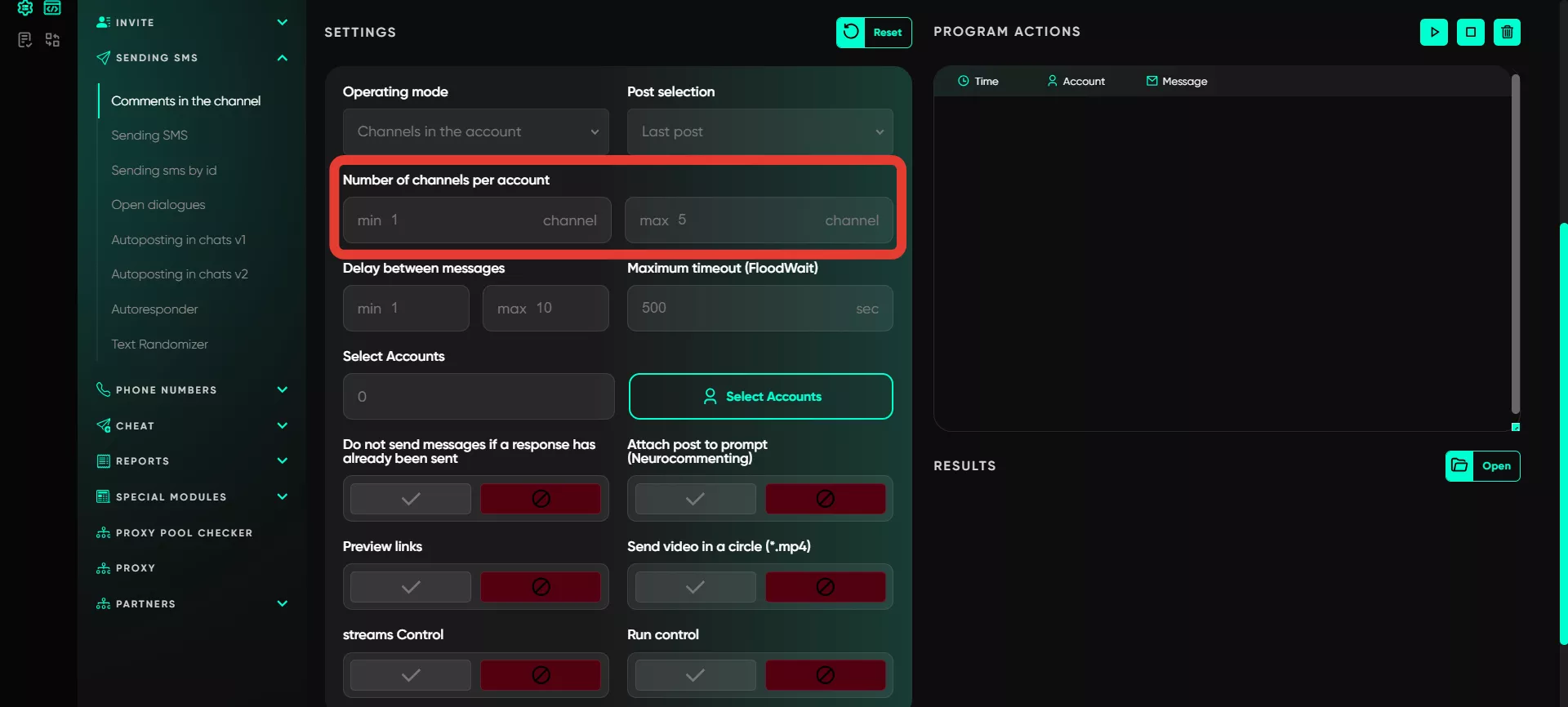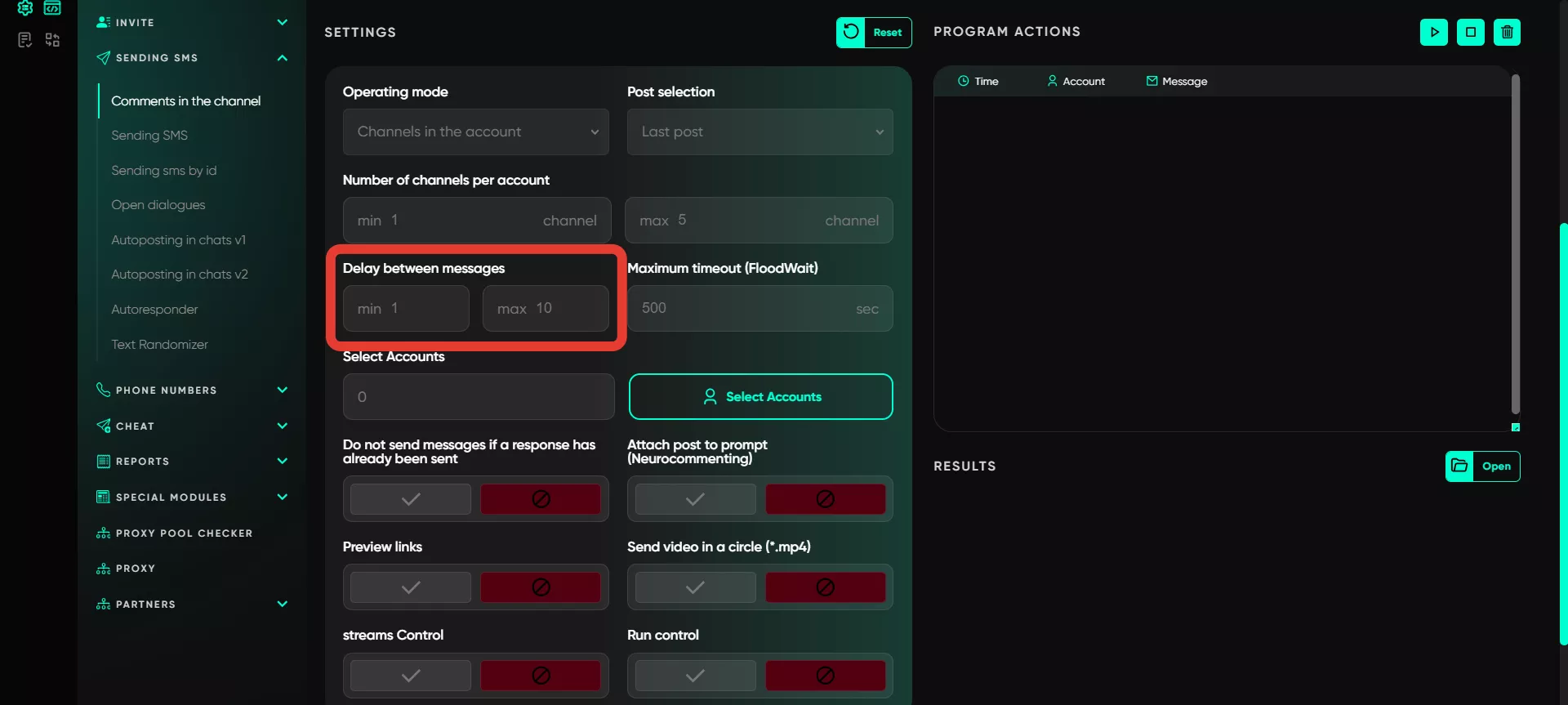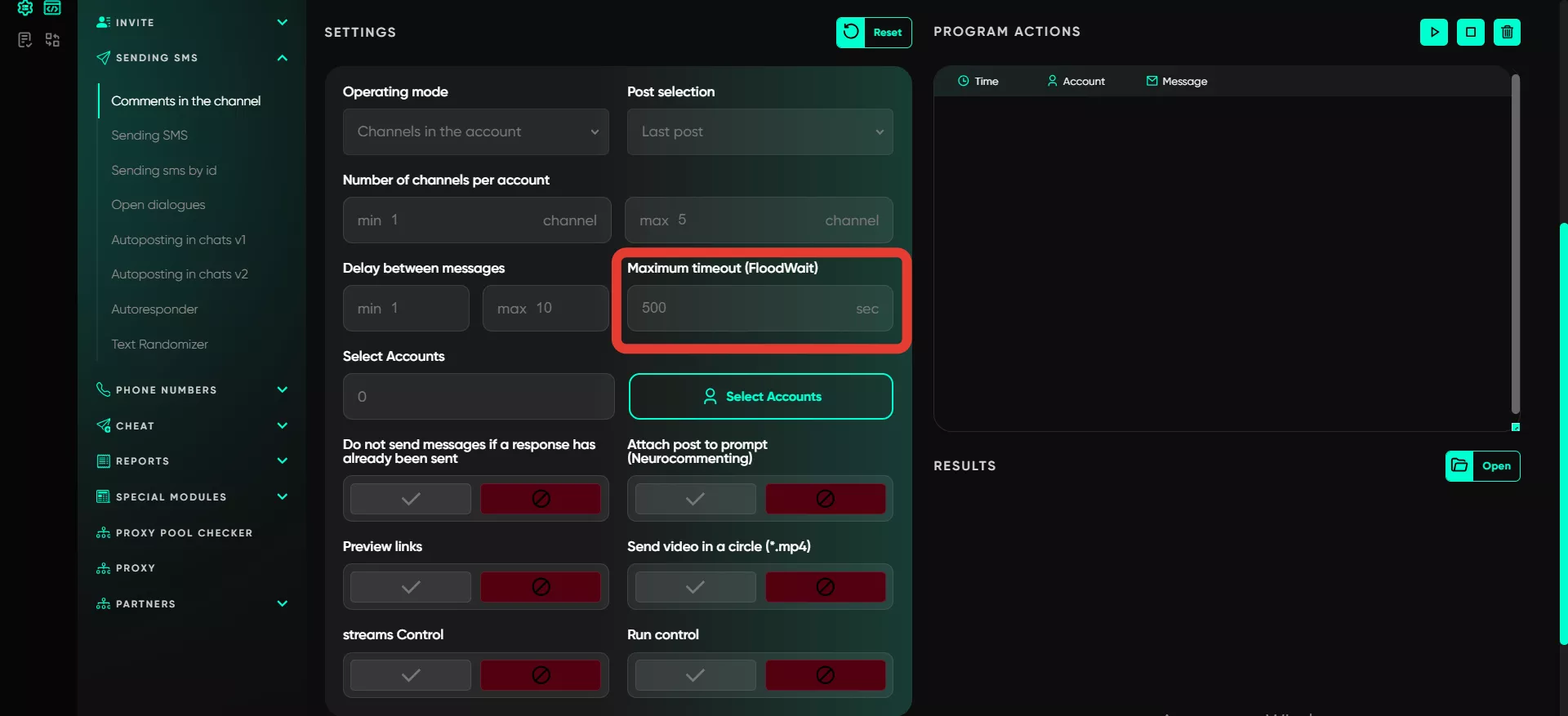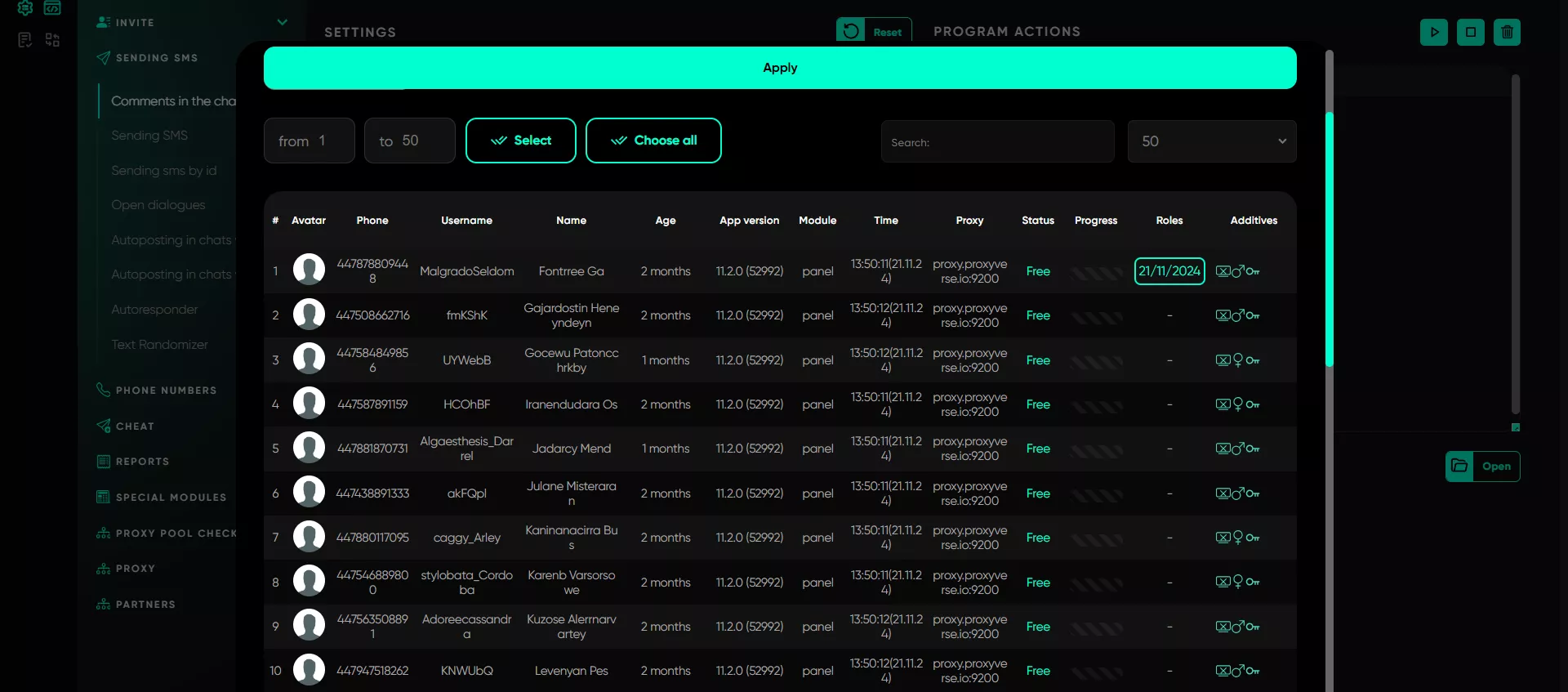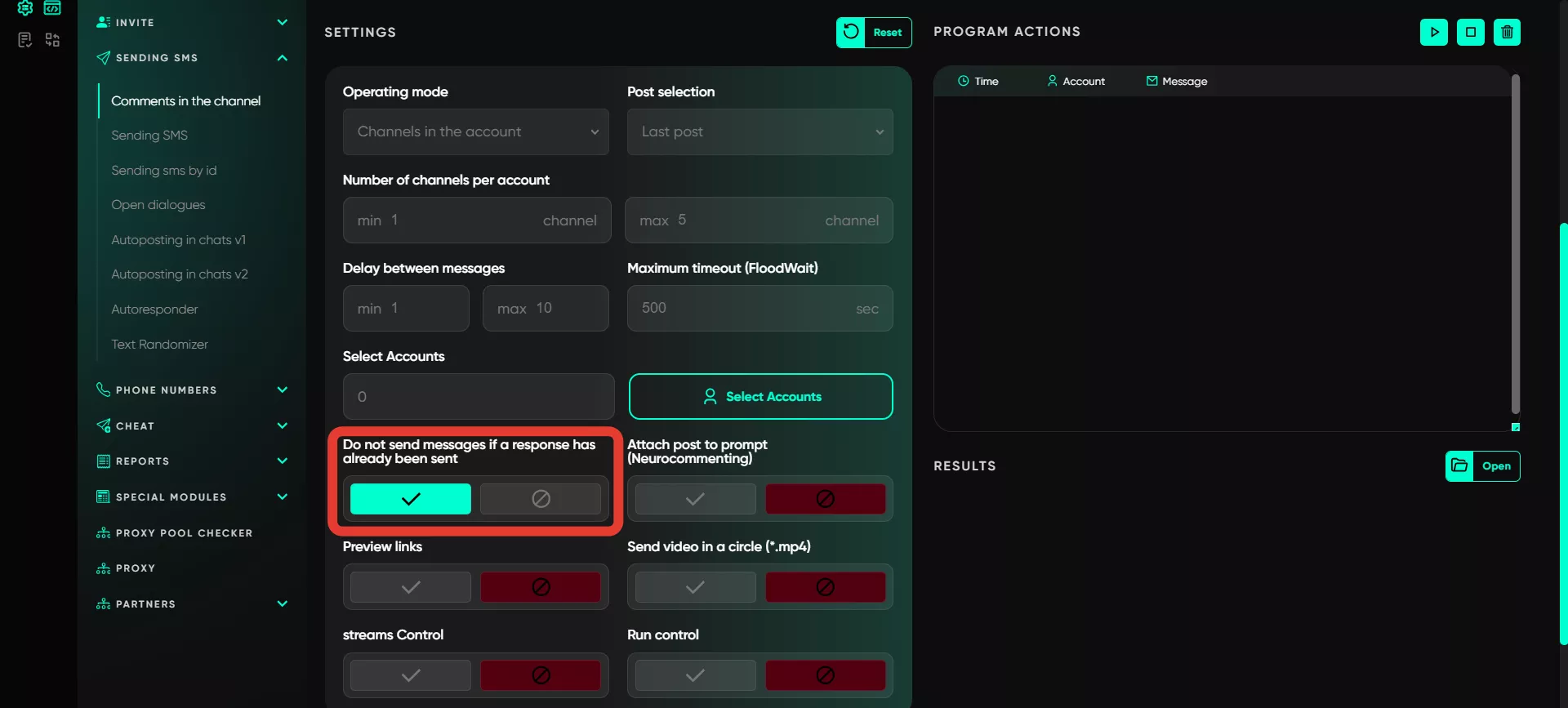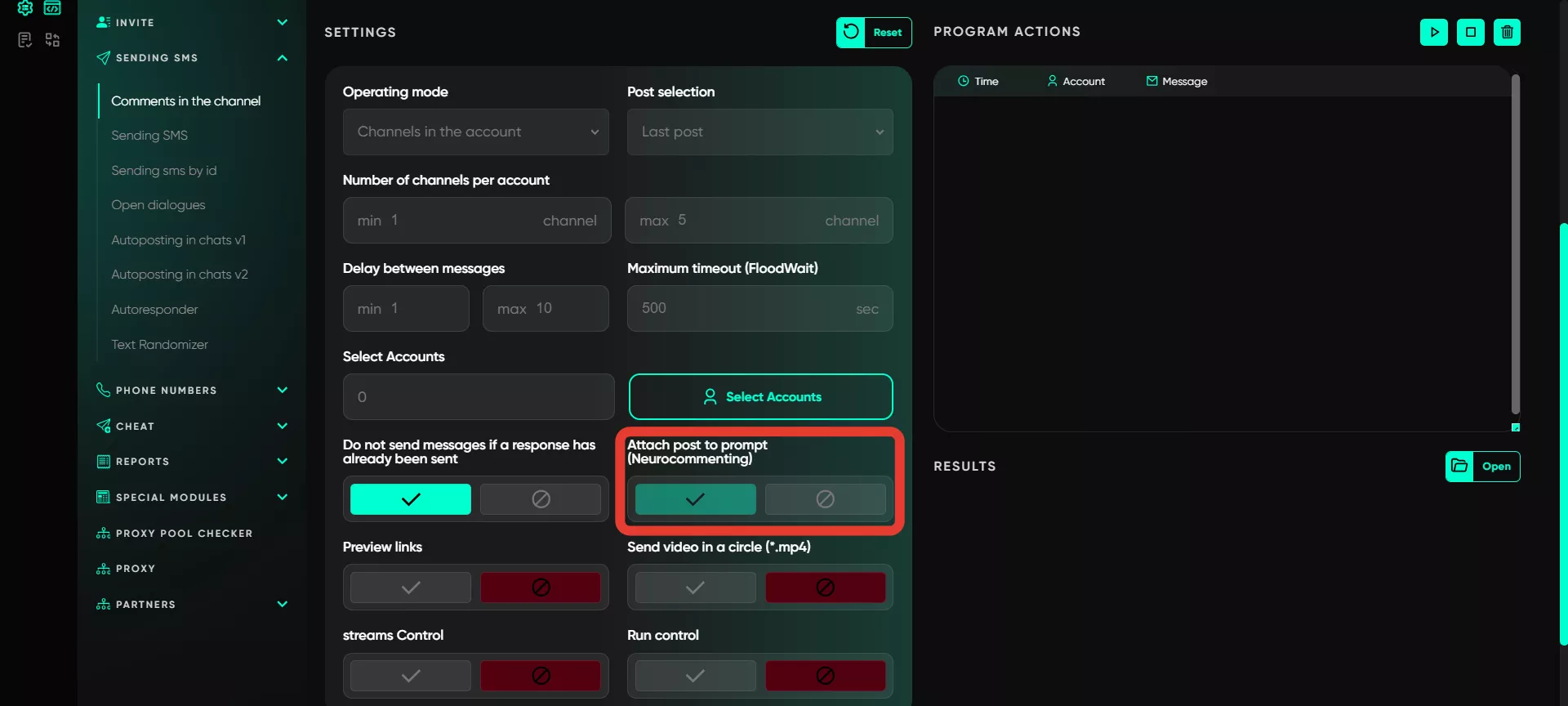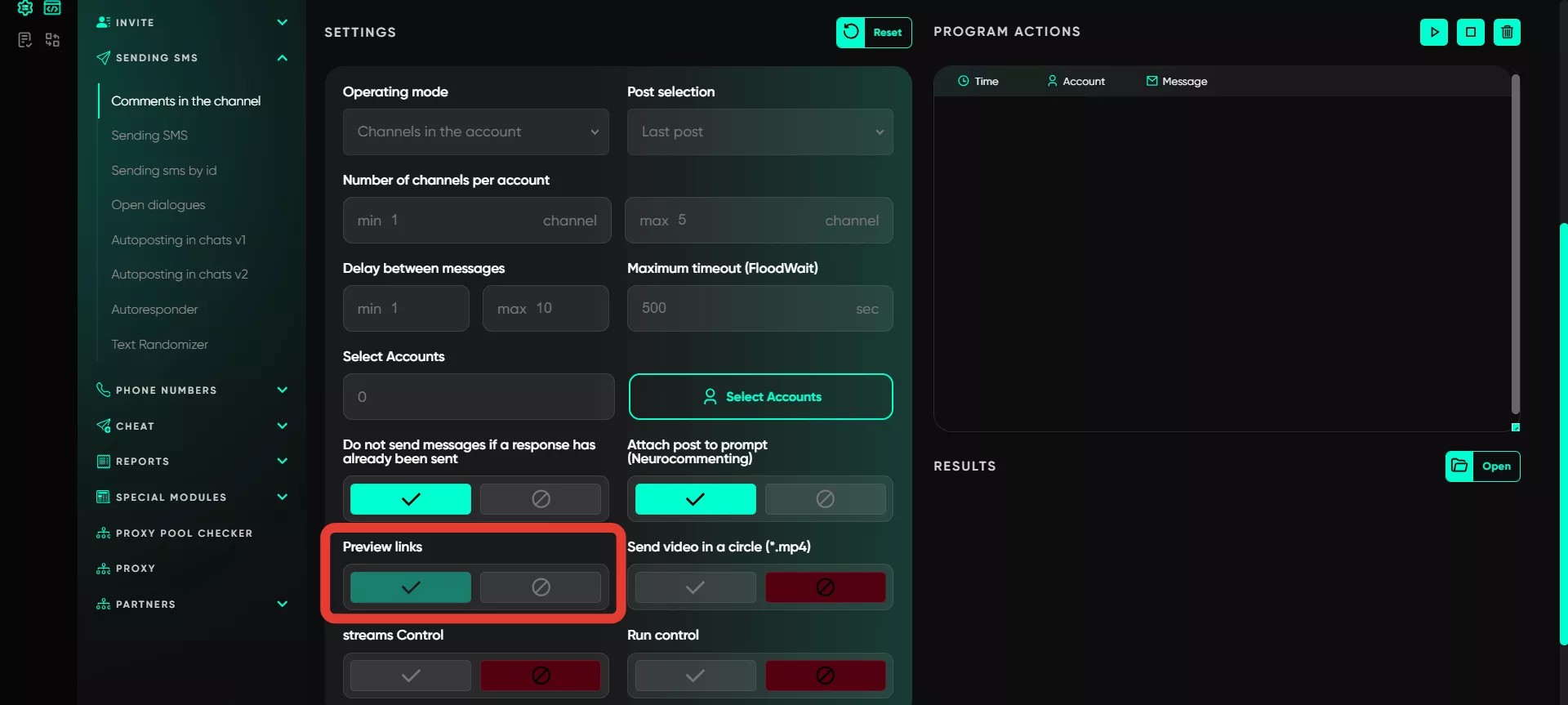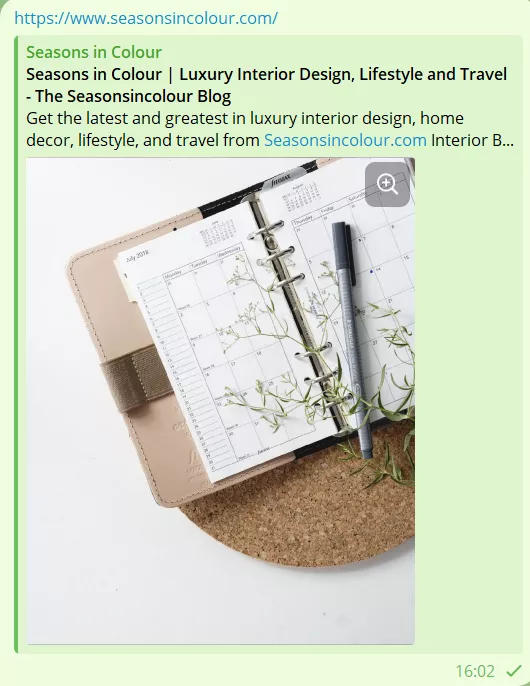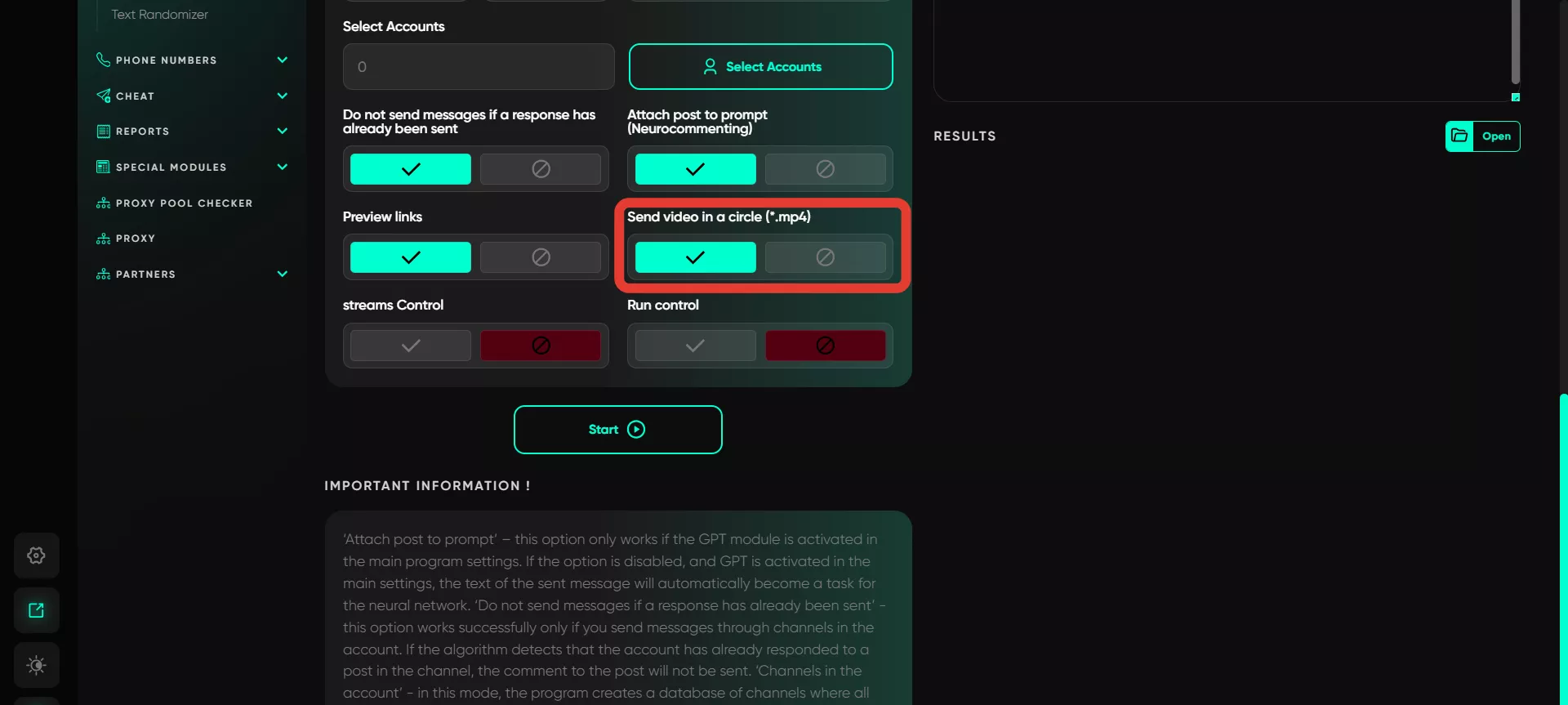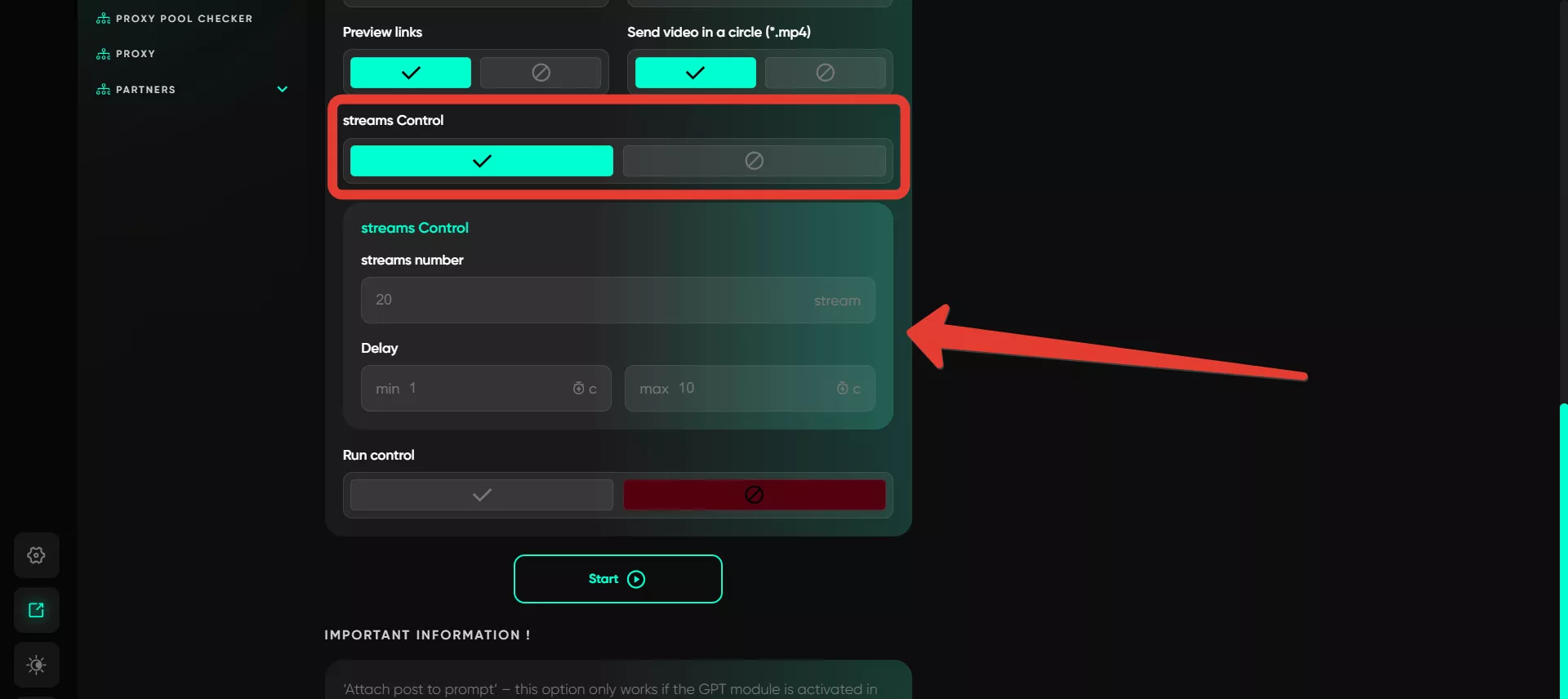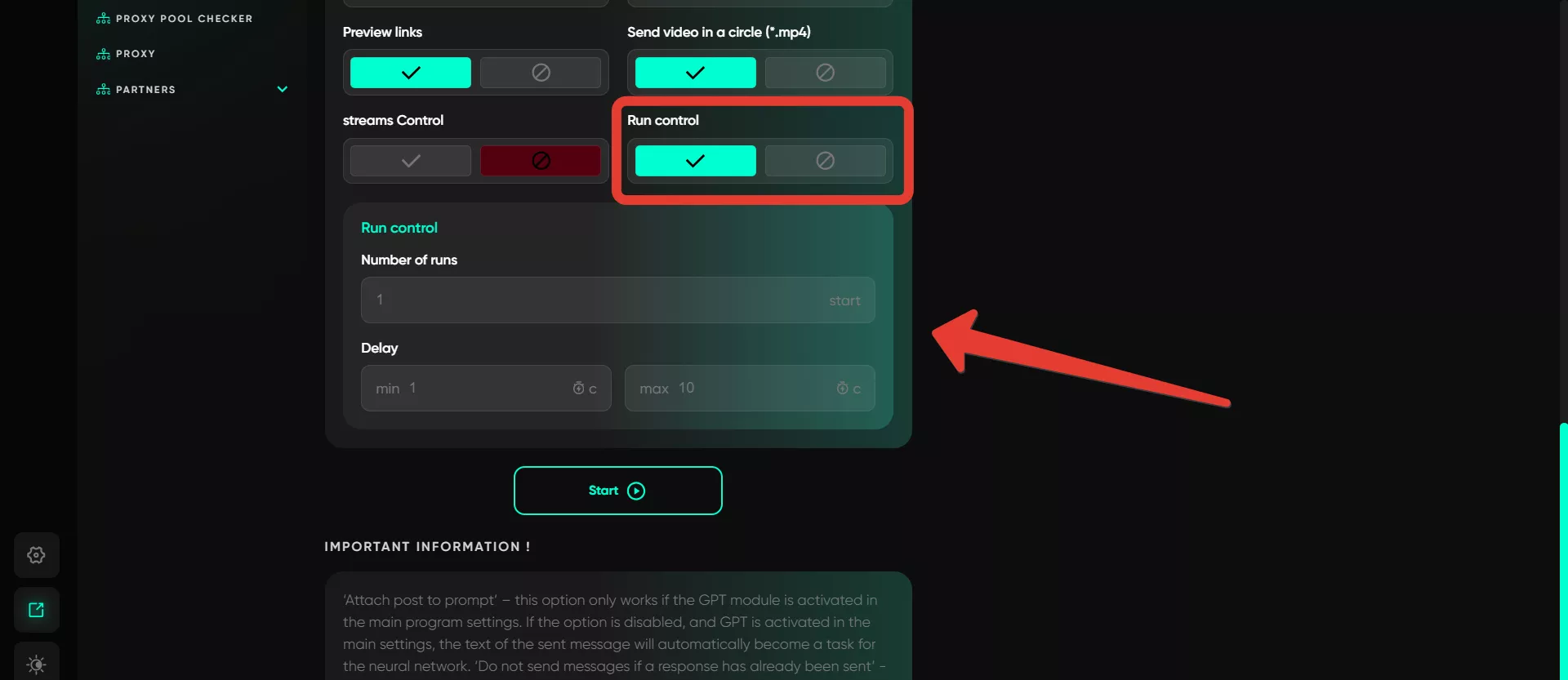Comments in channels
A tool for boosting comments in Telegram channels, creating the appearance of active communication. Sending comments is possible only in channels where commenting is allowed. If commenting is disabled, the module will not function.
Work with text
This is the main area for working with the text of comments that need to be boosted. You can set multiple text variants at once using spin syntax to alternate them. The working area includes standard tools — bold, italics, link attachment — as well as additional features:
Add file. Files can be added from your device or via a link. Select the file on your PC: it can be a document, video, or image. You can also specify a local link to a file on your PC. The file will not appear in the text field as it is attached to the message separately. This feature allows you to add various materials: video notes for Telegram (downloaded in advance in the video note format), voice messages (uploaded as .ogg audio files), or images. If multiple images are added, the software randomly selects one to send.
Text randomizer. Message variants are entered using spin syntax, for example: «hi|hello|hey|greetings», (rest of the message). The software randomly selects one greeting for the message and sends it. Subsequent parts of the message will also alternate, ensuring variation in each message. You can randomize any parts of the message as desired.
Variables. Automatically integrates the recipient’s username into the message text. This occurs during phone number or username-based sending. However, this function does not work in this module because it can only be used in direct dialogues.
Message view
This displays how the comment will appear in the channel after sending — the final version. In the results section, only text changes are shown. If files are attached, they will not be visible, as they are sent separately and are not integrated with the text.
Operation mode
Choose where the comments will appear: either in all channels the account is subscribed to or only in specific ones.
Channels in the account: sends to channels your accounts are subscribed to.
List of channels: specify a list of channels for distribution. If a list of channels is selected, a field will appear on the right where links or usernames of the channels should be entered, each on a new line. Alternatively, you can use a standard database. If a task was previously launched and a database created, you can continue working with channels that have a «ready» status.
Post selection
Specify which post the comment should be attached to — the latest post or a specific number of posts, for example, from 2 to 4 posts. If a specific range of posts is chosen, a field will appear below to enter the minimum and maximum numbers. The range is specified as «from» and «to.» The software selects a random number within this range for each account and sends comments accordingly. Even channels with closed comments are considered. For example, if the range is set to 5–10, the software might select any value from this range (e.g., 5, 6, 7, 8, 9, or 10) for each account.
Number of channels per account
Specify how many channels the accounts will send comments to. This is calculated per Telegram account. For example, if five accounts are subscribed to five different channels and the maximum is set to 5, each account will send comments to one unique channel. Duplicates are avoided as the software ensures each account sends comments to a distinct channel.
Delay between messages
Set time intervals between comments to avoid spam suspicions. Specify a range, and during operation, the software will select a random delay within the range for each comment.
Maximum timeout (FloodWait)
Specify the timeout for flood restrictions. If the restriction lasts longer than the set time, the account’s operation is paused. If the restriction is shorter, Telegram Expert waits and resumes the task.
Select accounts
Select accounts from which the comments will be sent. Only accounts from the «Active» folder can be chosen.
Do not send messages if a response has already been sent
This tool tracks whether a comment has already been sent to a post by the account. If so, it prevents duplicate sending, helping to avoid spamming in Telegram.
Attach post to prompt (Neurocommenting)
GPT can be connected to automatically generate comments. This works if GPT is enabled in the settings. To use this feature, activate it in the main settings beforehand. The option allows attaching the post text to the GPT query along with your message, and the result is sent as a comment. For proper setup, choose the mode «Account channels» and, if needed, subscribe all accounts to the required channels through the «Mass subscriptions» module (if not already subscribed).
If GPT is enabled but the post is not attached, your message will still be sent to the neural network, and the response will be posted as a comment. However, without the post for context, the neural network may generate inappropriate or odd comments. If neuro-commenting is not desired, disable the module in the settings.
Preview links
Activate link previews after sending. If the message contains a link, its preview will appear in a separate window above the message, as is standard in Telegram. If disabled, no preview will be displayed.
Sending video in a circle (*.mp4)
Users can add video notes to comments, making them more engaging. To configure, upload the video file to the text area. It is recommended to download the video directly from Telegram and then add it from your device.
Streams control
Set the number of threads for simultaneous operations across accounts. For example, if a single account sends messages to five channels for all the latest posts, this function allows activating simultaneous operations for, say, 10 accounts. By setting 10 threads, 10 accounts will work concurrently, continuing until the operation is complete for all accounts.
Run control
Configure automatic comment sending with specified time intervals. For instance, if you need to send two comments to the latest post in a channel with a five-second delay and repeat the process every 30 minutes or an hour, activate this setting. Specify how many times to repeat the operation and the interval between launches. The program will send the required number of comments to the groups and then repeat the process after the set time. If multiple launches are specified, the cycle will repeat the specified number of times. With proper configuration, you can automatically comment on all new posts during the set period. Specify «Account channels» and the operation will apply to all new publications in channels subscribed to by the accounts.