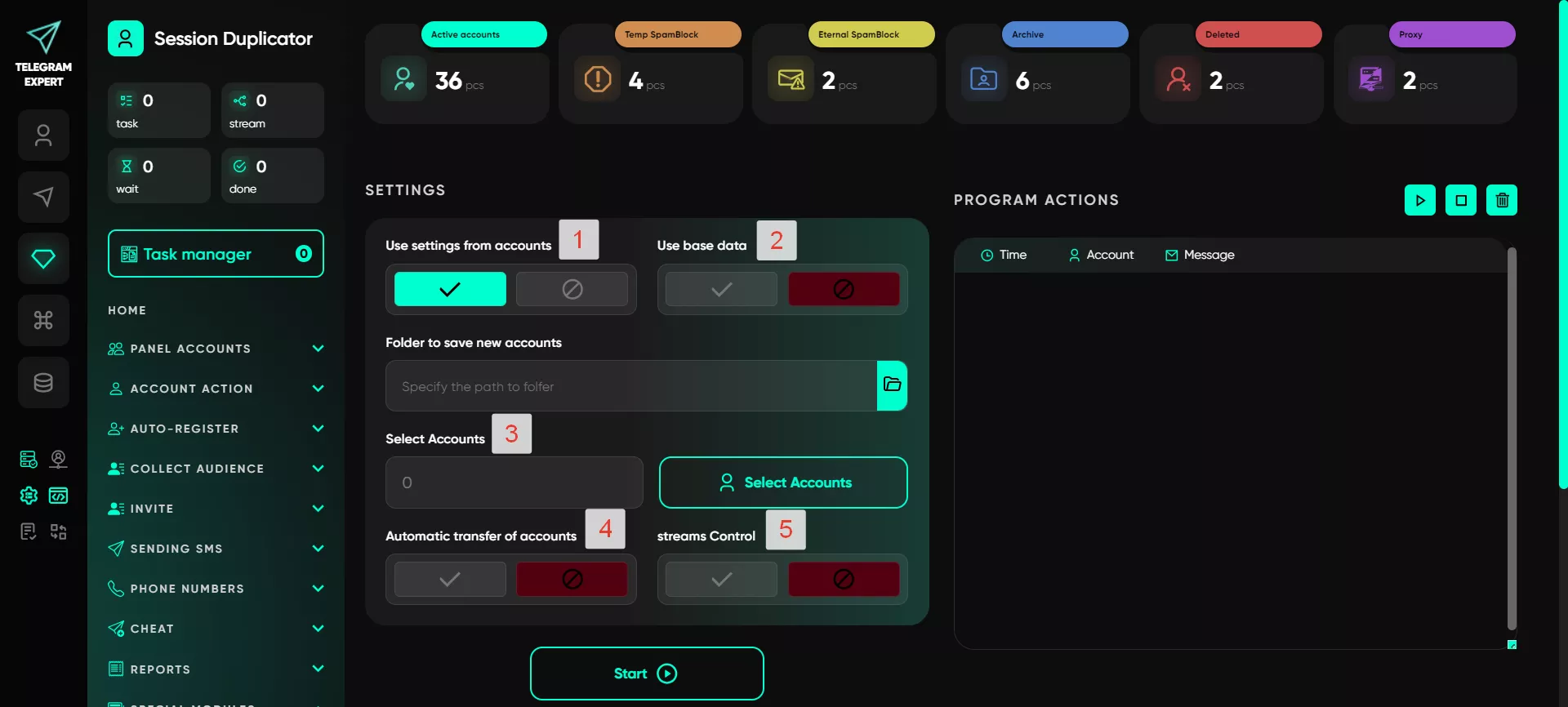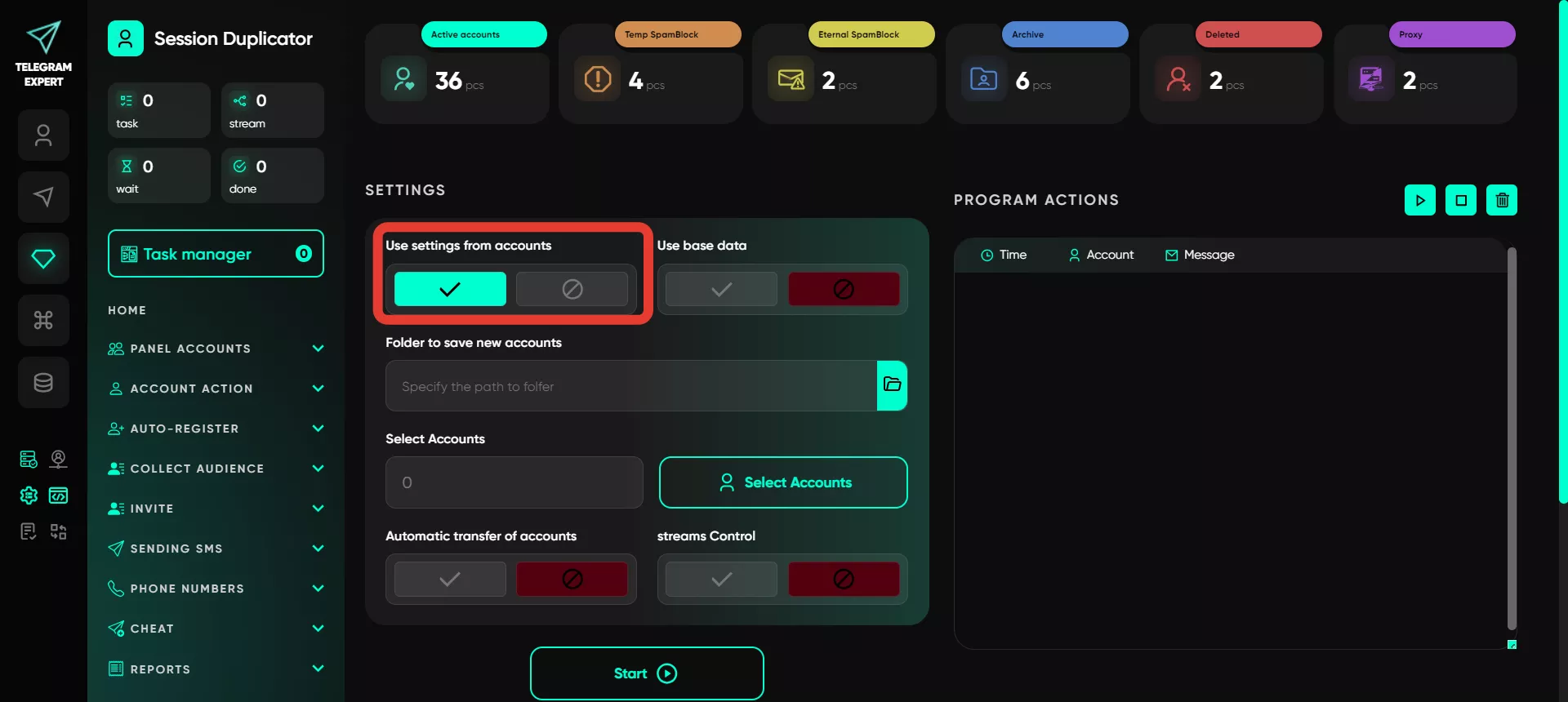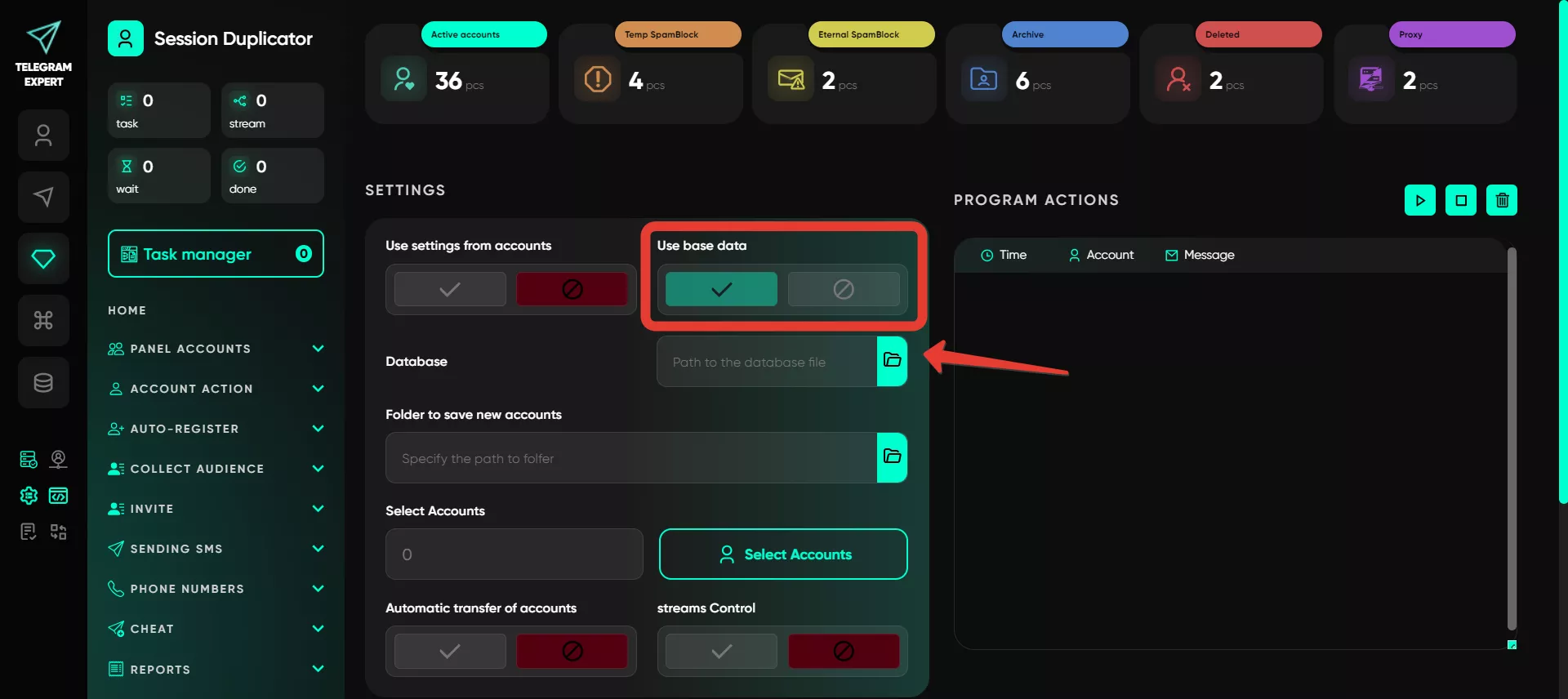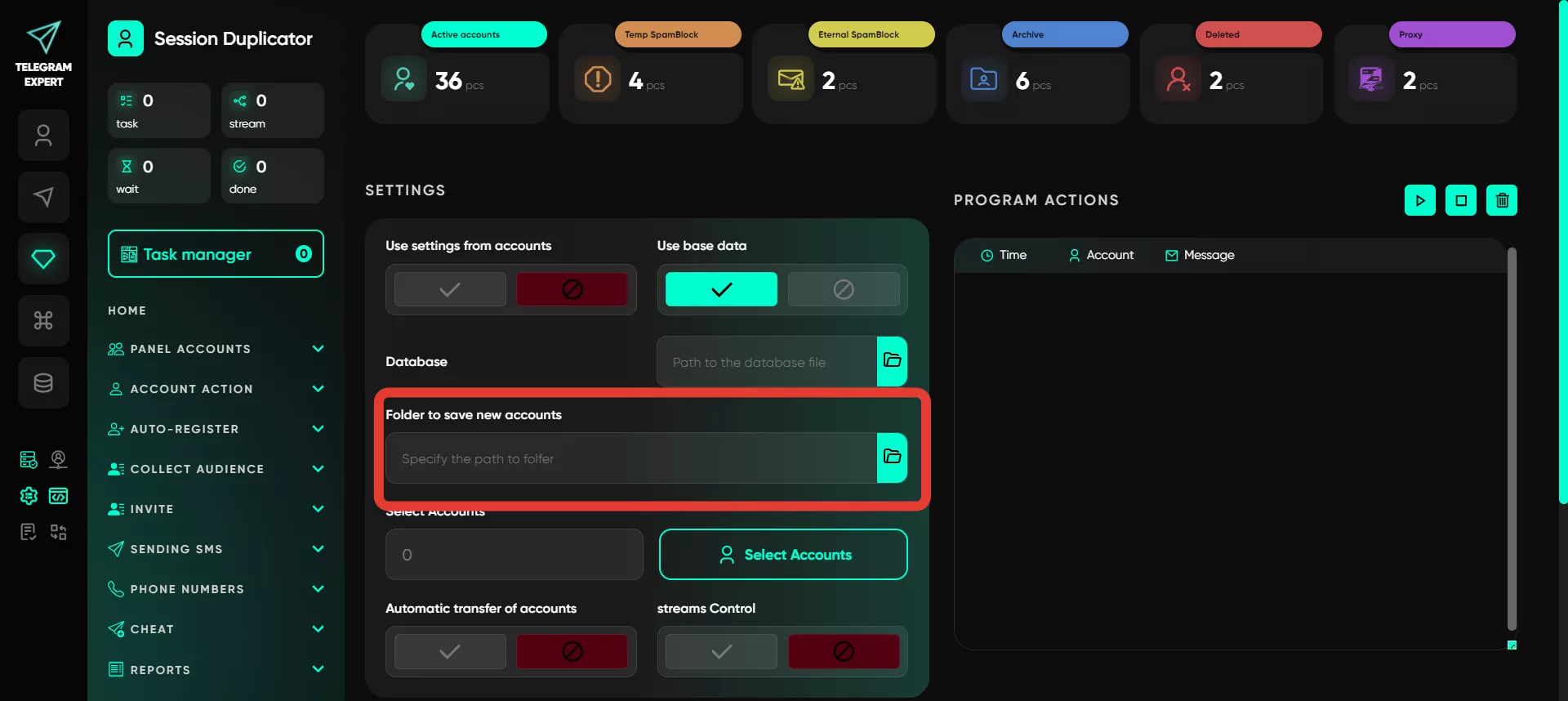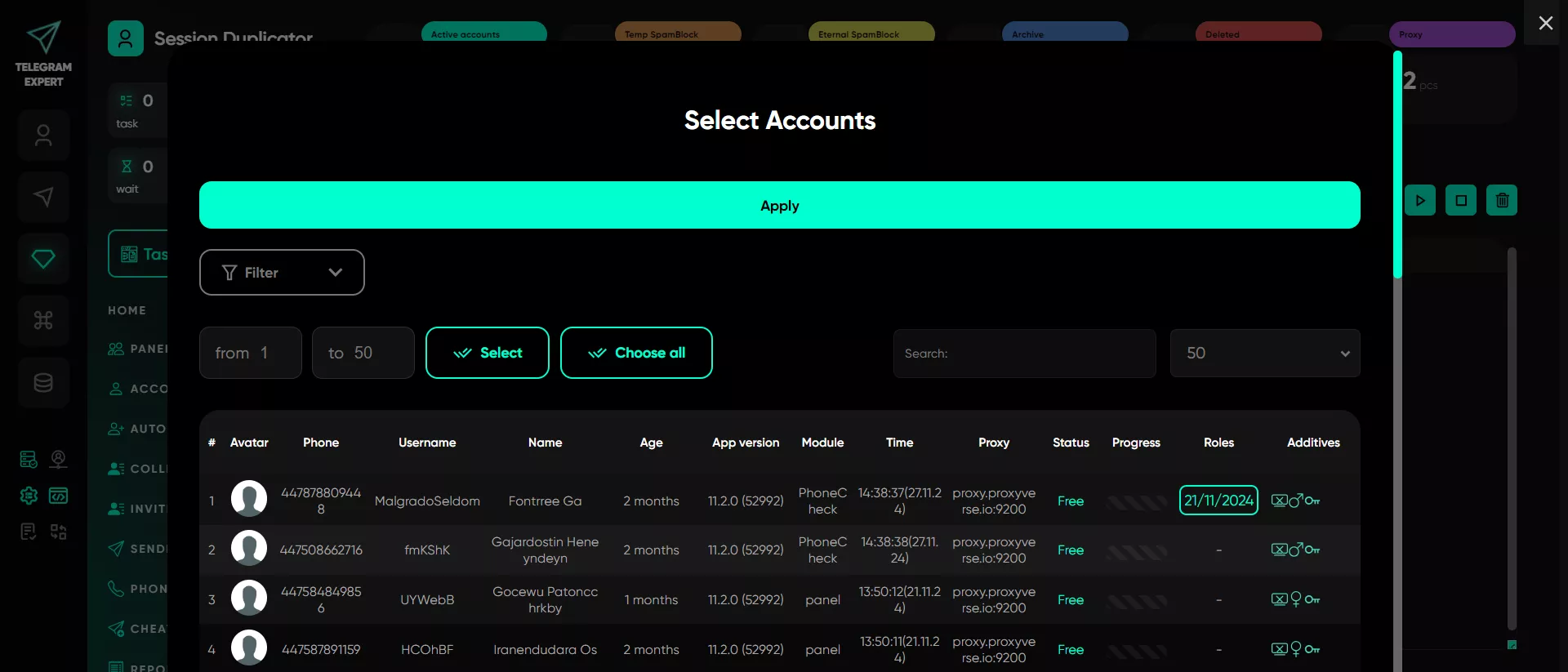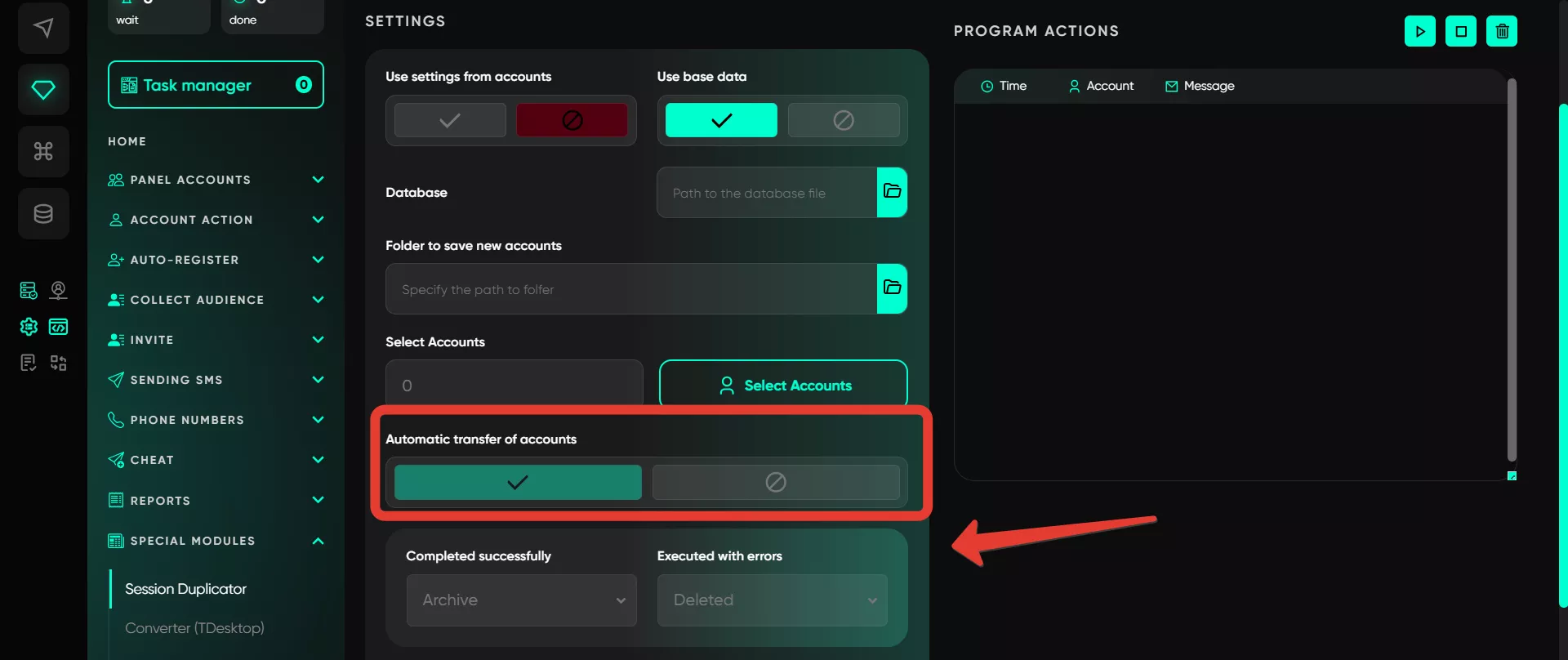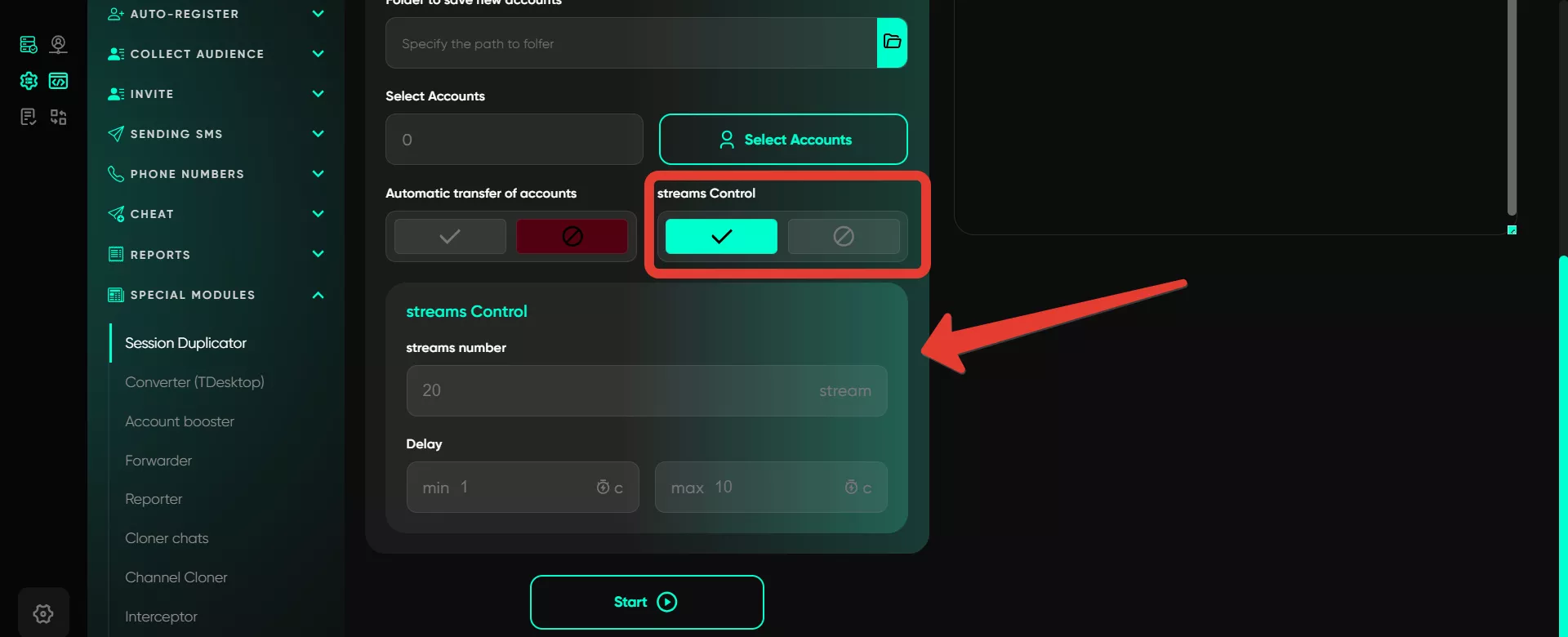Session duplicator
The «Duplicator» module creates a new session for an account, allowing it to be used on both mobile and desktop versions. This is useful, for example, for a converter or web version that runs accounts directly through Telegram Expert. The tool also helps block access for account sellers — you can duplicate a session and close the previous one, ensuring only you have access.
The duplicator also allows transferring accounts from a mobile device to a computer. To work correctly with the «Converter» module, it is important to transfer accounts to pair 2040 if they were created in earlier versions. Otherwise, accounts not transferred to the desktop may be blocked when run through Telegram Portable.
To configure the process, the following functions should be used:
Use settings from accounts
If this setting is enabled, the duplicator will use parameters from the JSON file of the duplicated account as a basis. This option is not recommended for inexperienced users — generate the parameters manually.
Go to «Auto-Registration» → «Parameter Generator», where you can generate the necessary parameters. Start by generating parameters in «Beginner» mode. Later, this will help you manage settings more easily in «Professional» mode. If working in professional mode, insert the APP ID and HASH corresponding to the application where your account will operate. These details can be found on our forum.
Use a database
Select the database containing the generated parameters for desktop versions, including the laptop model, Windows OS version, and other characteristics. This database is automatically saved to your PC after generation, so navigate to the folder and select the required file.
By default, databases created in the parameter generator are stored in the directory TelegramExpert\additives\registrator_generator in the folder registrator_generator.
Folder to save new accounts
Specify the location on your PC where new account sessions will be saved. It is recommended to create separate folders for each pair of accounts to keep them organized and avoid confusion. This helps prevent accidental overwriting or loss of files.
Select accounts
Choose the accounts you want to duplicate. Selection is made from the accounts stored in the «Active» folder.
Automatic transfer of accounts
For convenience, you can enable automatic transfer of all used accounts to designated folders for easy classification. Upon completion, sessions will not remain in the original folder but will move to the folder specified by the user. The folder assignment can depend on the operation results, for example:
Successfully duplicated sessions are placed in the «Temp Spamblock» folder.
Failed duplicates go to the «Spamblock» folder.
After the duplication process, check all failed duplicates for blocks, and return successful ones to the «Active» folder.
This approach helps prevent «apparent» account losses and allows retrying the duplication process if necessary. Ultimately, all duplicated mobile pairs are automatically moved to the «Temp Spamblock» folder, while desktop sessions remain in the folder specified by the user. It is important to manually move sessions from the «Temp Spamblock» folder to another location and return desktop sessions to the «Active» folder.
Newly created accounts are saved on the computer in the chosen folder. To verify and confirm which pairs were successfully duplicated, open the JSON file.
Reasons duplication may fail:
The account is blocked.
The proxy is not working.
If the settings specify using a proxy from the account, and it is bad, the software will not use proxies from the settings.
Overused proxies.
Parameter issues.
Despite potential difficulties, most problems are resolved automatically over time.
Streams control
For multi-threaded work, specify the number of threads and the delay between tasks. For example, with 20 threads, 20 accounts will start working in parallel. When one account completes its task, the program automatically selects a new account for the next task and applies a pause based on the specified time range, choosing a random value.
After duplication, accounts can be moved to the «Active» folder and used for another module or other actions, depending on the duplication's purpose.
As a result, the user will have two types of accounts: successfully duplicated sessions and those that failed duplication, stored in separate folders chosen by the user. However, accounts that failed duplication should be further checked:
Ensure the accounts are not blocked. If they are active, move them to the «Active» section.
Before retrying duplication, check the parameter database connection and ensure the parameters match the desktop settings.
The duplicates themselves will be stored on the PC in the specified folder.