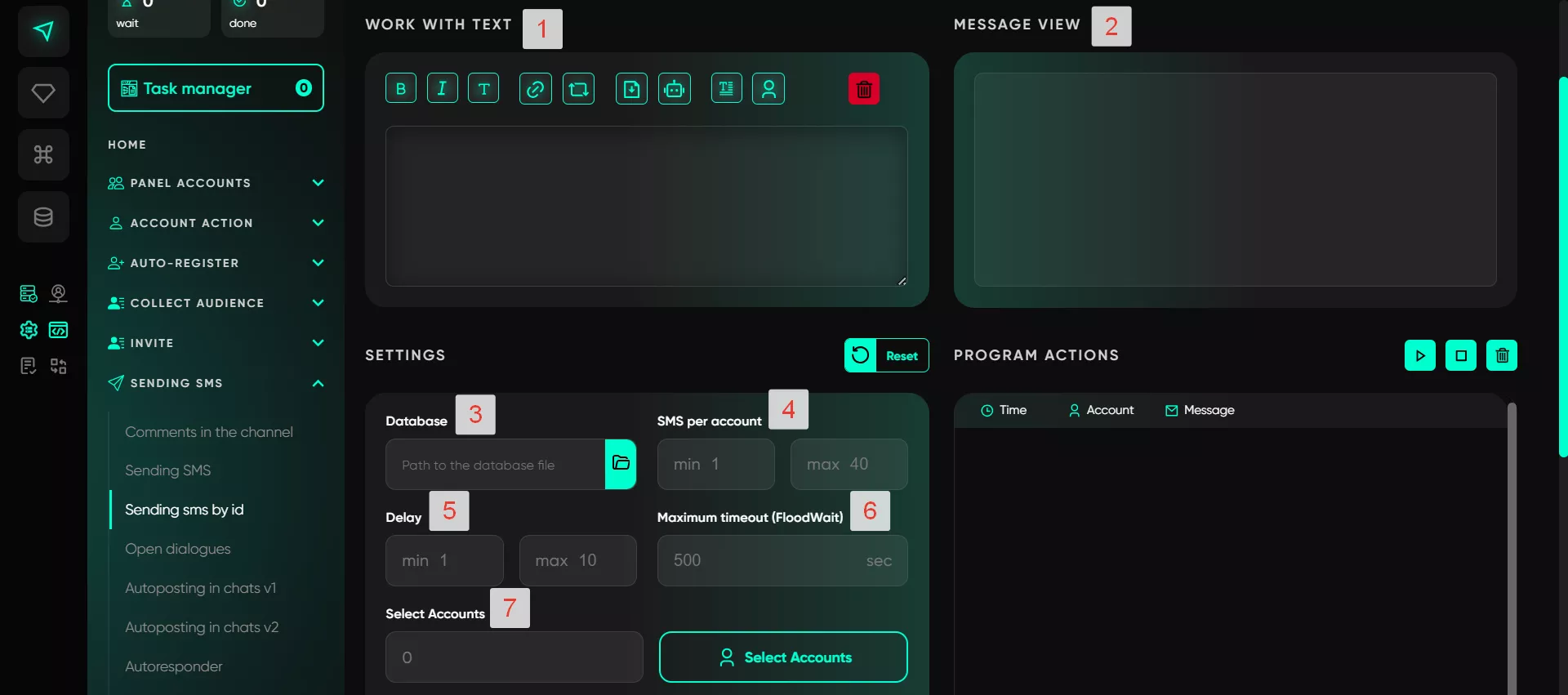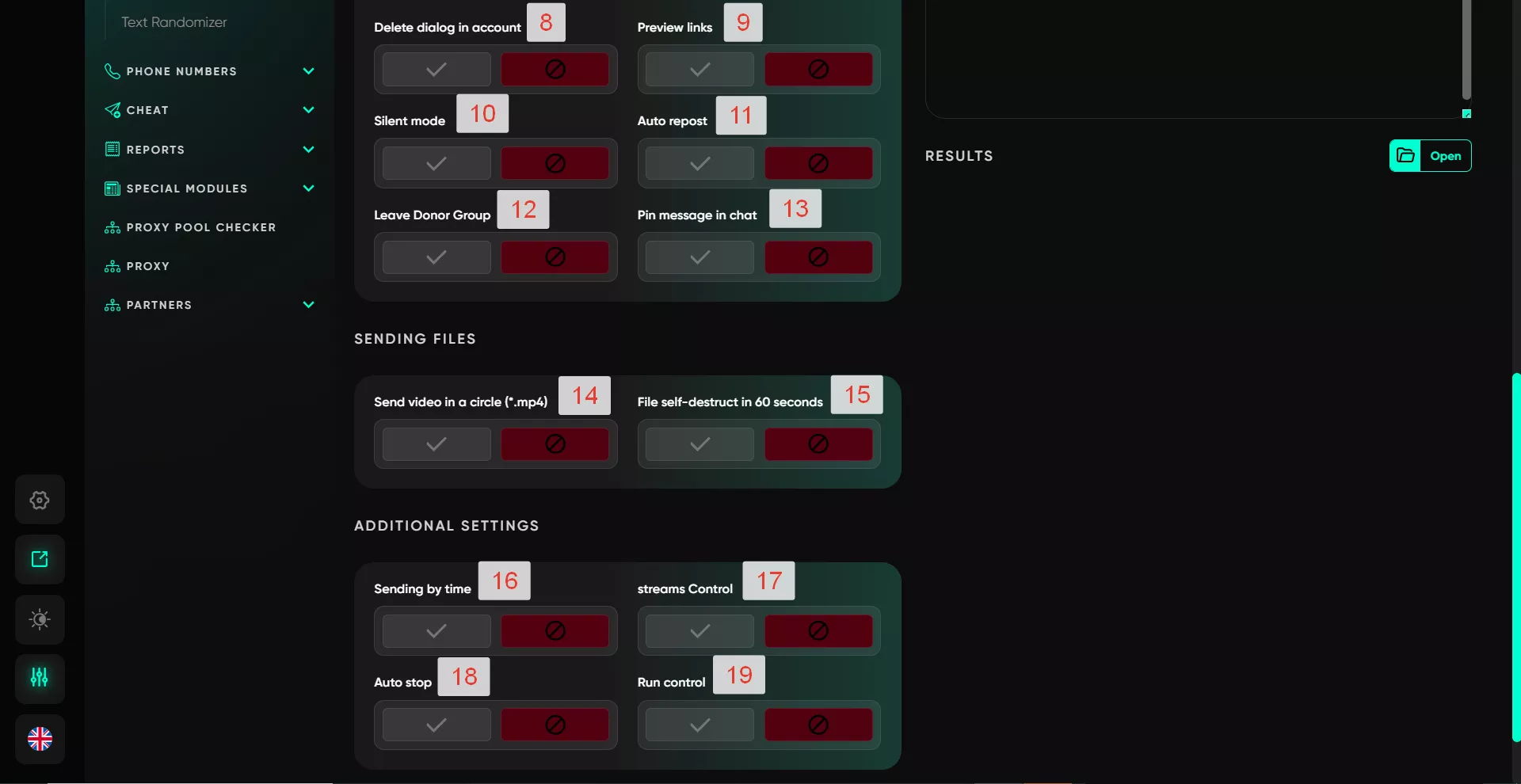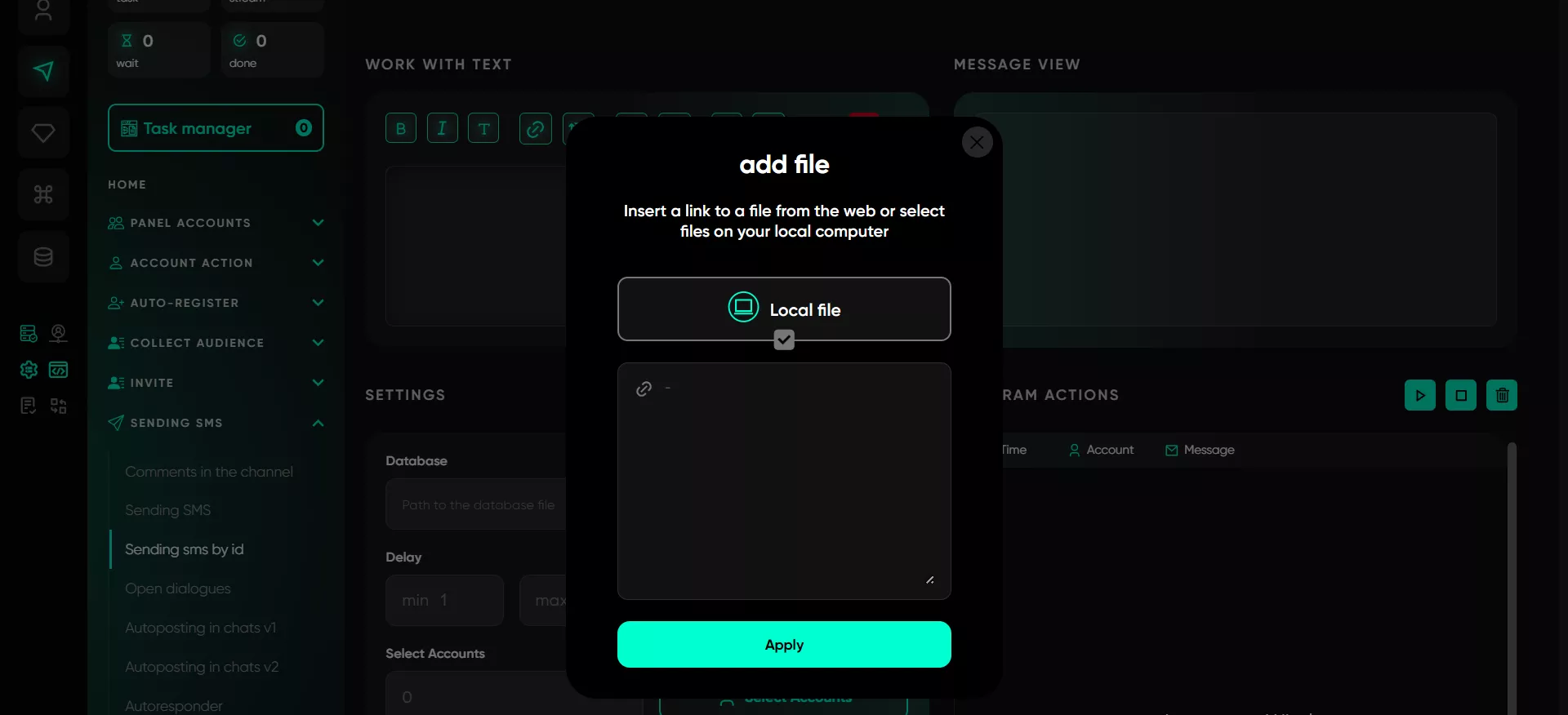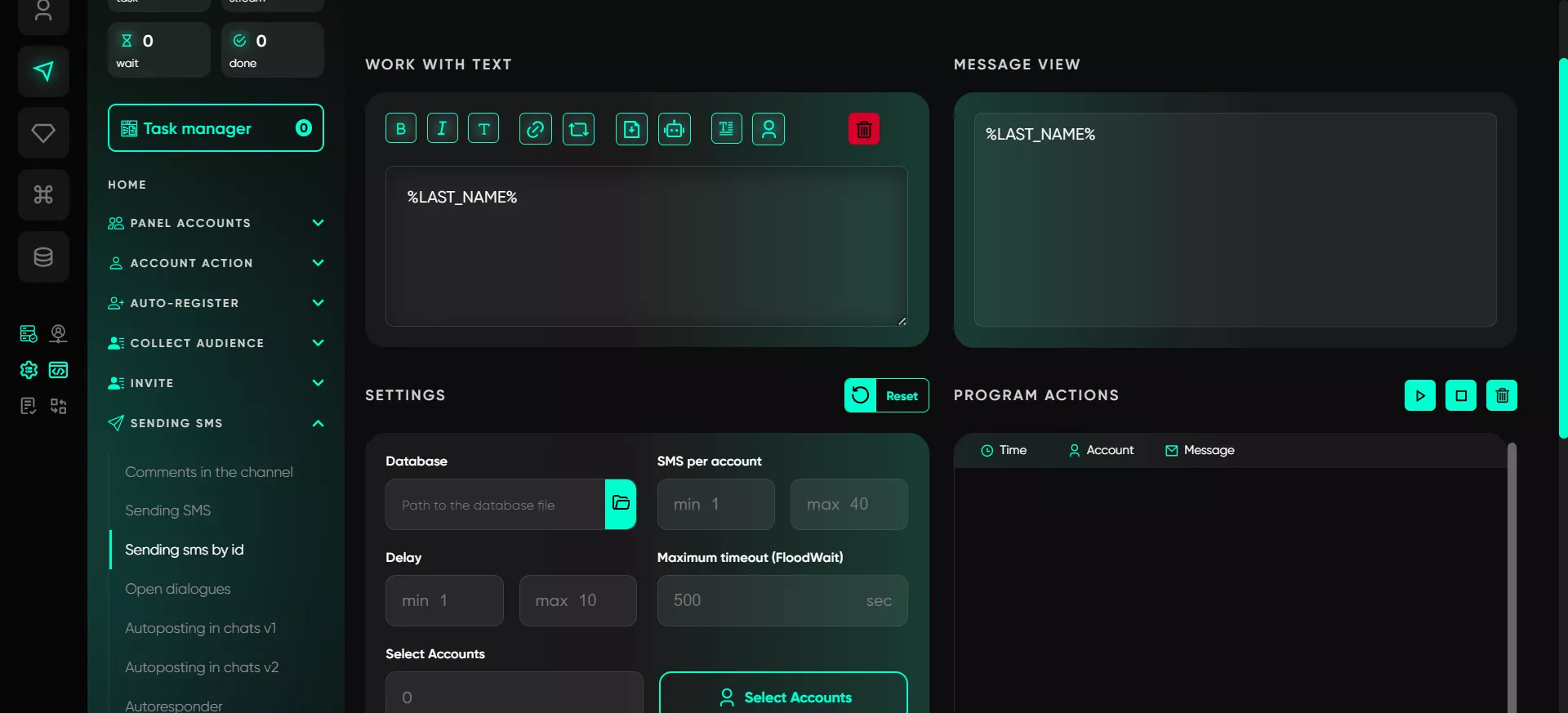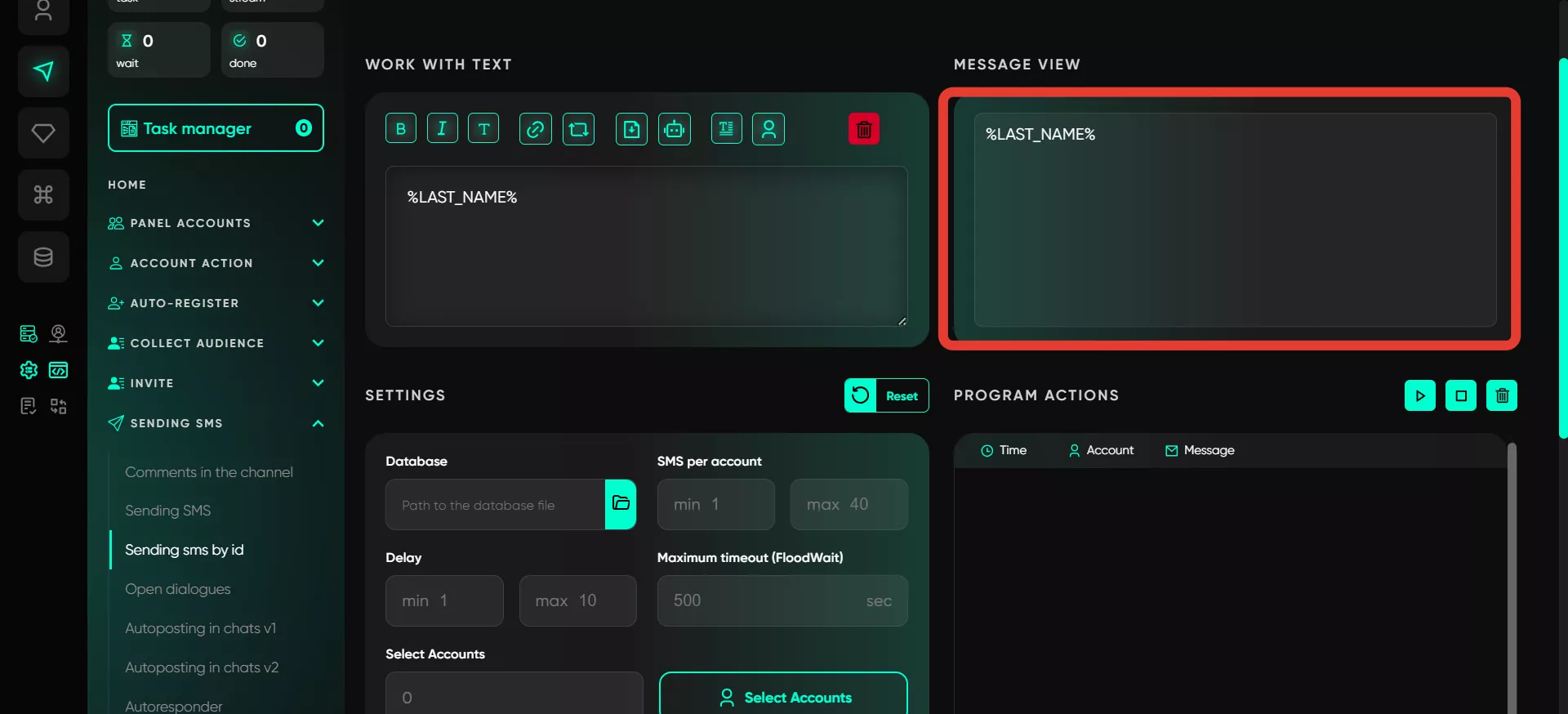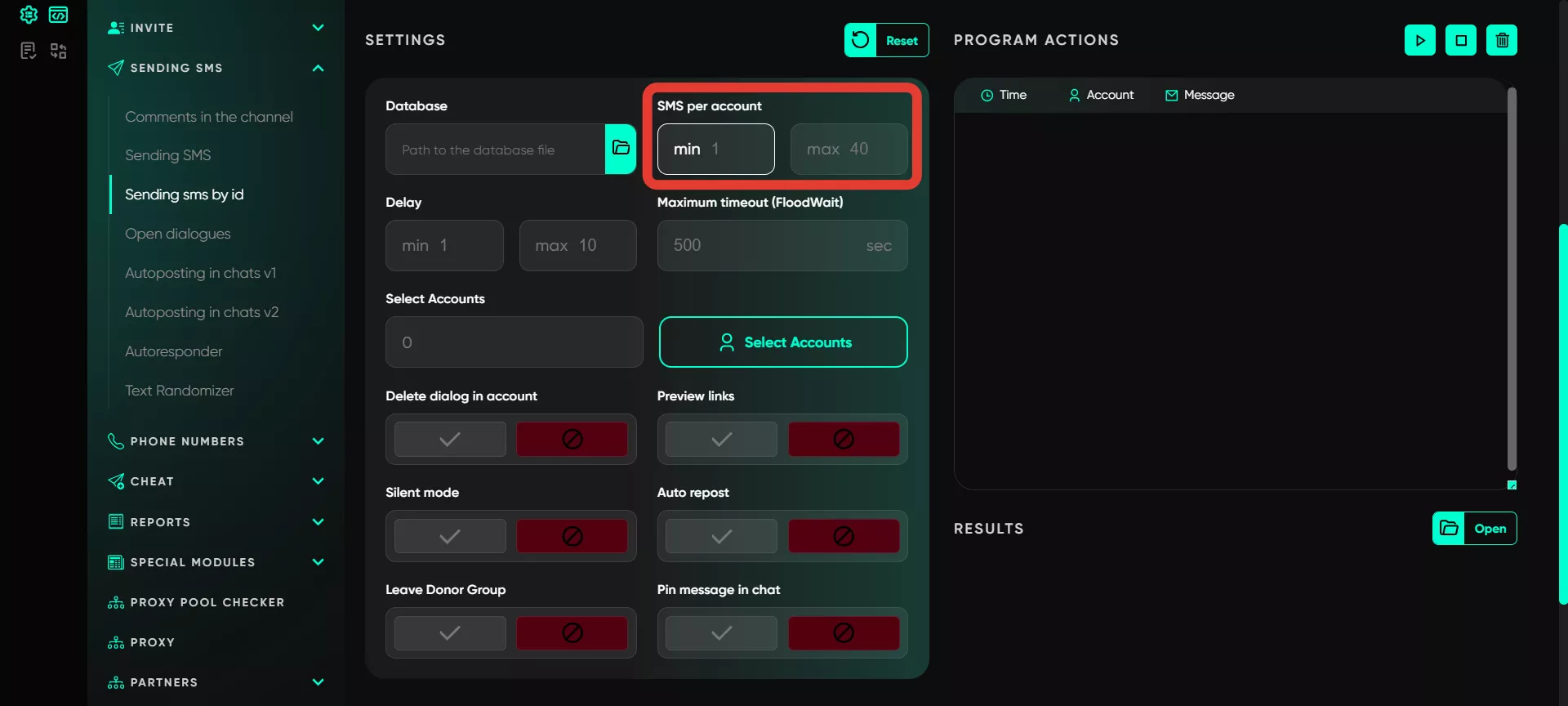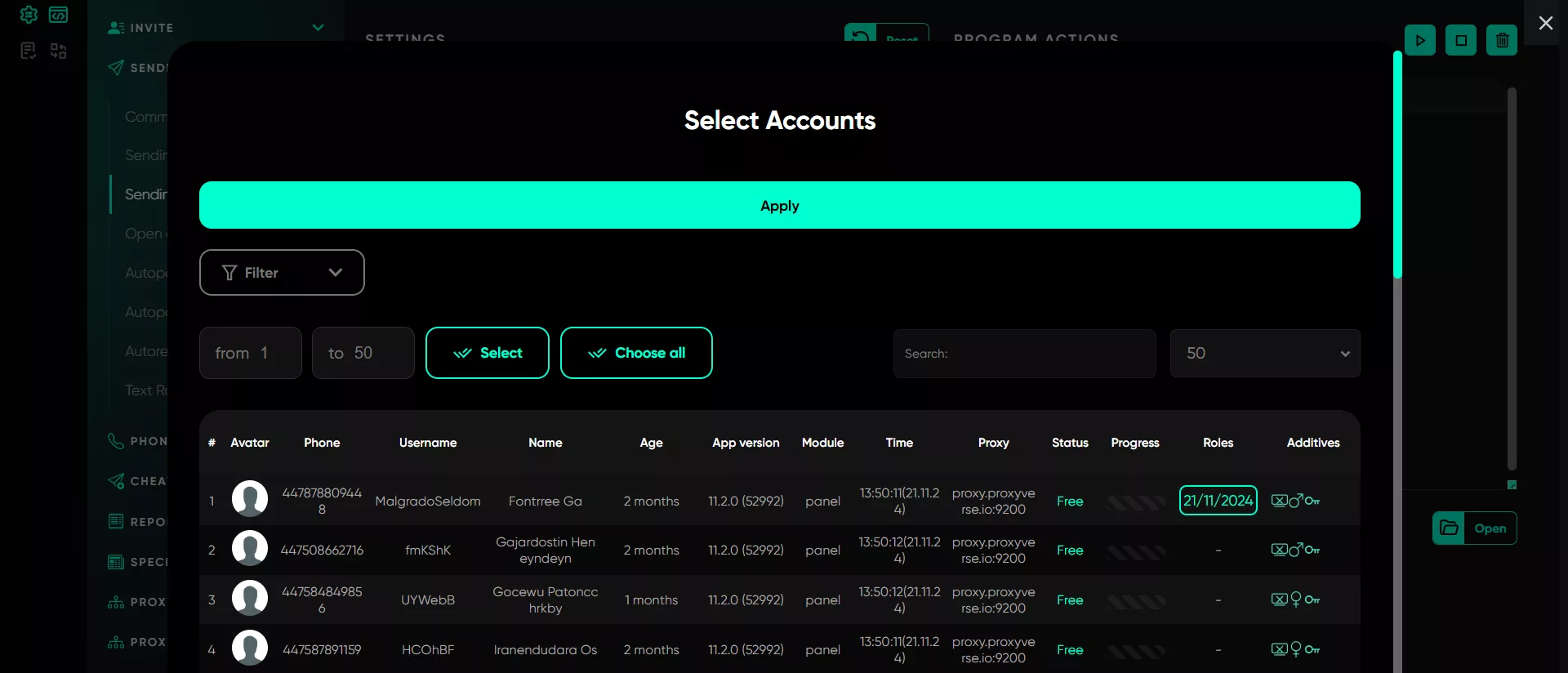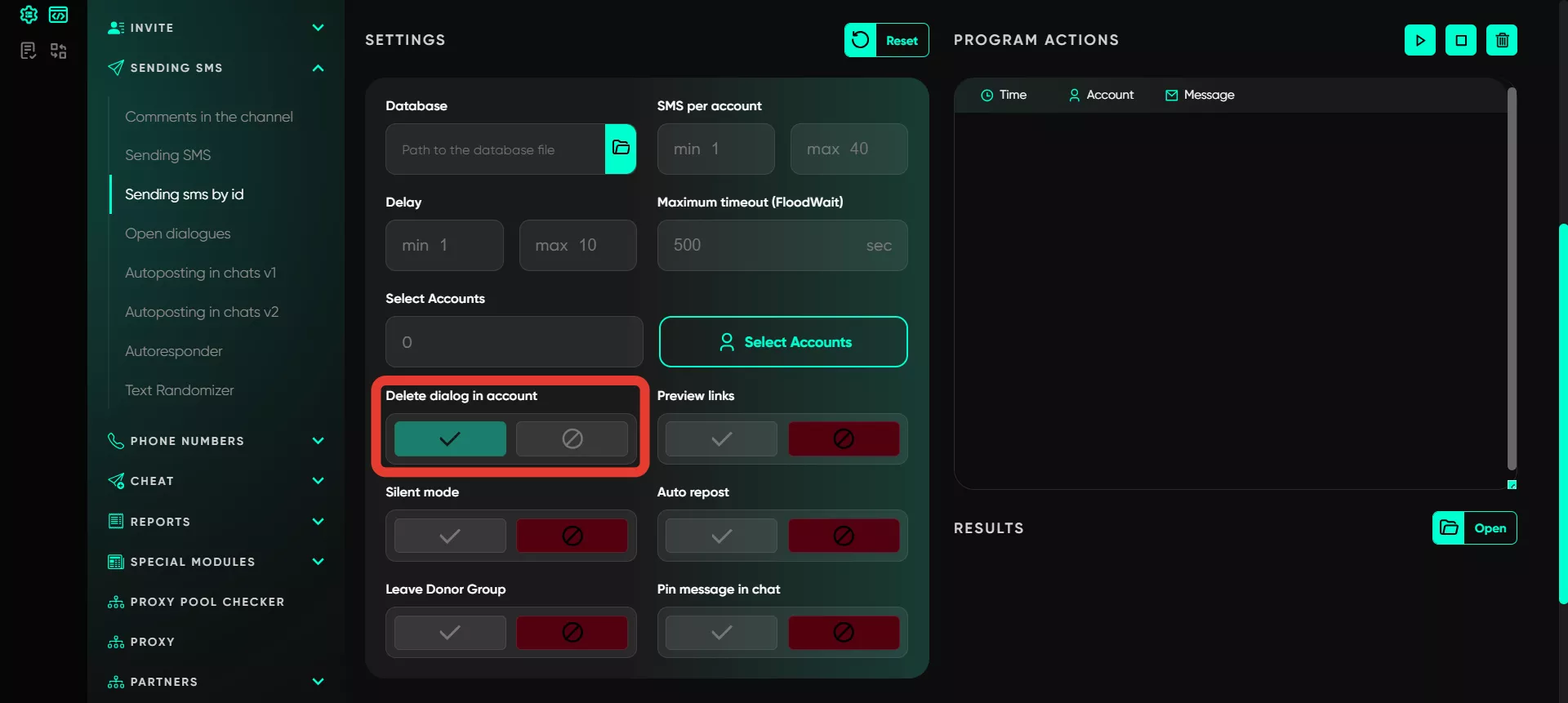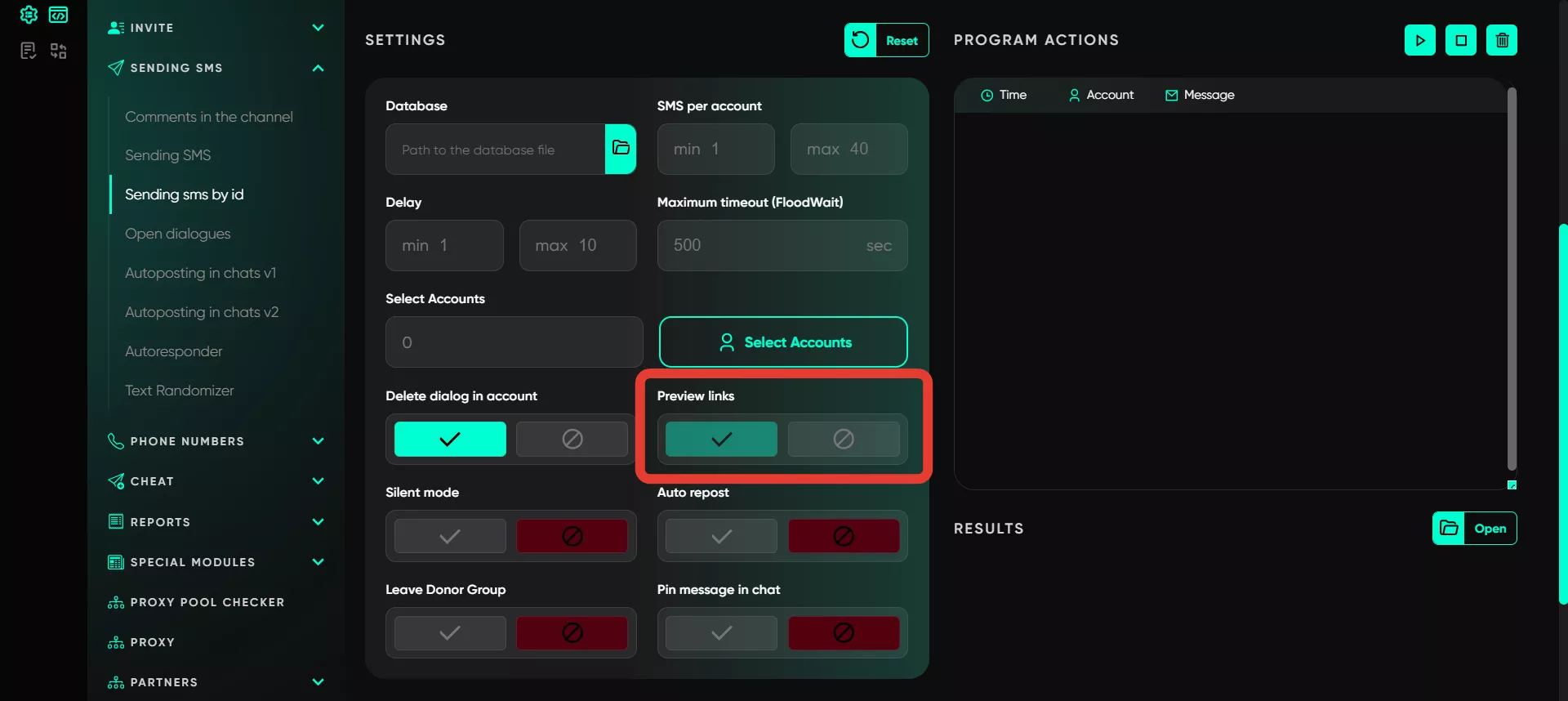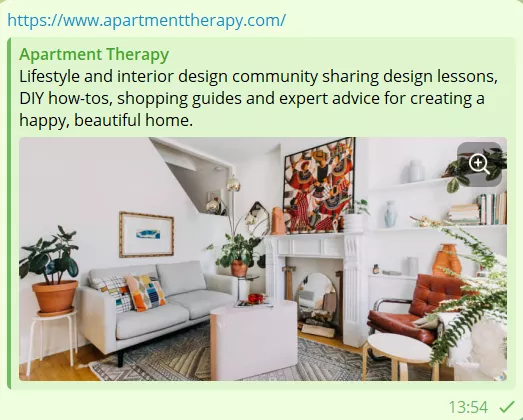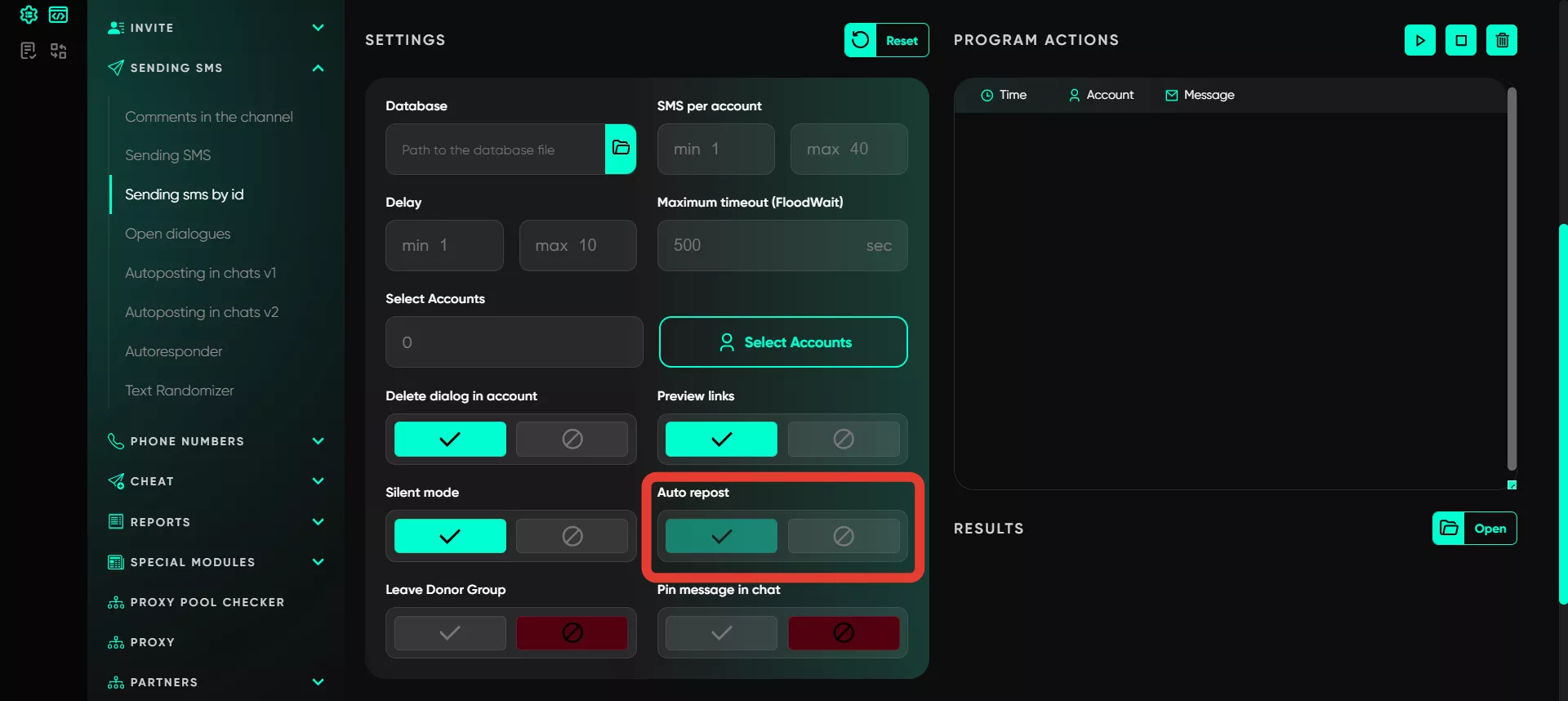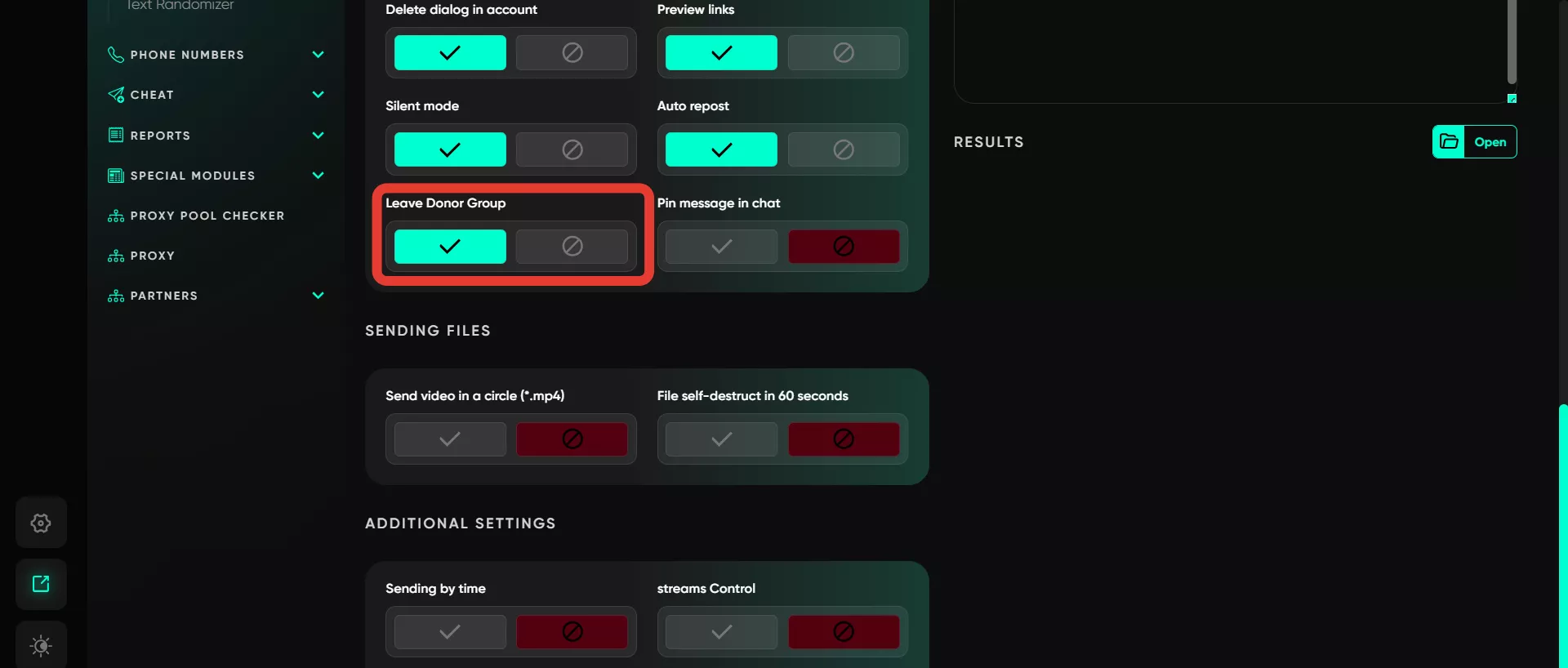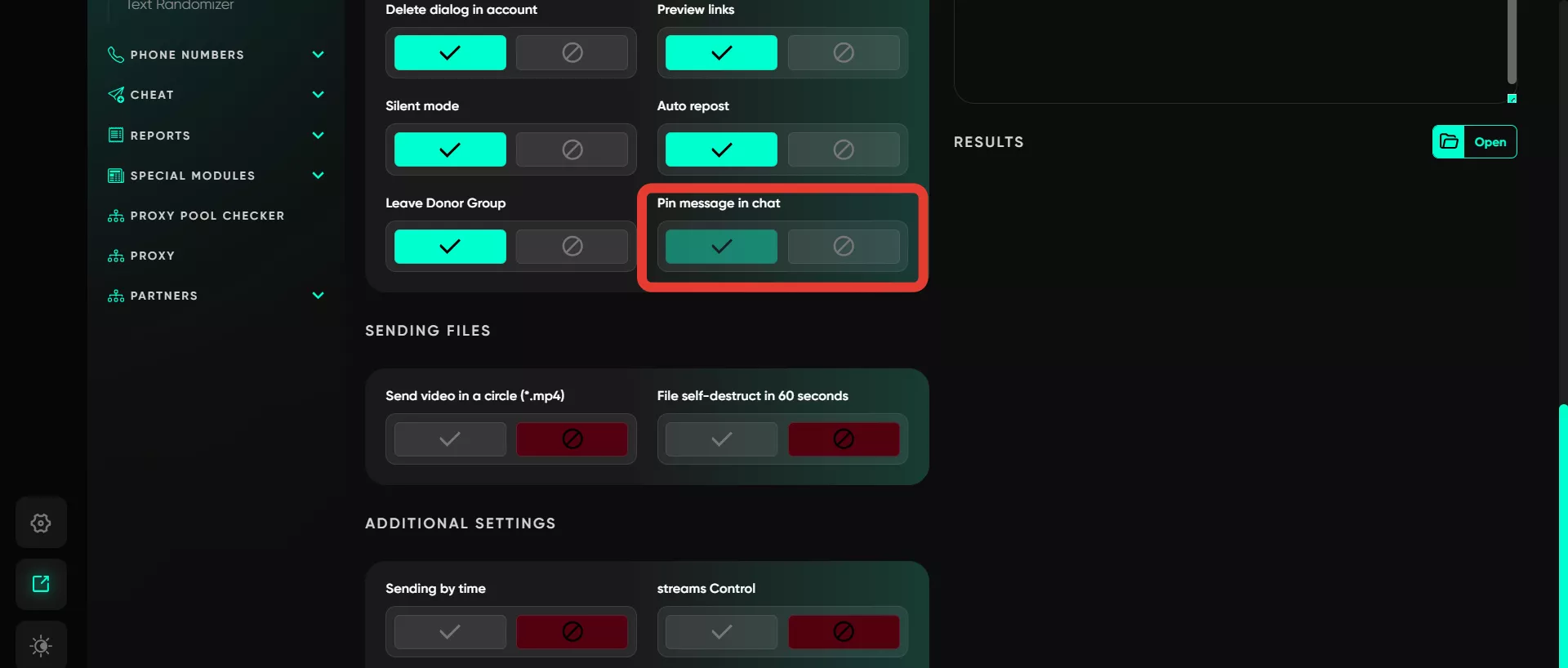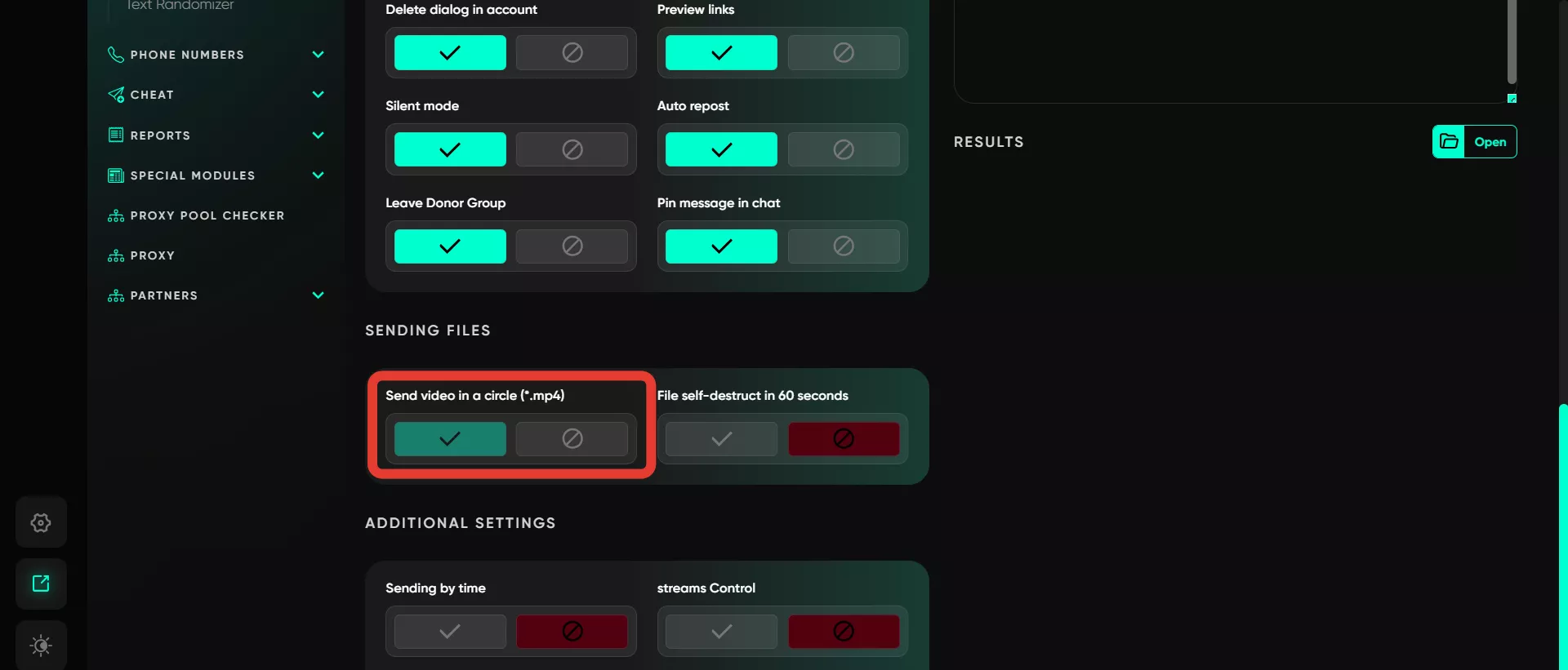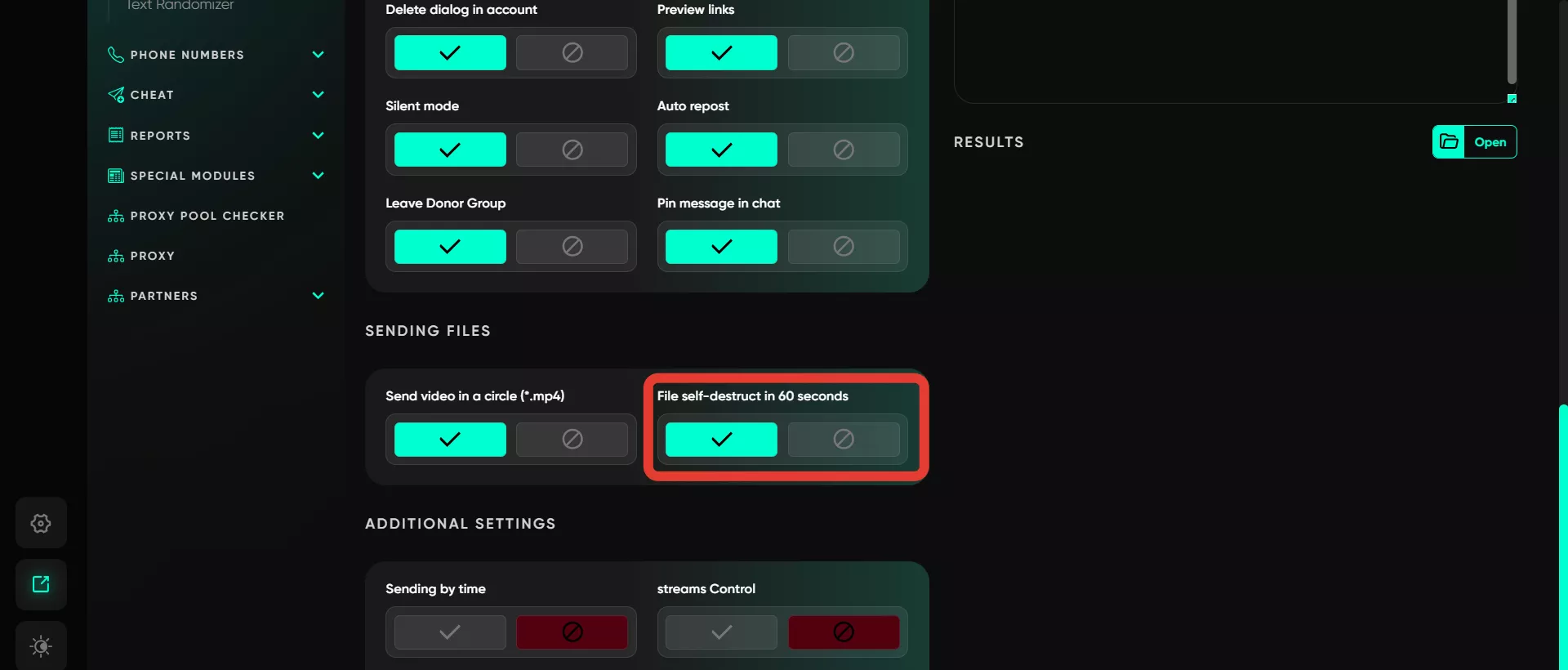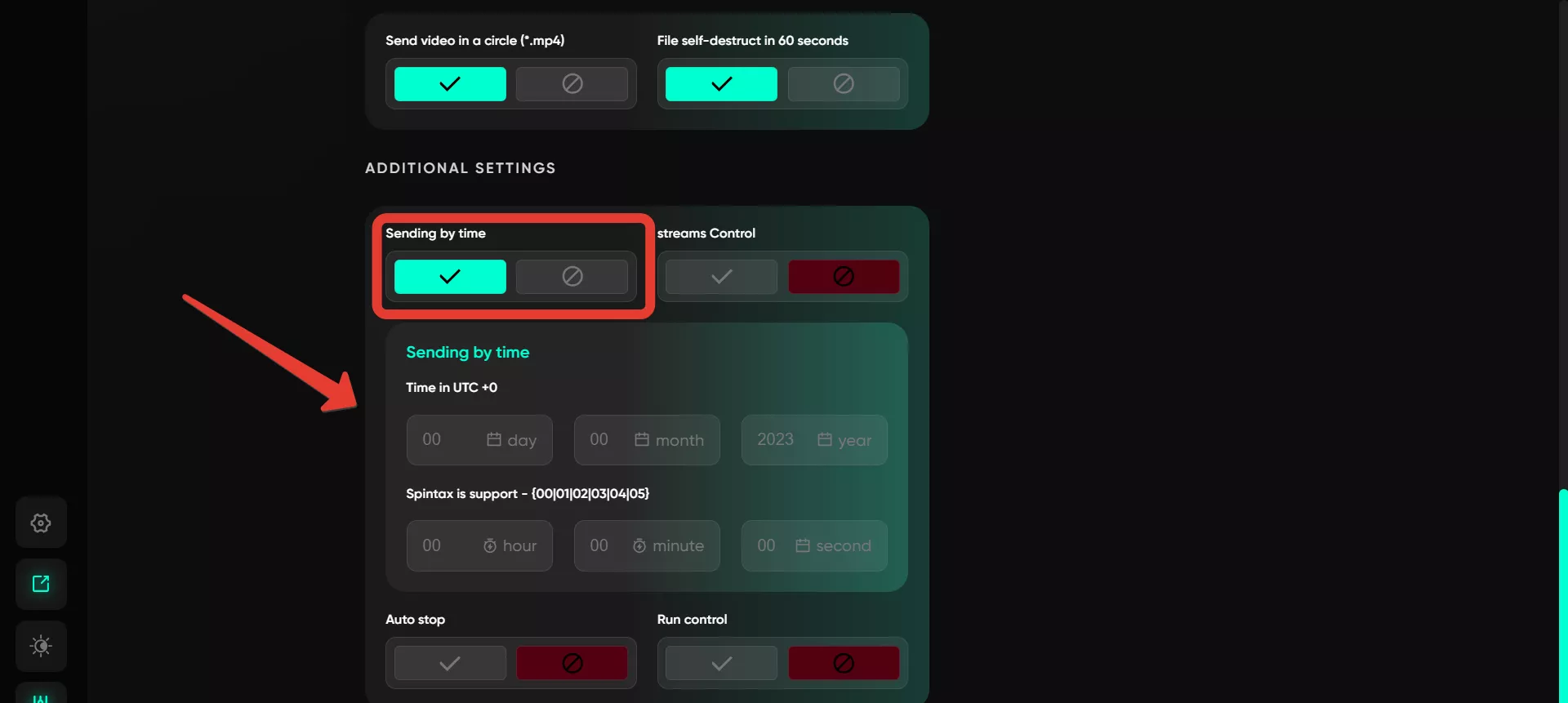Sending SMS by ID
This module is designed for sending messages to a database containing unique user IDs. This ensures delivery even if the username changes. Typically, this type of messaging is used for Telegram chat subscribers. If you don’t have a prepared database, you can use the «Collect audience» tools.
Work with text
In this section, you can input text for mass messaging. Using spin syntax, you can create various phrase variations to make messages appear diverse. Basic tools like bold text, italics, and link addition are available, along with additional features:
Repost from channel. To repost, locate the desired post in any channel, right-click on it, and copy the link. Paste this link into the program field, and the message will automatically include the reposted post.
Add file. Files can be attached from your device or via a local link. Select the required document, image, or video from your computer. Although the file will not appear in the field, it will successfully attach to the message. This option allows you to attach various types of content: video notes (pre-saved in Telegram), voice messages in .ogg format, and images. If multiple images are uploaded, the program will randomly select one to send.
Send via bot: This messaging feature allows you to send pre-prepared posts through the Postbot bot. In the first field, specify the bot’s name, such as @postbot, and in the second, the post ID. If multiple IDs are provided, the software will randomly choose one for each send.
Text randomizer. Spin syntax can be used to create variable text. For example, you can set greeting variations such as {Hey!|Hello there|Greetings}. The software randomly selects one option, making each message unique.
Variables. This function automatically substitutes the recipient’s username, which is particularly useful when sending messages via phone numbers or usernames.
Message view
This allows you to preview how the message will appear upon delivery, ensuring everything displays correctly. The results field only shows changes related to the text. Files you add are not displayed here as they are sent separately from the text content.
Database
If you already have a database containing user IDs for messaging, you can upload it here. A user database can be created in the «Collect audience» section.
SMS per account
Specify the number of messages to be sent from one account. Input values as a range. The software will select a random value for each task, for example, within the range of 5 to 10, it might choose 5, 6, 7, 8, 9, or 10.
Delay
Set time delays between sending messages. Input values as a range, and a pause within the specified range will occur before each message is sent.
Maximum timeout (FloodWait)
Specify the timeout for flood limits. If the limit lasts longer than the specified time, the account’s operation is interrupted. If shorter, the software waits and resumes the task.
Select accounts
Here, select the accounts from which messages will be sent. Accounts are chosen from the «Active» folder, so ensure the necessary accounts are available.
Delete dialog in accounts
After messaging is complete, dialogs will be deleted from the accounts that sent the messages, keeping the chat clean. The messages will remain visible to recipients.
Preview links
This function activates link previews in the message. Upon sending, the recipient will see a brief description of the link’s content.
Silent mode
Enables sending messages without notifications. Recipients will not receive alerts, reducing the likelihood of complaints about your account.
Auto repost
If activated, the system will create separate private chats for each account, where the message will be sent. It will then be reposted to users. Each account creates its own chat and reposts to its users from there.
Leave donor groups
This function automatically removes the account from groups used for searching users by ID for messaging. Telegram doesn’t allow direct searches by ID, so finding users this way requires locating a group they are subscribed to. Data about such groups is stored in the database obtained during group or chat parsing, which can then be added here. To enable this, the account must first join the group. This function ensures that after the search and messaging are complete, the account unsubscribes from these groups.
Pin message in chat
Messages can be pinned in the chat to keep them visible. Pinning is displayed for both the sender and the recipient.
Send video in a circle (*.mp4)
Video notes can be added. It is recommended to download the required file in advance and upload it to the program. If this option is enabled, select an mp4 file using the «Add File» option. It’s best to download the file from Telegram in video note format.
File self-destruct in 60 seconds
Once a file (photo or video) is viewed, it is deleted within one minute from both users’ devices. The recipient cannot view self-destructing files on a PC and will receive a notification. Such files can only be viewed in the mobile application.
Sending by time
Set the time when messages should be sent. The program will schedule the send, and the message will be sent at the specified time.
Streams control
Allows simultaneous multiple message threads. For example, setting 10 threads will activate 10 accounts simultaneously to perform the configured operation until all accounts are completed.
Auto stop
Halts sending if statuses such as Ban, Spamblock, or FloodWait occur. You can specify the number of accounts at which sending will stop. For example, if you set 3 for the BAN field, the task will stop when 3 accounts are banned, and no other accounts will be used.
Run control
Configures cyclic task launches. For example, if you set an interval of one hour, the task will repeat across all accounts one hour after the messaging is completed.