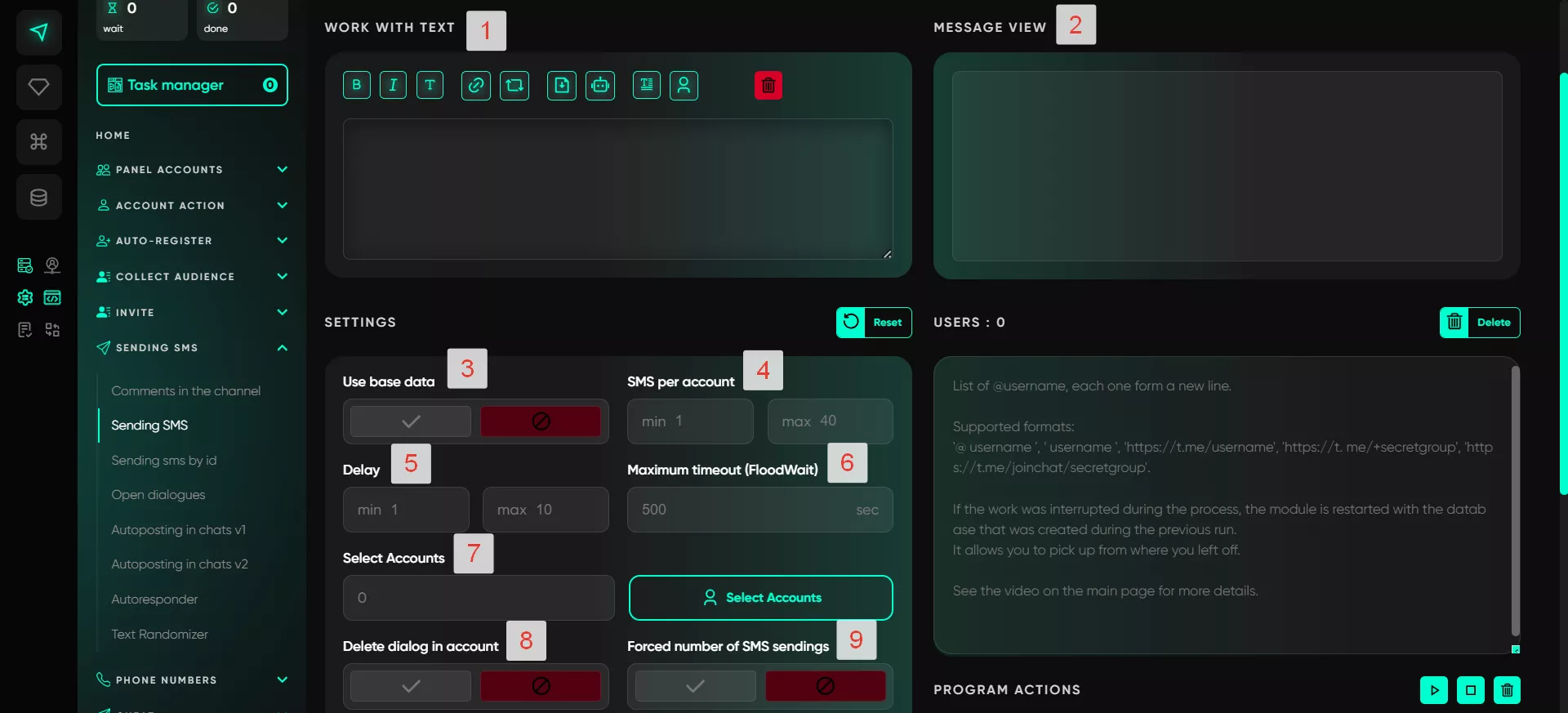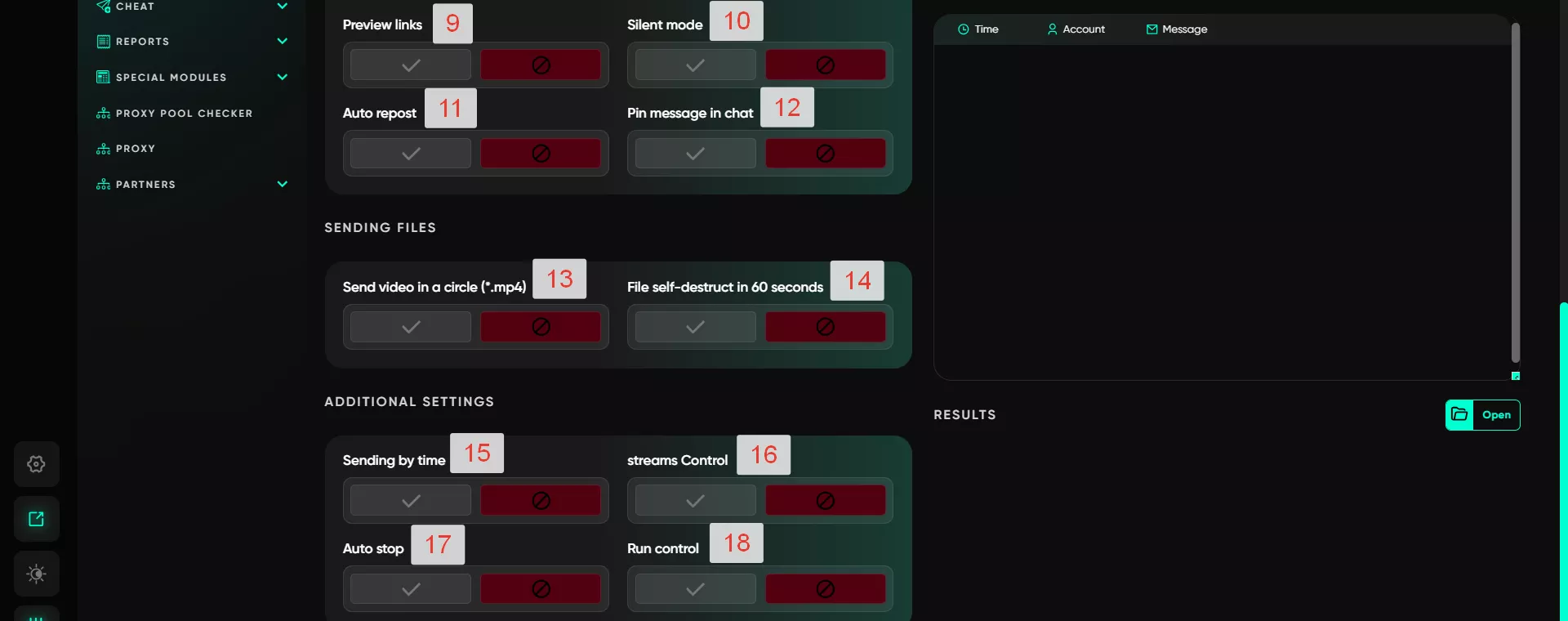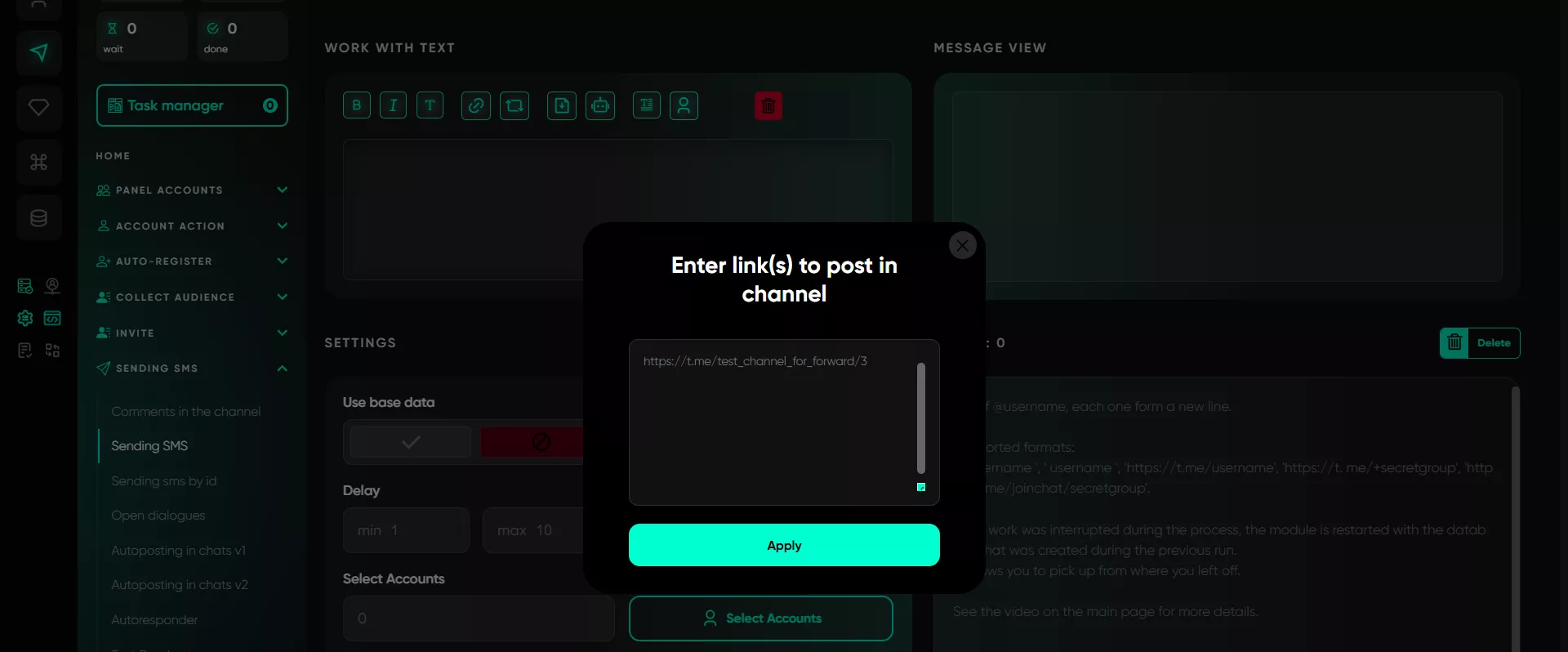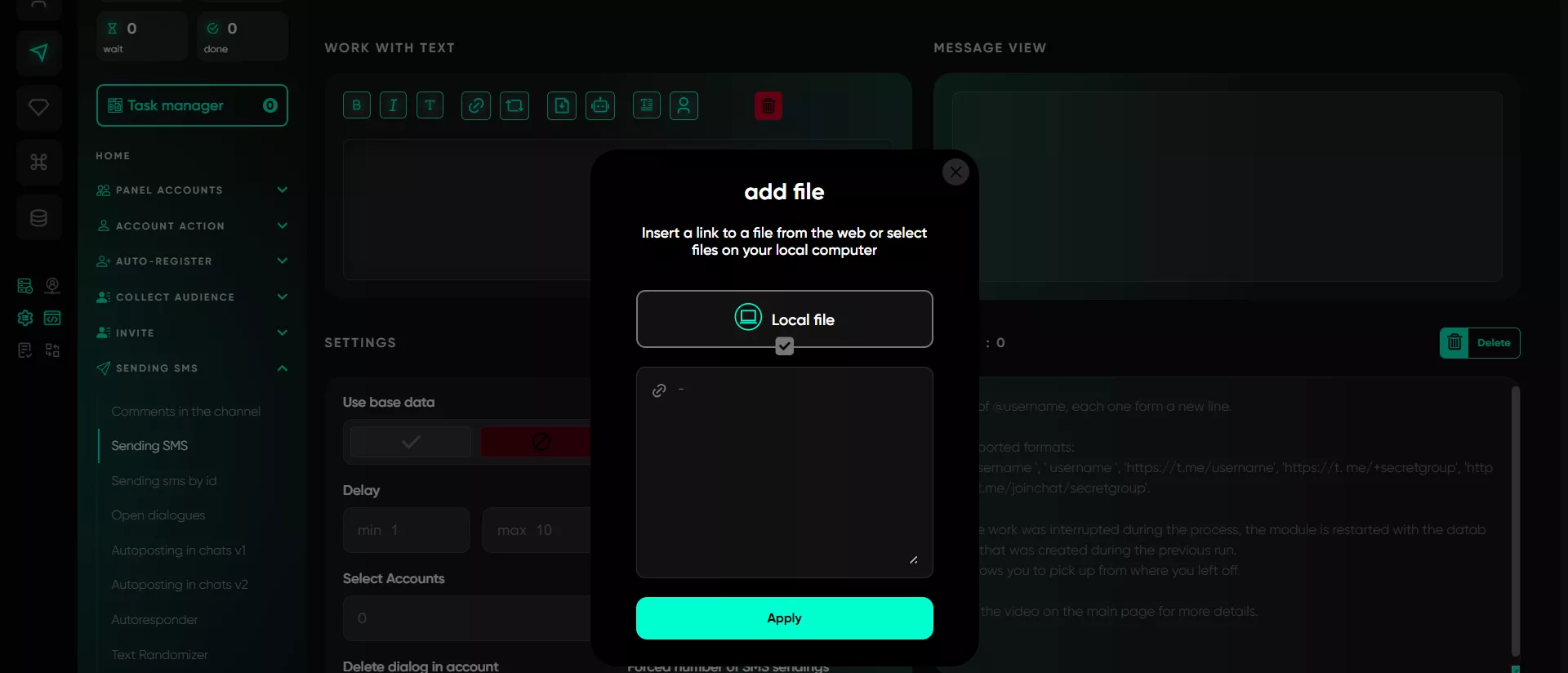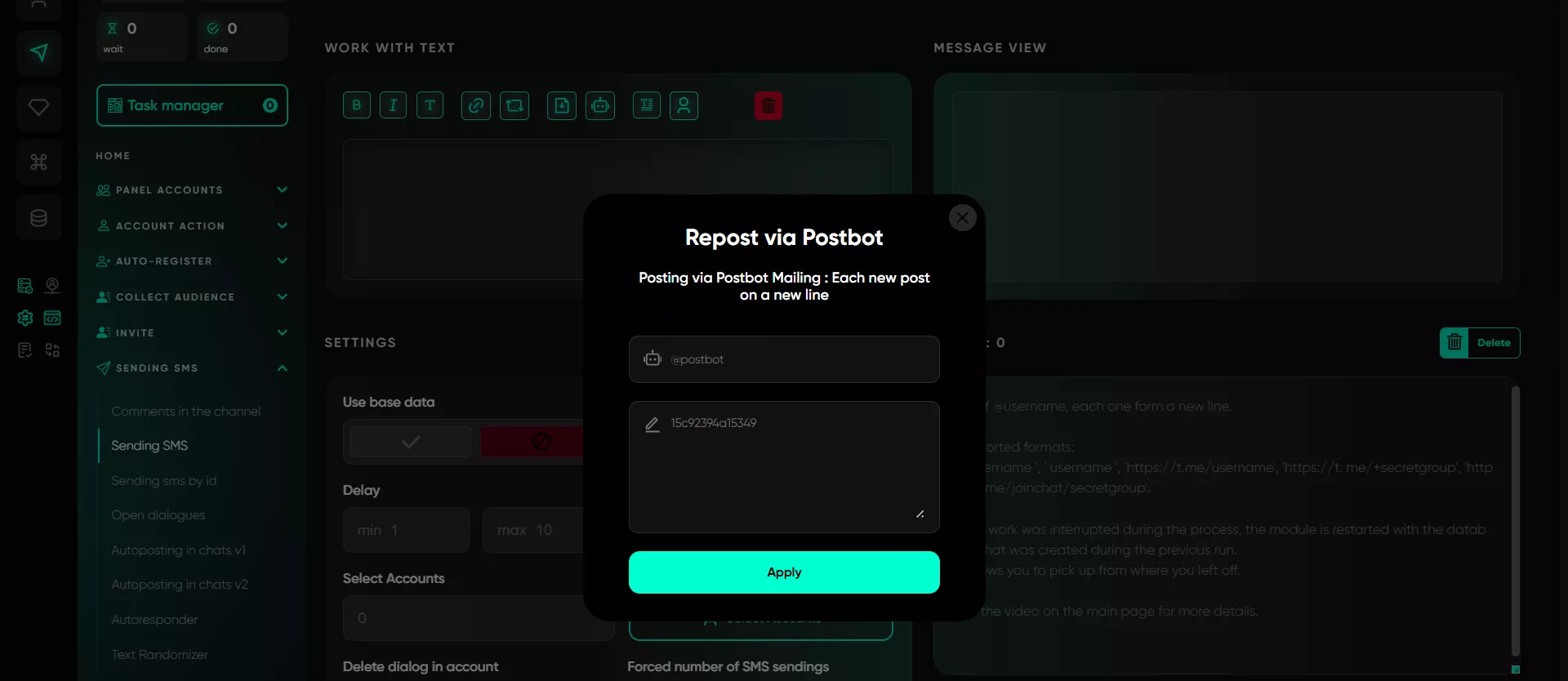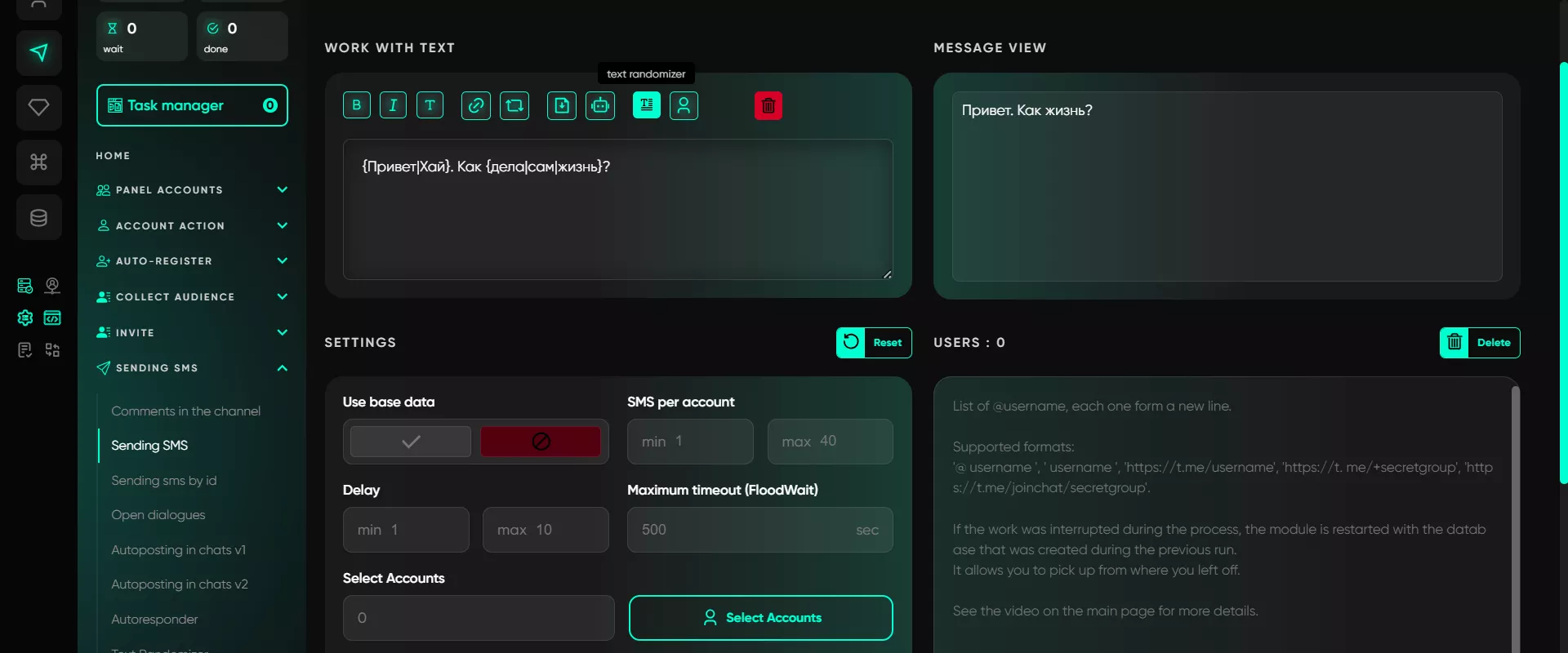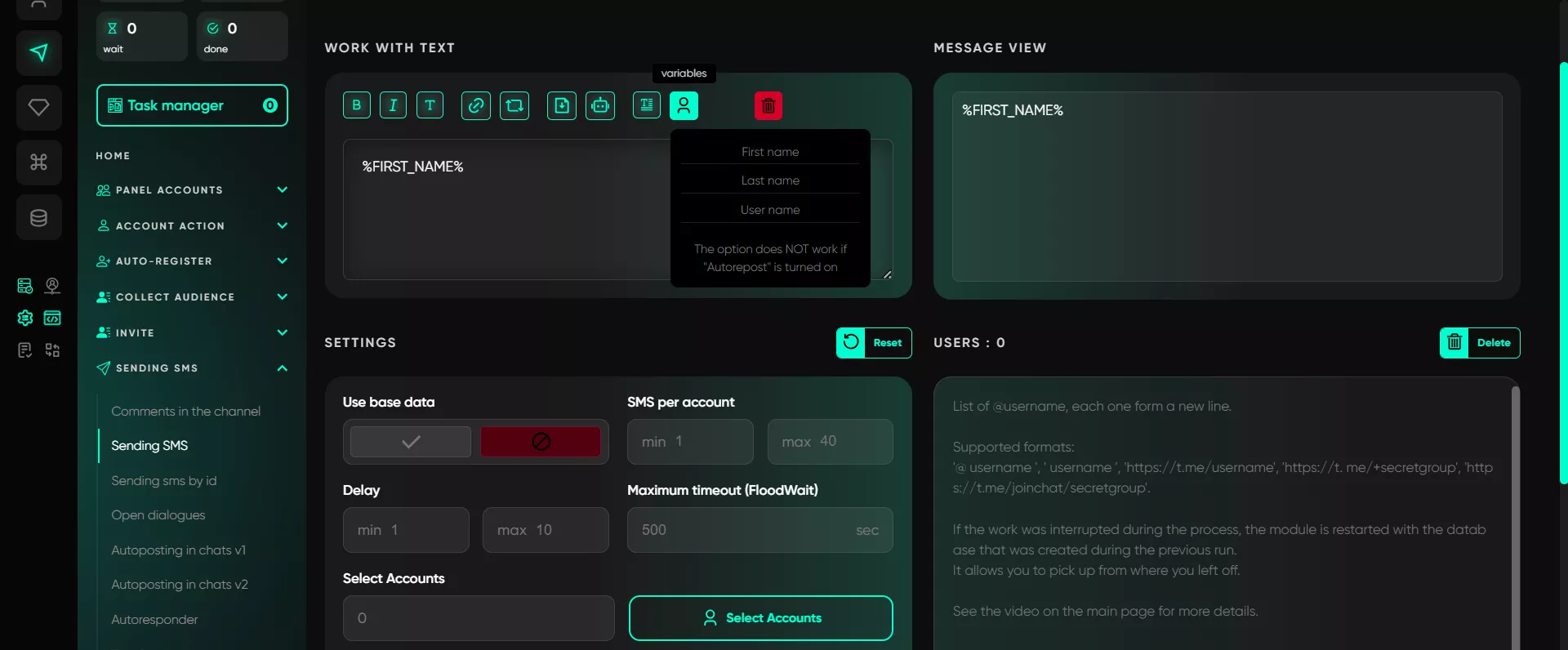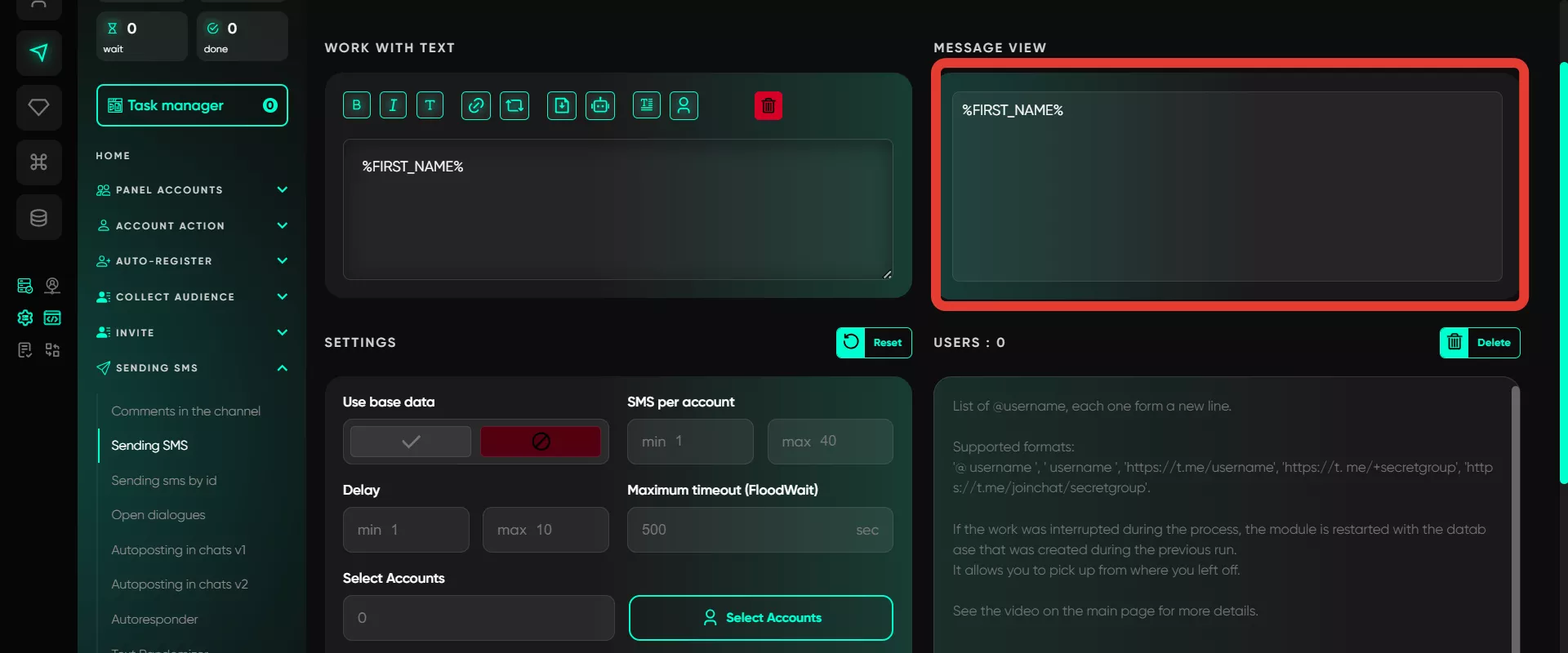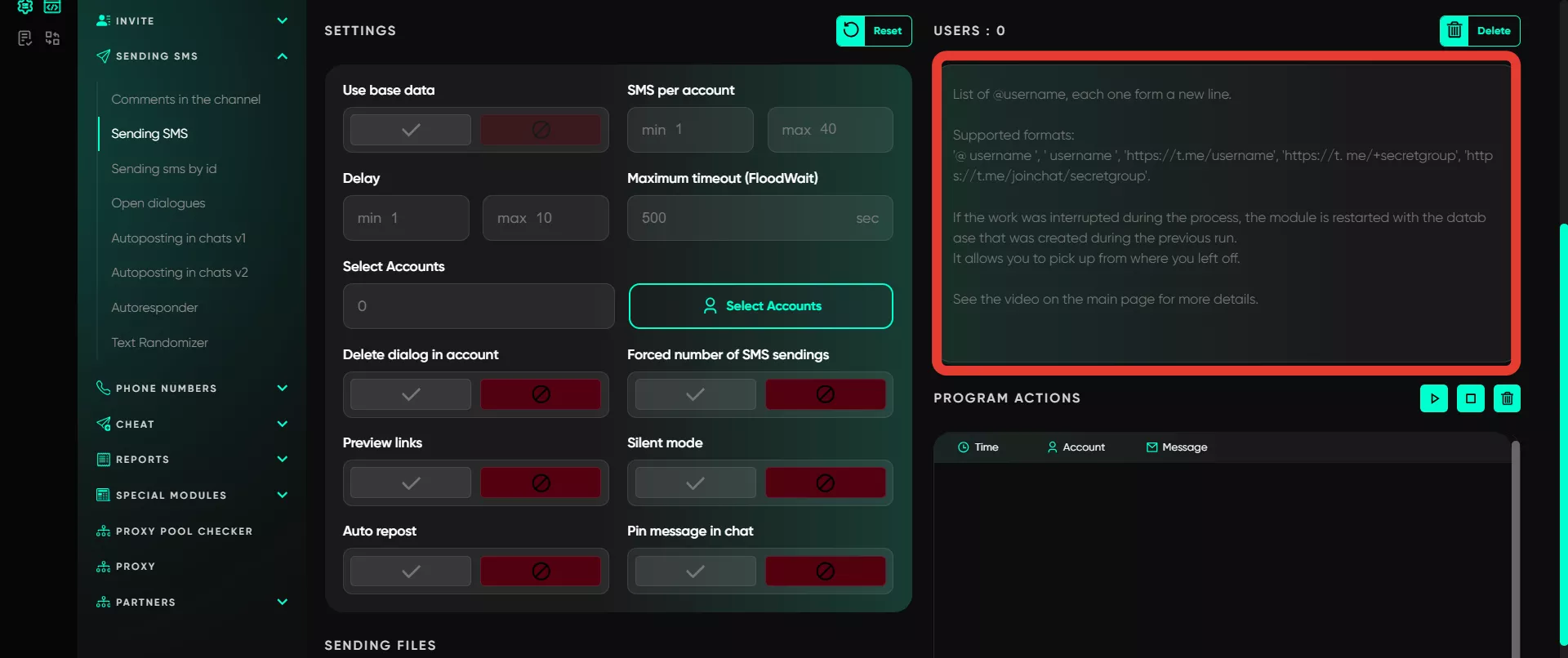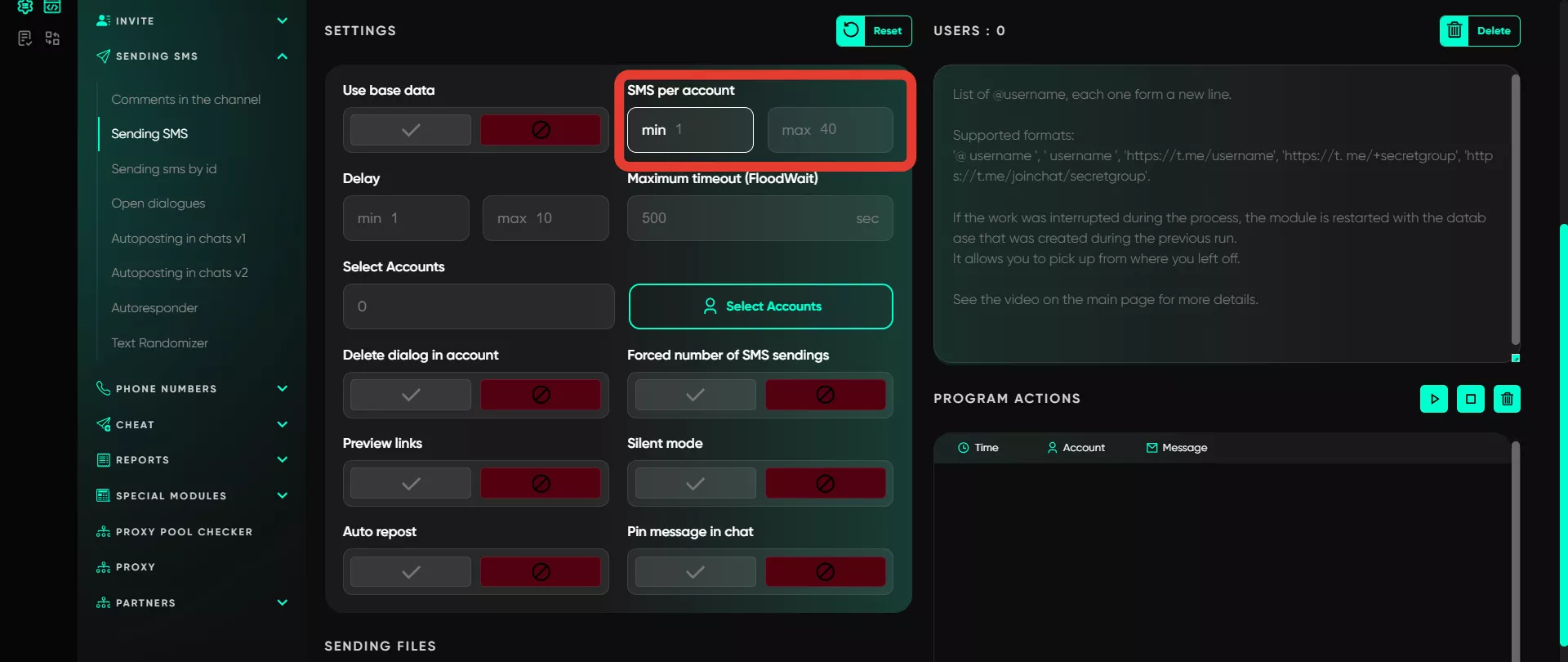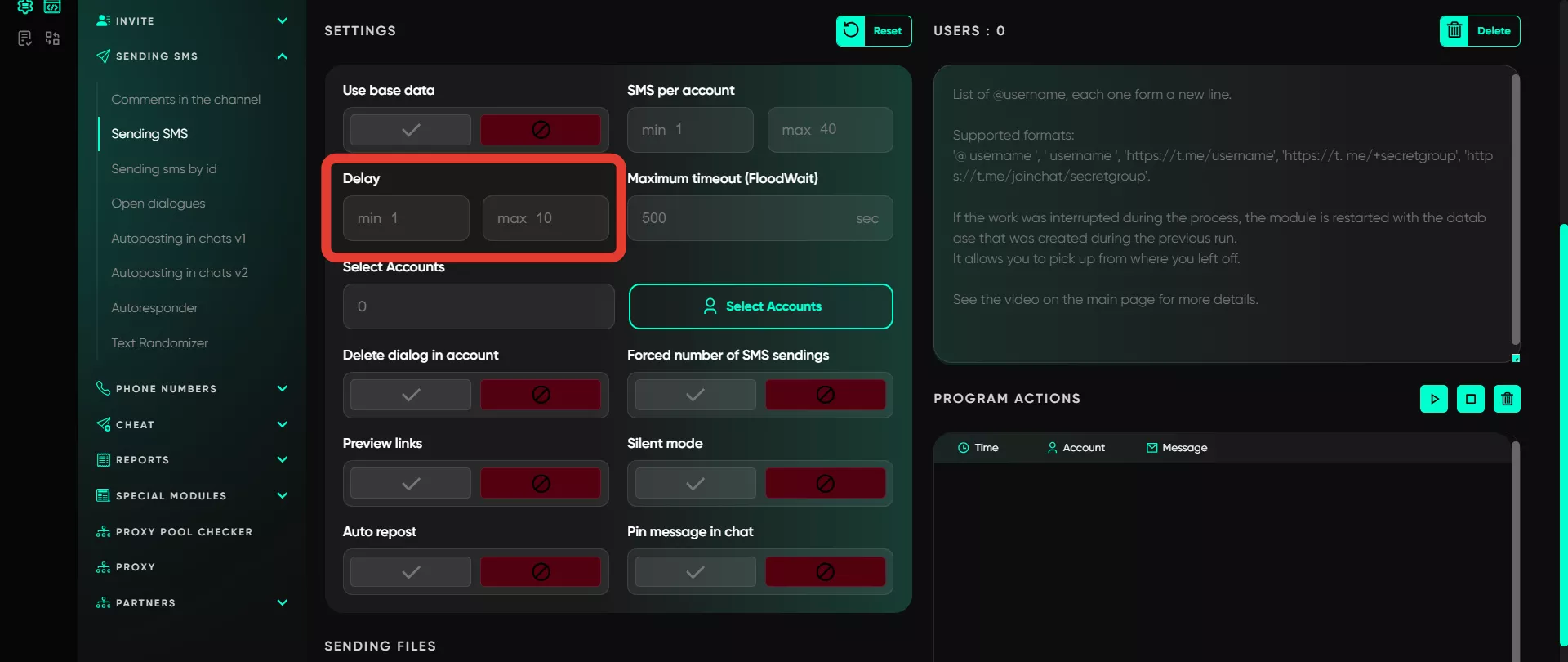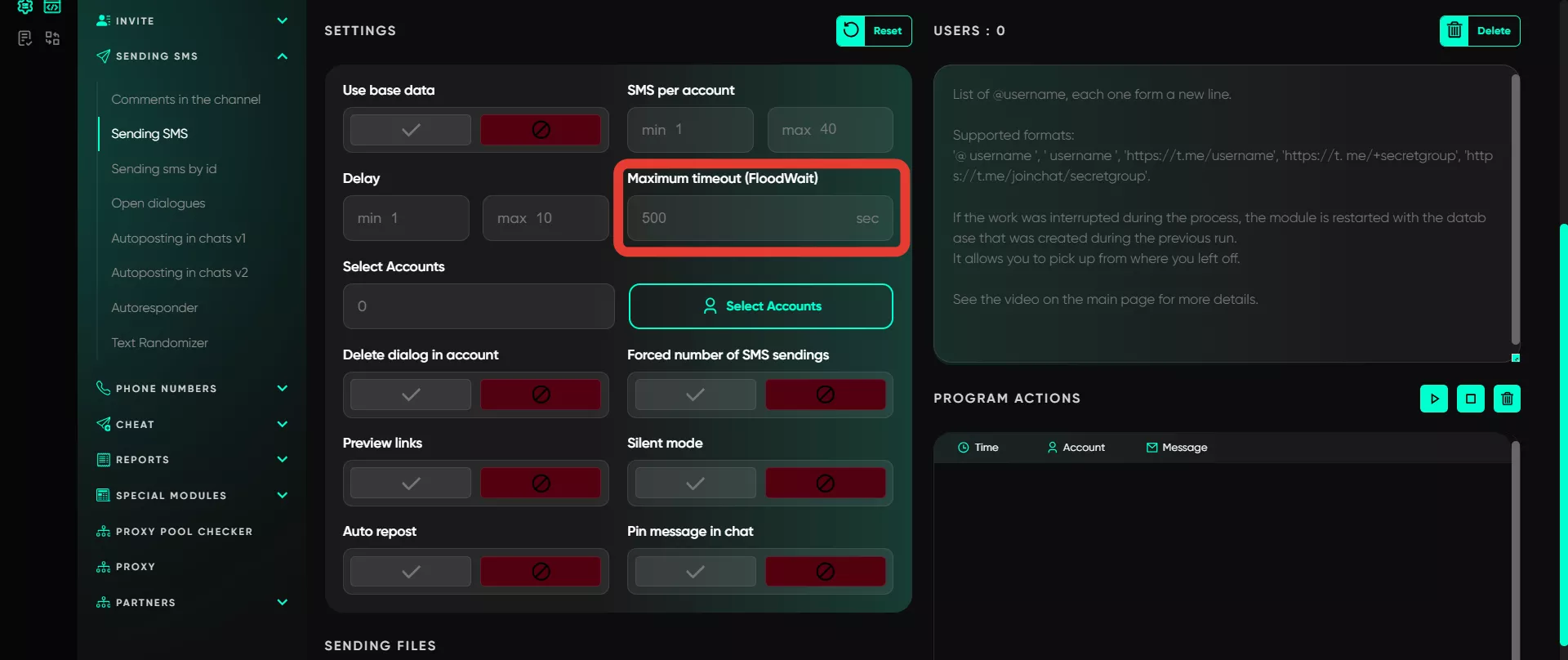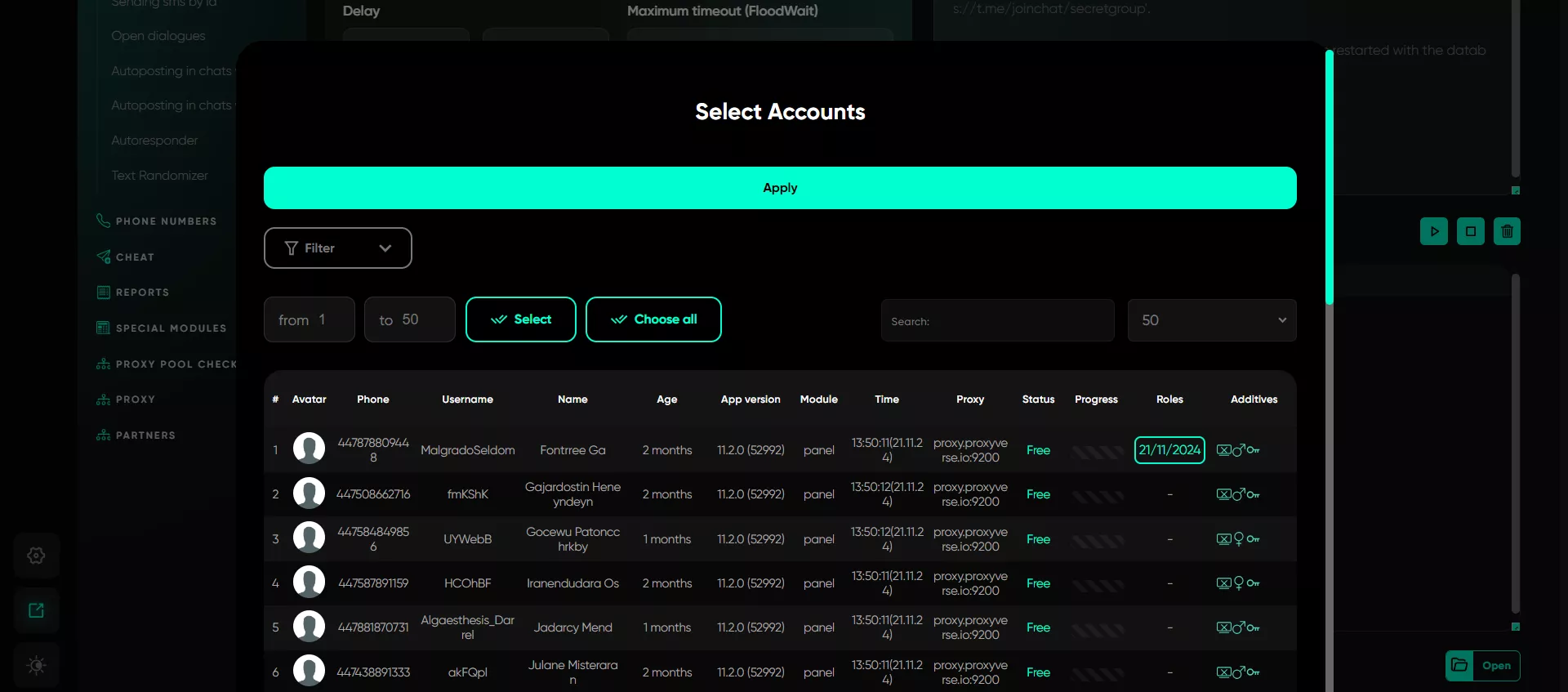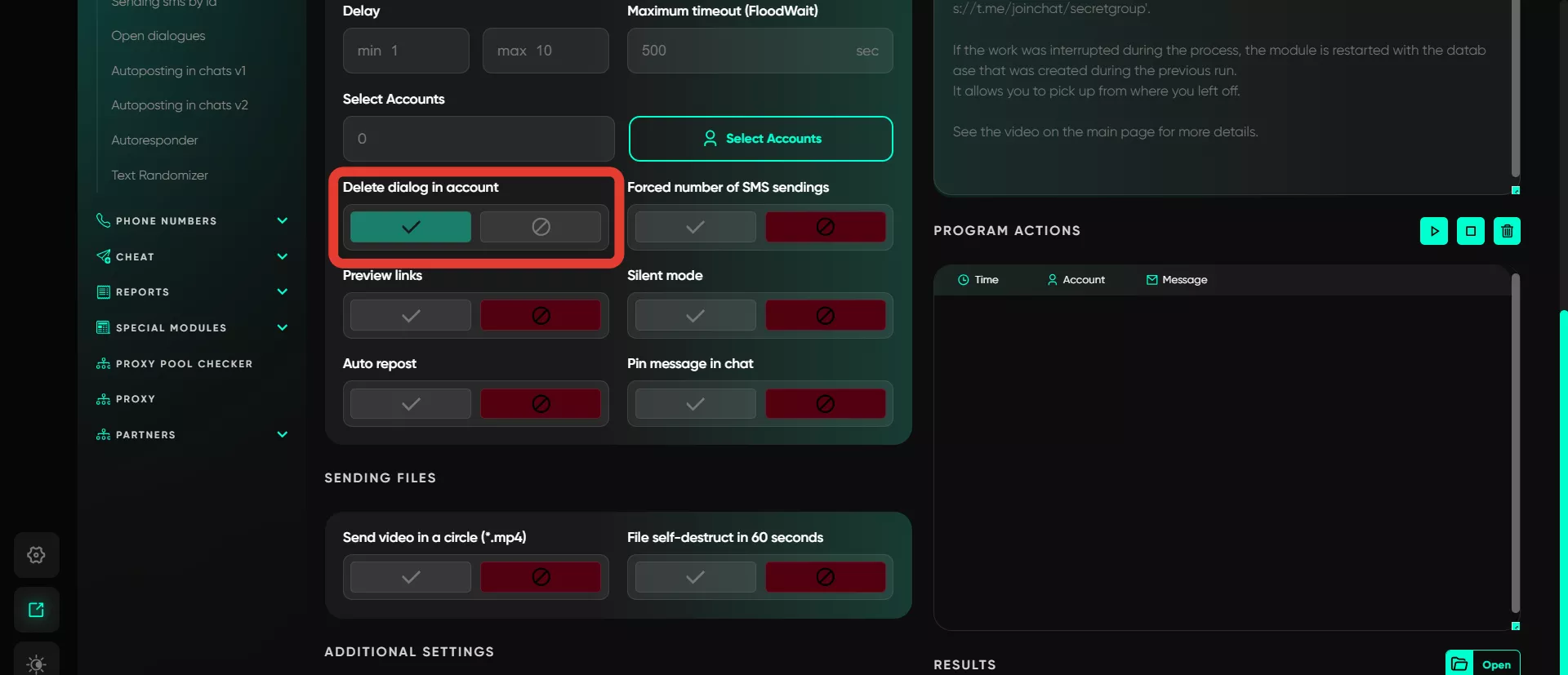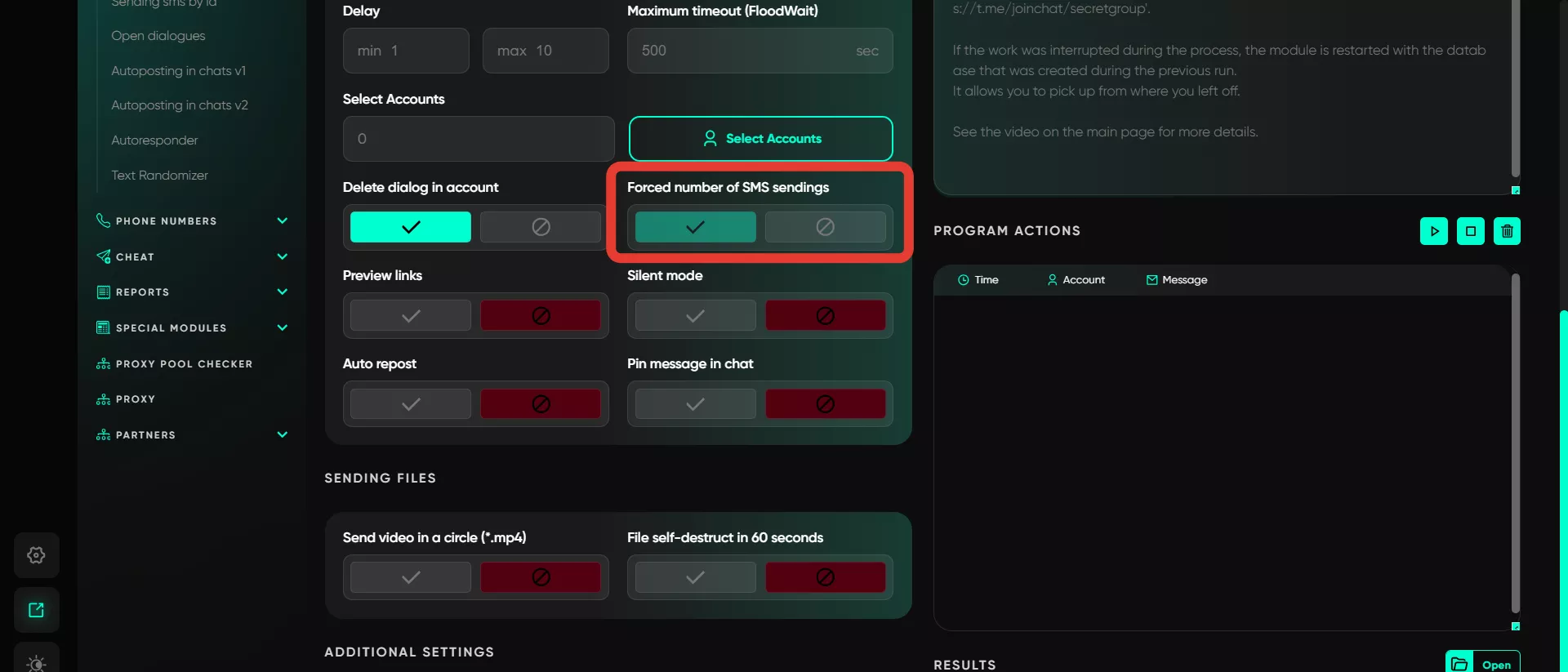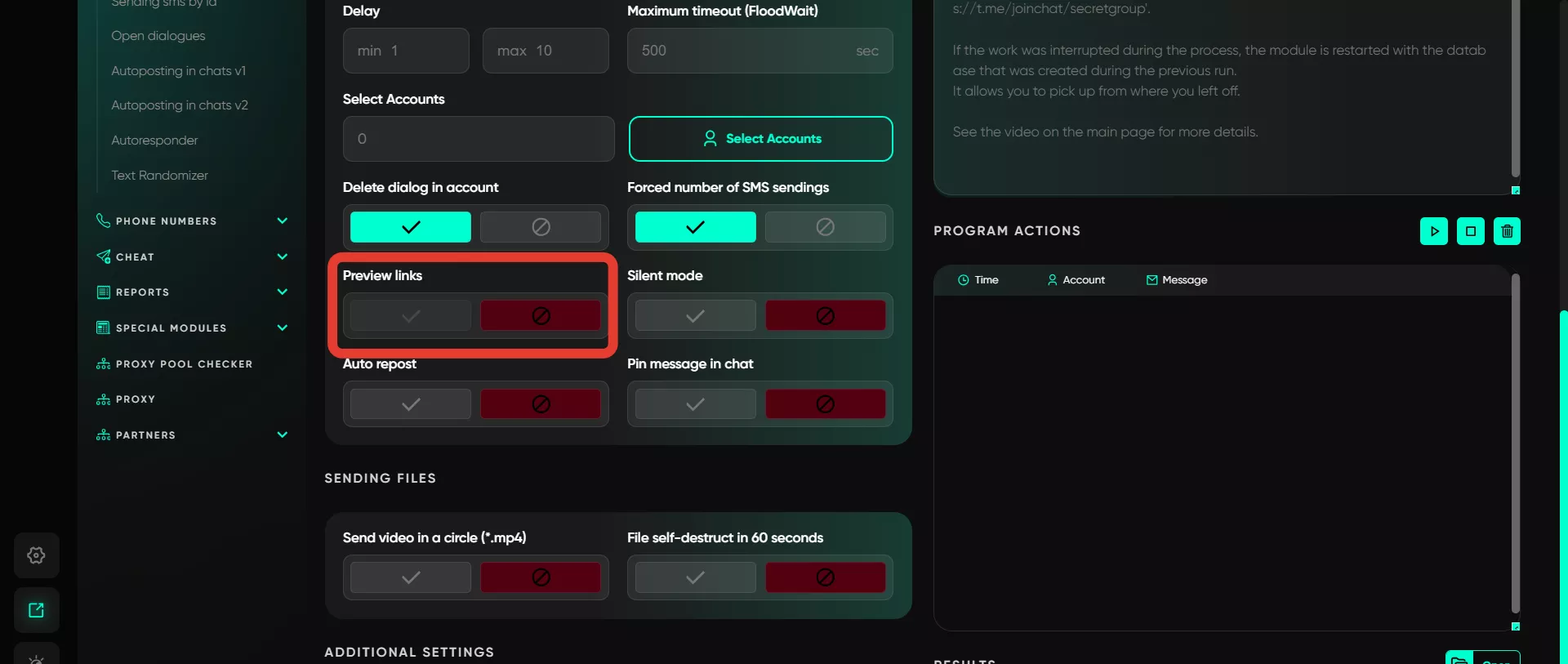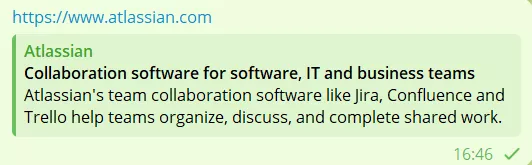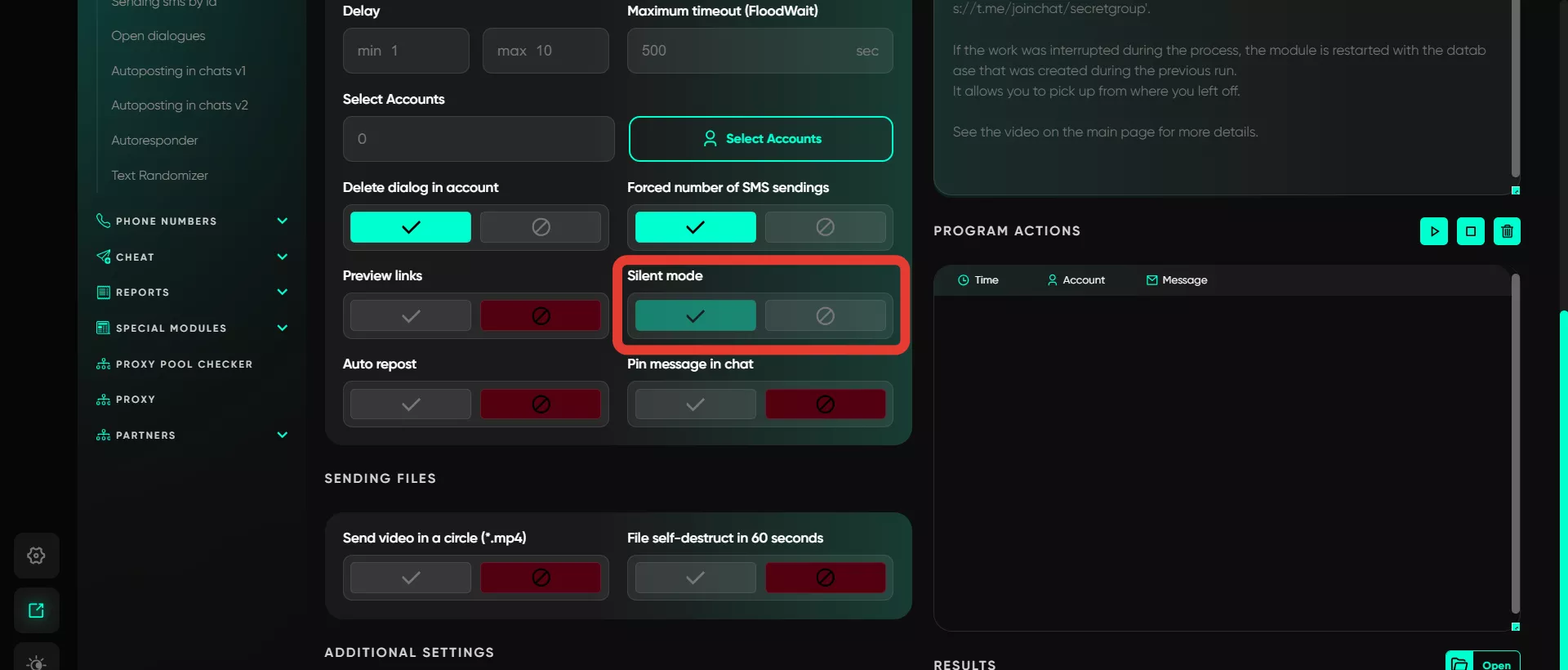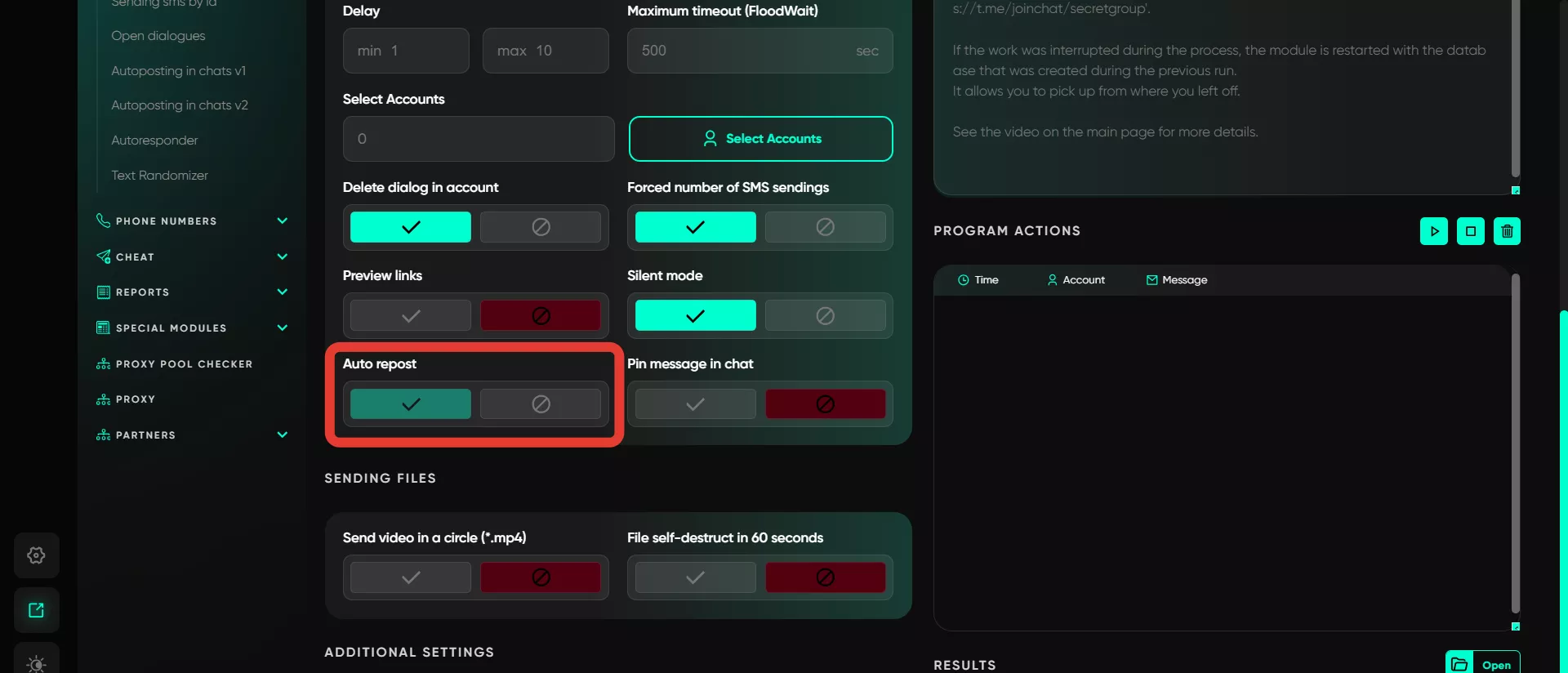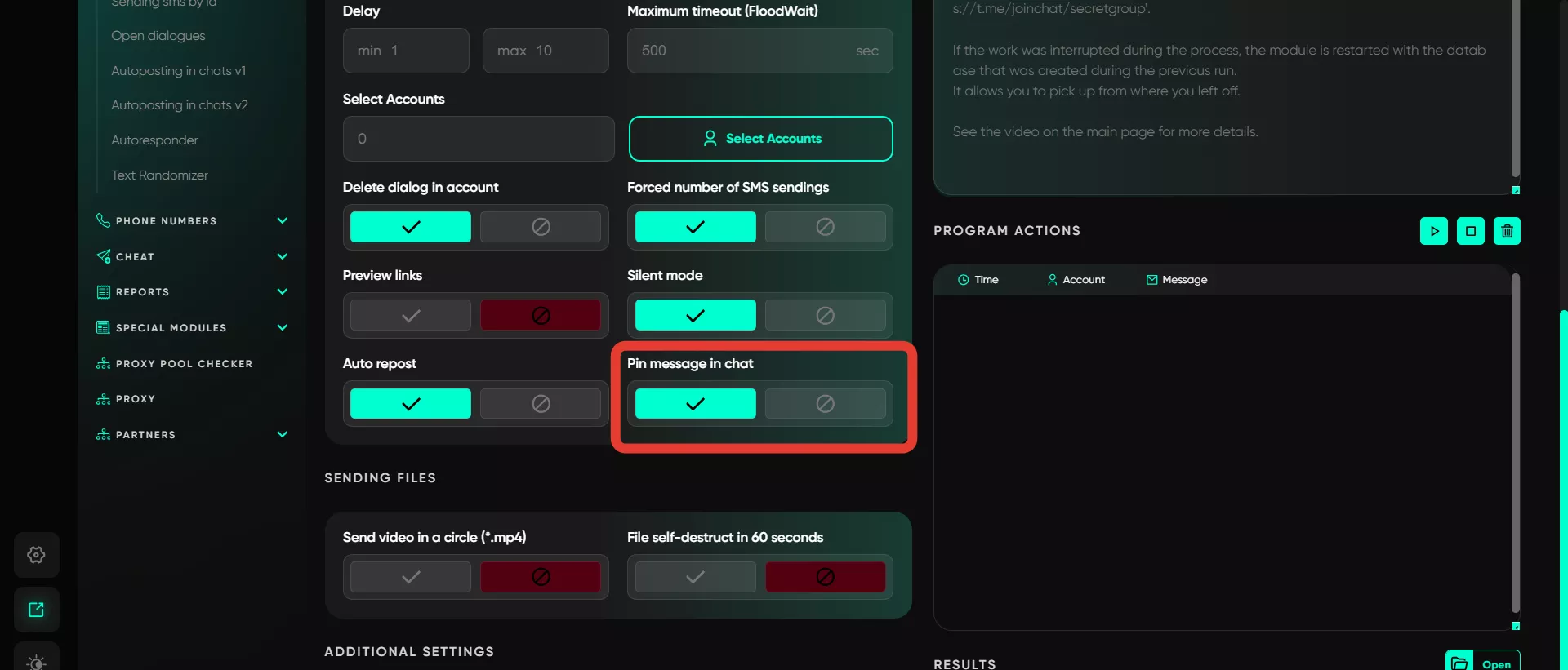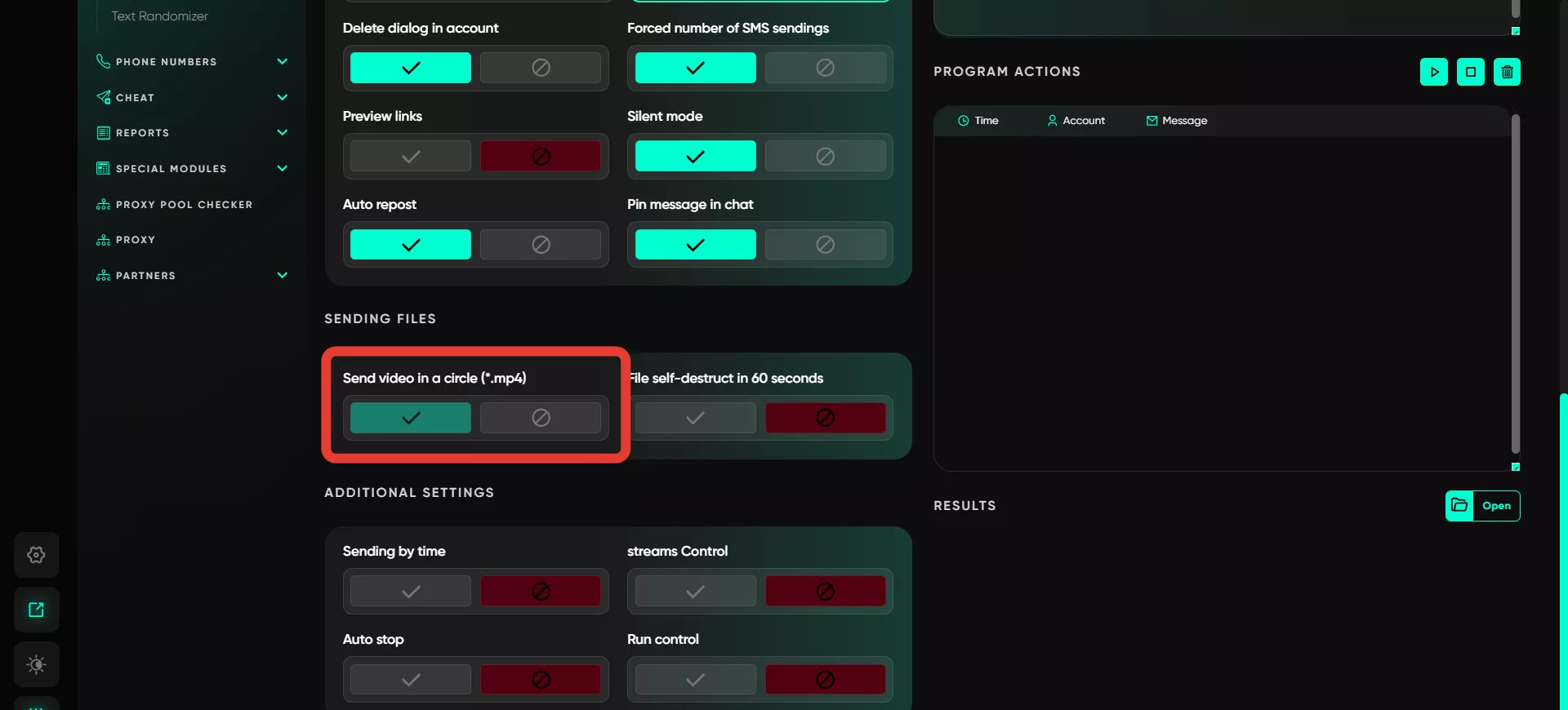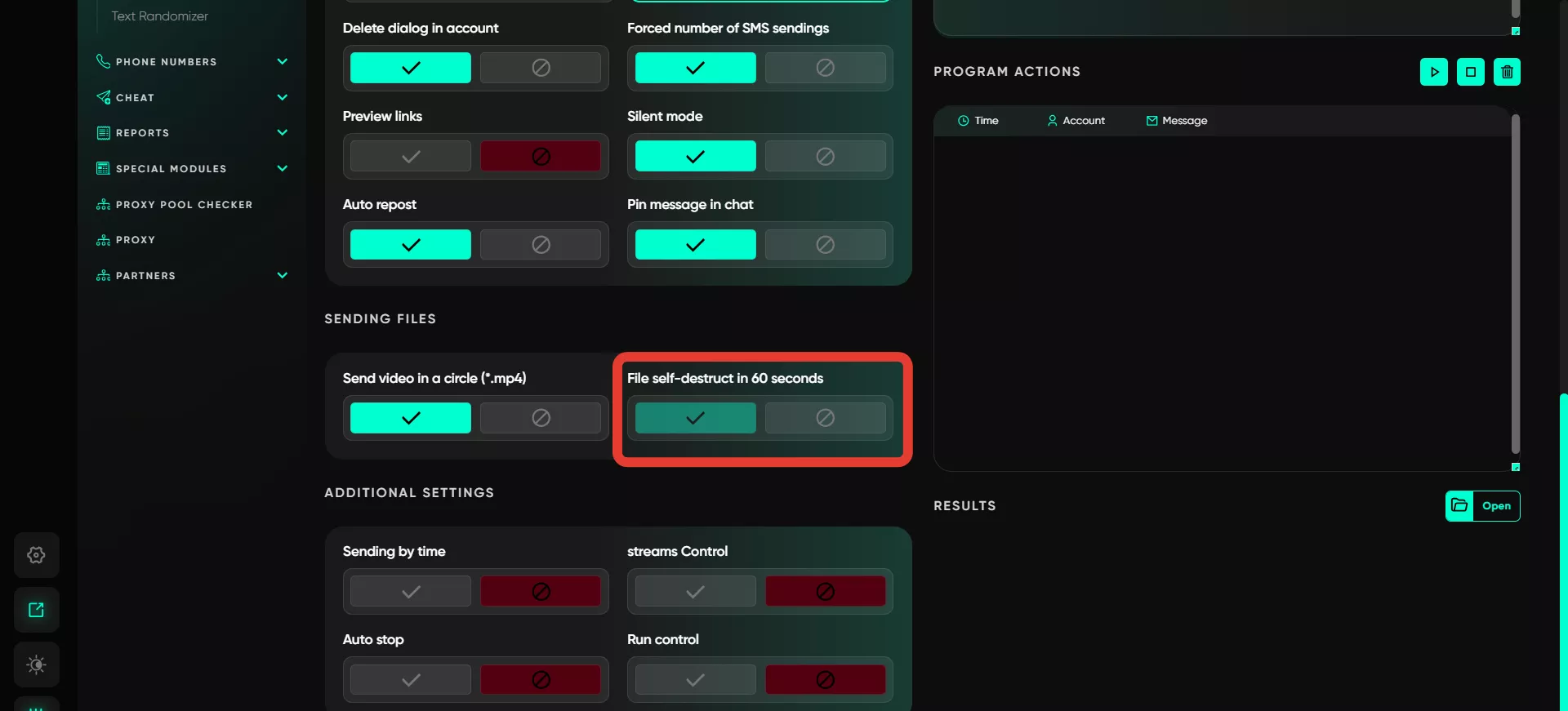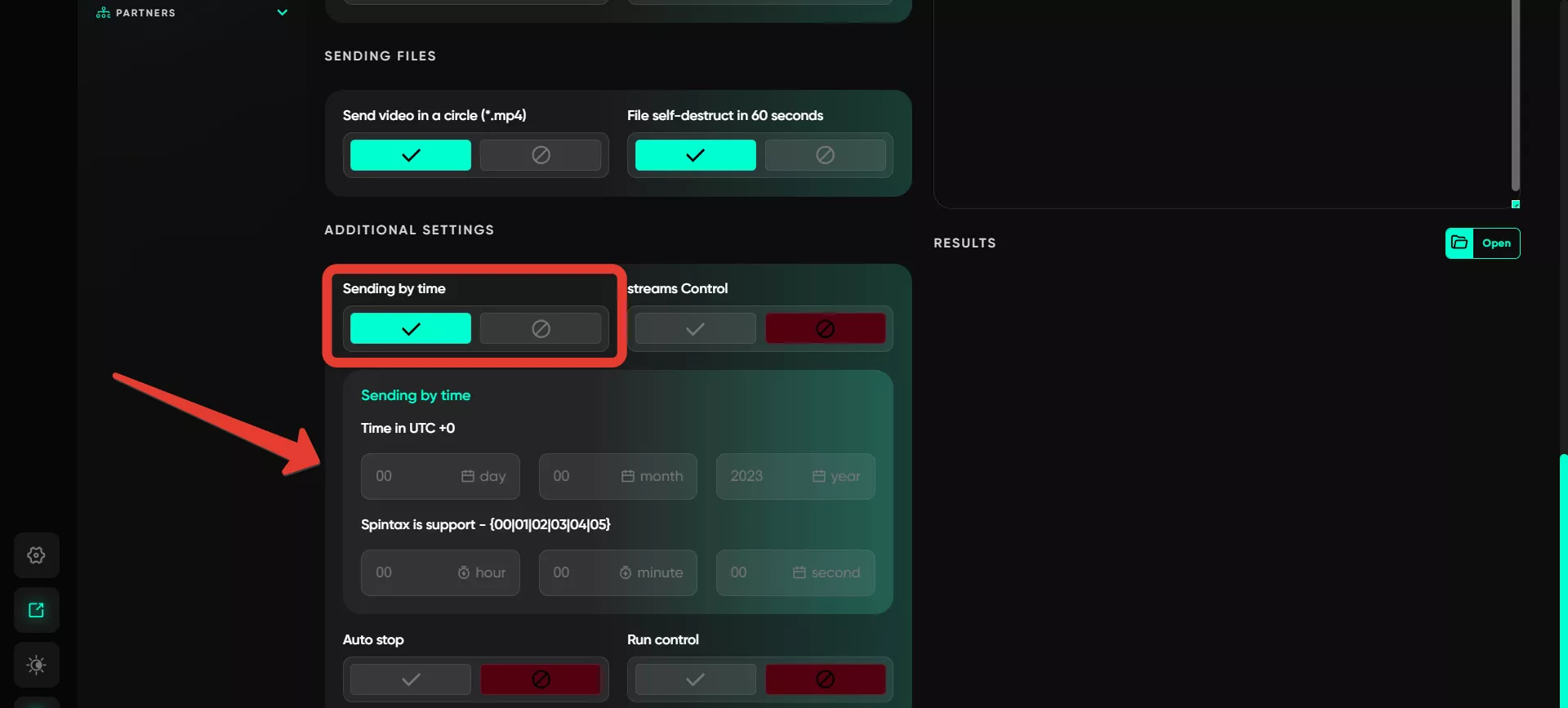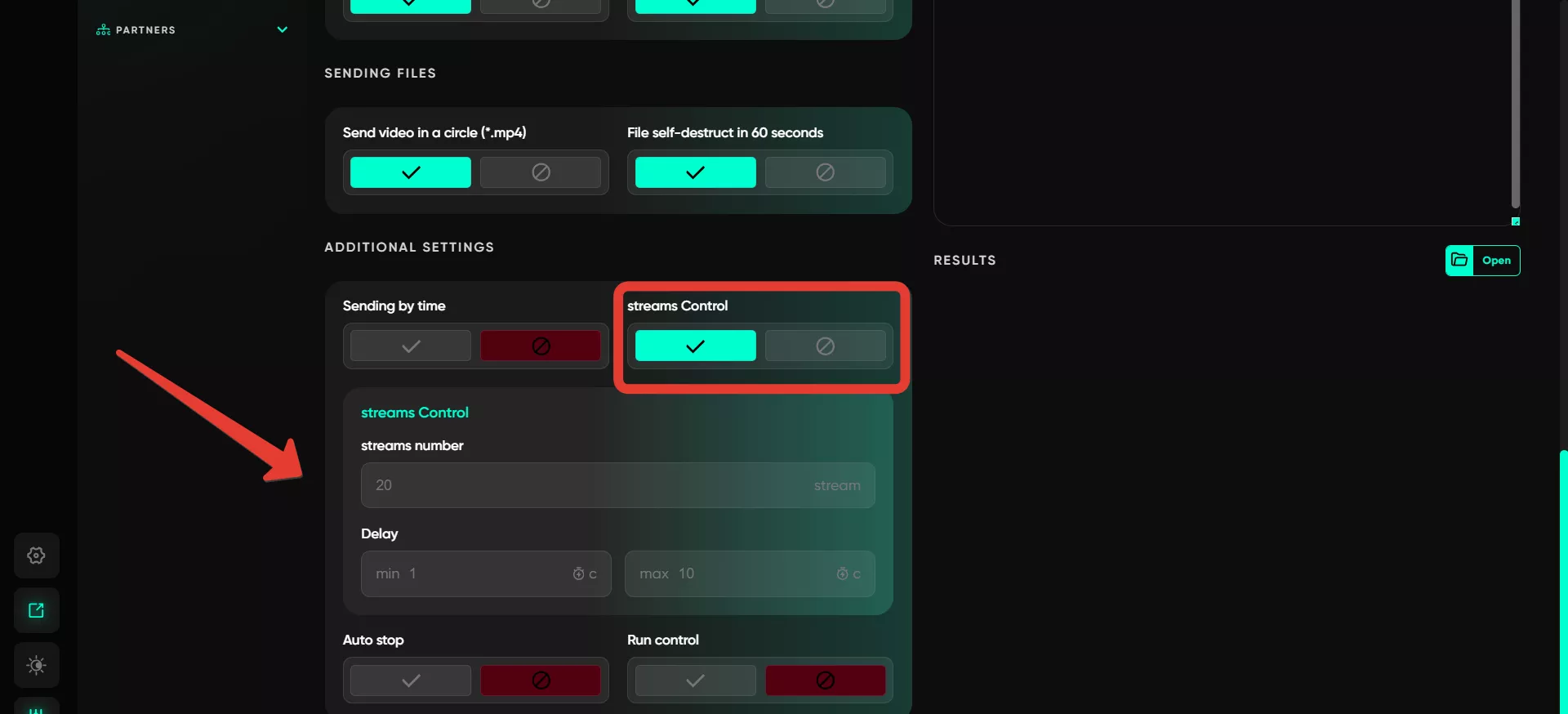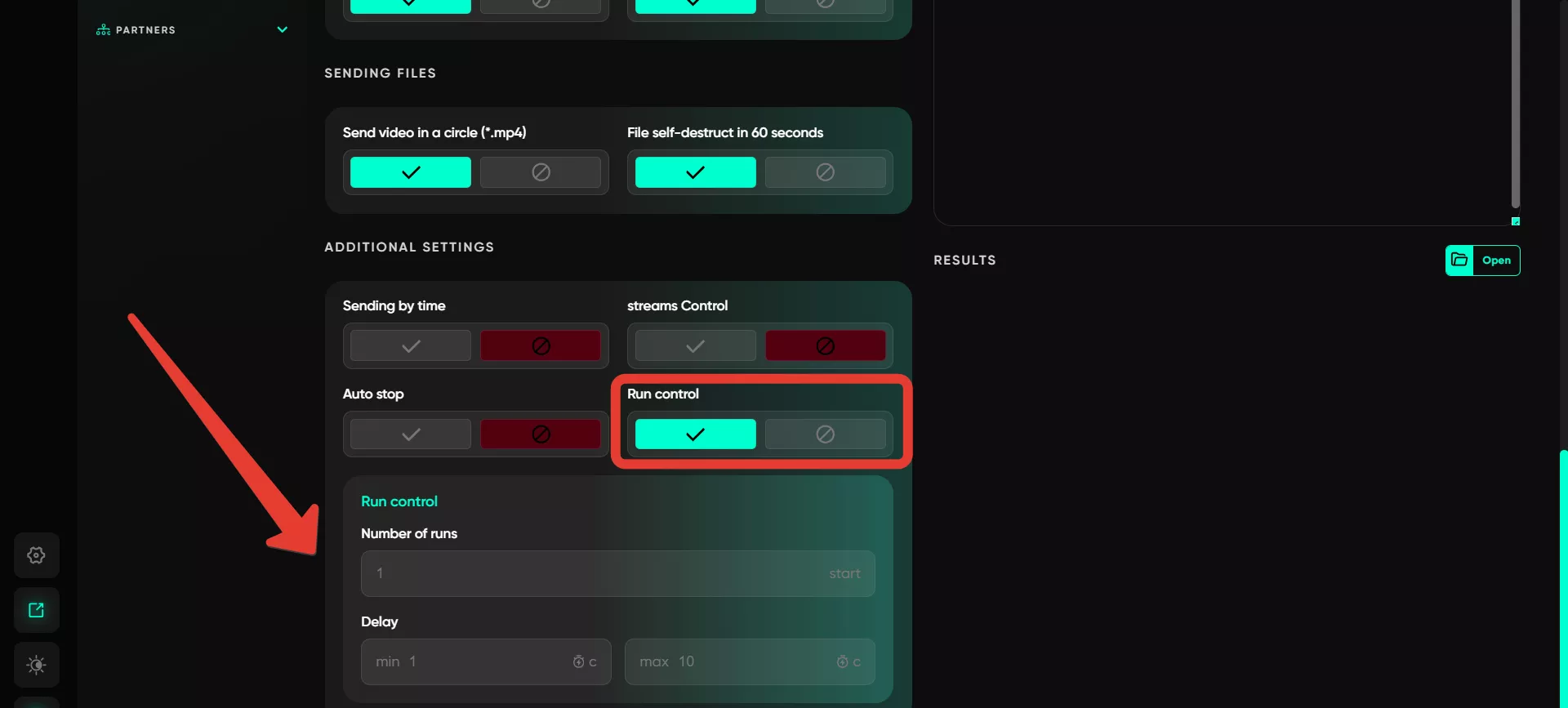Sending SMS
This module is designed for mass messaging to Telegram users. It offers extensive options for editing messages, including style selection, adding graphical materials, and attachments. Messages can be sent either to pre-prepared user databases or user lists.
Work with text
Here, you can input the text for messages to be sent. You can specify variants using spin syntax so that words in the messages alternate. Standard features — bold font, italics, and link addition — are available, along with the following additional features:
Repost from channel. To repost, find the desired post in any channel, right-click on it, and choose the option to copy the link. Paste this link into the software field, and the message will be sent with the reposted post.
Add file. Files can be attached from your device or via a local link. Select the file you wish to attach, such as a document, video, or image on your computer. The file will not appear in the message field, but it will successfully attach to the sent message. This feature supports various types of media: pre-downloaded Telegram video notes, voice messages in .ogg format, and images. If you upload multiple files or images, the program will randomly select one and send it.
Send via bot. This option allows you to send pre-prepared posts through the Postbot bot. In the first field, specify the bot’s name, e.g., @postbot, and in the second field, the ID of the created post. If you specify several IDs separated by new lines, the software will randomly choose a post for each send.
Text randomizer. This feature uses spin syntax to create text variations, e.g., {hello|hi|greetings|good day}. The software randomly selects one of the provided options, making each sent message unique.
Variables. This function automatically adds the recipient’s username to the message text, making it convenient for sending messages via phone numbers or usernames.
Message view
Here, you can check how the message will appear to recipients after being sent, ensuring everything displays correctly. The results area only shows text changes. If files are attached, they will not be visible in this field, as they are sent separately from the main text.
Use a database
If you have a database of users for messaging, you can upload it here. A database of usernames can be created in the «Collect audience» section.
If there is no database, deactivate the database selection, and a field will appear on the right where usernames or Telegram account links can be entered as a list.
SMS per account
Specify how many SMS messages will be sent from a single account. Enter a range, and the software will randomly select a value from this range for each account. If there are restrictions on sending SMS, the software will retry the task for the account until the specified minimum is sent.
Delay
Set time delays between messages to avoid spam suspicion. Enter a range, and the software will select a random delay within the specified range.
Maximum timeout (FloodWait)
Configure the timeout for flood restrictions. If the restriction lasts longer than the set time, the account's operation will pause. If it’s shorter, Telegram Expert will wait and then continue the task.
Select accounts
Select the accounts from which messages will be sent. Only accounts from the «Active» folder can be chosen, so keep this in mind.
Delete dialog in account
After sending, the sent messages will be deleted, but only from the account that sent them. They will remain visible to the recipient. This is useful if you want to avoid cluttering dialogs with unnecessary messages.
Forced number of SMS sendings
Control how many exact sends occur. Specify a value, and the software will track and send messages until the specified number is reached. Limits may vary depending on several factors, such as links, account geo-location, account activity, randomization, the nature of the messaging, etc. It’s recommended to start with a small number and gradually increase values.
Preview links
Activates link preview in the message, as in the previous section. When a link is sent, the recipient will see a window displaying its contents. A preview helps recipients trust the link and, if the creative content is well-designed, can encourage them to click, increasing conversion rates for the campaign.
Silent mode
Enable sending without notifications. Recipients will not receive pop-up alerts, reducing the chances of complaints from recipients.
Auto repost
If enabled, the software will create a private chat for each account and send your message to it. The message will then be reposted to users from the account. The profile will exit the chat afterward. For example, if 10 accounts are selected, each account will create a unique private chat, and reposts will be made from these chats. This results in 10 unique chats, one for each account.
Pin message in chat
Users can pin a message in the dialog so it remains visible. The message is pinned for both the sender and the recipient.
Send video in a circle (*.mp4)
Attach a video note to the SMS. Configure this through the text area for messages by uploading a video file. It’s recommended to download the video in video note format from Telegram and then upload it to the software.
File self-destruct in 60 seconds
After the file (photo or video) is viewed, it disappears for both users within a minute. The recipient cannot open a self-destructing file on a PC and will receive a notification. Files can only be viewed through the mobile application.
Sending by time
The software allows creating scheduled messages for a selected date and time. Spin syntax is supported, enabling random values to be selected from its options. The task completes when all scheduled messages are created. Telegram will automatically send these messages at the specified time.
Streams control
Configure message threads for sending messages from multiple accounts. For example, with 10 threads, 10 accounts will simultaneously perform the operation according to the specified settings, continuing until all accounts have completed the task. Ensure to set delays between threads for smooth operation.
Auto stop
Pause message sending if statuses such as Ban, Spamblock, or FloodWait occur. You can select one or all of these statuses and specify the number of accounts. For instance, if you set the value to 1 for all types of restrictions, the operation will stop for all accounts if any of them receive any of the selected statuses. The value can be higher, such as 3 or 5, meaning the operation stops when 3 or 5 accounts receive a status.
Run control
This feature allows initiating sending cycles after a set time interval. For example, if the software completes messaging for all accounts and you’ve set a 1-hour interval in Run control, the operation will repeat for all accounts after one hour.