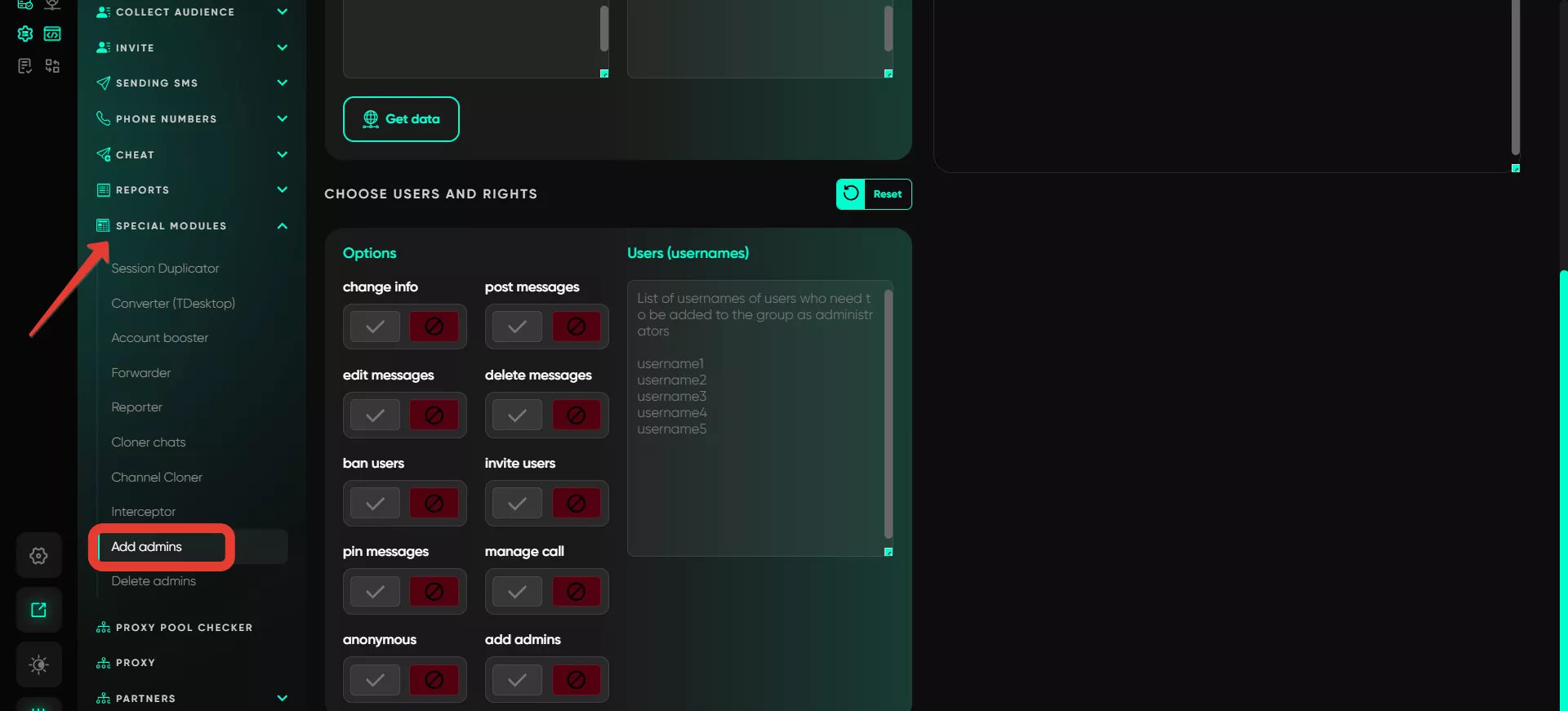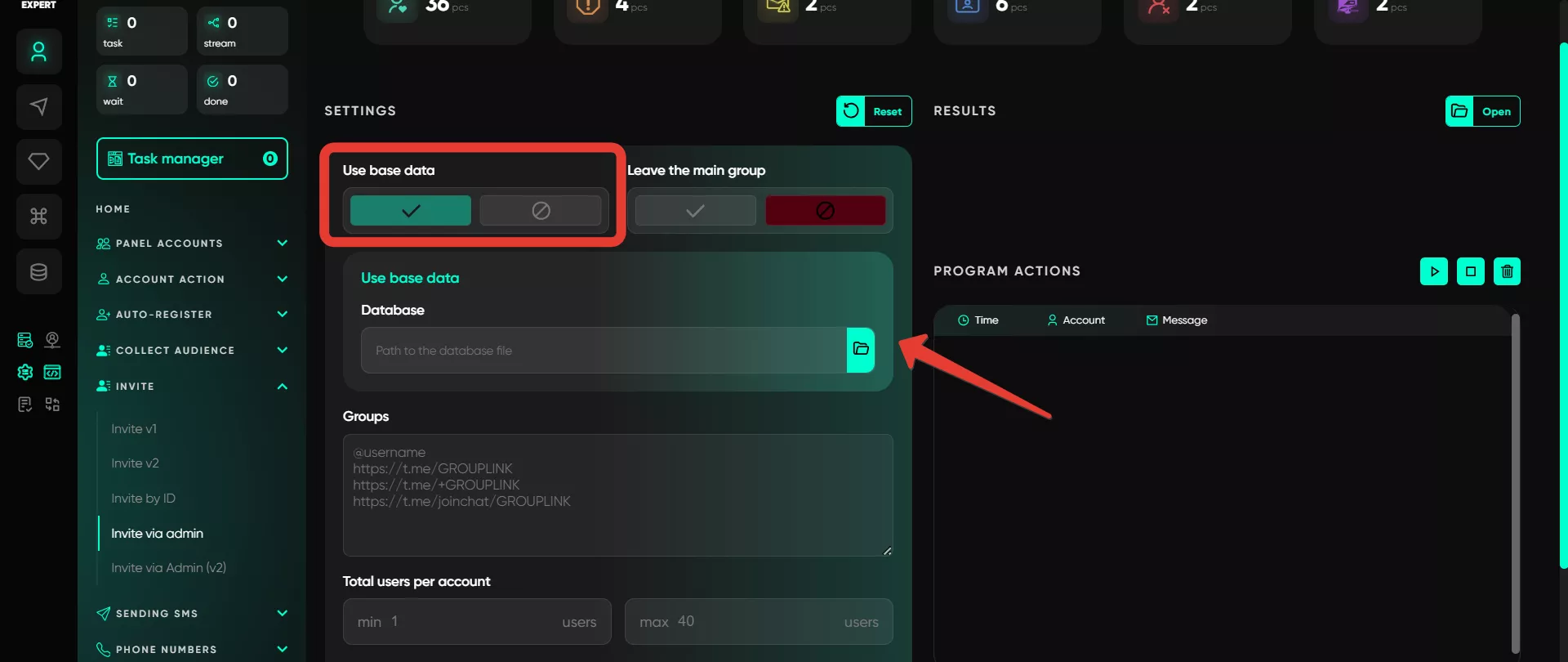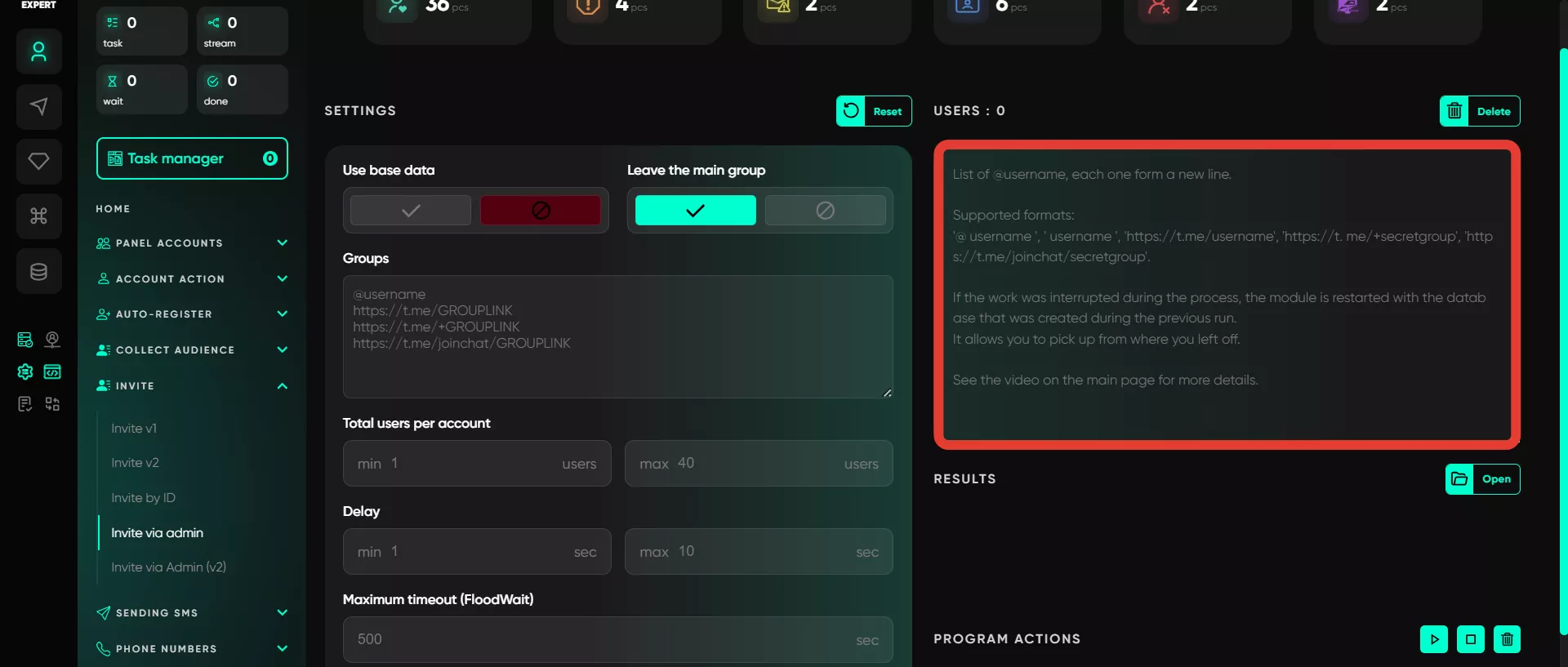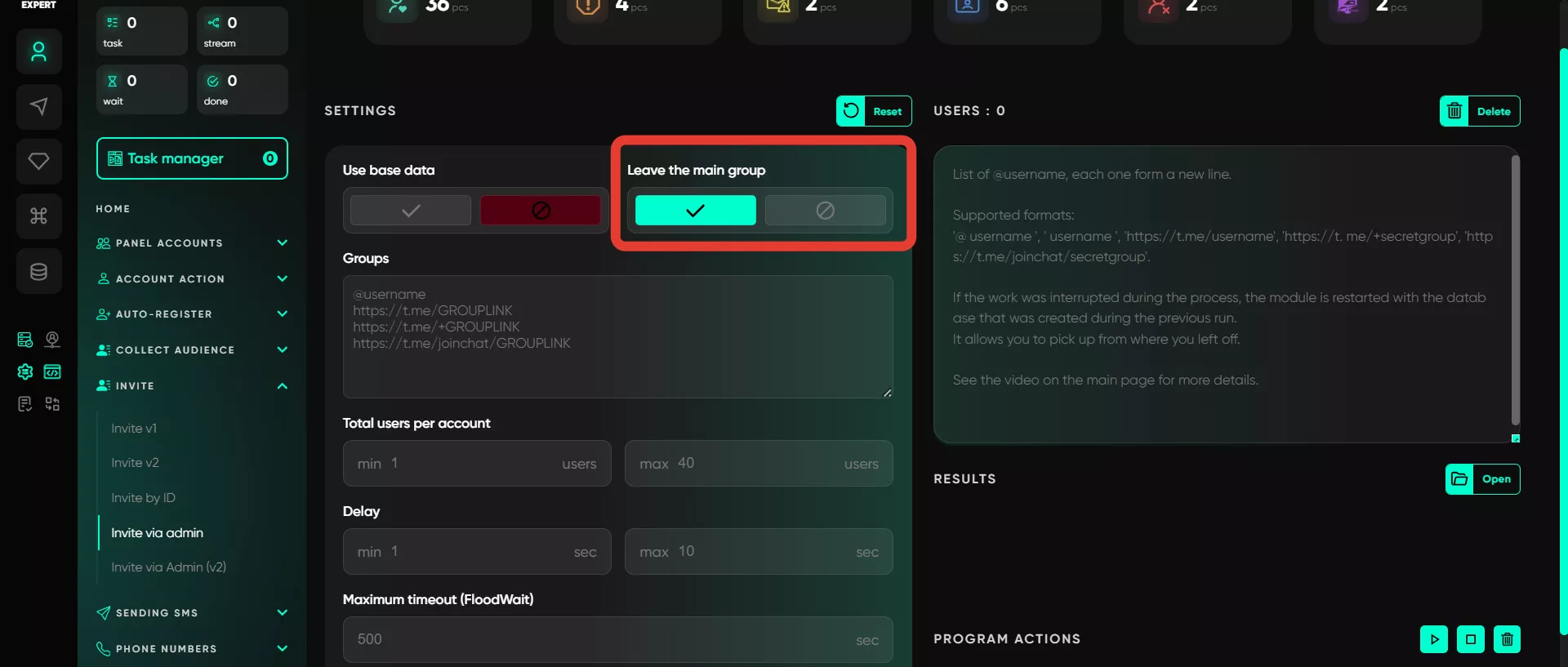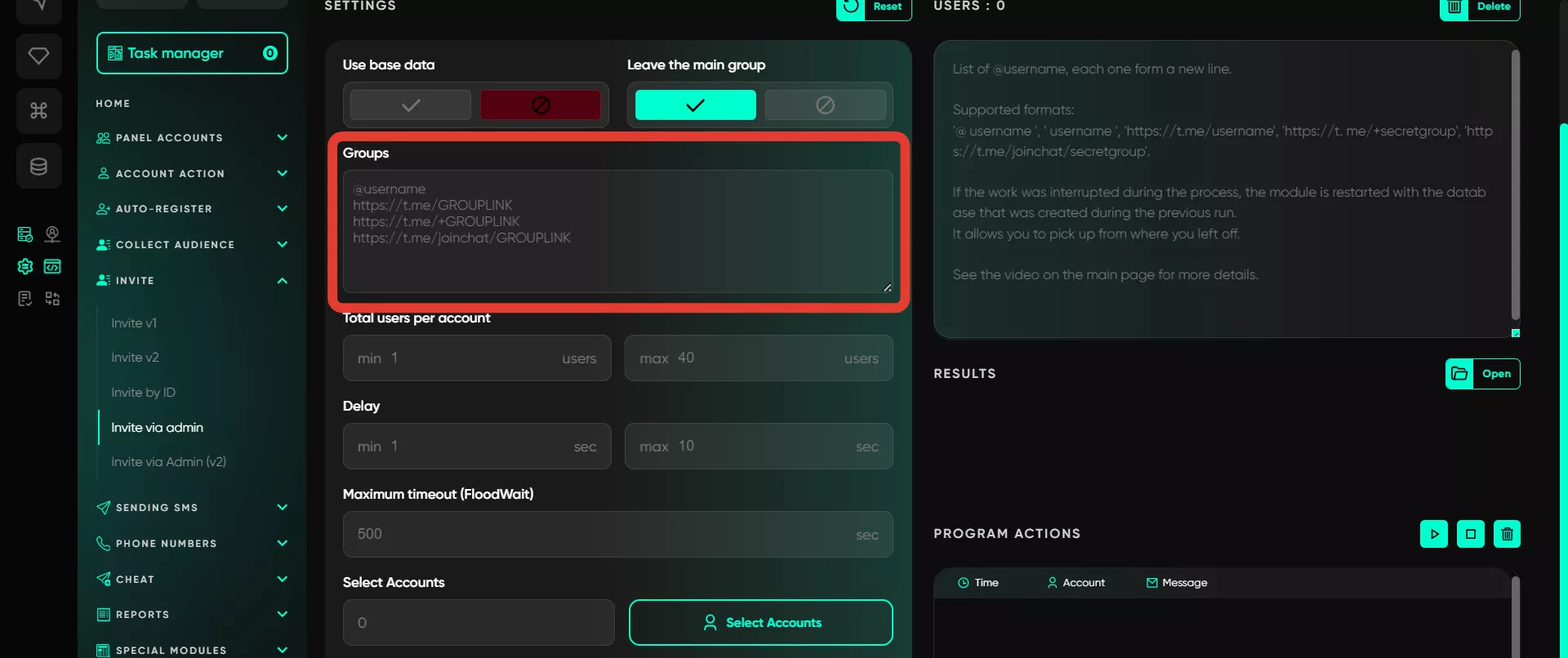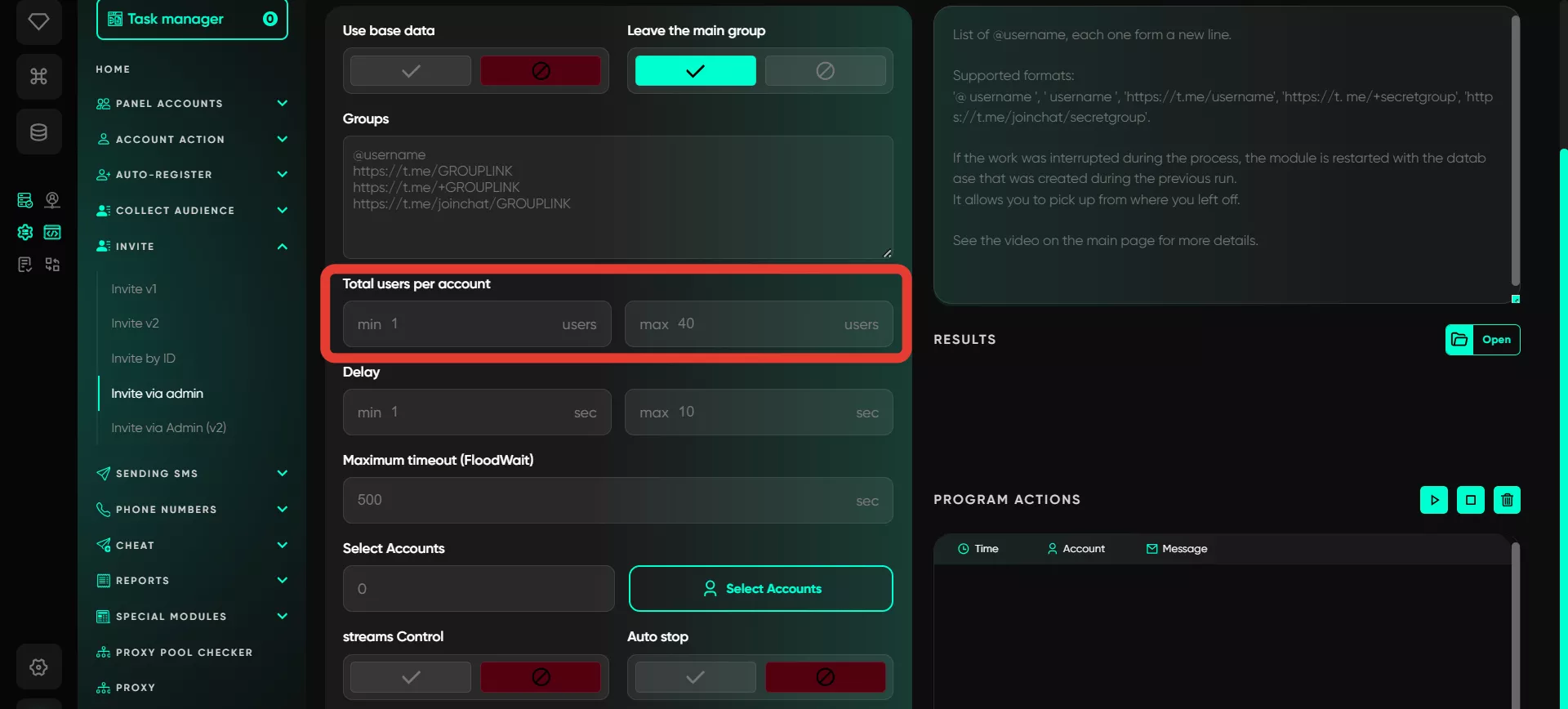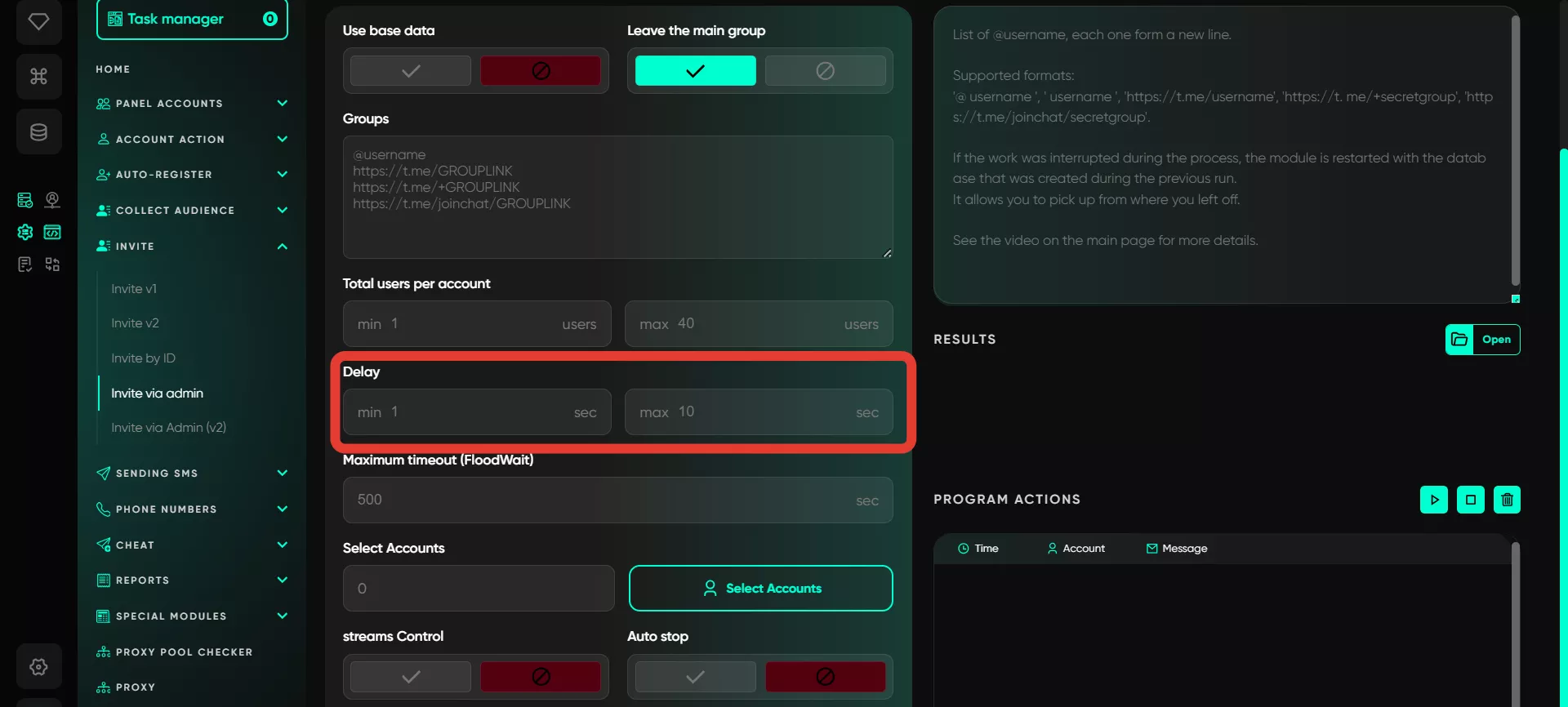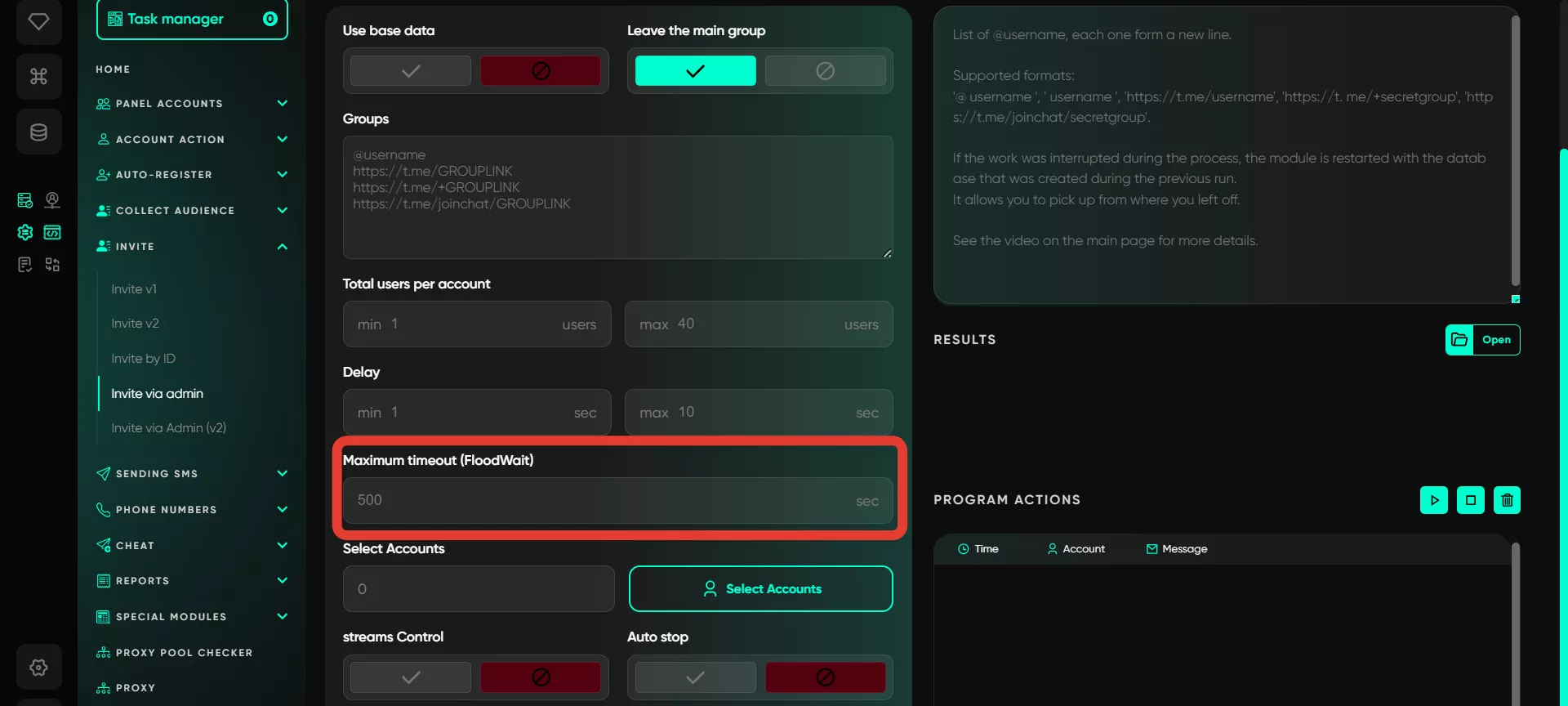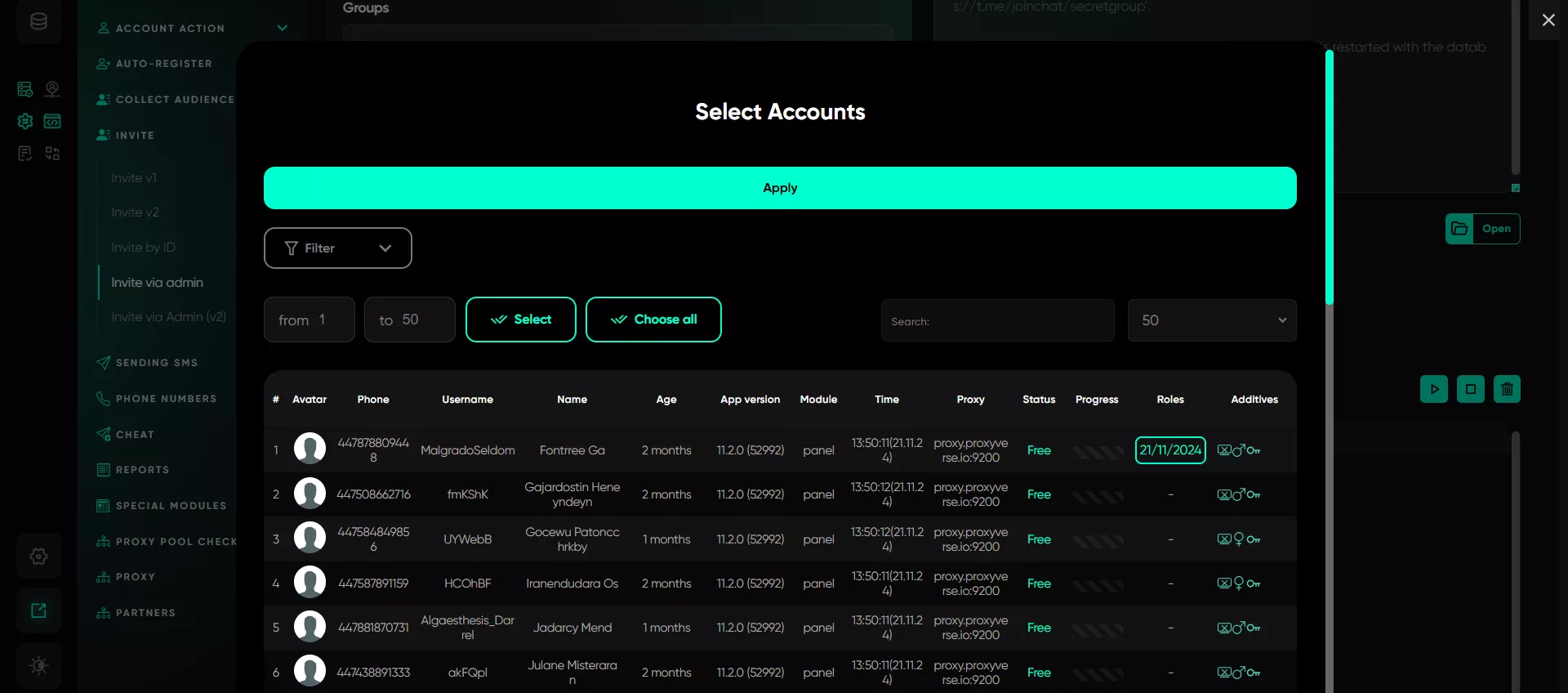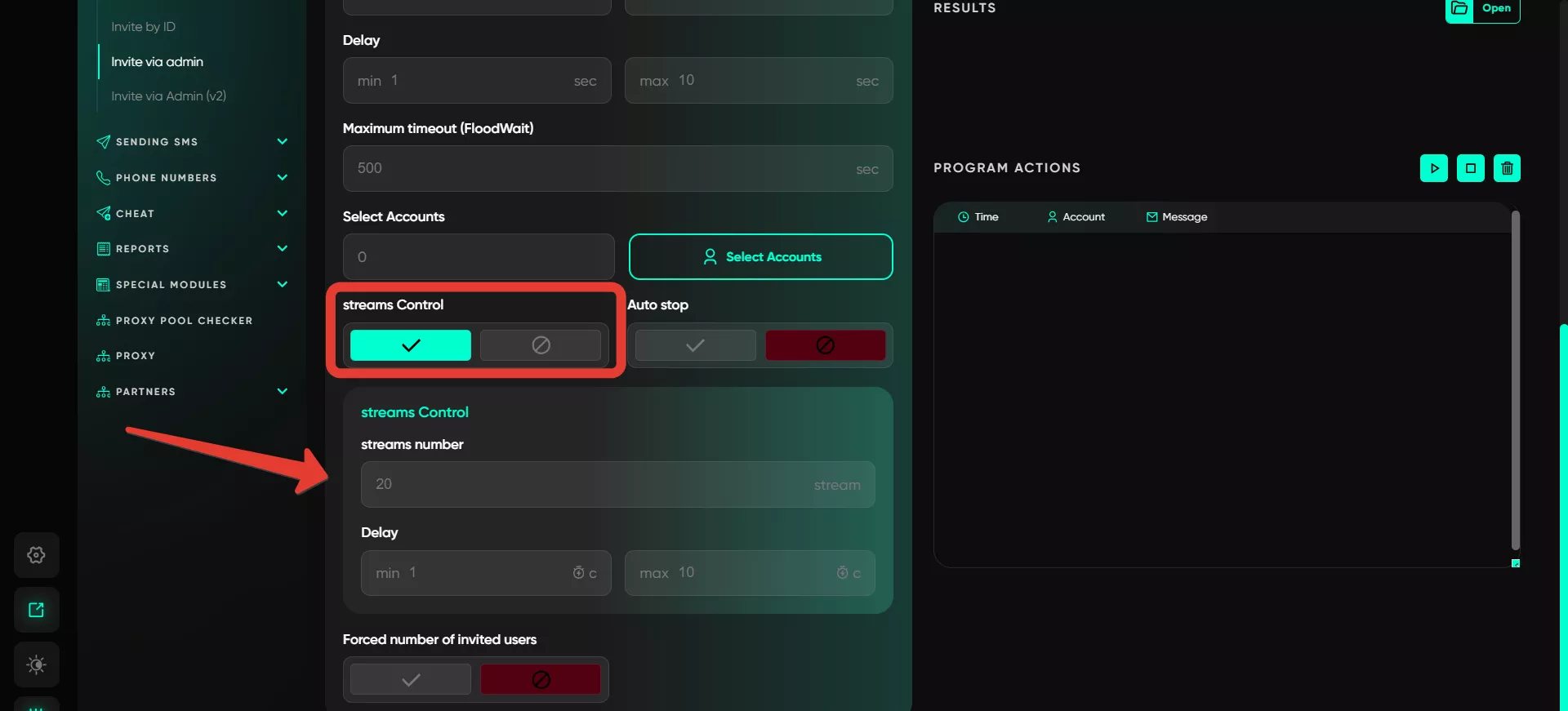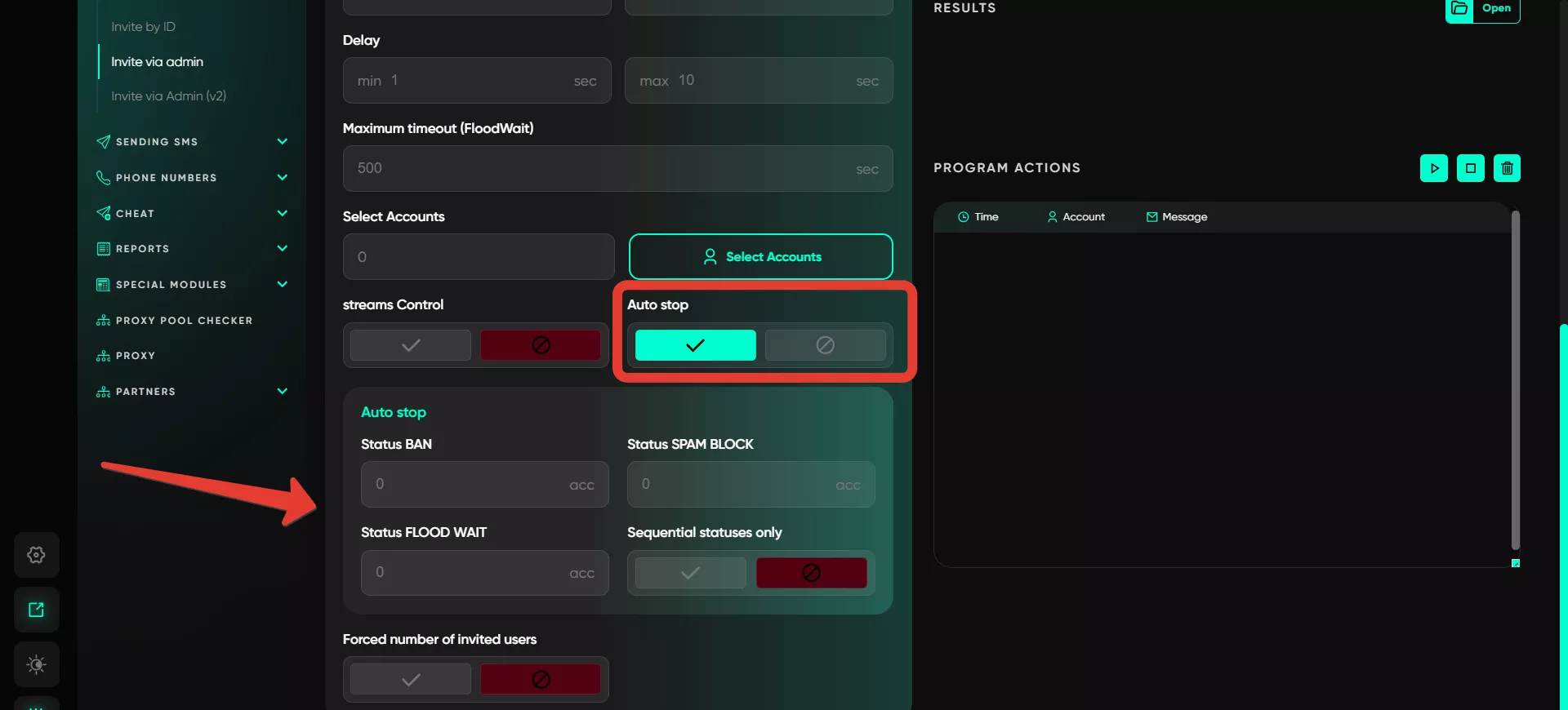Invite via administrator V1
This module works by temporarily assigning a selected user from the database as an administrator in the group. This is necessary to make the user a member of the group. Immediately after being added, the administrator rights are revoked, and the user remains a regular subscriber.
The setup requires additional actions by the user before starting the invite process: the user must have a supergroup, and their accounts (which will later become administrators) must already be subscribed to it. Let’s explore this in more detail.
Assigning administrators
Using the special «Add Administrators» module, you assign your accounts that were subscribed to the chat as administrators. This is done using pre-prepared username lists. The addition is carried out through your account, which is the main administrator. All the accounts added as admins will then be used to invite users.
Invite process
After all accounts have been assigned as administrators, they can start inviting new users. You copy the invite link and configure the invite requests for each account through the invite module. Set the number of requests and threads for more efficient operation. It is important to observe Telegram’s invite limits — no more than 45 users per account. Within this limit, you can experiment to determine how many users your accounts can safely invite. It’s better to start with small numbers.
In the section for groups, enter the invite link. All other parameters are specified similarly to the previous sections. Let’s go through them in detail:
Use a database
In this field, the user needs to specify the database containing the list of users to be added to the target group or chat. The database is created during parsing using the «Collect audience» module.
If no database exists, the user can manually add a list of users by entering each username on a new line in the corresponding field.
Leave the main group
This option activates the automatic exit of an account from the group after completing the invite process. The program temporarily subscribes the account to the group for inviting users, but after the process is finished, the account automatically leaves the group. This helps to avoid unnecessary activity and keeps the profile clean.
Groups
Here, you can specify the groups to which users will be invited. Enter the invite link. The list of groups should be entered line by line, and the program will process each one, sending invites to the users.
Total users per account
This function allows you to set the maximum number of invites to be sent from a single account. Limits vary depending on account activity and audience behavior. It is recommended to start with low initial values and adjust them as you gain experience and analyze the performance of your accounts with the target audience.
Delay
This function allows you to set time intervals between sending requests. The program randomly selects a delay time for each individual invite within the specified range. This helps to make the invites smoother and more natural, minimizing the risk of being flagged for spam.
Maximum timeout (FloodWait)
In this field, you specify the time the software will wait in case of a flood restriction. If the restriction lasts longer than the specified time, the account’s work will stop. If the restriction lasts less, the software will wait and then continue the task.
Select accounts
To use this module, you need to select the accounts that will add new users from the database, temporarily assigning them as administrators. Accounts are selected only from the «Active» section. It is essential that the selected accounts are already part of the target group and have administrative rights to assign new administrators. These settings are configured by the user in the group’s privacy parameters in Telegram.
Streams control
The multi-threaded functionality allows you to use several accounts simultaneously. Specify the number of threads, for example, 20, and the program will activate the same number of accounts simultaneously. Once one account completes its task, the system selects the next one and observes the set delay within a random range.
Auto stop
This function stops the invite process under certain conditions. You can set parameters for the program to stop sending invites if any account receives a Spamblock, FloodWait, or BAN status. This allows you to control the process and minimize the risk of mass account bans. For example, you can set it to stop after one account receives any of these statuses, stopping the invite process for all accounts.
Forced number of invited users
This option ensures that an invitation is considered successful only if the user is actually added to the group. The system checks the status of each invite and marks it as complete only upon the user’s successful addition. This eliminates invalid invites and improves the accuracy of the process.
Key points:
High-quality proxies and valid accounts are the keys to success.
Administrators are assigned with full rights for the invite to work.
When properly configured, the invites appear as regular user join requests.