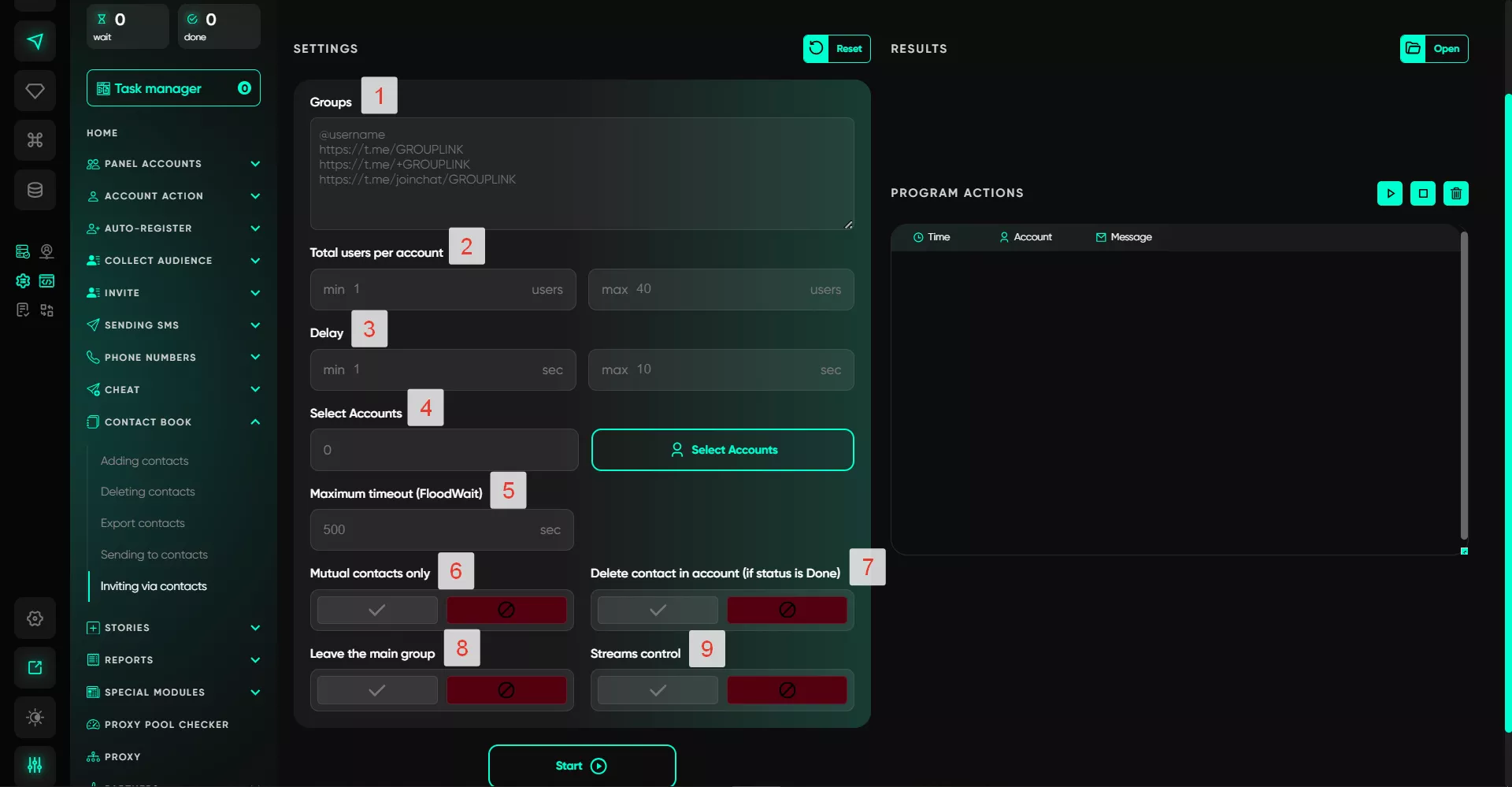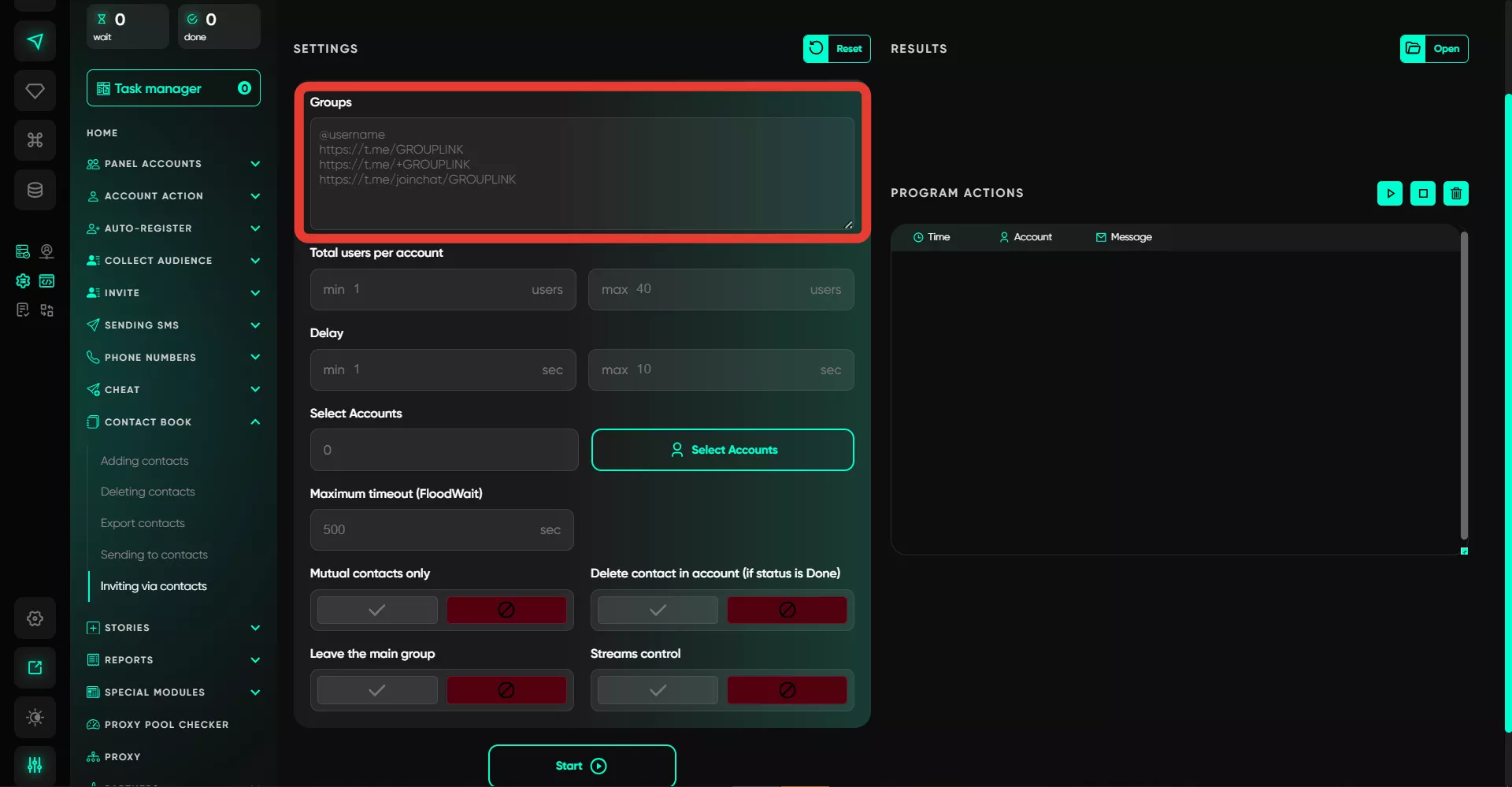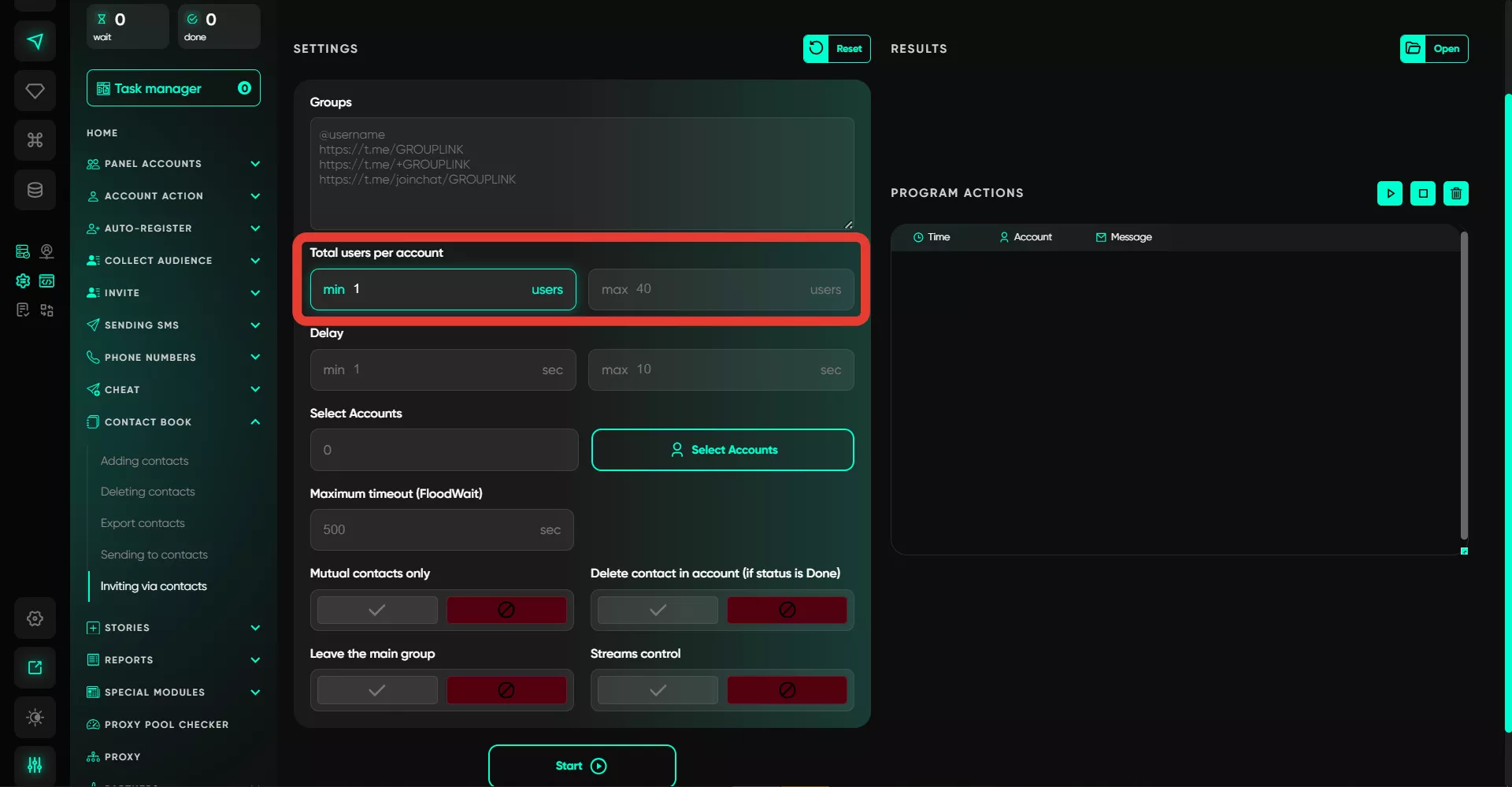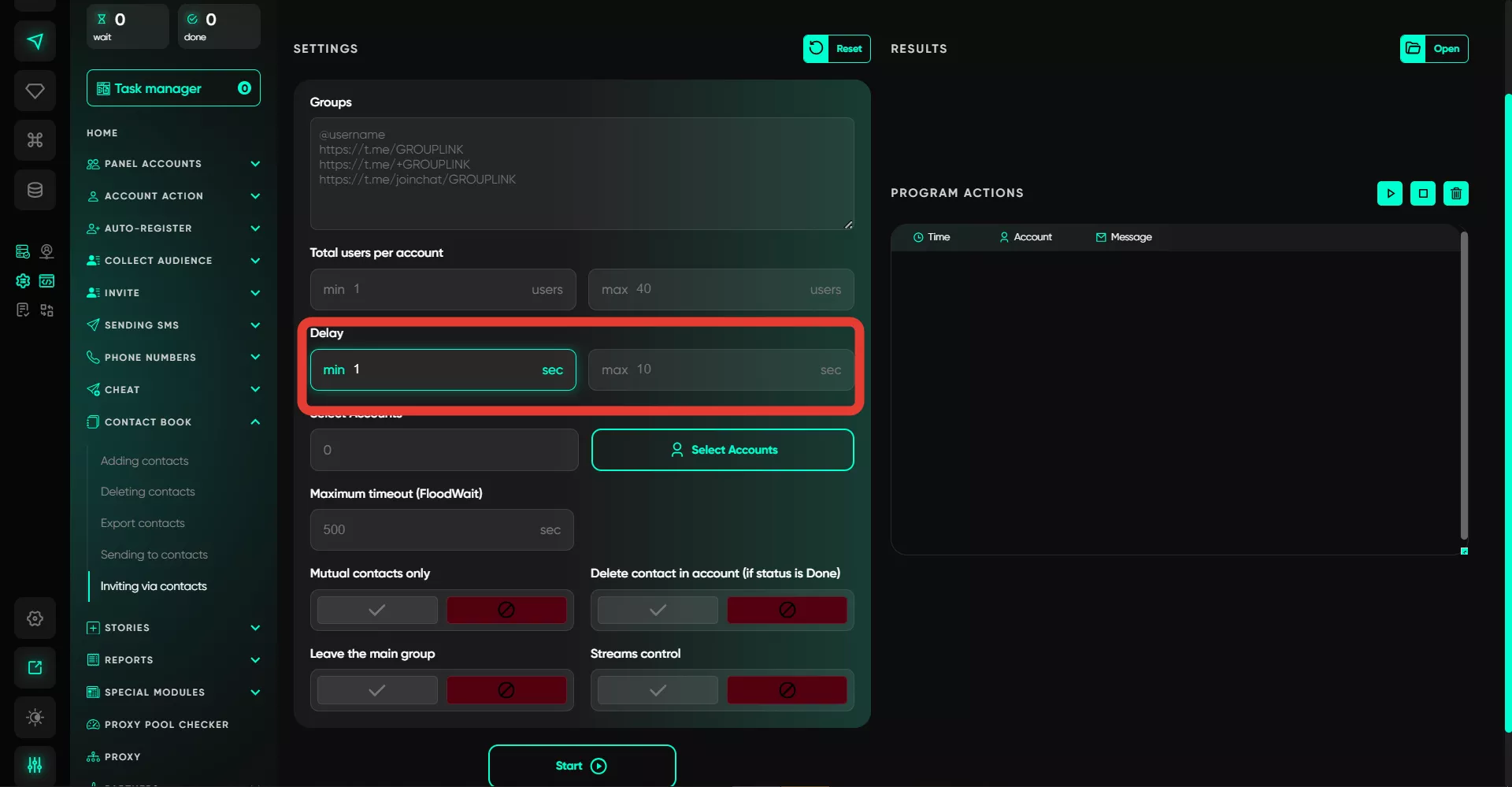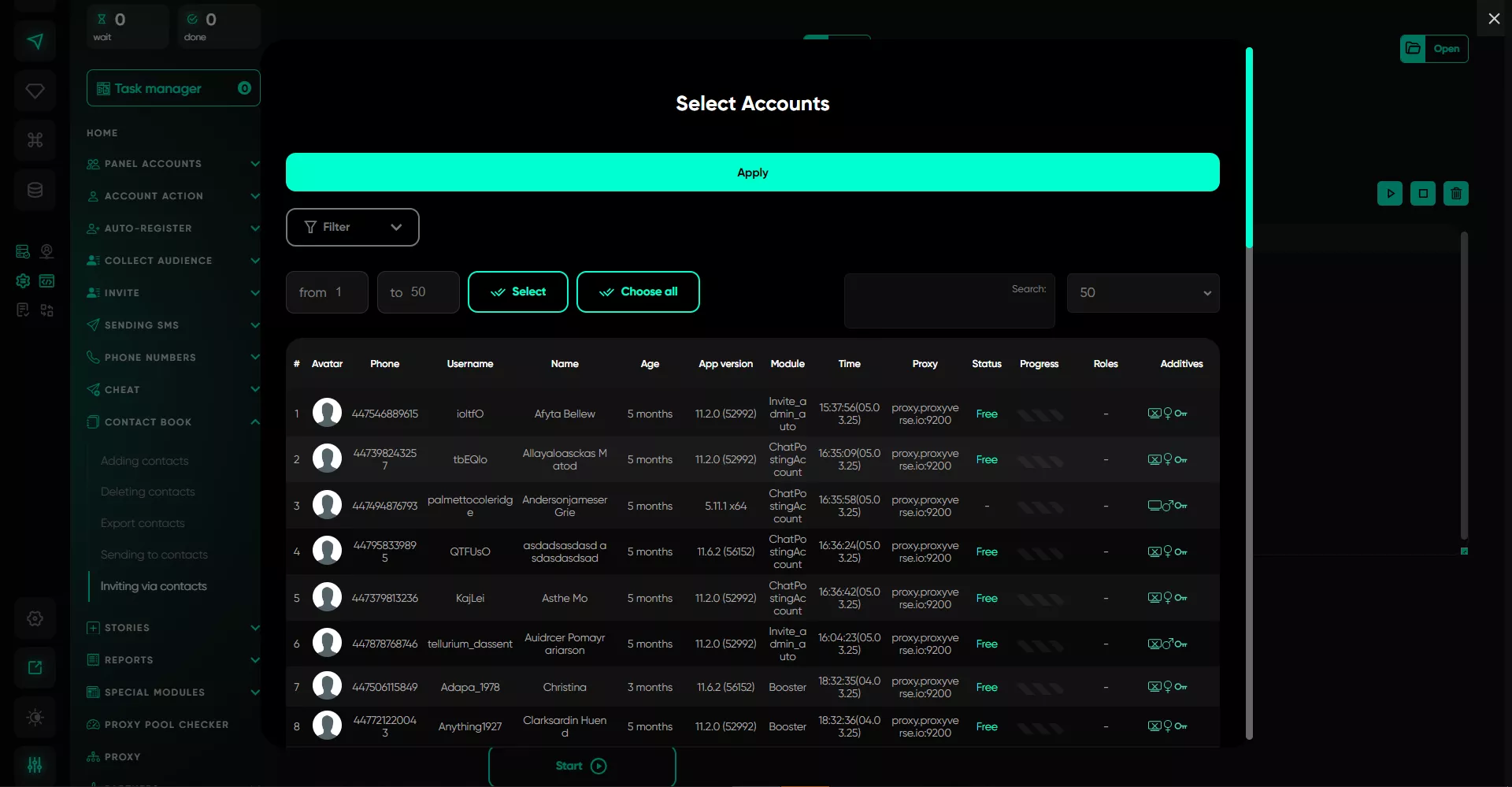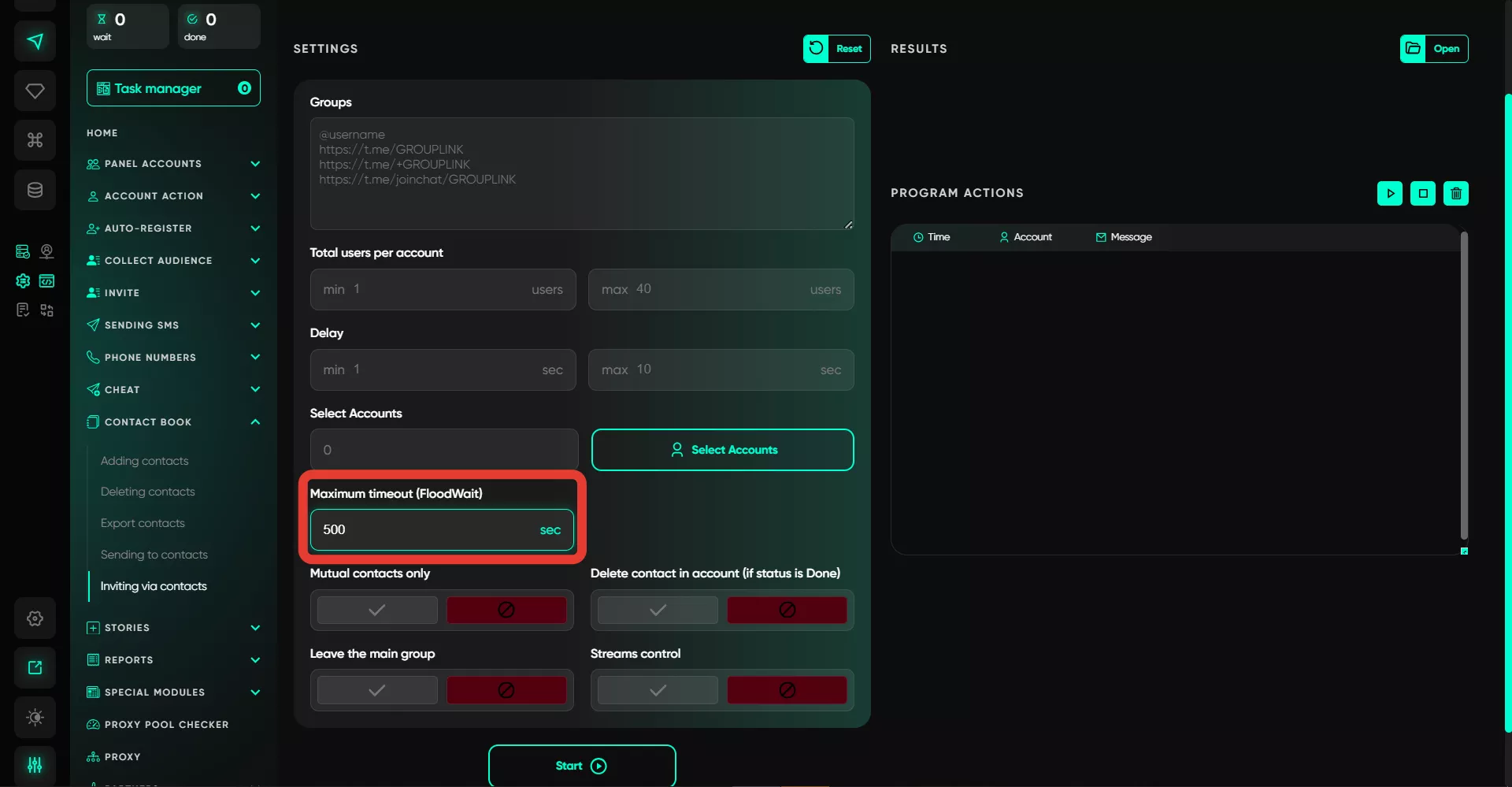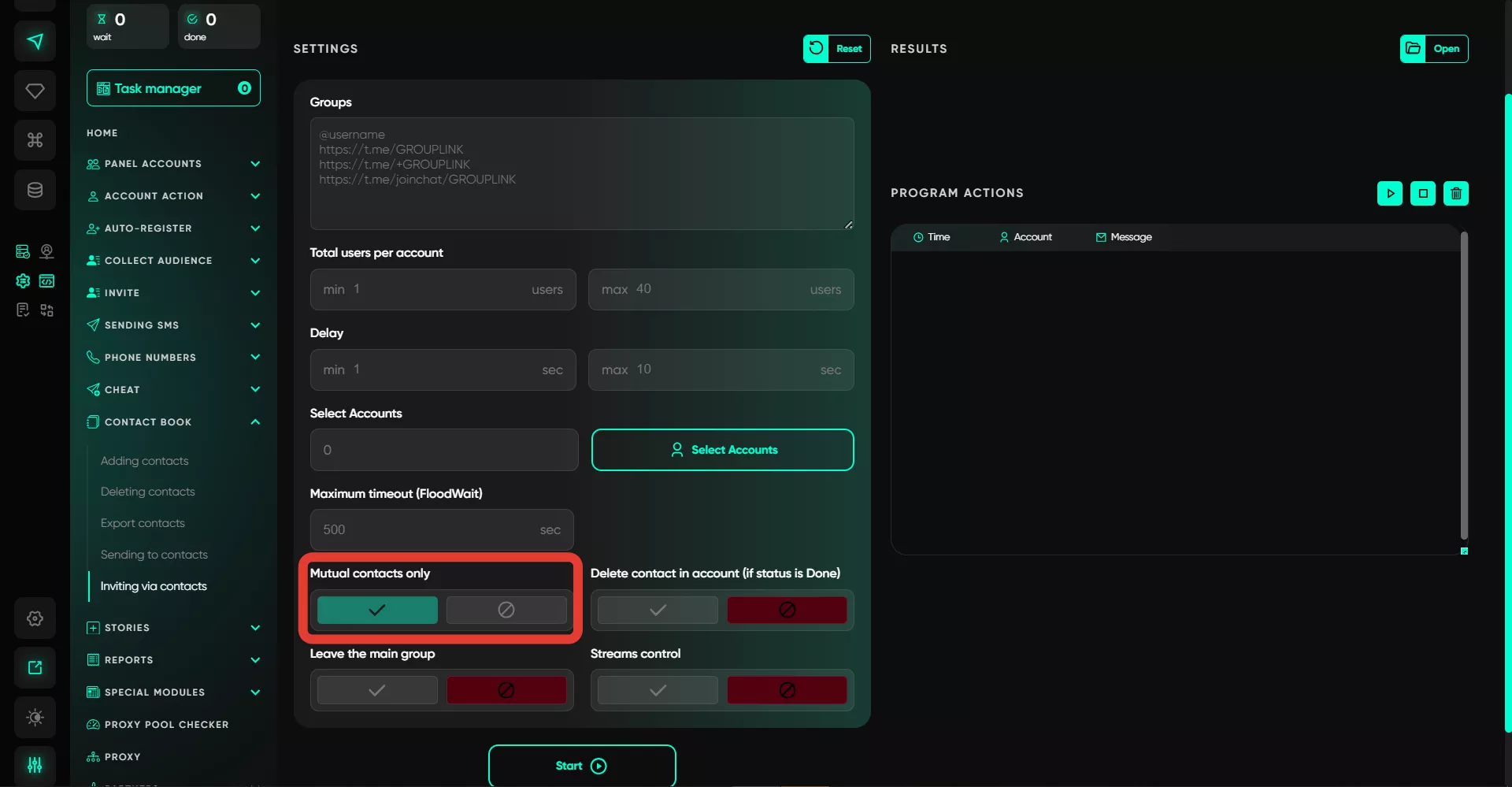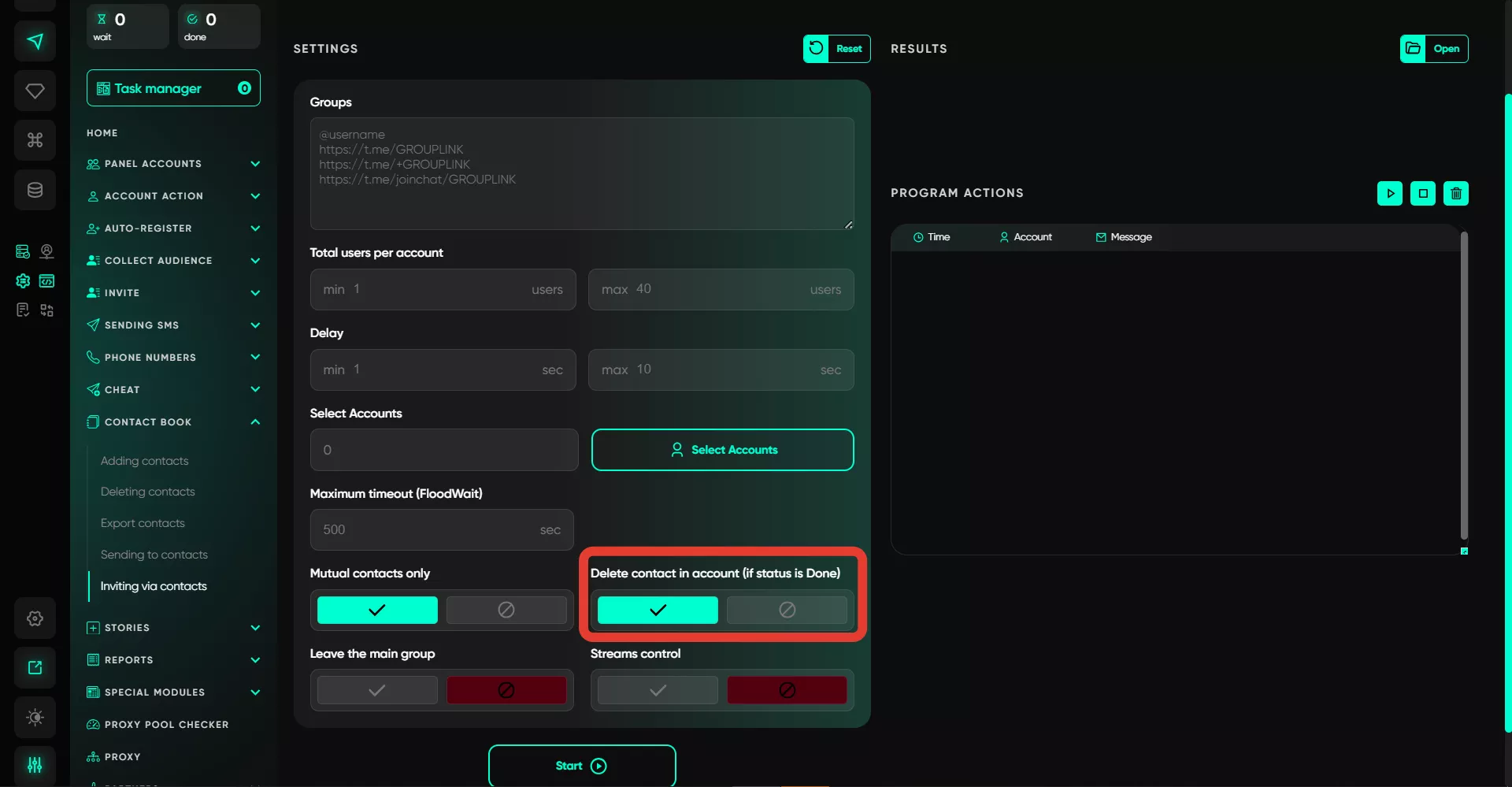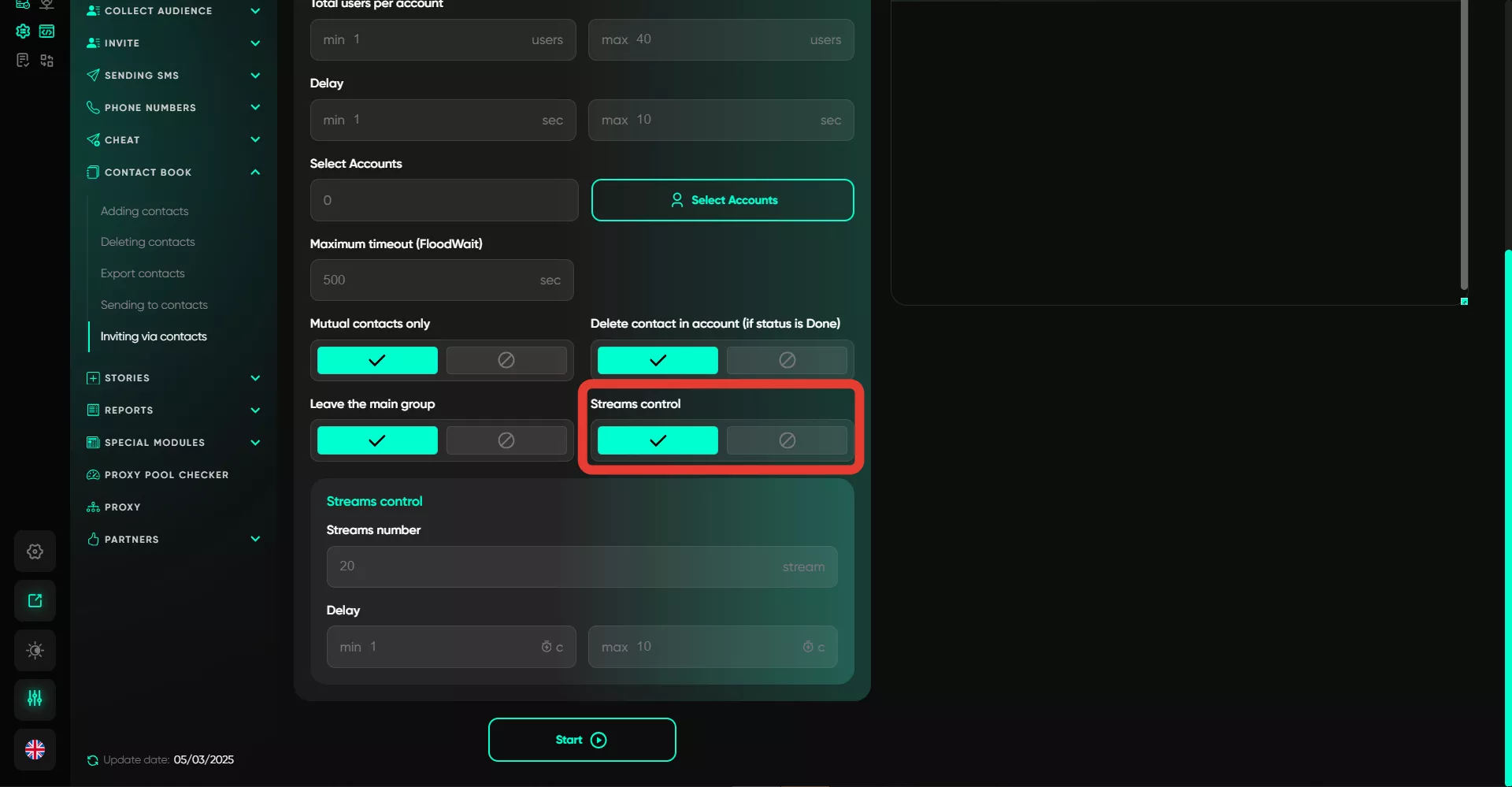Contact Invite
The contact invite module allows you to quickly invite users to your groups. For this task, similar to sending messages, there’s no need for a database or a separate list of contacts — you simply select accounts, and the invites are sent based on the contact list.
Setup Procedure:
1. Groups
In this field, specify the list of groups where users will be invited. Note that if the chat has privacy settings enabled, an invitation link is required. Additionally, the chat must be a supergroup — this status is assigned after you reach 200 subscribers or when creating a public chat.
2. Total Number of Users per Account
In this section, specify the approximate number of users one account will invite. It’s approximate because the value is set as a range, and the software randomly selects a number from it for each account. However, it won’t send fewer than the specified minimum — it will attempt to send invites regardless. Therefore, consider the quality of your audience — if most users have privacy settings enabled for invitations, the software may return an error about the lack of available users and fail to meet the minimum invites simply because it’s not possible in practice.
3. Delay
In this field, standard delays between invites are set. Values are also entered as a range, and the software selects a random delay from the range each time.
4. Select Accounts
Here, you need to select the accounts that will perform the invites. Accounts are selected from the "Active" folder.
5. Maximum Wait Time (FloodWait)
This option allows you to set the wait time in case of receiving a floodwait. If an account receives a flood restriction longer than the specified time, it will stop performing the task. If shorter, the account will continue its work.
6. Only Mutual Contacts
When activated, invites will only be sent to contacts who have also added your account to their contact list.
7. Delete Contact in Account (if Status Done)
This option allows you to delete the contact after a successful invite. This helps track people with whom interaction wasn’t successful in this task so they can be reached later, avoiding losses.
8. Leave the Main Group
When activated, after completing the task, the account that performed the invites will leave the group.
9. Thread Management
This option allows you to set the number of threads for faster operation with multiple accounts. The number of threads equals the number of accounts working simultaneously. For example, if you specify 20, 20 accounts will always work in parallel. Delays are set so that the software waits a certain amount of time before taking the next available account in the queue. The value is specified as a range, and Telegram Expert picks a random value from it.